The Space2updates.pw is classified as ‘ad’ web site. The appearance of “onlineupdate.space2updates.pw” or “newsoft2update.space2updates.pw” in the status bar of your internet browser means that your personal computer is infected with ‘ad-supported’ software (also known as adware), which can display lots of pop-up advertisements within the Mozilla Firefox, Chrome, Microsoft Internet Explorer and Microsoft Edge screen or redirect you to an unwanted ad pages. So, if you have found that your web browser is redirected to this annoying page, then you do not need to wait , you need to perform the step by step tutorial below to clean your PC from the adware and thereby remove Space2updates.pw redirect ASAP.
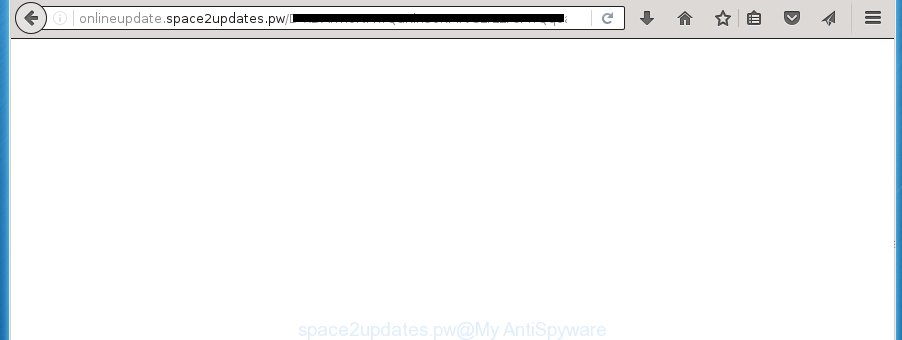
What is more, the adware may display ads depend on a web-page that you are visiting. That is, it’s clear that this ad supported software, without your permission, steals your private information such as: your ip address, what is a web page you are viewing now, what you are looking for on the Internet, which links you are clicking, and much, much more. The ad-supported software may monetize its functionality by collecting data from your browsing sessions and selling it to third party companies. This puts your personal information at a security risk.
The adware usually affects only the Chrome, FF, Internet Explorer and Edge by changing the web-browser’s settings or installing a harmful extensions (addons). Moreover, possible situations, when any other internet browsers will be affected too. The ‘ad supported’ software will perform a scan of the PC system for browser shortcuts and modify them without your permission. When it infects the internet browser shortcuts, it will add the argument like ‘http://site.address’ into Target property. So, each time you start the internet browser, you will see an unwanted Space2updates.pw web-site.
Table of contents
- What is Space2updates.pw
- Space2updates.pw ads removal guidance
- Remove Space2updates.pw redirect without any tools
- Delete suspicious and potentially unwanted programs using MS Windows Control Panel
- Disinfect the web-browser’s shortcuts to remove Space2updates.pw redirect
- Delete Space2updates.pw pop up advertisements from IE
- Remove Space2updates.pw from FF by resetting internet browser settings
- Remove Space2updates.pw ads from Google Chrome
- How to remove Space2updates.pw redirect with free programs
- Remove Space2updates.pw redirect without any tools
- How to block Space2updates.pw pop up advertisements
- Don’t know how your web-browser has been hijacked by Space2updates.pw ads?
- Finish words
So, obviously, you need to remove the adware ASAP. Use the free guide below. This guide will help you clean your personal computer of ‘ad supported’ software and thereby remove the Space2updates.pw unwanted popups.
Space2updates.pw advertisements removal guidance
In many cases adware requires more than a simple uninstall with the help of Windows Control panel in order to be fully removed. For that reason, our team made several removal ways which we have combined in a detailed guidance. Therefore, if you have the undesired Space2updates.pw popups on your personal computer and are currently trying to have it deleted then feel free to follow the tutorial below in order to resolve your problem. Some of the steps below will require you to exit the web site. So, please read the step by step instructions carefully, after that bookmark or print it for later reference.
Remove Space2updates.pw redirect without any tools
The useful removal guide for the Space2updates.pw advertisements. The detailed procedure can be followed by anyone as it really does take you step-by-step. If you follow this process to remove Space2updates.pw ads let us know how you managed by sending us your comments please.
Delete suspicious and potentially unwanted programs using MS Windows Control Panel
Some PUPs, browser hijacking applications and ad-supported software may be deleted by uninstalling the freeware they came with. If this way does not succeed, then looking them up in the list of installed applications in Windows Control Panel. Use the “Uninstall” command in order to remove them.
Windows 10, 8.1, 8
Click the Microsoft Windows logo, and then press Search ![]() . Type ‘Control panel’and press Enter as shown on the screen below.
. Type ‘Control panel’and press Enter as shown on the screen below.

When the ‘Control Panel’ opens, press the ‘Uninstall a program’ link under Programs category as shown on the screen below.

Windows 7, Vista, XP
Open Start menu and choose the ‘Control Panel’ at right like below.

Then go to ‘Add/Remove Programs’ or ‘Uninstall a program’ (Windows 7 or Vista) like below.

Carefully browse through the list of installed software and remove all applications which has the name similar to the Space2updates.pw web-site. We suggest to press ‘Installed programs’ and even sorts all installed software by date. When you have found anything suspicious that may be the hijacker, ad supported software or PUPs, then choose this application and press ‘Uninstall’ in the upper part of the window. If the suspicious application blocked from removal, then run Revo Uninstaller Freeware to fully remove it from your computer.
Disinfect the web-browser’s shortcuts to remove Space2updates.pw redirect
Once the adware is started, it can also change the browser’s shortcuts, adding an argument such as “http://site.address” into the Target field. Due to this, every time you launch the browser, it will show an intrusive site.
Right click on the browser’s shortcut, click Properties option. On the Shortcut tab, locate the Target field. Click inside, you will see a vertical line – arrow pointer, move it (using -> arrow key on your keyboard) to the right as possible. You will see a text “http://site.address” that has been added here. Remove everything after .exe. An example, for Google Chrome you should remove everything after chrome.exe.

To save changes, click OK . You need to clean all web-browser’s shortcuts. So, repeat this step for the Chrome, Microsoft Internet Explorer, Mozilla Firefox and MS Edge.
Delete Space2updates.pw pop-up ads from IE
By resetting Internet Explorer web browser you return your web-browser settings to its default state. This is first when troubleshooting problems that might have been caused by ‘ad supported’ software which causes annoying Space2updates.pw popup ads.
First, launch the Internet Explorer, click ![]() ) button. Next, press “Internet Options” as shown on the screen below.
) button. Next, press “Internet Options” as shown on the screen below.

In the “Internet Options” screen select the Advanced tab. Next, click Reset button. The Internet Explorer will show the Reset Internet Explorer settings prompt. Select the “Delete personal settings” check box and click Reset button.

You will now need to restart your machine for the changes to take effect. It will remove Space2updates.pw pop up ads, disable malicious and ad-supported web-browser’s extensions and restore the IE’s settings such as home page, newtab and search engine by default to default state.
Remove Space2updates.pw from FF by resetting internet browser settings
If the Mozilla Firefox web-browser program is hijacked, then resetting its settings can help. The Reset feature is available on all modern version of Firefox. A reset can fix many issues by restoring FF settings like startpage, new tab page and search provider by default to its default state. It will save your personal information like saved passwords, bookmarks, and open tabs.
First, open the Mozilla Firefox and press ![]() button. It will display the drop-down menu on the right-part of the browser. Further, click the Help button (
button. It will display the drop-down menu on the right-part of the browser. Further, click the Help button (![]() ) as on the image below
) as on the image below
.

In the Help menu, select the “Troubleshooting Information” option. Another way to open the “Troubleshooting Information” screen – type “about:support” in the internet browser adress bar and press Enter. It will show the “Troubleshooting Information” page as shown in the figure below. In the upper-right corner of this screen, click the “Refresh Firefox” button.

It will open the confirmation prompt. Further, press the “Refresh Firefox” button. The FF will begin a procedure to fix your problems that caused by the ad supported software that redirects your browser to undesired Space2updates.pw web-page. Once, it is done, press the “Finish” button.
Remove Space2updates.pw advertisements from Google Chrome
If your Google Chrome browser is redirected to undesired Space2updates.pw web page, it may be necessary to completely reset your browser application to its default settings.
First launch the Google Chrome. Next, click the button in the form of three horizontal stripes (![]() ). It will display the main menu. Further, press the option named “Settings”. Another way to open the Chrome’s settings – type chrome://settings in the browser adress bar and press Enter.
). It will display the main menu. Further, press the option named “Settings”. Another way to open the Chrome’s settings – type chrome://settings in the browser adress bar and press Enter.

The web browser will display the settings screen. Scroll down to the bottom of the page and click the “Show advanced settings” link. Now scroll down until the “Reset settings” section is visible, like below and click the “Reset settings” button.

The Chrome will show the confirmation dialog box. You need to confirm your action, click the “Reset” button. The internet browser will launch the procedure of cleaning. Once it is finished, the internet browser’s settings including newtab page, homepage and search provider by default back to the values that have been when the Chrome was first installed on your PC system.
How to remove Space2updates.pw redirect with free programs
In order to completely get rid of Space2updates.pw, you not only need to remove adware from your PC, but also delete all its components in your machine including Windows registry entries. We recommend to download and use free removal tools to automatically clean your PC system of ad-supported software which redirects your web browser to intrusive Space2updates.pw page.
Automatically get rid of Space2updates.pw redirect with Zemana Anti-malware
We suggest using the Zemana Anti-malware that are completely clean your PC system of the adware. The utility is an advanced malicious software removal program created by (c) Zemana lab. It’s able to help you remove potentially unwanted software, hijackers, malicious software, toolbars, ransomware and adware that causes a huge number of annoying Space2updates.pw ads.
Download Zemana antimalware by clicking on the link below.
164809 downloads
Author: Zemana Ltd
Category: Security tools
Update: July 16, 2019
After downloading is complete, close all applications and windows on your computer. Open a directory in which you saved it. Double-click on the icon that’s named Zemana.AntiMalware.Setup like below.
![]()
When the installation begins, you will see the “Setup wizard” which will help you install Zemana antimalware on your system.

Once installation is complete, you will see window as shown in the figure below.

Now click the “Scan” button . This will start scanning the whole PC system to find out adware which cause intrusive Space2updates.pw advertisements to appear. Depending on your machine, the scan can take anywhere from a few minutes to close to an hour.

Once the checking is complete, a list of all threats detected is produced. When you’re ready, click “Next” button.

The Zemana Anti-malware will start removing adware related files, folders and registry keys.
Automatically remove Space2updates.pw redirect with Malwarebytes
We recommend using the Malwarebytes Free. You can download and install Malwarebytes to scan for adware and thereby delete Space2updates.pw popup advertisements from your web browsers. When installed and updated, the free malicious software remover will automatically scan and detect all threats exist on the computer.

Download Malwarebytes Free by clicking on the link below.
327064 downloads
Author: Malwarebytes
Category: Security tools
Update: April 15, 2020
Once the download is finished, run it and follow the prompts. Once installed, the Malwarebytes will try to update itself and when this task is done, click the “Scan Now” button . This will start scanning the whole PC to find out ad supported software that causes a huge number of annoying Space2updates.pw pop-up ads. This process can take quite a while, so please be patient. While the utility is scanning, you can see how many objects and files has already scanned. When you’re ready, click “Quarantine Selected” button.
The Malwarebytes is a free program that you can use to delete all detected folders, files, services, registry entries and so on. To learn more about this malware removal utility, we recommend you to read and follow the steps or the video guide below.
Remove Space2updates.pw redirect from internet browsers with AdwCleaner
The AdwCleaner utility is free and easy to use. It can scan and remove malware, potentially unwanted software and ad supported software in Chrome, Mozilla Firefox, Microsoft Internet Explorer and Microsoft Edge browsers and thereby remove all intrusive Space2updates.pw pop-ups. AdwCleaner is powerful enough to find and delete malicious registry entries and files that are hidden on the PC.

- Download AdwCleaner from the link below.
AdwCleaner download
225542 downloads
Version: 8.4.1
Author: Xplode, MalwareBytes
Category: Security tools
Update: October 5, 2024
- When the download is done, double click the AdwCleaner icon. Once this utility is started, click “Scan” button for scanning your system for the ‘ad supported’ software that causes a large number of undesired Space2updates.pw advertisements. A scan may take anywhere from 10 to 30 minutes, depending on the count of files on your computer and the speed of your PC system. While the tool is scanning, you may see how many objects it has identified as being infected by malware.
- When it has finished scanning your PC, the results are displayed in the scan report. Next, you need to press “Clean” button. It will display a prompt, press “OK”.
These few simple steps are shown in detail in the following video guide.
How to block Space2updates.pw popup advertisements
If you surf the Internet, you cannot avoid malicious advertising. But you can protect your web-browser against it. Download and use an ad blocker application. AdGuard is an ad-blocking that can filter out lots of of the malvertising, blocking dynamic scripts from loading malicious content.
Download AdGuard program by clicking on the following link.
26841 downloads
Version: 6.4
Author: © Adguard
Category: Security tools
Update: November 15, 2018
Once the download is complete, start the downloaded file. You will see the “Setup Wizard” screen as shown below.

Follow the prompts. When the install is finished, you will see a window like below.

You can press “Skip” to close the installation program and use the default settings, or click “Get Started” button to see an quick tutorial that will assist you get to know AdGuard better.
In most cases, the default settings are enough and you don’t need to change anything. Each time, when you start your computer, AdGuard will run automatically and stop ads, web-sites such Space2updates.pw, as well as other harmful or misleading sites. For an overview of all the features of the application, or to change its settings you can simply double-click on the AdGuard icon, which may be found on your desktop.
Don’t know how your web-browser has been hijacked by Space2updates.pw advertisements?
Many software created to display a ton of undesired advertisements within your PC’s internet browser. So, when you installing free applications, carefully read the disclaimers, select the Custom or Advanced installation mode to watch for additional software that are being installed, because some of the programs are potentially unwanted applications such as this adware that causes unwanted Space2updates.pw pop-up advertisements.
Finish words
After completing the few simple steps shown above, your PC system should be free from malware and adware which redirects your browser to undesired Space2updates.pw web-site. The Google Chrome, Mozilla Firefox, Internet Explorer and Microsoft Edge will no longer reroute you to various intrusive web-pages. Unfortunately, if the few simple steps does not help you, then you have caught a new adware, and then the best way – ask for help in our Spyware/Malware removal forum.


















