Are you launch your favorite web browser and do not see usual startpage, which is set earlier? Or, the Toadgo.net ads is the first thing that pop up once you start your internet browser? It means that your personal computer has become the victim of malware from the group of adware (also known as ‘ad-supported’ software). If you get it on your PC system, this adware can change the web browser’s settings such as home page, new tab and search engine by default and install malicious extension that will open a large amount of unwanted advertisements within the Google Chrome, Firefox, Internet Explorer and MS Edge screen. It’s important, do not click on these advertisements, as they can lead you to more malicious or misleading web pages. The best option is to use the step by step instructions posted below to clean your computer and thereby remove Toadgo.net pop-ups.
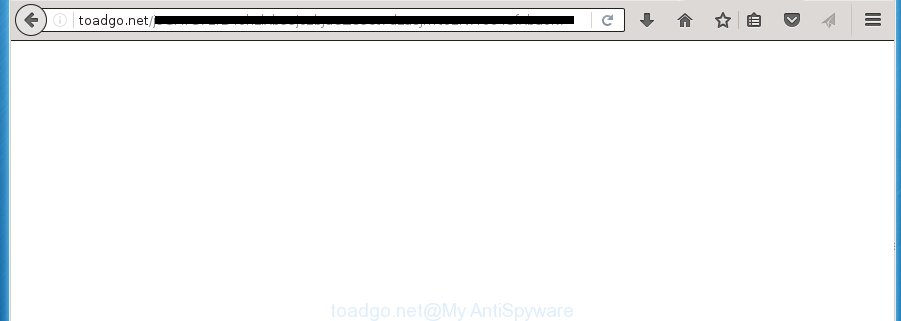
The ad supported software may insert tons of advertisements directly to the web-sites that you visit, creating a sense that the ads has been added by the creators of the web-page. Moreover, a legal advertising links may be replaced on the fake ads, that will offer to download and install various unnecessary and harmful software. Moreover, the adware has the ability to collect a lot of personal information about you (your ip address, what is a web page you are viewing now, what you are looking for on the Web, which links you are clicking), which can later transfer to third parties.
The ad-supported software often change all internet browser shortcuts that located on your Desktop to force you visit some undesired ad pages. As a result, your browser can still redirect you to an intrusive ad web page despite your internet browser is actually free of adware.
We recommend to remove the ‘ad supported’ software which redirects your web-browser on the Toadgo.net annoying web-page, as soon as you found this problem, as it can direct you to web-resources which may load other harmful software on your PC.
Toadgo.net pop-up advertisements removal steps
As with uninstalling adware, malware or potentially unwanted software, there are few steps you can do. We recommend trying them all. If you do only one part of the tutorial, then it should be use malware removal utility, because it should remove adware and block any further infection. But to completely delete Toadgo.net pop-ups you will have to at least reset your web browser settings like homepage, new tab and search engine by default to default state, disinfect machine’s web-browsers shortcuts, remove all unwanted and suspicious programs, and remove adware by malware removal utilities. Certain of the steps below will require you to exit the web-page. So, please read the tutorial carefully, after that bookmark or print it for later reference.
Get rid of Toadgo.net redirect without any utilities
Most common ‘ad supported’ software may be deleted without any antivirus programs. The manual ad-supported software removal is article step by step guide that will teach you how to remove the Toadgo.net advertisements.
Uninstalling the Toadgo.net, check the list of installed software first
It’s of primary importance to first identify and get rid of all PUPs, adware programs and hijacker infections through ‘Add/Remove Programs’ (Windows XP) or ‘Uninstall a program’ (Windows 10, 8, 7) section of your Windows Control Panel.
Press Windows button ![]() , then click Search
, then click Search ![]() . Type “Control panel”and press Enter. If you using Windows XP or Windows 7, then press “Start” and select “Control Panel”. It will show the Windows Control Panel as shown on the screen below.
. Type “Control panel”and press Enter. If you using Windows XP or Windows 7, then press “Start” and select “Control Panel”. It will show the Windows Control Panel as shown on the screen below.

Further, press “Uninstall a program” ![]()
It will open a list of all programs installed on your PC. Scroll through the all list, and uninstall any suspicious and unknown software.
Fix infected web-browsers shortcuts to remove Toadgo.net redirect
When installed, this ad supported software may add an argument similar “http://site.address” into the Target property of the desktop shortcut for the Google Chrome, Mozilla Firefox, MS Edge and Microsoft Internet Explorer. Due to this, every time you open the browser, it will display an annoying ad web-page.
Open the properties of the internet browser shortcut. Right click on the shortcut of infected web-browser and select the “Properties” option and it’ll open the properties of the shortcut. Next, choose the “Shortcut” tab and have a look at the Target field as shown on the screen below.

Normally, if the last word in the Target field is chrome.exe, iexplore.exe, firefox.exe. Be sure to pay attention to the extension, should be “exe”! All shortcuts that have been modified by ad supported software like Toadgo.net usually point to .bat, .cmd or .url files instead of .exe as shown on the image below

Another variant, an address has been added at the end of the line. In this case the Target field looks like …Application\chrome.exe” http://site.address as shown on the screen below.

In order to fix a shortcut, you need to insert right path to the Target field or remove an address (if it has been added at the end). You can use the following information to fix your shortcuts which have been altered by adware.
| Chrome | C:\Program Files (x86)\Google\Chrome\Application\chrome.exe |
| C:\Program Files\Google\Chrome\Application\chrome.exe | |
| Firefox | C:\Program Files\Mozilla Firefox\firefox.exe |
| Internet Explorer | C:\Program Files (x86)\Internet Explorer\iexplore.exe |
| C:\Program Files\Internet Explorer\iexplore.exe | |
| Opera | C:\Program Files (x86)\Opera\launcher.exe |
| C:\Program Files\Opera\launcher.exe |
Once is finished, click OK to save changes. Repeat the step for all internet browsers which are re-directed to the Toadgo.net annoying web-page.
Get rid of Toadgo.net from Mozilla Firefox by resetting browser settings
If the Firefox internet browser program is hijacked, then resetting its settings can help. The Reset feature is available on all modern version of FF. A reset can fix many issues by restoring Firefox settings such as startpage, newtab and search provider by default to its default state. It will save your personal information like saved passwords, bookmarks, and open tabs.
Start the Firefox and click the menu button (it looks like three stacked lines) at the top right of the web-browser screen. Next, click the question-mark icon at the bottom of the drop-down menu. It will show the slide-out menu.

Select the “Troubleshooting information”. If you are unable to access the Help menu, then type “about:support” in your address bar and press Enter. It bring up the “Troubleshooting Information” page as shown on the screen below.

Click the “Refresh Firefox” button at the top right of the Troubleshooting Information page. Select “Refresh Firefox” in the confirmation dialog box. The Firefox will begin a task to fix your problems that caused by the adware. When, it’s finished, click the “Finish” button.
Remove Toadgo.net redirect from IE
In order to recover all browser homepage, new tab and default search engine you need to reset the Internet Explorer to the state, which was when the Microsoft Windows was installed on your personal computer.
First, launch the Microsoft Internet Explorer, then click ‘gear’ icon ![]() . It will open the Tools drop-down menu on the right part of the browser, then click the “Internet Options” as shown on the image below.
. It will open the Tools drop-down menu on the right part of the browser, then click the “Internet Options” as shown on the image below.

In the “Internet Options” screen, select the “Advanced” tab, then click the “Reset” button. The Microsoft Internet Explorer will open the “Reset Internet Explorer settings” dialog box. Further, click the “Delete personal settings” check box to select it. Next, click the “Reset” button like below.

When the process is finished, click “Close” button. Close the Internet Explorer and restart your computer for the changes to take effect. This step will help you to restore your web-browser’s newtab page, home page and search provider by default to default state.
Remove Toadgo.net pop-ups from Google Chrome
Reset Chrome settings is a simple way to remove the browser hijackers, harmful and ‘ad-supported’ extensions, as well as to recover the web-browser’s newtab page, start page and search engine by default that have been changed by adware that causes internet browsers to display intrusive Toadgo.net pop up advertisements.
First open the Google Chrome. Next, click the button in the form of three horizontal stripes (![]() ). It will show the main menu. Further, press the option named “Settings”. Another way to show the Chrome’s settings – type chrome://settings in the web browser adress bar and press Enter.
). It will show the main menu. Further, press the option named “Settings”. Another way to show the Chrome’s settings – type chrome://settings in the web browser adress bar and press Enter.

The browser will show the settings screen. Scroll down to the bottom of the page and click the “Show advanced settings” link. Now scroll down until the “Reset settings” section is visible, as shown on the screen below and click the “Reset settings” button.

The Chrome will display the confirmation dialog box. You need to confirm your action, press the “Reset” button. The internet browser will start the process of cleaning. Once it’s finished, the internet browser’s settings including homepage, newtab and default search provider back to the values that have been when the Chrome was first installed on your computer.
How to remove Toadgo.net ads with free applications
After completing the manual removal steps above all unwanted applications and browser’s extensions that causes internet browser redirects to the Toadgo.net site should be uninstalled. If the problem with Toadgo.net redirect is still remained, then we suggest to scan your computer for any remaining malicious components. Run recommended free ad supported software removal applications below.
Use Zemana Anti-malware to delete Toadgo.net pop-up ads
We recommend using the Zemana Anti-malware that are completely clean your PC of the adware. The tool is an advanced malware removal program developed by (c) Zemana lab. It is able to help you get rid of potentially unwanted programs, browser hijackers, malware, toolbars, ransomware and adware that causes a large amount of undesired Toadgo.net pop-up ads.
Download Zemana anti-malware on your machine from the link below. Save it on your desktop.
164810 downloads
Author: Zemana Ltd
Category: Security tools
Update: July 16, 2019
When the download is complete, close all windows on your machine. Further, run the file named Zemana.AntiMalware.Setup. If the “User Account Control” dialog box pops up like below, click the “Yes” button.

It will display the “Setup wizard” that will allow you install Zemana antimalware on the computer. Follow the prompts and do not make any changes to default settings.

Once installation is complete successfully, Zemana anti malware will automatically launch and you can see its main window like below.

Next, press the “Scan” button . This will start scanning the whole machine to find out ad-supported software that causes intrusive Toadgo.net advertisements. This procedure can take quite a while, so please be patient.

Once the system scan is finished, it’ll open a scan report. When you are ready, click “Next” button.

The Zemana anti malware will start removing ad-supported software and other security threats. Once disinfection is finished, you can be prompted to reboot your personal computer.
Automatically remove Toadgo.net pop up advertisements with Malwarebytes
Manual Toadgo.net pop ups removal requires some computer skills. Some files and registry entries that created by the adware may be not completely removed. We suggest that run the Malwarebytes Free that are completely clean your personal computer of ad-supported software. Moreover, the free program will help you to remove malware, potentially unwanted software, browser hijackers and toolbars that your PC can be infected too.

Download Malwarebytes Free from the link below.
327067 downloads
Author: Malwarebytes
Category: Security tools
Update: April 15, 2020
Once the download is finished, run it and follow the prompts. Once installed, the Malwarebytes will try to update itself and when this process is finished, press the “Scan Now” button to perform a system scan with this tool for the ‘ad supported’ software that causes undesired Toadgo.net pop ups. Depending on your PC, the scan can take anywhere from a few minutes to close to an hour. In order to remove all threats, simply click “Quarantine Selected” button.
The Malwarebytes is a free application that you can use to remove all detected folders, files, services, registry entries and so on. To learn more about this malware removal utility, we recommend you to read and follow the steps or the video guide below.
Remove Toadgo.net pop-up ads and malicious extensions with AdwCleaner
If MalwareBytes anti malware or Zemana anti-malware cannot remove this ad supported software, then we suggests to run the AdwCleaner. AdwCleaner is a free removal utility for hijackers, potentially unwanted software, toolbars and adware that causes web browsers to show undesired Toadgo.net pop-up advertisements.
Download AdwCleaner by clicking on the link below.
225543 downloads
Version: 8.4.1
Author: Xplode, MalwareBytes
Category: Security tools
Update: October 5, 2024
Once the downloading process is finished, open the file location. You will see an icon like below.
![]()
Double click the AdwCleaner desktop icon. When the utility is started, you will see a screen as shown on the screen below.

Further, click “Scan” button for scanning your system for the adware that causes web browsers to show annoying Toadgo.net pop up ads. This procedure may take quite a while, so please be patient. When the system scan is complete, it’ll open a list of detected threats as shown in the figure below.

When you’re ready, click “Clean” button. It will open a dialog box as shown below.

You need to click “OK”. Once the cleaning procedure is finished, the AdwCleaner may ask you to reboot your machine. When your computer is started, you will see an AdwCleaner log.
These steps are shown in detail in the following video guide.
How to stop Toadgo.net popup ads
We recommend to install an adblocker program which can block Toadgo.net and other annoying sites. The adblocker utility like AdGuard is a program that basically removes advertising from the Internet and stops access to malicious web-sites. Moreover, security experts says that using ad blocking applications is necessary to stay safe when surfing the World Wide Web.
Installing the AdGuard ad blocking program is simple. First you’ll need to download AdGuard from the following link.
26841 downloads
Version: 6.4
Author: © Adguard
Category: Security tools
Update: November 15, 2018
After the download is finished, double-click the downloaded file to launch it. The “Setup Wizard” window will show up on the computer screen as shown in the figure below.

Follow the prompts. AdGuard will then be installed and an icon will be placed on your desktop. A window will show up asking you to confirm that you want to see a quick guidance like below.

Press “Skip” button to close the window and use the default settings, or click “Get Started” to see an quick guide that will help you get to know AdGuard better.
Each time, when you launch your computer, AdGuard will run automatically and block advertisements, web-pages such Toadgo.net, as well as other malicious or misleading pages. For an overview of all the features of the program, or to change its settings you can simply double-click on the AdGuard icon, that is located on your desktop.
How did Toadgo.net ads get on your system
The adware may be spread with the help of trojan horses and other forms of malicious software, but most often, the adware is bundled within certain freeware. Many creators of free applications include additional programs in their installation package. Sometimes it is possible to avoid the install of any ad supported software: carefully read the Terms of Use and the Software license, select only Manual, Custom or Advanced install method, unset all checkboxes before clicking Install or Next button while installing new free software.
Finish words
Now your machine should be clean of the ‘ad supported’ software that causes a large number of intrusive Toadgo.net advertisements. Remove AdwCleaner. We suggest that you keep AdGuard (to help you stop unwanted pop-ups and annoying harmful web-pages) and Zemana Anti-malware (to periodically scan your machine for new browser hijackers, malicious software and ‘ad supported’ software). Probably you are running an older version of Java or Adobe Flash Player. This can be a security risk, so download and install the latest version right now.
If you are still having problems while trying to remove Toadgo.net pop up advertisements from the Chrome, FF, Microsoft Edge and Microsoft Internet Explorer, then ask for help in our Spyware/Malware removal forum.


















