The Search inme is an one of the many undesired web pages that can be opened automatically each time you open the internet browser. The reason of automatic opening of this web page is hijacker infection that was set on your machine without your consent. Once started, the hijacker can introduce changes to certain Mozilla Firefox, Google Chrome, Microsoft Internet Explorer and Edge’s new tab, startpage and search provider by default to redirect you on an unknown or ad web page. Because, the owners of such sites don’t disdain to use any methods to promote their sites and attract new users. Below we explain how to delete Search inme virus from the Chrome, Firefox, Internet Explorer and MS Edge thereby revert back your favorite new tab page, startpage and search provider by default to normal state.
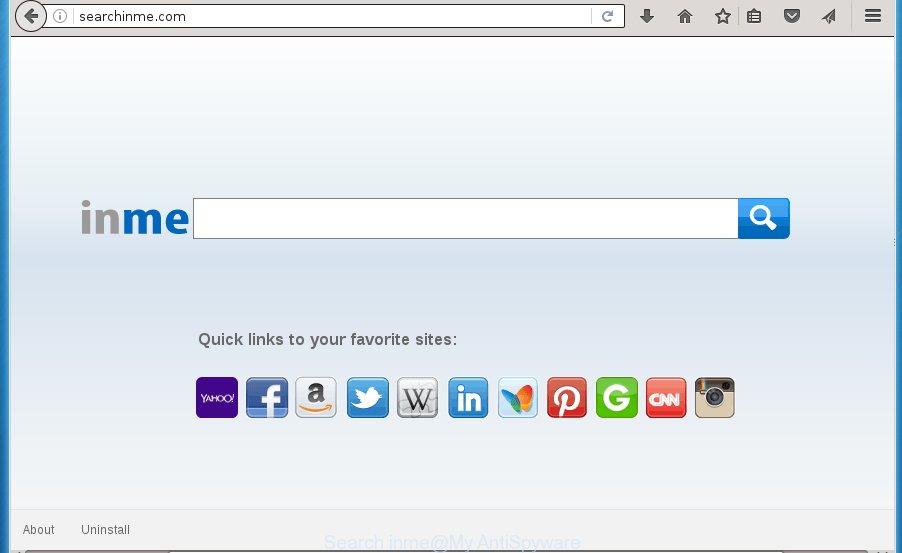
The Search inme browser hijacker virus can change certain settings of installed web-browsers, but often that the unwanted software can also infect all types of browsers by changing their desktop shortcuts. Thus forcing the user to see Search inme intrusive web-site every time run the internet browser.
As mentioned above, the Search inme hijacker virus also modifies the web browser’s search provider. So, your web browser, when searching something, will show a hodgepodge of ads, links to unwanted and ad web sites and search results from the big search engines like Google or Bing. As a result, actual use of a web browser’s search becomes uncomfortable. Moreover, it can also lead to slowing or even freeze your internet browser.
Also, ‘ad-supported’ software (also known as adware) can be installed on the PC together with Search inme hijacker virus. It will insert tons of advertisements directly to the sites which you view, creating a sense that advertisements has been added by the makers of the page. Moreover, legal advertisements may be replaced on fake ads which will offer to download and install various unnecessary and harmful applications. Moreover, the Search inme virus has the ability to collect lots of personal info, which can be later used for marketing purposes.
It’s important, do not use Search inme web site and don’t click on advertisements placed on it, as they can lead you to a more malicious or misleading sites. The best option is to use the guide posted below to clean your machine of hijacker, remove the Search inme , and thereby restore your previous homepage and search provider.
Remove Search inme virus
Fortunately, we’ve an effective solution which will assist you manually or/and automatically get rid of Search inme virus from your PC and bring your web-browser settings, including startpage, newtab page and default search engine, back to normal. Below you will find a removal guidance with all the steps you may need to successfully remove this browser hijacker infection and its traces. Read it once, after doing so, please print this page as you may need to exit your internet browser or restart your computer.
How to get rid of Search inme redirect without any software
Most common hijacker infections may be uninstalled without any antivirus software. The manual browser hijacker removal is article step-by-step guide that will teach you how to remove the Search inme home page.
Uninstall Search inme related programs through the Control Panel of your system
Some of PUPs, ad-supported software and browser hijacker infection can be deleted using the Add/Remove programs utility which is located in the Microsoft Windows Control Panel. So, if you’re using any version of MS Windows and you have noticed an unwanted program, then first try to remove it through Add/Remove programs.
Windows 8, 8.1, 10
First, click the Windows button
Windows XP, Vista, 7
First, press “Start” and select “Control Panel”.
It will display the Windows Control Panel as shown in the figure below.

Next, click “Uninstall a program” ![]()
It will open a list of all applications installed on your computer. Scroll through the all list, and remove any suspicious and unknown applications. To quickly find the latest installed programs, we recommend sort programs by date in the Control panel.
Fix infected browsers shortcuts to delete Search inme
Unfortunately, the hijacker infection can also hijack Windows shortcuts (mostly, your internet browsers shortcuts}), so that the Search inme startpage will be shown when you open the Firefox, Chrome, IE and MS Edge or another web-browser.
Right click on the internet browser’s shortcut, click Properties option. On the Shortcut tab, locate the Target field. Click inside, you will see a vertical line – arrow pointer, move it (using -> arrow key on your keyboard) to the right as possible. You will see a text “http://site.address” that has been added here. Remove everything after .exe. An example, for Google Chrome you should remove everything after chrome.exe.

To save changes, click OK . You need to clean all web browser’s shortcuts. So, repeat this step for the Google Chrome, FF, Internet Explorer and MS Edge.
Remove Search inme virus from Google Chrome
Reset Google Chrome settings is a easy way to remove the browser hijacker, malicious and adware extensions, as well as to restore the web-browser’s startpage, newtab and default search provider that have been replaced by browser hijacker infection.

- First, start the Chrome and press the Menu icon (icon in the form of three horizontal stripes).
- It will open the Google Chrome main menu, press the “Settings” menu.
- Next, press “Show advanced settings” link, that located at the bottom of the Settings page.
- On the bottom of the “Advanced settings” page, click the “Reset settings” button.
- The Google Chrome will display the reset settings prompt as shown on the screen above.
- Confirm the web browser’s reset by clicking on the “Reset” button.
- To learn more, read the post How to reset Chrome settings to default.
Remove Search inme from Firefox
If your Firefox internet browser homepage has changed to Search inme without your permission or a an unknown search engine opens results for your search, then it may be time to perform the internet browser reset.
First, run the Mozilla Firefox. Next, press the button in the form of three horizontal stripes (![]() ). It will display the drop-down menu. Next, press the Help button (
). It will display the drop-down menu. Next, press the Help button (![]() ).
).

In the Help menu click the “Troubleshooting Information”. In the upper-right corner of the “Troubleshooting Information” page click on “Refresh Firefox” button as shown on the screen below.

Confirm your action, click the “Refresh Firefox”.
Delete Search inme startpage from Internet Explorer
If you find that Internet Explorer web-browser settings such as new tab, startpage and search provider by default having been hijacked, then you may revert back your settings, via the reset internet browser procedure.
First, run the Internet Explorer, then press ‘gear’ icon ![]() . It will display the Tools drop-down menu on the right part of the web-browser, then press the “Internet Options” as shown in the figure below.
. It will display the Tools drop-down menu on the right part of the web-browser, then press the “Internet Options” as shown in the figure below.

In the “Internet Options” screen, select the “Advanced” tab, then click the “Reset” button. The Microsoft Internet Explorer will display the “Reset Internet Explorer settings” dialog box. Further, click the “Delete personal settings” check box to select it. Next, click the “Reset” button as on the image below.

Once the process is complete, press “Close” button. Close the Internet Explorer and restart your computer for the changes to take effect. This step will help you to restore your internet browser’s start page, new tab page and search provider by default to default state.
Scan your computer and get rid of Search inme with free utilities
Run malware removal utilities to remove Search inme virus automatically. The free programs tools specially made for hijacker, ‘ad supported’ software and other potentially unwanted programs removal. These utilities can get rid of most of browser hijacker from Google Chrome, FF, Edge and Microsoft Internet Explorer. Moreover, it may remove all components of Search inme from Windows registry and system drives.
Use Zemana Anti-malware to remove Search inme virus
You can remove Search inme hijacker virus automatically with a help of Zemana Anti-malware. We recommend this malicious software removal utility because it can easily delete browser hijackers, potentially unwanted software, adware and toolbars with all their components such as folders, files and registry entries.

- Download Zemana anti malware (ZAM) by clicking on the link below.
Zemana AntiMalware
164811 downloads
Author: Zemana Ltd
Category: Security tools
Update: July 16, 2019
- When downloading is done, close all software and windows on your computer. Open a file location. Double-click on the icon that’s named Zemana.AntiMalware.Setup.
- Further, press Next button and follow the prompts.
- Once setup is finished, click the “Scan” button . This will begin scanning the whole system to find out hijacker which cause a redirect to Search inme. A system scan may take anywhere from 5 to 30 minutes, depending on your machine. During the scan it will detect all threats exist on your PC system.
- Once the scan is complete, it will show a list of all items found by this utility. In order to remove all items, simply click “Next”. Once disinfection is complete, you can be prompted to reboot your computer.
Use Malwarebytes to get rid of browser hijacker
We suggest using the Malwarebytes Free. You can download and install Malwarebytes to find and delete Search inme from your system. When installed and updated, the free malware remover will automatically scan and detect all threats present on the PC system.
Download Malwarebytes Free on your machine by clicking on the link below. Save it on your desktop.
327067 downloads
Author: Malwarebytes
Category: Security tools
Update: April 15, 2020
Once downloading is finished, close all windows on your machine. Further, open the file named mb3-setup. If the “User Account Control” prompt pops up as shown on the image below, press the “Yes” button.

It will display the “Setup wizard” that will assist you install Malwarebytes on the computer. Follow the prompts and do not make any changes to default settings.

Once installation is finished successfully, click Finish button. Then Malwarebytes will automatically start and you can see its main window as on the image below.

Next, click the “Scan Now” button for scanning your computer for the browser hijacker infection and other malicious software and ‘ad supported’ software. While the utility is checking, you can see how many objects and files has already scanned.

Once the scan is finished, it’ll show a list of detected items. Review the scan results and then click “Quarantine Selected” button.

The Malwarebytes will begin removing Search inme hijacker virus and other security threats. Once disinfection is complete, you may be prompted to reboot your system. We suggest you look at the following video, which completely explains the process of using the Malwarebytes to remove hijacker, ad supported software and other malware.
Use AdwCleaner to remove Search inme from the personal computer
AdwCleaner is a free removal tool that can be downloaded and use to remove browser hijacker infections, adware, malware, potentially unwanted software, toolbars and other threats from your system. You may run this utility to find threats even if you have an antivirus or any other security application.

- Download AdwCleaner by clicking on the link below.
AdwCleaner download
225544 downloads
Version: 8.4.1
Author: Xplode, MalwareBytes
Category: Security tools
Update: October 5, 2024
- Once the downloading process is complete, double click the AdwCleaner icon. Once this utility is started, press “Scan” button . This will start scanning the whole system to find out Search inme hijacker virus . Depending on your machine, the scan can take anywhere from a few minutes to close to an hour.
- When the system scan is complete, it will show a screen which contains a list of malware that has been found. When you’re ready, click “Clean” button. It will display a prompt, click “OK”.
These few simple steps are shown in detail in the following video guide.
How to block Search inme
It’s also critical to protect your browsers from harmful web sites and advertisements by using an ad blocking program like AdGuard. Security experts says that it will greatly reduce the risk of malicious software, and potentially save lots of money. Additionally, the AdGuard may also protect your privacy by blocking almost all trackers.
Download AdGuard program from the following link.
26841 downloads
Version: 6.4
Author: © Adguard
Category: Security tools
Update: November 15, 2018
After downloading is done, start the downloaded file. You will see the “Setup Wizard” screen like below.

Follow the prompts. When the install is done, you will see a window as shown on the image below.

You can click “Skip” to close the setup application and use the default settings, or click “Get Started” button to see an quick tutorial which will allow you get to know AdGuard better.
In most cases, the default settings are enough and you don’t need to change anything. Each time, when you launch your machine, AdGuard will start automatically and block pop-ups, Search inme redirect, as well as other malicious or misleading web pages. For an overview of all the features of the application, or to change its settings you can simply double-click on the AdGuard icon, which is located on your desktop.
Tips to prevent Search inme virus and other unwanted programs
The Search inme browser hijacker virus actively distributed with free software, along with the installer of these programs. Therefore, it is very important, when installing an unknown program even downloaded from known or big hosting site, read the Terms of use and the Software license, as well as to choose the Manual, Advanced or Custom installation mode. In this mode, you can disable the installation of unneeded modules and applications and protect your machine from such browser hijackers as the Search inme. Unfortunately, most users when installing unknown software, simply click the Next button, and don’t read any information which the free programs show them during its install. This leads to the fact that the internet browser settings are modified and web-browser’s startpage, new tab page and search engine by default set to Search inme.
Finish words
Now your system should be free of the Search inme virus. Remove AdwCleaner. We suggest that you keep AdGuard (to help you block unwanted popup ads and unwanted malicious pages) and Malwarebytes (to periodically scan your machine for new malware, browser hijackers and adware). Make sure that you have all the Critical Updates recommended for Windows OS. Without regular updates you WILL NOT be protected when new browser hijacker, harmful programs and adware are released.
If you are still having problems while trying to remove Search inme start page from your browser, then ask for help in our Spyware/Malware removal forum.


















