Are your browser’s startpage, newtab page and search engine by default overridden and when you try to open your homepage, you are automatically redirected to the Start search unknown page? Then it could mean that your internet browser has become the victim of malicious software from the browser hijacker family. It is a type of malware that is developed to modify settings of installed web-browsers. To get rid of the browser hijacker you need to clean your browser from any extensions you have recently installed on your computer and perform a scan using a trustworthy antimalware or antivirus application.
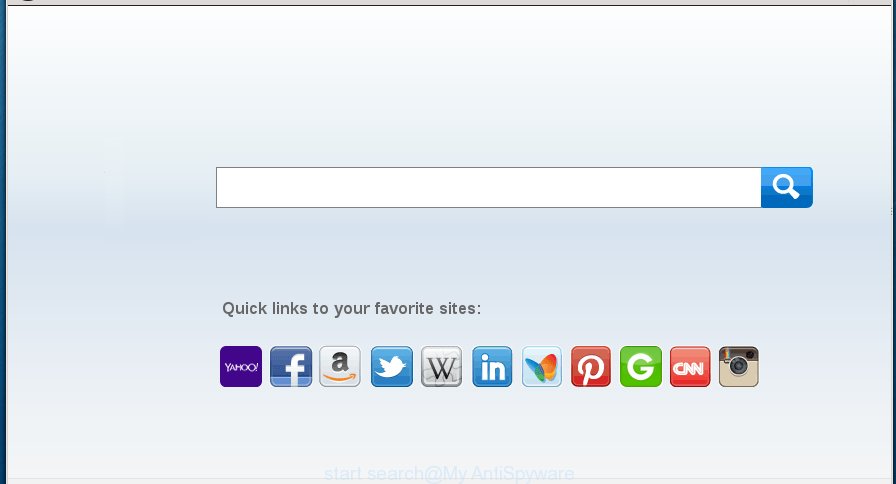
In addition to that, as was mentioned earlier, certain browser hijackers like Start search to also change all browsers shortcuts which located on your Desktop or Start menu. So, every infected shortcut will try to reroute your browser to unwanted web-pages, certain of which might be harmful. It can make the whole computer more vulnerable to hacker attacks.
Table of contents
- What is Start search
- How to remove Start search virus from personal computer
- How to stop Start search
- Do not know how your web-browser has been hijacked by Start search browser hijacker?
- Finish words
If your PC has been infected with Start search browser hijacker virus, every time you start your web browser you will see this page. Of course you can setup your homepage again, but next time you start a browser you will see that Start search startpage return. As mentioned above, the browser hijacker virus can alter the default search engine on this intrusive site too, so all your search queries will be redirected to Start search. Thus the authors of the hijacker virus can collect the search terms of your queries, and reroute you to intrusive web pages.
Moreover, an ‘ad-supported’ software (also known as adware) can be additionally installed on to your machine with this hijacker, that will open a large amount of advertisements, or even massive full page ads that blocks surfing the World Wide Web. Often such these advertisements can recommend to install other unknown and unwanted programs or visit harmful web-sites.
We recommend you to get rid of Start search hijacker virus and clean your computer of hijacker virus as soon as possible, until the presence of the browser hijacker has not led to even worse consequences. You need to follow the tutorial below that will assist you to completely get rid of Start search redirect, using only the built-in Windows features and a few of specialized free tools.
How to remove Start search virus from personal computer
Without a doubt, the hijacker virus is harmful to your computer. So you need to quickly and completely delete this malware. To remove this hijacker, you can use the manual removal instructions that are given below or free malware removal utility like Zemana Anti-malware, Malwarebytes or AdwCleaner (all are free). We recommend you use automatic removal solution which will help you to remove Start search virus easily and safely. Manual removal is best used only if you’re well versed in personal computer or in the case where browser hijacker virus is not removed automatically. Certain of the steps below will require you to close the web-page. So, please read the guidance carefully, after that bookmark or print it for later reference.
How to get rid of Start search virus without any software
The useful removal tutorial for the Start search hijacker virus. The detailed procedure can be followed by anyone as it really does take you step-by-step. If you follow this process to remove Start search from your browser let us know how you managed by sending us your comments please.
Remove suspicious and potentially unwanted software using Windows Control Panel
First method for manual hijacker virus removal is to go into the Windows “Control Panel”, then “Uninstall a program” console. Take a look at the list of applications on your machine and see if there are any suspicious and unknown applications. If you see any, you need to remove them. Of course, before doing so, you can do an World Wide Web search to find details on the program. If it is a potentially unwanted program, ad-supported software or malware, you will likely find information that says so.
Windows 10, 8.1, 8
Click the Windows logo, and then press Search ![]() . Type ‘Control panel’and press Enter as on the image below.
. Type ‘Control panel’and press Enter as on the image below.

When the ‘Control Panel’ opens, press the ‘Uninstall a program’ link under Programs category as on the image below.

Windows 7, Vista, XP
Open Start menu and choose the ‘Control Panel’ at right as shown on the screen below.

Then go to ‘Add/Remove Programs’ or ‘Uninstall a program’ (Windows 7 or Vista) as shown below.

Carefully browse through the list of installed software and get rid of all programs which has the name similar to the page that has been set as your Mozilla Firefox, Chrome, Microsoft Internet Explorer and Edge new tab, home page and search engine by default. We suggest to click ‘Installed programs’ and even sorts all installed applications by date. When you have found anything suspicious that may be the browser hijacker virus, ‘ad supported’ software or PUPs, then choose this program and click ‘Uninstall’ in the upper part of the window. If the suspicious application blocked from removal, then use Revo Uninstaller Freeware to fully get rid of it from your computer.
Fix infected internet browsers shortcuts to delete Start search redirect
A hijacker may hijack various Windows shortcuts on your desktop (most often, all web browsers shortcuts), so in this step you need to check and clean them by removing the argument like http://site.address/.
Right click on the shortcut of infected web-browser as shown on the image below.

Select the “Properties” option and it’ll open a shortcut’s properties. Next, click the “Shortcut” tab and then delete the “http://site.address” string from Target field like below.

Then press OK to save changes. Repeat the step for all internet browsers that are redirected to the Start search intrusive web-page.
Delete Start search redirect from Firefox
Resetting your Firefox is good initial troubleshooting step for any issues with your web-browser application, including the redirect to Start search web site.
Start the Firefox and press the menu button (it looks like three stacked lines) at the top right of the web browser screen. Next, click the question-mark icon at the bottom of the drop-down menu. It will display the slide-out menu.

Select the “Troubleshooting information”. If you are unable to access the Help menu, then type “about:support” in your address bar and press Enter. It bring up the “Troubleshooting Information” page as shown on the screen below.

Click the “Refresh Firefox” button at the top right of the Troubleshooting Information page. Select “Refresh Firefox” in the confirmation dialog box. The Firefox will begin a procedure to fix your problems that caused by the Start search browser hijacker virus. Once, it is complete, click the “Finish” button.
Remove Start search virus from Chrome
Use the Reset browser utility of the Chrome to reset all its settings such as homepage, newtab page and default search provider to original defaults. This is a very useful utility to use, in the case of web browser hijacks like Start search.
Open the Chrome menu by clicking on the button in the form of three horizontal stripes (![]() ). It will display the drop-down menu. Next, click to “Settings” option.
). It will display the drop-down menu. Next, click to “Settings” option.

Scroll down to the bottom of the page and click on the “Show advanced settings” link. Now scroll down until the Reset settings section is visible, as shown below and click the “Reset settings” button.

Confirm your action, press the “Reset” button.
Remove Start search redirect from Internet Explorer
In order to restore all web browser new tab, start page and search provider by default you need to reset the Microsoft Internet Explorer to the state, that was when the Windows was installed on your PC system.
First, start the IE. Next, press the button in the form of gear (![]() ). It will display the Tools drop-down menu, click the “Internet Options” as shown on the image below.
). It will display the Tools drop-down menu, click the “Internet Options” as shown on the image below.

In the “Internet Options” window click on the Advanced tab, then click the Reset button. The Internet Explorer will open the “Reset Internet Explorer settings” window as on the image below. Select the “Delete personal settings” check box, then press “Reset” button.

You will now need to restart your PC for the changes to take effect.
How to automatically get rid of Start search virus
There are not many good free anti-malware programs with high detection ratio. The effectiveness of malicious software removal tools depends on various factors, mostly on how often their virus/malware signatures DB are updated in order to effectively detect modern malicious software, ‘ad supported’ software, browser hijackers and other PUPs. We recommend to use several applications, not just one. These applications that listed below will help you get rid of all components of the hijacker virus from your disk and Windows registry and thereby get rid of Start search redirect.
Run Zemana Anti-malware to get rid of browser hijacker virus
We recommend using the Zemana Anti-malware. You may download and install Zemana Anti-malware to detect and get rid of Start search virus from your computer. When installed and updated, the malware remover will automatically scan and detect all threats exist on the computer.
Download Zemana anti-malware on your computer by clicking on the link below. Save it on your desktop.
164810 downloads
Author: Zemana Ltd
Category: Security tools
Update: July 16, 2019
When the download is complete, close all windows on your computer. Further, run the file named Zemana.AntiMalware.Setup. If the “User Account Control” dialog box pops up as shown in the figure below, click the “Yes” button.

It will open the “Setup wizard” that will allow you install Zemana antimalware on the computer. Follow the prompts and do not make any changes to default settings.

Once setup is finished successfully, Zemana anti-malware will automatically launch and you may see its main window as shown on the image below.

Next, press the “Scan” button to start checking your computer for the browser hijacker and other malware and ad supported software. A scan can take anywhere from 10 to 30 minutes, depending on the number of files on your system and the speed of your PC.

When it completes the scan, it’ll open a scan report. In order to delete all items, simply press “Next” button.

The Zemana anti malware will start removing Start search hijacker virus and other security threats. Once disinfection is done, you may be prompted to reboot your system.
Delete Start search redirect with Malwarebytes
Remove Start search hijacker virus manually is difficult and often the browser hijacker is not completely removed. Therefore, we recommend you to run the Malwarebytes Free that are completely clean your PC system. Moreover, the free program will help you to delete malware, potentially unwanted programs, toolbars and ad-supported software that your computer can be infected too.

- Download Malwarebytes (MBAM) by clicking on the link below.
Malwarebytes Anti-malware
327067 downloads
Author: Malwarebytes
Category: Security tools
Update: April 15, 2020
- When downloading is finished, close all software and windows on your personal computer. Open a file location. Double-click on the icon that’s named mb3-setup.
- Further, press Next button and follow the prompts.
- Once installation is finished, press the “Scan Now” button to perform a system scan for the hijacker that cause a reroute to Start search. When a threat is detected, the number of the security threats will change accordingly.
- When it has finished scanning your system, the results are displayed in the scan report. Make sure all entries have ‘checkmark’ and press “Quarantine Selected”. Once disinfection is complete, you can be prompted to reboot your computer.
The following video offers a tutorial on how to delete browser hijacker with Malwarebytes.
Run AdwCleaner to remove Start search virus
The AdwCleaner utility is free and easy to use. It can scan and remove hijacker virus like Start search, malicious software, potentially unwanted software and adware in Chrome, Internet Explorer, Firefox and Edge browsers and thereby return their default settings (newtab page, start page and search engine by default). AdwCleaner is powerful enough to find and remove malicious registry entries and files that are hidden on the computer.
Download AdwCleaner utility from the link below. Save it to your Desktop so that you can access the file easily.
225543 downloads
Version: 8.4.1
Author: Xplode, MalwareBytes
Category: Security tools
Update: October 5, 2024
After the download is finished, open the directory in which you saved it and double-click the AdwCleaner icon. It will start the AdwCleaner tool and you will see a screen as shown below. If the User Account Control dialog box will ask you want to display the program, click Yes button to continue.

Next, click “Scan” to begin scanning your machine for the Start search hijacker and other malware and adware. A scan can take anywhere from 10 to 30 minutes, depending on the count of files on your machine and the speed of your PC. While the tool is scanning, you can see how many objects it has identified as being infected by malware.

When it has finished scanning your PC is finished, you can check all items found on your PC system as shown below.

Next, you need to press “Clean” button. It will display a prompt. Click “OK” to begin the cleaning process. Once the cleaning process is done, the AdwCleaner may ask you to reboot your personal computer. After reboot, the AdwCleaner will show the log file.
All the above steps are shown in detail in the following video instructions.
How to stop Start search
If you surf the Internet, you cannot avoid malicious advertising. But you can protect your browser against it. Download and run an ad blocking application. AdGuard is an ad-blocker that can filter out a large count of of the malvertising, blocking dynamic scripts from loading malicious content.
- Download AdGuard program by clicking on the following link.
Adguard download
26841 downloads
Version: 6.4
Author: © Adguard
Category: Security tools
Update: November 15, 2018
- Once the download is finished, start the downloaded file. You will see the “Setup Wizard” program window. Follow the prompts.
- When the installation is complete, click “Skip” to close the setup program and use the default settings, or press “Get Started” to see an quick tutorial which will allow you get to know AdGuard better.
- In most cases, the default settings are enough and you do not need to change anything. Each time, when you launch your computer, AdGuard will launch automatically and block pop up advertisements, unwanted web sites like Start search, as well as other harmful or misleading pages. For an overview of all the features of the program, or to change its settings you can simply double-click on the icon named AdGuard, that can be found on your desktop.
Do not know how your web-browser has been hijacked by Start search browser hijacker?
The Start search hijacker virus usually spreads along with certain free programs that you download off of the Net. Once started, it will infect your personal computer and modify browser’s settings like home page, new tab page and default search provider without your permission. To avoid infection, in the Setup wizard, you should be be proactive and carefully read the ‘Terms of use’, the ‘license agreement’ and other setup screens, as well as to always select the ‘Manual’ or ‘Advanced’ setup mode, when installing anything downloaded from the Internet.
Finish words
Now your personal computer should be free of the Start search virus. Uninstall AdwCleaner. We suggest that you keep AdGuard (to help you block unwanted advertisements and unwanted malicious pages) and Malwarebytes (to periodically scan your personal computer for new browser hijackers, malware and ad-supported software). Probably you are running an older version of Java or Adobe Flash Player. This can be a security risk, so download and install the latest version right now.
If you are still having problems while trying to get rid of Start search redirect from the Chrome, FF, Microsoft Internet Explorer and Edge, then ask for help in our Spyware/Malware removal forum.


















