The Mobile5shop.com is an ‘ad’ web-site that offers to purchase “Top Best Selling Products” online. Its appearance in your internet browser could mean that your computer is infected with adware (sometimes called ‘ad-supported’ software). This type of harmful programs does not delete files or infect them, but like a virus can modify machine settings such as the newtab page, start page and search provider by default and download and install malicious extensions that generates a large amount of ads. All the time, while the adware is running, your web-browser will be fill with unwanted advertisements. Moreover, this ‘ad supported’ software will be able to collect lots of information about you, everything related to what are you doing on the Internet. Thus, it’s clear that the presence of ad-supported software on your personal computer is not desirable, and you need to clean up your computer in order to get rid of Mobile5shop.com redirect as quickly as possible.
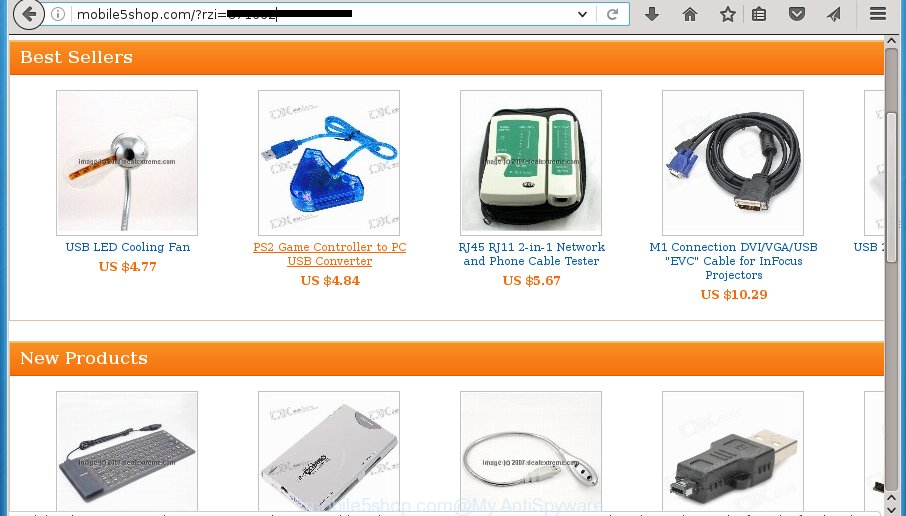
http://mobile5shop.com/?rzi= …
What is more, the ad-supported software may open ads depend on a web page that you are visiting. That is, it’s clear that this ad-supported software, without your permission, steals your private information such as: your ip address, what is a web page you are viewing now, what you are looking for on the Internet, which links you are clicking, and much, much more. The adware may monetize its functionality by collecting data from your browsing sessions and selling it to third party companies. This puts your personal information at a security risk.
Table of contents
The adware often change all web-browser shortcuts which located on your Desktop to force you visit certain unwanted ad web pages. As a result, your browser can still redirect you to an annoying ad page despite your web browser is actually clean of ad supported software.
The instructions below explaining steps to remove Mobile5shop.com popup ads problem. Feel free to use it for removal of the adware that may attack Firefox, Google Chrome, Internet Explorer and Edge and other popular browsers. The step-by-step tutorial will help you remove adware and thereby clean your web-browser from all unwanted advertisements.
Mobile5shop.com redirect removal instructions
Fortunately, we have an effective way which will help you manually or/and automatically delete Mobile5shop.com from your web-browser and bring your web-browser settings, including home page, newtab and default search provider, back to normal. Below you will find a removal instructions with all the steps you may need to successfully delete ad-supported software and its components. Read this manual carefully, bookmark or print it, because you may need to close your web browser or restart your PC system.
Manual Mobile5shop.com pop ups removal
If you perform exactly the tutorial below you should be able to delete the Mobile5shop.com ads from the Google Chrome, Internet Explorer, Mozilla Firefox and MS Edge web browsers.
Delete suspicious and potentially unwanted applications using MS Windows Control Panel
Some of potentially unwanted software, ad-supported software and browser hijacker infections can be deleted using the Add/Remove programs utility that is located in the Windows Control Panel. So, if you are using any version of MS Windows and you have noticed an unwanted program, then first try to delete it through Add/Remove programs.
Windows 8, 8.1, 10
First, click Windows button

When the ‘Control Panel’ opens, click the ‘Uninstall a program’ link under Programs category as on the image below.

You will see the ‘Uninstall a program’ panel like below.

Very carefully look around the entire list of applications installed on your computer. Most likely, one or more of them are responsible for the appearance of pop up advertisements and web browser redirect to the unwanted Mobile5shop.com page. If you have many programs installed, you can help simplify the search of malicious software by sort the list by date of installation. Once you have found a suspicious, unwanted or unused program, right click to it, after that press ‘Uninstall’.
Windows XP, Vista, 7
First, press ‘Start’ button and select ‘Control Panel’ at right panel like below.

Once the Windows ‘Control Panel’ opens, you need to press ‘Uninstall a program’ under ‘Programs’ as shown below.

You will see a list of software installed on your PC. We recommend to sort the list by date of installation to quickly find the applications that were installed last. Most likely they responsibility for the appearance of ads and web-browser redirect. If you are in doubt, you can always check the program by doing a search for her name in Google, Yahoo or Bing. Once the program which you need to delete is found, simply click on its name, and then press ‘Uninstall’ as shown on the image below.

Fix web browser shortcuts, changed by adware
When installed, this ‘ad supported’ software may add an argument like “http://site.address” into the Target property of the desktop shortcut for the Firefox, Chrome, Internet Explorer and MS Edge. Due to this, every time you launch the web-browser, it will open an undesired ad web site.
Click the right mouse button to a desktop shortcut which you use to open your browser. Next, select the “Properties” option. Important: necessary to click on the desktop shortcut for the web browser which is redirected to Mobile5shop.com or other intrusive web site.
Further, necessary to look at the text that is written in the “Target” field. The adware can modify the contents of this field, which describes the file to be start when you launch your web browser. Depending on the web-browser you are using, there should be:
- Google Chrome: chrome.exe
- Opera: opera.exe
- Firefox: firefox.exe
- Internet Explorer: iexplore.exe
If you are seeing an unknown text similar “http://site.addres” that has been added here, then you should remove it, as shown on the image below.

Next, click the “OK” button to save the changes. Now, when you launch the web-browser from this desktop shortcut, it does not occur automatically redirect on the Mobile5shop.com web site or any other intrusive sites. Once the step is finished, we recommend to go to the next step.
Remove Mobile5shop.com redirect from Google Chrome
Like other modern browsers, the Google Chrome has the ability to reset the settings to their default values and thereby restore the browser’s settings such as homepage, new tab and search provider by default that have been changed by the adware that made to redirect your web browser to various ad web sites such as Mobile5shop.com.
First launch the Google Chrome. Next, press the button in the form of three horizontal stripes (![]() ). It will open the main menu. Further, press the option named “Settings”. Another way to display the Google Chrome’s settings – type chrome://settings in the internet browser adress bar and press Enter.
). It will open the main menu. Further, press the option named “Settings”. Another way to display the Google Chrome’s settings – type chrome://settings in the internet browser adress bar and press Enter.

The web browser will open the settings screen. Scroll down to the bottom of the page and press the “Show advanced settings” link. Now scroll down until the “Reset settings” section is visible, as shown on the image below and click the “Reset settings” button.

The Google Chrome will display the confirmation prompt. You need to confirm your action, click the “Reset” button. The web-browser will start the procedure of cleaning. Once it is complete, the internet browser’s settings including home page, new tab and search engine by default back to the values that have been when the Google Chrome was first installed on your PC.
Remove Mobile5shop.com ads from Internet Explorer
The IE reset is great if your internet browser is hijacked or you have unwanted addo-ons or toolbars on your web browser, which installed by an malicious software.
First, start the Microsoft Internet Explorer, then press ‘gear’ icon ![]() . It will open the Tools drop-down menu on the right part of the browser, then click the “Internet Options” like below.
. It will open the Tools drop-down menu on the right part of the browser, then click the “Internet Options” like below.

In the “Internet Options” screen, select the “Advanced” tab, then click the “Reset” button. The Microsoft Internet Explorer will open the “Reset Internet Explorer settings” prompt. Further, press the “Delete personal settings” check box to select it. Next, press the “Reset” button as shown in the figure below.

When the procedure is complete, click “Close” button. Close the Microsoft Internet Explorer and reboot your personal computer for the changes to take effect. This step will help you to restore your web browser’s homepage, new tab page and search provider by default to default state.
Delete Mobile5shop.com pop-ups from Mozilla Firefox
The Firefox reset will keep your personal information such as bookmarks, passwords, web form auto-fill data, recover preferences and security settings, delete redirections to undesired Mobile5shop.com web-page and adware extensions.
First, open the FF. Next, press the button in the form of three horizontal stripes (![]() ). It will show the drop-down menu. Next, press the Help button (
). It will show the drop-down menu. Next, press the Help button (![]() ).
).

In the Help menu click the “Troubleshooting Information”. In the upper-right corner of the “Troubleshooting Information” page press on “Refresh Firefox” button as shown on the screen below.

Confirm your action, press the “Refresh Firefox”.
Mobile5shop.com redirect automatic removal
The adware can hide its components which are difficult for you to find out and delete completely. This can lead to the fact that after some time, the ‘ad supported’ software again infect your PC and reroute your browser to Mobile5shop.com web page. Moreover, We want to note that it is not always safe to remove ‘ad supported’ software manually, if you do not have much experience in setting up and configuring the Microsoft Windows operating system. The best way to scan for and remove adware is to run free malware removal software.
How to remove Mobile5shop.com redirect with Zemana Anti-malware
We suggest using the Zemana Anti-malware. You may download and install Zemana Anti-malware to scan for ad supported software and thereby get rid of Mobile5shop.com pop ups from the Google Chrome, FF, Microsoft Edge and IE web-browsers. When installed and updated, the malicious software remover will automatically scan and detect all threats exist on your machine.

- Download Zemana antimalware (ZAM) from the link below.
Zemana AntiMalware
164807 downloads
Author: Zemana Ltd
Category: Security tools
Update: July 16, 2019
- Once downloading is finished, close all software and windows on your computer. Open a file location. Double-click on the icon that’s named Zemana.AntiMalware.Setup.
- Further, click Next button and follow the prompts.
- Once installation is done, click the “Scan” button to perform a system scan for the ad supported software that redirects your web browser to unwanted Mobile5shop.com page. A scan can take anywhere from 10 to 30 minutes, depending on the number of files on your computer and the speed of your computer. During the scan it will detect all threats exist on your personal computer.
- When it has finished scanning your machine, it’ll show a list of found threats. In order to remove all threats, simply press “Next”. Once disinfection is done, you can be prompted to restart your personal computer.
Run Malwarebytes to remove Mobile5shop.com pop up ads
Get rid of Mobile5shop.com pop-ups manually is difficult and often the ‘ad supported’ software is not completely removed. Therefore, we recommend you to use the Malwarebytes Free that are completely clean your machine. Moreover, the free program will help you to delete malware, potentially unwanted software, toolbars and browser hijacker infections that your computer can be infected too.
Download Malwarebytes from the link below.
327063 downloads
Author: Malwarebytes
Category: Security tools
Update: April 15, 2020
When the download is done, close all applications and windows on your personal computer. Open a directory in which you saved it. Double-click on the icon that’s named mb3-setup as shown on the image below.
![]()
When the installation starts, you will see the “Setup wizard” which will help you install Malwarebytes on your computer.

Once installation is done, you will see window as shown below.

Now click the “Scan Now” button for scanning your computer for the adware that causes web browsers to open unwanted Mobile5shop.com pop-up ads. Depending on your system, the scan may take anywhere from a few minutes to close to an hour. While the utility is checking, you can see count of objects and files has already scanned.

Once the system scan is complete, a list of all items detected is produced. Review the report and then click “Quarantine Selected” button.

The Malwarebytes will start removing Mobile5shop.com adware related files, folders, registry keys. Once disinfection is done, you may be prompted to restart your PC.
The following video explains step by step instructions on how to delete ad supported software and other malicious software with Malwarebytes Anti-malware.
Scan your personal computer and remove Mobile5shop.com pop ups with AdwCleaner
The AdwCleaner tool is free and easy to use. It can scan and delete malicious software, PUPs and ‘ad supported’ software in Google Chrome, Mozilla Firefox, MS Edge and Microsoft Internet Explorer web browsers and thereby remove all undesired Mobile5shop.com advertisements. AdwCleaner is powerful enough to find and remove malicious registry entries and files that are hidden on the computer.

- Download AdwCleaner by clicking on the following link.
AdwCleaner download
225542 downloads
Version: 8.4.1
Author: Xplode, MalwareBytes
Category: Security tools
Update: October 5, 2024
- Select the file location as Desktop, and then press Save.
- When the download is finished, start the AdwCleaner, double-click the adwcleaner_xxx.exe file.
- If the “User Account Control” prompts, press Yes to continue.
- Read the “Terms of use”, and click Accept.
- In the AdwCleaner window, click the “Scan” to perform a system scan with this utility for the ‘ad supported’ software which reroutes your web browser to intrusive Mobile5shop.com site. A system scan may take anywhere from 5 to 30 minutes, depending on your PC. During the scan it will detect all threats present on your PC system.
- When it has finished scanning your machine, a list of all threats detected is produced. Make sure all entries have ‘checkmark’ and click “Clean”. If the AdwCleaner will ask you to restart your system, click “OK”.
The step by step instructions shown in detail in the following video.
Use AdBlocker to stop Mobile5shop.com and stay safe online
It is also critical to protect your browsers from harmful sites and ads by using an ad-blocking application like AdGuard. Security experts says that it will greatly reduce the risk of malware, and potentially save lots of money. Additionally, the AdGuard may also protect your privacy by blocking almost all trackers.
Download AdGuard program by clicking on the following link.
26841 downloads
Version: 6.4
Author: © Adguard
Category: Security tools
Update: November 15, 2018
When the download is finished, start the downloaded file. You will see the “Setup Wizard” screen as on the image below.

Follow the prompts. Once the installation is finished, you will see a window as shown in the figure below.

You can click “Skip” to close the setup program and use the default settings, or click “Get Started” button to see an quick tutorial which will assist you get to know AdGuard better.
In most cases, the default settings are enough and you do not need to change anything. Each time, when you start your personal computer, AdGuard will start automatically and block pop-ups, web-pages such Mobile5shop.com, as well as other harmful or misleading web pages. For an overview of all the features of the application, or to change its settings you can simply double-click on the AdGuard icon, which may be found on your desktop.
Do not know how your browser has been hijacked by Mobile5shop.com redirect?
The ad-supported software spreads with a simple but quite effective way. It is integrated into the install package of various free programs. Thus on the process of installation, it will be installed onto your PC system. In order to avoid ad supported software, you just need to follow a few simple rules: carefully read the Terms of Use and the license, select only a Manual, Custom or Advanced installation mode, which enables you to make sure that the program you want to install, thereby protect your PC system from the adware that causes browsers to show undesired Mobile5shop.com popup advertisements.
To sum up
After completing the step-by-step tutorial outlined above, your PC should be clean from malicious software and ‘ad supported’ software that redirects your browser to undesired Mobile5shop.com web-site. The Google Chrome, Microsoft Internet Explorer, Mozilla Firefox and MS Edge will no longer reroute you to various unwanted web-pages. Unfortunately, if the few simple steps does not help you, then you have caught a new adware, and then the best way – ask for help in our Spyware/Malware removal forum.


















