The Myblog10.com is a ‘ad’ site. If this web page popping up in your internet browser then most probably that your computer is infected with ‘ad-supported’ software (also known as adware). It is a type of harmful programs that designed to show a large number of unwanted pop-ups. Unlike viruses, the adware will not delete or infect your files, but its actions will cause some problems with your browser. This is because, it’ll infect your computer, get full access to your web-browsers like Google Chrome, FF, Internet Explorer and Edge and be able to change their settings. Of course, it did not ask you for permission and do it secretly as possible. Once your browser settings will be modified, you will be re-directed to annoying ads, some of which can lead to malicious or misleading sites. For this reason, we recommend that you begin the clean up of your computer as quickly as possible and thereby remove Myblog10.com ads from your internet browser.
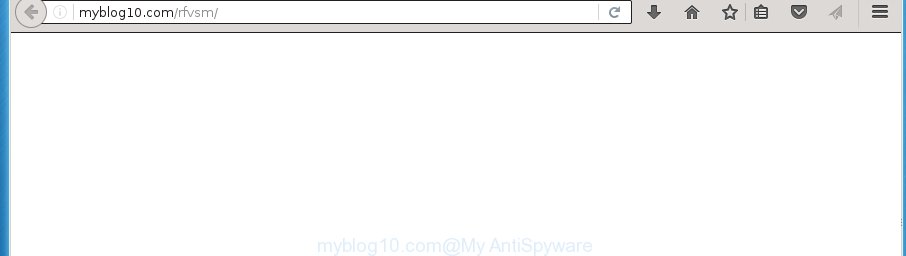
http://myblog10.com/rfvsm/
The ad-supported software may insert a large number of advertisements directly to the sites that you visit, creating a sense that the advertising banners has been added by the creators of the web page. Moreover, a legal advertising banners may be replaced on the fake advertisements, that will offer to download and install various unnecessary and malicious programs. Moreover, the ad-supported software has the ability to collect a large amount of personal information about you (your ip address, what is a web page you are viewing now, what you are looking for on the World Wide Web, which links you are clicking), which can later transfer to third parties.
Table of contents
- What is Myblog10.com
- How to remove Myblog10.com pop-up ads
- How to manually remove Myblog10.com
- Uninstall Myblog10.com associated software by using Microsoft Windows Control Panel
- Fix internet browser shortcuts, changed by ‘ad supported’ software
- Remove Myblog10.com pop ups from Chrome
- Remove Myblog10.com from Firefox by resetting web browser settings
- Remove Myblog10.com pop ups from Internet Explorer
- Myblog10.com popup advertisements automatic removal
- How to manually remove Myblog10.com
- Block Myblog10.com popup advertisements and other undesired sites
- How did Myblog10.com redirect get on your computer
- To sum up
The malicious applications from the ad supported software family that changes the settings of internet browsers usually affects only the FF, Google Chrome, Microsoft Internet Explorer and MS Edge. However, possible situations, when any other browsers will be affected too. The ad-supported software may change the Target property of a web browser’s shortcut, so every time you start the browser, instead of your home page, you will see the undesired Myblog10.com advertisements.
Thus, it’s clear that the presence of ‘ad supported’ software on your PC system is not desirable, and you need to clean up your PC system ASAP. Follow the guidance below in order to remove Myblog10.com pop up advertisements.
How to remove Myblog10.com pop-up ads
There exist several free ad-supported software removal utilities. Also it is possible to remove Myblog10.com pop-ups manually. But we recommend to combine all these methods below into the one removal algorithm. Follow the steps of the tutorial. Some of the steps will require you to reboot your PC system or exit the site. So, read this guidance carefully, then bookmark or print it for later reference.
How to manually remove Myblog10.com
Most common ‘ad supported’ software may be removed without any antivirus software. The manual ad supported software removal is blog post guidance that will teach you how to get rid of the Myblog10.com pop-up ads.
Uninstall Myblog10.com associated software by using Microsoft Windows Control Panel
We recommend that you start the computer cleaning process by checking the list of installed software and delete all unknown or suspicious applications. This is a very important step, as mentioned above, very often the harmful applications such as adware and hijackers may be bundled with free software. Delete the unwanted applications can remove the intrusive ads or web browser redirect.
- If you are using Windows 8, 8.1 or 10 then click Windows button, next press Search. Type “Control panel”and press Enter.
- If you are using Windows XP, Vista, 7, then click “Start” button and click “Control Panel”.
- It will open the Windows Control Panel.
- Further, click “Uninstall a program” under Programs category.
- It will open a list of all applications installed on the computer.
- Scroll through the all list, and delete suspicious and unknown applications. To quickly find the latest installed programs, we recommend sort applications by date.
See more details in the video guidance below.
Fix internet browser shortcuts, changed by ‘ad supported’ software
Unfortunately, the ad-supported software can also hijack Windows shortcuts (mostly, your web browsers shortcuts}), so that the Myblog10.com ad web site will be opened when you start the Firefox, Google Chrome, IE and MS Edge or another web-browser.
Click the right mouse button to a desktop shortcut which you use to run your web-browser. Next, select the “Properties” option. Important: necessary to click on the desktop shortcut for the internet browser which is redirected to Myblog10.com or other unwanted web site.
Further, necessary to look at the text which is written in the “Target” field. The ad-supported software can change the contents of this field, which describes the file to be launch when you open your browser. Depending on the web-browser you are using, there should be:
- Google Chrome: chrome.exe
- Opera: opera.exe
- Firefox: firefox.exe
- Internet Explorer: iexplore.exe
If you are seeing an unknown text such as “http://site.addres” that has been added here, then you should remove it, as on the image below.

Next, click the “OK” button to save the changes. Now, when you open the browser from this desktop shortcut, it does not occur automatically redirect on the Myblog10.com page or any other annoying web-pages. Once the step is finished, we recommend to go to the next step.
Remove Myblog10.com pop ups from Chrome
Reset Chrome settings is a simple way to delete the browser hijackers, malicious and ‘ad-supported’ extensions, as well as to recover the internet browser’s homepage, new tab page and default search provider that have been modified by adware that causes web browsers to open annoying Myblog10.com popup advertisements.
First run the Chrome. Next, press the button in the form of three horizontal stripes (![]() ). It will display the main menu. Further, click the option named “Settings”. Another way to display the Chrome’s settings – type chrome://settings in the internet browser adress bar and press Enter.
). It will display the main menu. Further, click the option named “Settings”. Another way to display the Chrome’s settings – type chrome://settings in the internet browser adress bar and press Enter.

The web-browser will open the settings screen. Scroll down to the bottom of the page and press the “Show advanced settings” link. Now scroll down until the “Reset settings” section is visible, as on the image below and click the “Reset settings” button.

The Google Chrome will display the confirmation prompt. You need to confirm your action, press the “Reset” button. The web browser will start the task of cleaning. When it is finished, the web-browser’s settings including homepage, new tab page and search provider by default back to the values that have been when the Google Chrome was first installed on your machine.
Remove Myblog10.com from Firefox by resetting web browser settings
Resetting your Mozilla Firefox is first troubleshooting step for any issues with your web browser application, including the redirect to Myblog10.com web-site.
Start the FF and press the menu button (it looks like three stacked lines) at the top right of the web-browser screen. Next, click the question-mark icon at the bottom of the drop-down menu. It will show the slide-out menu.

Select the “Troubleshooting information”. If you are unable to access the Help menu, then type “about:support” in your address bar and press Enter. It bring up the “Troubleshooting Information” page as shown on the image below.

Click the “Refresh Firefox” button at the top right of the Troubleshooting Information page. Select “Refresh Firefox” in the confirmation dialog box. The Firefox will start a process to fix your problems that caused by the ad supported software. When, it is finished, click the “Finish” button.
Remove Myblog10.com pop ups from Internet Explorer
In order to recover all browser home page, new tab and search provider by default you need to reset the IE to the state, that was when the Microsoft Windows was installed on your personal computer.
First, run the Internet Explorer. Next, click the button in the form of gear (![]() ). It will open the Tools drop-down menu, press the “Internet Options” as shown on the screen below.
). It will open the Tools drop-down menu, press the “Internet Options” as shown on the screen below.

In the “Internet Options” window click on the Advanced tab, then click the Reset button. The Microsoft Internet Explorer will open the “Reset Internet Explorer settings” window as shown on the screen below. Select the “Delete personal settings” check box, then click “Reset” button.

You will now need to restart your computer for the changes to take effect.
Myblog10.com popup advertisements automatic removal
In order to completely get rid of Myblog10.com, you not only need to delete adware from your computer, but also delete all its components in your personal computer including Windows registry entries. We recommend to download and run free removal tools to automatically clean your machine of ad-supported software that created to reroute your web browser to various ad web-sites such as Myblog10.com.
How to automatically get rid of Myblog10.com pop-ups with Zemana Anti-malware
We recommend using the Zemana Anti-malware that are completely clean your personal computer of the adware. The utility is an advanced malicious software removal program created by (c) Zemana lab. It is able to help you get rid of PUPs, hijackers, malicious software, toolbars, ransomware and adware that cause undesired Myblog10.com advertisements to appear.

- Download Zemana antimalware (ZAM) by clicking on the link below.
Zemana AntiMalware
164807 downloads
Author: Zemana Ltd
Category: Security tools
Update: July 16, 2019
- After downloading is finished, close all programs and windows on your computer. Open a directory in which you saved it. Double-click on the icon that’s named Zemana.AntiMalware.Setup.
- Further, press Next button and follow the prompts.
- Once install is finished, click the “Scan” button to begin scanning your system for the ad-supported software that redirects your browser to intrusive Myblog10.com web site. This task may take quite a while, so please be patient. While the program is checking, you can see count of objects it has identified as threat.
- When the system scan is done, it will show you the results. When you’re ready, click “Next”. Once disinfection is finished, you can be prompted to reboot your personal computer.
How to automatically get rid of Myblog10.com with Malwarebytes
We recommend using the Malwarebytes Free. You can download and install Malwarebytes to detect adware and thereby remove Myblog10.com ads from your internet browsers. When installed and updated, the free malicious software remover will automatically scan and detect all threats present on the personal computer.
Download Malwarebytes on your system from the link below. Save it on your Windows desktop or in any other place.
327063 downloads
Author: Malwarebytes
Category: Security tools
Update: April 15, 2020
When downloading is finished, close all applications and windows on your PC. Double-click the set up file named mb3-setup. If the “User Account Control” dialog box pops up like below, click the “Yes” button.

It will open the “Setup wizard” that will help you install Malwarebytes on your computer. Follow the prompts and do not make any changes to default settings.

Once install is finished successfully, press Finish button. Malwarebytes will automatically start and you can see its main screen as shown in the figure below.

Now click the “Scan Now” button to perform a system scan for the ad supported software that cause intrusive Myblog10.com pop-ups to appear. A system scan may take anywhere from 5 to 30 minutes, depending on your computer. During the scan it will detect all threats exist on your computer.

Once the scan is finished, it’ll display a screen that contains a list of malware that has been found. Make sure all entries have ‘checkmark’ and click “Quarantine Selected” button. The Malwarebytes will begin removing adware and other security threats. Once disinfection is finished, you may be prompted to reboot the computer.
We suggest you look at the following video, which completely explains the process of using the Malwarebytes to remove adware and other malware.
If the problem with Myblog10.com popup ads is still remained
The AdwCleaner utility is free and easy to use. It can scan and delete malicious software, potentially unwanted applications and adware in Firefox, Chrome, Internet Explorer and Microsoft Edge web-browsers and thereby delete all unwanted Myblog10.com pop ups. AdwCleaner is powerful enough to find and get rid of malicious registry entries and files that are hidden on the PC system.
Download AdwCleaner utility by clicking on the link below. Save it to your Desktop so that you can access the file easily.
225542 downloads
Version: 8.4.1
Author: Xplode, MalwareBytes
Category: Security tools
Update: October 5, 2024
When downloading is complete, open the folder in which you saved it and double-click the AdwCleaner icon. It will run the AdwCleaner utility and you will see a screen as on the image below. If the User Account Control prompt will ask you want to show the program, press Yes button to continue.

Next, click “Scan” . This will begin scanning the whole computer to find out ad-supported software that causes web browsers to show unwanted Myblog10.com pop-up ads. When a threat is detected, the count of the security threats will change accordingly. Wait until the the checking is complete.

As the scanning ends is finished, the results are displayed in the scan report as shown in the figure below.

Make sure all entries have ‘checkmark’ and click “Clean” button. It will open a dialog box. Click “OK” to start the cleaning procedure. When the clean up is complete, the AdwCleaner may ask you to reboot your computer. After reboot, the AdwCleaner will open the log file.
All the above steps are shown in detail in the following video instructions.
Block Myblog10.com popup ads and other undesired sites
By installing an ad blocking program such as AdbGuard, you’re able to stop Myblog10.com, autoplaying video ads and delete lots of distracting and intrusive ads on web sites.
Installing the AdGuard ad blocking program is simple. First you’ll need to download AdGuard from the following link.
26841 downloads
Version: 6.4
Author: © Adguard
Category: Security tools
Update: November 15, 2018
Once the downloading process is finished, double-click the downloaded file to start it. The “Setup Wizard” window will show up on the computer screen as shown in the figure below.

Follow the prompts. AdGuard will then be installed and an icon will be placed on your desktop. A window will show up asking you to confirm that you want to see a quick tutorial as shown below.

Click “Skip” button to close the window and use the default settings, or click “Get Started” to see an quick instructions that will help you get to know AdGuard better.
Each time, when you launch your machine, AdGuard will start automatically and block pop up ads, web sites such Myblog10.com, as well as other harmful or misleading web pages. For an overview of all the features of the program, or to change its settings you can simply double-click on the AdGuard icon, which is located on your desktop.
How did Myblog10.com redirect get on your computer
The ad-supported software spreads with a simple but quite effective way. It’s integrated into the installer of various free applications. Thus on the process of setup, it will be installed onto your PC system. In order to avoid adware, you just need to follow a few simple rules: carefully read the Terms of Use and the license, select only a Manual, Custom or Advanced setup mode, which enables you to make sure that the program you want to install, thereby protect your PC system from the adware that causes tons of undesired Myblog10.com pop-ups.
To sum up
Now your computer should be clean of the adware that created to reroute your browser to various ad pages like Myblog10.com. Delete AdwCleaner. We suggest that you keep AdGuard (to help you stop unwanted pop-up ads and intrusive harmful sites) and Zemana Anti-malware (to periodically scan your machine for new hijackers, malicious software and adware). Probably you are running an older version of Java or Adobe Flash Player. This can be a security risk, so download and install the latest version right now.
If you are still having problems while trying to remove Myblog10.com popup advertisements from the Google Chrome, Firefox, Internet Explorer and Microsoft Edge, then ask for help in our Spyware/Malware removal forum.


















