The Nyugator.info is a ‘ad’ web page. If this web-site popping up in your web-browser then most probably that your personal computer is infected with adware (sometimes called ‘ad-supported’ software). It’s a type of malicious applications that designed to open a large number of annoying popups. Unlike viruses, the adware will not delete or infect your files, but its actions will cause some problems with your web-browser. This is because, it will infect your system, get full access to your web browsers like Chrome, Firefox, MS Edge and Microsoft Internet Explorer and be able to change their settings. Of course, it did not ask you for permission and do it secretly as possible. Once your web browser settings will be replaced, you will be redirected to annoying ads, some of which can lead to malicious or misleading web pages. For this reason, we suggest that you begin the clean up of your computer as soon as possible and thereby remove Nyugator.info ads from your web browser.
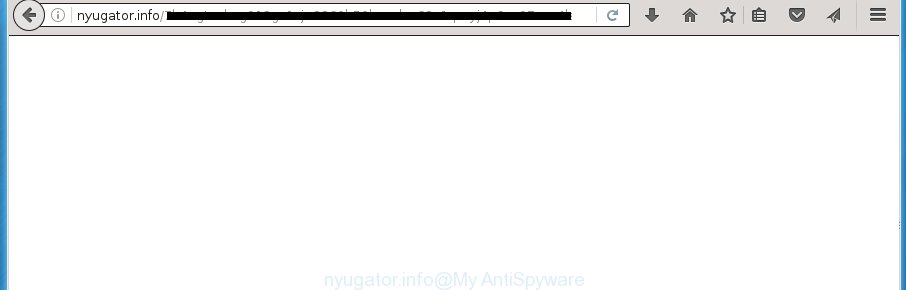
The adware is not a virus, but the virus behaves similarly. As a rootkit hides in the system, changes web browser settings and blocks them from changing. Also the adware can install additional browser extensions, addons and modules that will inject advertising banners within the Google Chrome, Firefox, Internet Explorer and Edge’s screen. Moreover, the ‘ad supported’ software may install internet browser hijacker that once started, will change the web browser’s startpage and search engine. And finally, the adware can collect a wide variety of personal information such as what pages you are opening, what you are looking for the Internet and so on. This information, in the future, may be transferred to third parties.
Table of contents
- What is Nyugator.info
- How to remove Nyugator.info pop-up ads
- Run AdBlocker to block Nyugator.info and stay safe online
- How can you prevent the Nyugator.info pop up advertisements
- To sum up
The malicious applications from the adware family that alters the settings of web browsers usually affects only the Google Chrome, Firefox, Microsoft Internet Explorer and Microsoft Edge. However, possible situations, when any other browsers will be affected too. The ‘ad supported’ software may change the Target property of a browser’s shortcut, so every time you open the web browser, instead of your startpage, you will see the unwanted Nyugator.info ads.
We strongly recommend that you perform the steps below which will help you to remove Nyugator.info redirect using the standard features of Windows and some proven freeware.
How to remove Nyugator.info popup advertisements
Fortunately, we’ve an effective solution which will help you manually or/and automatically remove Nyugator.info from your web browser and bring your web browser settings, including new tab page, start page and search engine by default, back to normal. Below you’ll find a removal guide with all the steps you may need to successfully get rid of adware and its traces. Read it once, after doing so, please print this page as you may need to close your web-browser or restart your personal computer.
How to delete Nyugator.info pop up ads without any software
Most common ad-supported software may be uninstalled without any antivirus applications. The manual ‘ad supported’ software removal is post steps that will teach you how to get rid of the Nyugator.info ads.
Uninstall Nyugator.info associated software by using Windows Control Panel
The best way to begin the machine cleanup is to uninstall unknown and suspicious applications. Using the Windows Control Panel you can do this quickly and easily. This step, in spite of its simplicity, should not be ignored, because the removing of unneeded programs can clean up the Chrome, Internet Explorer, Mozilla Firefox and Microsoft Edge from popups hijackers and so on.
Press Windows button ![]() , then click Search
, then click Search ![]() . Type “Control panel”and press Enter. If you using Windows XP or Windows 7, then click “Start” and select “Control Panel”. It will show the Windows Control Panel as shown on the screen below.
. Type “Control panel”and press Enter. If you using Windows XP or Windows 7, then click “Start” and select “Control Panel”. It will show the Windows Control Panel as shown on the screen below.

Further, press “Uninstall a program” ![]()
It will show a list of all programs installed on your PC. Scroll through the all list, and uninstall any suspicious and unknown software.
Fix infected web browsers shortcuts to get rid of Nyugator.info redirect
Unfortunately, the adware can also hijack Windows shortcuts (mostly, your browsers shortcuts}), so that the Nyugator.info ad web site will be shown when you open the FF, Google Chrome, Internet Explorer and Microsoft Edge or another browser.
Open the properties of the web-browser shortcut. Right click on the shortcut of infected web browser and select the “Properties” option and it’ll show the properties of the shortcut. Next, choose the “Shortcut” tab and have a look at the Target field as on the image below.

Normally, if the last word in the Target field is chrome.exe, iexplore.exe, firefox.exe. Be sure to pay attention to the extension, should be “exe”! All shortcuts that have been changed by ad-supported software such as Nyugator.info usually point to .bat, .cmd or .url files instead of .exe as shown on the screen below

Another variant, an address has been added at the end of the line. In this case the Target field looks like …Application\chrome.exe” http://site.address as shown in the figure below.

In order to fix a shortcut, you need to insert right path to the Target field or remove an address (if it has been added at the end). You can use the following information to fix your shortcuts which have been altered by ad supported software.
| Chrome | C:\Program Files (x86)\Google\Chrome\Application\chrome.exe |
| C:\Program Files\Google\Chrome\Application\chrome.exe | |
| Firefox | C:\Program Files\Mozilla Firefox\firefox.exe |
| Internet Explorer | C:\Program Files (x86)\Internet Explorer\iexplore.exe |
| C:\Program Files\Internet Explorer\iexplore.exe | |
| Opera | C:\Program Files (x86)\Opera\launcher.exe |
| C:\Program Files\Opera\launcher.exe |
Once is complete, press OK to save changes. Repeat the step for all web browsers that are re-directed to the Nyugator.info undesired page.
Remove Nyugator.info popups from Firefox
If the Mozilla Firefox web browser program is hijacked, then resetting its settings can help. The Reset feature is available on all modern version of Firefox. A reset can fix many issues by restoring Firefox settings like startpage, new tab and default search provider to its default state. It will save your personal information such as saved passwords, bookmarks, and open tabs.
Launch the Mozilla Firefox and click the menu button (it looks like three stacked lines) at the top right of the web browser screen. Next, press the question-mark icon at the bottom of the drop-down menu. It will show the slide-out menu.

Select the “Troubleshooting information”. If you are unable to access the Help menu, then type “about:support” in your address bar and press Enter. It bring up the “Troubleshooting Information” page as shown on the screen below.

Click the “Refresh Firefox” button at the top right of the Troubleshooting Information page. Select “Refresh Firefox” in the confirmation prompt. The Firefox will start a procedure to fix your problems that caused by the ad-supported software. Once, it’s finished, click the “Finish” button.
Remove Nyugator.info pop up ads from Chrome
Reset Google Chrome settings is a easy way to remove the ‘ad supported’ software, malicious and adware extensions, as well as to recover the internet browser’s homepage, new tab and default search provider that have been replaced by adware which created to redirect your internet browser to various ad pages like Nyugator.info.

- First launch the Google Chrome and press Menu button (small button in the form of three horizontal stripes).
- It will display the Chrome main menu. Select “Settings” option.
- You will see the Chrome’s settings page. Scroll down and press “Show advanced settings” link.
- Scroll down again and press the “Reset settings” button.
- The Google Chrome will open the reset profile settings page as on the image above.
- Next click the “Reset” button.
- Once this procedure is done, your web browser’s homepage, newtab and default search provider will be restored to their original defaults.
- To learn more, read the post How to reset Google Chrome settings to default.
Remove Nyugator.info ads from Internet Explorer
By resetting Microsoft Internet Explorer web browser you restore your browser settings to its default state. This is basic when troubleshooting problems that might have been caused by adware that causes a large amount of intrusive Nyugator.info popups.
First, open the Internet Explorer, click ![]() ) button. Next, press “Internet Options” as shown below.
) button. Next, press “Internet Options” as shown below.

In the “Internet Options” screen select the Advanced tab. Next, click Reset button. The Internet Explorer will show the Reset Internet Explorer settings prompt. Select the “Delete personal settings” check box and click Reset button.

You will now need to restart your PC for the changes to take effect. It will remove Nyugator.info pop-up ads, disable malicious and ad-supported web-browser’s extensions and restore the Internet Explorer’s settings such as startpage, newtab page and default search provider to default state.
How to remove Nyugator.info popup ads with free software
In order to completely remove Nyugator.info, you not only need to remove adware from your system, but also delete all its components in your machine including Windows registry entries. We recommend to download and use free removal tools to automatically free your computer of ad supported software that causes browsers to show undesired Nyugator.info popups.
Scan and clean your web-browser of Nyugator.info redirect with Zemana Anti-malware
We recommend you to run the Zemana Anti-malware that are completely clean your system of Nyugator.info popups. Moreover, the utility will help you to get rid of PUPs, malicious software, toolbars and hijackers that your machine can be infected too.

- Download Zemana anti malware (ZAM) from the link below.
Zemana AntiMalware
164807 downloads
Author: Zemana Ltd
Category: Security tools
Update: July 16, 2019
- Once downloading is complete, close all software and windows on your computer. Open a file location. Double-click on the icon that’s named Zemana.AntiMalware.Setup.
- Further, press Next button and follow the prompts.
- Once installation is finished, click the “Scan” button to start checking your PC for the adware that reroutes your internet browser to intrusive Nyugator.info web site. A system scan can take anywhere from 5 to 30 minutes, depending on your personal computer. While the utility is checking, you may see number of objects it has identified as being infected by malicious software.
- When it completes the scan, it will open a list of detected items. In order to remove all threats, simply press “Next”. Once disinfection is finished, you can be prompted to restart your machine.
Run Malwarebytes to delete Nyugator.info popups
Delete Nyugator.info pop-ups manually is difficult and often the adware is not completely removed. Therefore, we suggest you to run the Malwarebytes Free which are completely clean your computer. Moreover, the free program will help you to delete malicious software, potentially unwanted software, toolbars and browser hijackers that your PC can be infected too.
Download Malwarebytes Free on your PC system from the link below. Save it on your desktop.
327063 downloads
Author: Malwarebytes
Category: Security tools
Update: April 15, 2020
Once downloading is complete, close all windows on your PC. Further, launch the file named mb3-setup. If the “User Account Control” prompt pops up as shown in the figure below, click the “Yes” button.

It will show the “Setup wizard” that will allow you install Malwarebytes on the computer. Follow the prompts and do not make any changes to default settings.

Once installation is complete successfully, click Finish button. Then Malwarebytes will automatically start and you may see its main window as shown on the screen below.

Next, press the “Scan Now” button to perform a system scan with this tool for the ad supported software that causes a huge count of undesired Nyugator.info pop-up advertisements. Depending on your computer, the scan may take anywhere from a few minutes to close to an hour. While the tool is scanning, you can see count of objects it has identified either as being malicious software.

When it has finished scanning your system, the results are displayed in the scan report. Make sure all entries have ‘checkmark’ and click “Quarantine Selected” button.

The Malwarebytes will begin removing ‘ad supported’ software and other security threats. Once disinfection is finished, you can be prompted to reboot your computer. We recommend you look at the following video, which completely explains the procedure of using the Malwarebytes to delete adware, adware and other malware.
Use AdwCleaner to delete Nyugator.info pop ups
If MalwareBytes antimalware or Zemana anti-malware cannot remove this adware, then we suggests to use the AdwCleaner. AdwCleaner is a free removal utility for hijackers, potentially unwanted programs, toolbars and ad-supported software that causes web-browsers to show intrusive Nyugator.info pop up ads.

- Download AdwCleaner by clicking on the link below.
AdwCleaner download
225542 downloads
Version: 8.4.1
Author: Xplode, MalwareBytes
Category: Security tools
Update: October 5, 2024
- When downloading is complete, double press the AdwCleaner icon. Once this tool is started, click “Scan” button to perform a system scan for the adware that causes a ton of annoying Nyugator.info advertisements. While the utility is scanning, you can see number of objects and files has already scanned.
- When the system scan is done, it’ll show a screen that contains a list of malicious software that has been found. Review the report and then click “Clean” button. It will display a prompt, press “OK”.
These few simple steps are shown in detail in the following video guide.
Run AdBlocker to block Nyugator.info and stay safe online
Using an adblocker program such as AdGuard is an effective way to alleviate the risks. Additionally, ad-blocker programs will also protect you from harmful advertisements and web-pages, and, of course, block redirection chain to Nyugator.info and similar sites.
Installing the AdGuard ad-blocking program is simple. First you’ll need to download AdGuard from the following link.
26841 downloads
Version: 6.4
Author: © Adguard
Category: Security tools
Update: November 15, 2018
Once the download is finished, double-click the downloaded file to run it. The “Setup Wizard” window will show up on the computer screen as on the image below.

Follow the prompts. AdGuard will then be installed and an icon will be placed on your desktop. A window will show up asking you to confirm that you want to see a quick guidance as shown on the screen below.

Click “Skip” button to close the window and use the default settings, or click “Get Started” to see an quick instructions that will assist you get to know AdGuard better.
Each time, when you launch your personal computer, AdGuard will run automatically and block pop ups, web pages such Nyugator.info, as well as other malicious or misleading web-pages. For an overview of all the features of the program, or to change its settings you can simply double-click on the AdGuard icon, which is located on your desktop.
How can you prevent the Nyugator.info pop up ads
The ad-supported software come along with some free software. So always read carefully the installation screens, disclaimers, ‘Terms of Use’ and ‘Software license’ appearing during the install process. Additionally pay attention for optional software which are being installed along with the main program. Ensure that you unchecked all of them! Also, use an ad-blocking program that will help to block malicious, misleading, illegitimate or untrustworthy pages.
To sum up
Now your personal computer should be clean of the adware that causes browsers to show unwanted Nyugator.info ads. Delete AdwCleaner. We suggest that you keep AdGuard (to help you block unwanted pop up advertisements and undesired harmful web-sites) and Zemana Anti-malware (to periodically scan your computer for new malicious software, browser hijackers and ad-supported software). Make sure that you have all the Critical Updates recommended for Windows OS. Without regular updates you WILL NOT be protected when new browser hijackers, malicious software and adware are released.
If you are still having problems while trying to remove Nyugator.info redirect from your web browser, then ask for help in our Spyware/Malware removal forum.


















