Probably you are one of those people, who are facing Search.gamekapow.com and its harmful changes to web-browser settings, may think that there is something wrong with your system. The constant home page and search engine redirects may cause the difficulty of browsing the Internet. Your attempts to revert back your favorite browser’s startpage, new tab page and search provider by default are usually in vain because restoring the Google Chrome, Firefox, Edge and IE settings to default states becomes impossible unless you fully delete Search.gamekapow.com browser hijacker infection from your machine.
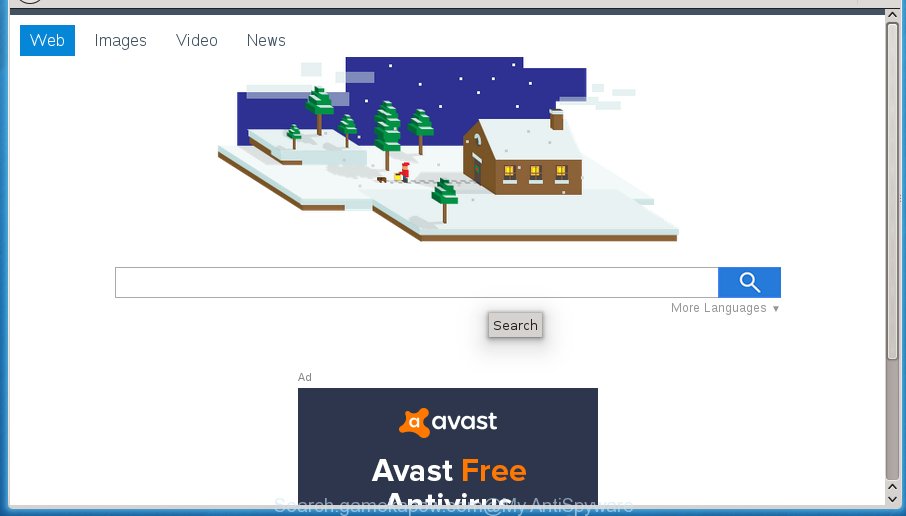
The Search.gamekapow.com browser hijacker mostly affects only the Chrome, FF, Internet Explorer and Microsoft Edge. However, possible situations, when any other internet browsers will be affected too. The browser hijacker infection will perform a scan of the computer for web browser shortcuts and alter them without your permission. When it infects the web browser shortcuts, it’ll add the argument like ‘http://site.address’ into Target property. So, each time you launch the web-browser, you will see the Search.gamekapow.com annoying web-site.
When your computer is infected by Search.gamekapow.com browser hijacker, every time you open your web browser you will see this web-page. Of course you can setup your start page again, but next time you run a web-browser you will see that Search.gamekapow.com search return. As mentioned above, the hijacker can alter the default search engine on this unwanted web-page too, so all your search queries will be rerouted to Search.gamekapow.com. Thus the authors of the browser hijacker infection can gather the search terms of your queries, and redirect you to unwanted web-sites.
Table of contents
- What is Search.gamekapow.com
- How to remove Search.gamekapow.com from computer
- How to remove Search.gamekapow.com search without any software
- Delete suspicious and potentially unwanted applications using Windows Control Panel
- Disinfect the internet browser’s shortcuts to delete Search.gamekapow.com
- Get rid of Search.gamekapow.com start page from Chrome
- Remove Search.gamekapow.com from Mozilla Firefox by resetting web-browser settings
- Get rid of Search.gamekapow.com from Microsoft Internet Explorer
- How to automatically get rid of Search.gamekapow.com browser hijacker infection
- How to remove Search.gamekapow.com search without any software
- Run AdBlocker to block Search.gamekapow.com and stay safe online
- Prevent Search.gamekapow.com hijacker from installing
- Finish words
Some hijackers also contain ‘ad-supported’ software (also known as adware) that can be used to open unwanted advertisements and or collect user information that may be transferred to third parties. These unwanted ads may be shown as pop-unders, pop-ups, in-text ads, video advertisements, text links or banners or even massive full page advertisements. Most of the ad-supported software is created to display advertisements, but certain adware is form of spyware that often used to track users to gather lots of personal information about you.
Thus, it’s clear that the presence of hijacker on your PC system is not desirable, and you need to clean up your PC system as quickly as possible. Follow the step-by-step guidance below in order to delete Search.gamekapow.com annoying .
How to remove Search.gamekapow.com from computer
The following instructions will allow you to remove Search.gamekapow.com from the Google Chrome, Microsoft Internet Explorer, FF and Edge. Moreover, the few simple steps below will help you to remove malware like PUPs, adware and toolbars that your system may be infected. Please do the instructions step by step. If you need assist or have any questions, then ask for our assistance or type a comment below. Read this manual carefully, bookmark or print it, because you may need to close your internet browser or reboot your machine.
How to remove Search.gamekapow.com search without any software
Most common hijacker infections may be deleted without any antivirus applications. The manual browser hijacker removal is post step by step tutorial that will teach you how to get rid of the Search.gamekapow.com search.
Delete suspicious and potentially unwanted applications using Windows Control Panel
The best way to start the PC system cleanup is to delete unknown and suspicious software. Using the Windows Control Panel you can do this quickly and easily. This step, in spite of its simplicity, should not be ignored, because the removing of unneeded software can clean up the FF, Chrome, IE and Microsoft Edge from popup ads hijackers and so on.
- If you are using Windows 8, 8.1 or 10 then click Windows button, next press Search. Type “Control panel”and press Enter.
- If you are using Windows XP, Vista, 7, then click “Start” button and click “Control Panel”.
- It will display the Windows Control Panel.
- Further, press “Uninstall a program” under Programs category.
- It will open a list of all programs installed on the PC system.
- Scroll through the all list, and uninstall suspicious and unknown applications. To quickly find the latest installed software, we recommend sort software by date.
See more details in the video tutorial below.
Disinfect the internet browser’s shortcuts to delete Search.gamekapow.com
Once installed, this browser hijacker may add an argument like “http://site.address” into the Target property of the desktop shortcut for the Chrome, Mozilla Firefox, Internet Explorer and MS Edge. Due to this, every time you launch the web-browser, it will open the intrusive start page.
Right click on the shortcut of infected browser as shown below.

Select the “Properties” option and it’ll display a shortcut’s properties. Next, press the “Shortcut” tab and then delete the “http://site.address” string from Target field as shown on the image below.

Then click OK to save changes. Repeat the step for all web-browsers which are redirected to the Search.gamekapow.com annoying site.
Get rid of Search.gamekapow.com home page from Chrome
If your Chrome web-browser is rerouted to unwanted Search.gamekapow.com page, it may be necessary to completely reset your internet browser program to its default settings.
First start the Google Chrome. Next, click the button in the form of three horizontal stripes (![]() ). It will show the main menu. Further, click the option named “Settings”. Another way to open the Chrome’s settings – type chrome://settings in the web browser adress bar and press Enter.
). It will show the main menu. Further, click the option named “Settings”. Another way to open the Chrome’s settings – type chrome://settings in the web browser adress bar and press Enter.

The web browser will show the settings screen. Scroll down to the bottom of the page and click the “Show advanced settings” link. Now scroll down until the “Reset settings” section is visible, as shown on the screen below and click the “Reset settings” button.

The Google Chrome will show the confirmation dialog box. You need to confirm your action, click the “Reset” button. The web browser will run the task of cleaning. When it’s done, the internet browser’s settings including new tab, startpage and search engine by default back to the values that have been when the Chrome was first installed on your machine.
Remove Search.gamekapow.com from Mozilla Firefox by resetting web-browser settings
Resetting your Mozilla Firefox is good initial troubleshooting step for any issues with your web browser program, including the redirect to Search.gamekapow.com site.
Click the Menu button (looks like three horizontal lines), and press the blue Help icon located at the bottom of the drop down menu as on the image below.

A small menu will appear, press the “Troubleshooting Information”. On this page, click “Refresh Firefox” button as shown on the screen below.

Follow the onscreen procedure to restore your Firefox internet browser settings to its original state.
Get rid of Search.gamekapow.com from Microsoft Internet Explorer
If you find that IE browser settings like start page, new tab page and search engine by default having been hijacked, then you may return your settings, via the reset browser procedure.
First, start the Internet Explorer. Next, click the button in the form of gear (![]() ). It will open the Tools drop-down menu, press the “Internet Options” as shown in the figure below.
). It will open the Tools drop-down menu, press the “Internet Options” as shown in the figure below.

In the “Internet Options” window click on the Advanced tab, then click the Reset button. The Internet Explorer will display the “Reset Internet Explorer settings” window as shown below. Select the “Delete personal settings” check box, then click “Reset” button.

You will now need to restart your system for the changes to take effect.
How to automatically get rid of Search.gamekapow.com browser hijacker infection
In order to completely get rid of Search.gamekapow.com, you not only need to remove it from the browsers, but also remove all its components in your PC system including Windows registry entries. We recommend to download and use free removal tools to automatically clean your computer of Search.gamekapow.com hijacker infection.
Scan and clean your personal computer of Search.gamekapow.com with Zemana Anti-malware
We recommend you to run the Zemana Anti-malware which are completely clean your personal computer. Moreover, the utility will help you to get rid of potentially unwanted programs, malware, toolbars and adware that your personal computer may be infected too.
Download Zemana antimalware by clicking on the link below.
164806 downloads
Author: Zemana Ltd
Category: Security tools
Update: July 16, 2019
When downloading is finished, close all programs and windows on your computer. Open a directory in which you saved it. Double-click on the icon that’s named Zemana.AntiMalware.Setup as shown in the figure below.
![]()
When the installation begins, you will see the “Setup wizard” which will help you install Zemana antimalware on your machine.

Once setup is finished, you will see window as on the image below.

Now click the “Scan” button to start checking your machine for the browser hijacker which redirects your web browser to the Search.gamekapow.com intrusive page. During the scan it’ll detect all threats exist on your system.

As the scanning ends, a list of all items detected is produced. Review the report and then click “Next” button.

The Zemana Anti-malware will start removing Search.gamekapow.com hijacker infection related files, folders and registry keys.
Scan and clean your PC system of browser hijacker infection with Malwarebytes
Remove Search.gamekapow.com browser hijacker manually is difficult and often the hijacker is not completely removed. Therefore, we recommend you to run the Malwarebytes Free that are completely clean your machine. Moreover, the free application will help you to remove malware, potentially unwanted software, toolbars and adware that your PC system may be infected too.

- Download Malwarebytes (MBAM) from the link below.
Malwarebytes Anti-malware
327060 downloads
Author: Malwarebytes
Category: Security tools
Update: April 15, 2020
- When downloading is complete, close all programs and windows on your PC system. Open a file location. Double-click on the icon that’s named mb3-setup.
- Further, click Next button and follow the prompts.
- Once setup is finished, click the “Scan Now” button to start scanning your PC for the browser hijacker and other malicious software and ‘ad supported’ software. Depending on your PC system, the scan can take anywhere from a few minutes to close to an hour. While the tool is checking, you can see how many objects and files has already scanned.
- As the scanning ends, a list of all threats detected is produced. Review the report and then click “Quarantine Selected”. Once disinfection is done, you can be prompted to restart your system.
The following video offers a guidance on how to remove browser hijacker with Malwarebytes.
Run AdwCleaner to remove Search.gamekapow.com
AdwCleaner is a free removal tool that can be downloaded and use to delete hijackers, ad-supported software, malware, PUPs, toolbars and other threats from your personal computer. You can use this utility to find threats even if you have an antivirus or any other security program.

- Download AdwCleaner by clicking on the link below.
AdwCleaner download
225542 downloads
Version: 8.4.1
Author: Xplode, MalwareBytes
Category: Security tools
Update: October 5, 2024
- When the download is finished, double click the AdwCleaner icon. Once this tool is opened, click “Scan” button . This will begin scanning the whole personal computer to find out Search.gamekapow.com browser hijacker that cause a reroute to Search.gamekapow.com. This process may take quite a while, so please be patient. While the tool is scanning, you can see count of objects it has identified as being infected by malicious software.
- Once the scanning is complete, a list of all threats found is produced. Review the scan results and then click “Clean” button. It will show a prompt, click “OK”.
These few simple steps are shown in detail in the following video guide.
Run AdBlocker to block Search.gamekapow.com and stay safe online
We recommend to install an ad-blocker program that can stop Search.gamekapow.com and other unwanted web-pages. The ad blocker tool such as AdGuard is a program which basically removes advertising from the Internet and stops access to malicious web pages. Moreover, security experts says that using ad-blocking programs is necessary to stay safe when surfing the Net.
- Download AdGuard program by clicking on the following link.
Adguard download
26841 downloads
Version: 6.4
Author: © Adguard
Category: Security tools
Update: November 15, 2018
- Once downloading is complete, run the downloaded file. You will see the “Setup Wizard” program window. Follow the prompts.
- Once the installation is complete, click “Skip” to close the installation program and use the default settings, or click “Get Started” to see an quick tutorial that will help you get to know AdGuard better.
- In most cases, the default settings are enough and you don’t need to change anything. Each time, when you run your system, AdGuard will start automatically and block pop up ads, web sites such Search.gamekapow.com, as well as other malicious or misleading web-sites. For an overview of all the features of the program, or to change its settings you can simply double-click on the icon named AdGuard, which is located on your desktop.
Prevent Search.gamekapow.com hijacker from installing
The browser hijacker is bundled within some free applications. So always read carefully the installation screens, disclaimers, ‘Terms of Use’ and ‘Software license’ appearing during the install procedure. Additionally pay attention for third-party applications that are being installed along with the main application. Ensure that you unchecked all of them! Also, use an ad blocker application that will help to block malicious, misleading, illegitimate or untrustworthy web-sites.
Finish words
Once you have done the step by step guidance above, your PC should be clean from browser hijacker, ‘ad supported’ software and malware. The Chrome, Firefox, Microsoft Edge and Microsoft Internet Explorer will no longer open Search.gamekapow.com annoying home page on startup. Unfortunately, if the instructions does not help you, then you have caught a new browser hijacker, and then the best way – ask for help in our Spyware/Malware removal forum.


















