Are your web-browser’s newtab, startpage and search provider by default overridden and when you try to open your startpage, you are automatically re-directed to the Search.mysafesearch.net site? Then it is possible that your computer has become a victim of potentially unwanted program from the browser hijacker family. It is a type of malware that is made to change settings of all your typical web browsers. To get rid of the hijacker you need to free your browser from any extensions you have recently installed on your computer and perform a scan using a trustworthy anti malware or antivirus program.
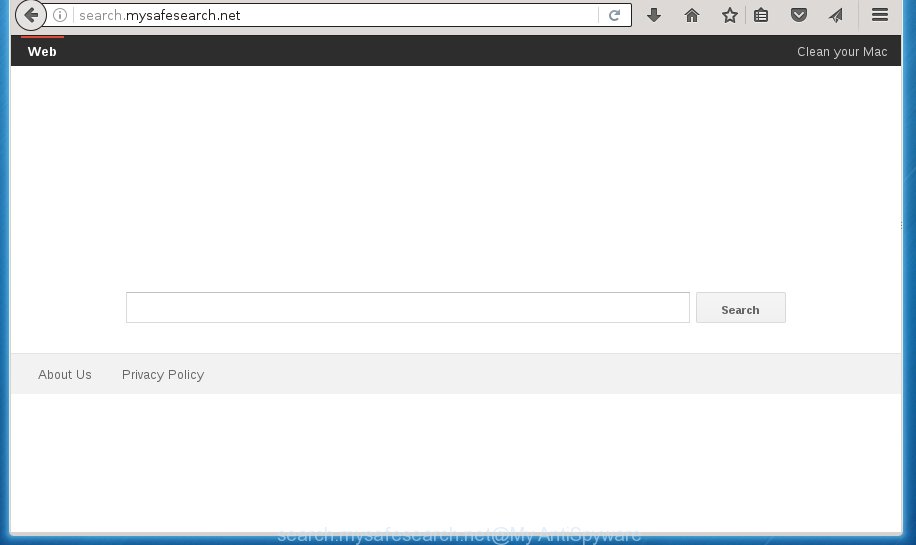
http://search.mysafesearch.net/
The Search.mysafesearch.net hijacker usually affects only the Firefox, Google Chrome, Internet Explorer and MS Edge. However, possible situations, when any other internet browsers will be affected too. The browser hijacker infection will perform a scan of the computer for browser shortcuts and alter them without your permission. When it infects the browser shortcuts, it will add the argument such as ‘http://site.address’ into Target property. So, each time you launch the web browser, you will see the Search.mysafesearch.net unwanted web-site.
Table of contents
- What is Search.mysafesearch.net
- How to remove Search.mysafesearch.net
- How to delete Search.mysafesearch.net without any software
- Delete Search.mysafesearch.net related programs through the Control Panel of your PC system
- Clean up the browsers shortcuts that have been hijacked by Search.mysafesearch.net
- Get rid of Search.mysafesearch.net from FF
- Get rid of Search.mysafesearch.net redirect from Internet Explorer
- Remove Search.mysafesearch.net from Chrome
- Search.mysafesearch.net start page automatic removal
- How to delete Search.mysafesearch.net without any software
- Block Search.mysafesearch.net startpage and other annoying web sites
- How was Search.mysafesearch.net hijacker infection installed on personal computer
- To sum up
The hijacker infection, which set the Search.mysafesearch.net as your startpage can also set this undesired web-page as your search provider. You will encounter the fact that the search in the web-browser has become uncomfortable to use, because the search results will consist of a lot of advertisements, links to ad and unwanted web-pages and a small amount of regular links, which are obtained from a search in the major search engines. Therefore, look for something using Search.mysafesearch.net web-page would be a waste of time or worse, it can lead to even more infected system.
Also, adware (sometimes called ‘ad-supported’ software) can be installed on the computer together with Search.mysafesearch.net browser hijacker. It will insert a large amount of ads directly to the web sites which you view, creating a sense that advertisements has been added by the developers of the page. Moreover, legal advertisements can be replaced on fake advertisements which will offer to download and install various unnecessary and harmful programs. Moreover, the Search.mysafesearch.net browser hijacker infection has the ability to gather user info, which may be later used for marketing purposes.
So, it is very important to free your personal computer of browser hijacker as soon as possible. The tutorial, which is shown below, will help you to remove Search.mysafesearch.net search from the Google Chrome, Internet Explorer, Mozilla Firefox and Edge and other web browsers.
How to remove Search.mysafesearch.net
Without a doubt, the browser hijacker infection is harmful to your system. So you need to quickly and completely delete this malware. To remove this browser hijacker infection, you can use the manual removal tutorial which are given below or free malware removal tool such as Zemana Anti-malware, Malwarebytes or AdwCleaner (all are free). We recommend you use automatic removal solution that will allow you to delete Search.mysafesearch.net start page easily and safely. Manual removal is best used only if you are well versed in computer or in the case where hijacker is not uninstalled automatically. Some of the steps below will require you to close the site. So, please read the instructions carefully, after that bookmark or print it for later reference.
How to delete Search.mysafesearch.net without any software
The following instructions is a step-by-step guide, which will help you manually delete Search.mysafesearch.net redirect from the Google Chrome, Firefox, Microsoft Edge and Microsoft Internet Explorer.
Delete Search.mysafesearch.net related programs through the Control Panel of your PC system
Some of PUPs, adware and browser hijacker can be removed using the Add/Remove programs utility which is located in the MS Windows Control Panel. So, if you are running any version of Microsoft Windows and you have noticed an unwanted program, then first try to remove it through Add/Remove programs.
Windows 10, 8.1, 8
Click the Microsoft Windows logo, and then click Search ![]() . Type ‘Control panel’and press Enter as shown in the figure below.
. Type ‘Control panel’and press Enter as shown in the figure below.

Once the ‘Control Panel’ opens, click the ‘Uninstall a program’ link under Programs category as shown below.

Windows 7, Vista, XP
Open Start menu and choose the ‘Control Panel’ at right as shown on the image below.

Then go to ‘Add/Remove Programs’ or ‘Uninstall a program’ (Windows 7 or Vista) as shown on the screen below.

Carefully browse through the list of installed programs and delete all programs that has the name similar to the page that has been set as your Chrome, Firefox, Edge and Internet Explorer start page, newtab and search engine by default. We recommend to click ‘Installed programs’ and even sorts all installed software by date. Once you have found anything suspicious that may be the browser hijacker infection, adware or PUPs, then select this program and click ‘Uninstall’ in the upper part of the window. If the suspicious program blocked from removal, then run Revo Uninstaller Freeware to fully remove it from your PC.
Clean up the browsers shortcuts that have been hijacked by Search.mysafesearch.net
A browser hijacker may hijack various Windows shortcuts on your desktop (most often, all web browsers shortcuts), so in this step you need to check and clean them by removing the argument like http://site.address/.
Right click on the shortcut of infected web browser like below.

Select the “Properties” option and it’ll display a shortcut’s properties. Next, press the “Shortcut” tab and then delete the “http://site.address” string from Target field like below.

Then click OK to save changes. Repeat the step for all internet browsers that are redirected to the Search.mysafesearch.net unwanted web site.
Get rid of Search.mysafesearch.net from FF
First, launch the FF and click ![]() button. It will show the drop-down menu on the right-part of the web browser. Further, click the Help button (
button. It will show the drop-down menu on the right-part of the web browser. Further, click the Help button (![]() ) as shown on the image below
) as shown on the image below
.

In the Help menu, select the “Troubleshooting Information” option. Another way to open the “Troubleshooting Information” screen – type “about:support” in the web browser adress bar and press Enter. It will show the “Troubleshooting Information” page as shown on the screen below. In the upper-right corner of this screen, press the “Refresh Firefox” button.

It will display the confirmation prompt. Further, click the “Refresh Firefox” button. The Firefox will start a process to fix your problems that caused by the Search.mysafesearch.net browser hijacker. When, it is finished, click the “Finish” button.
Get rid of Search.mysafesearch.net redirect from Internet Explorer
First, open the Internet Explorer, then click ‘gear’ icon ![]() . It will show the Tools drop-down menu on the right part of the web-browser, then click the “Internet Options” as shown on the screen below.
. It will show the Tools drop-down menu on the right part of the web-browser, then click the “Internet Options” as shown on the screen below.

In the “Internet Options” screen, select the “Advanced” tab, then press the “Reset” button. The Internet Explorer will open the “Reset Internet Explorer settings” prompt. Further, click the “Delete personal settings” check box to select it. Next, click the “Reset” button as shown on the screen below.

When the task is complete, click “Close” button. Close the IE and restart your computer for the changes to take effect. This step will help you to restore your browser’s home page, newtab and default search engine to default state.
Remove Search.mysafesearch.net from Chrome
Open the Chrome menu by clicking on the button in the form of three horizontal stripes (![]() ). It will show the drop-down menu. Next, click to “Settings” option.
). It will show the drop-down menu. Next, click to “Settings” option.

Scroll down to the bottom of the page and click on the “Show advanced settings” link. Now scroll down until the Reset settings section is visible, as shown on the screen below and click the “Reset settings” button.

Confirm your action, click the “Reset” button.
Search.mysafesearch.net start page automatic removal
In order to completely get rid of Search.mysafesearch.net, you not only need to remove it from the web-browsers, but also remove all its components in your personal computer including Windows registry entries. We suggest to download and use free removal tools to automatically clean your machine of Search.mysafesearch.net browser hijacker infection.
Delete Search.mysafesearch.net with Zemana Anti-malware
We suggest using the Zemana Anti-malware which are completely clean your computer of the hijacker. The utility is an advanced malware removal program created by (c) Zemana lab. It’s able to help you remove potentially unwanted programs, browser hijacker infections, ad supported software, malicious software, toolbars, ransomware and other security threats from your computer for free.
Download Zemana anti malware on your computer by clicking on the link below. Save it on your desktop.
164807 downloads
Author: Zemana Ltd
Category: Security tools
Update: July 16, 2019
After the download is done, close all windows on your personal computer. Further, run the file named Zemana.AntiMalware.Setup. If the “User Account Control” dialog box pops up as on the image below, click the “Yes” button.

It will display the “Setup wizard” which will allow you install Zemana anti-malware on the computer. Follow the prompts and do not make any changes to default settings.

Once setup is done successfully, Zemana antimalware will automatically run and you can see its main window like below.

Next, click the “Scan” button to start scanning your personal computer for the hijacker infection that cause a redirect to Search.mysafesearch.net. This task can take quite a while, so please be patient. When a threat is detected, the number of the security threats will change accordingly.

When it has finished scanning, it’ll display you the results. In order to get rid of all items, simply click “Next” button.

The Zemana antimalware will start removing Search.mysafesearch.net hijacker and other security threats. Once disinfection is complete, you may be prompted to reboot your machine.
Scan and clean your PC system of hijacker with Malwarebytes
We suggest using the Malwarebytes Free. You can download and install Malwarebytes to detect and remove Search.mysafesearch.net homepage from your machine. When installed and updated, the free malware remover will automatically scan and detect all threats present on the PC.

- Download Malwarebytes (MBAM) by clicking on the link below.
Malwarebytes Anti-malware
327063 downloads
Author: Malwarebytes
Category: Security tools
Update: April 15, 2020
- Once downloading is complete, close all programs and windows on your machine. Open a folder in which you saved it. Double-click on the icon that’s named mb3-setup.
- Further, click Next button and follow the prompts.
- Once installation is done, click the “Scan Now” button to perform a system scan with this tool for the browser hijacker . This procedure can take quite a while, so please be patient. While the tool is scanning, you can see number of objects and files has already scanned.
- Once the system scan is complete, the results are displayed in the scan report. Next, you need to click “Quarantine Selected”. Once disinfection is done, you may be prompted to reboot your personal computer.
The following video offers a guide on how to get rid of browser hijacker with Malwarebytes.
Remove Search.mysafesearch.net hijacker infection and malicious extensions with AdwCleaner
If MalwareBytes anti-malware or Zemana anti malware cannot remove this hijacker infection, then we suggests to use the AdwCleaner. AdwCleaner is a free removal tool for hijackers, adware, PUPs and toolbars.

- Download AdwCleaner from the following link.
AdwCleaner download
225542 downloads
Version: 8.4.1
Author: Xplode, MalwareBytes
Category: Security tools
Update: October 5, 2024
- Select the folder in which you saved it as Desktop, and then press Save.
- Once the download is finished, launch the AdwCleaner, double-click the adwcleaner_xxx.exe file.
- If the “User Account Control” prompts, press Yes to continue.
- Read the “Terms of use”, and click Accept.
- In the AdwCleaner window, click the “Scan” to perform a system scan for the Search.mysafesearch.net hijacker infection which redirects your web-browser to the Search.mysafesearch.net undesired web-page. A system scan may take anywhere from 5 to 30 minutes, depending on your system. When a threat is detected, the number of the security threats will change accordingly.
- As the scanning ends, it will show a screen which contains a list of malicious software that has been detected. In order to remove all threats, simply press “Clean”. If the AdwCleaner will ask you to restart your PC, press “OK”.
The steps shown in detail in the following video.
Block Search.mysafesearch.net home page and other annoying web sites
It is important to run ad blocking applications like AdGuard to protect your machine from harmful web-sites. Most security experts says that it is okay to stop advertisements. You should do so just to stay safe! And, of course, the AdGuard can to block Search.mysafesearch.net and other intrusive sites.
- Download AdGuard application by clicking on the following link.
Adguard download
26841 downloads
Version: 6.4
Author: © Adguard
Category: Security tools
Update: November 15, 2018
- When downloading is finished, run the downloaded file. You will see the “Setup Wizard” program window. Follow the prompts.
- When the setup is finished, press “Skip” to close the install program and use the default settings, or click “Get Started” to see an quick tutorial which will allow you get to know AdGuard better.
- In most cases, the default settings are enough and you don’t need to change anything. Each time, when you run your PC, AdGuard will run automatically and stop ads, web-pages such Search.mysafesearch.net, as well as other harmful or misleading pages. For an overview of all the features of the program, or to change its settings you can simply double-click on the icon named AdGuard, that may be found on your desktop.
How was Search.mysafesearch.net hijacker infection installed on personal computer
Most commonly, the Search.mysafesearch.net hijacker gets on your system along with the installers from a free hosting and file sharing web sites. So, install a freeware is a a good chance that you will find a bundled hijacker infection. If you don’t know how to avoid it, then use a simple trick. During the install, choose the Custom or Advanced installation option. Next, click ‘Decline’ button and clear all checkboxes on offers that ask you to install third-party software. Moreover, please carefully read Term of use and User agreement before installing any software or otherwise you can end up with another unwanted program on your personal computer such as this browser hijacker.
To sum up
After completing the steps shown above, your personal computer should be free from browser hijacker, ad supported software and malware. The Chrome, Internet Explorer, Firefox and Microsoft Edge will no longer open Search.mysafesearch.net annoying startpage on startup. Unfortunately, if the tutorial does not help you, then you have caught a new browser hijacker, and then the best way – ask for help in our Spyware/Malware removal forum.


















