If you’ve ever found your web-browser homepage inexplicably changing to Search.superdoctopdf.com web-page, or notice that the default search provider in your internet browser has changed, then you could say that your PC has been a victim of the browser hijacker infection. The creators of browser hijacker do so in order to make money via Google, Yahoo or Bing search provider. Thus, in order to force you to use Search.superdoctopdf.com search services as often as possible the browser hijacker infection may change your web browsers settings such as newtab page, start page and search provider by default.
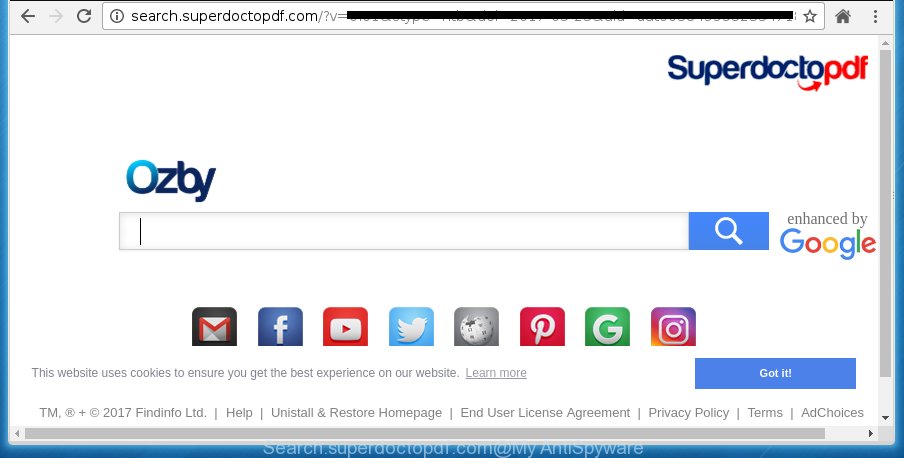
http://search.superdoctopdf.com/?v= …
The Search.superdoctopdf.com hijacker infection can alter certain settings of installed web-browsers, but often that the unwanted software may also infect all types of browsers by changing their desktop shortcuts. Thus forcing the user to see Search.superdoctopdf.com annoying web-page every time run the web browser.
Except that the Search.superdoctopdf.com introduces some changes to web-browser’s homepage and new tab page, it also modifies your search provider, which leads to the fact that use of the web-browser’s search becomes uncomfortable. The reason for this is that the search results will consist of a large amount of advertisements, links to unwanted and ad sites and only the remaining part is search results for your query from well-known search engines like Google or Bing.
Table of contents
- What is Search.superdoctopdf.com
- Remove Search.superdoctopdf.com from browser
- How to manually get rid of Search.superdoctopdf.com
- Uninstall Search.superdoctopdf.com related applications through the Control Panel of your PC system
- Disinfect the web-browser’s shortcuts to delete Search.superdoctopdf.com
- Remove Search.superdoctopdf.com from Google Chrome
- Remove Search.superdoctopdf.com startpage from IE
- Remove Search.superdoctopdf.com from Firefox
- Scan your personal computer and remove Search.superdoctopdf.com with free tools
- How to manually get rid of Search.superdoctopdf.com
- How to stop Search.superdoctopdf.com home page
- How did you get infected with Search.superdoctopdf.com browser hijacker
- To sum up
Often, the computer which has been infected with Search.superdoctopdf.com hijacker infection, will be also infected by adware (also known as ‘ad-supported’ software) that displays a huge count of various advertisements. It can be pop-ups, text links in the web-pages, banners where they never had. What is more, the adware can replace the legitimate advertisements with malicious ads which will offer to download and install malware and unwanted programs or visit the various dangerous and misleading web-sites.
Thus, it is clear that the presence of browser hijacker on your machine is not desirable, and you need to clean up your personal computer as quickly as possible. Follow the few simple steps below in order to get rid of Search.superdoctopdf.com intrusive start page.
Remove Search.superdoctopdf.com from browser
Most commonly hijackers requires more than a simple uninstall with the help of Windows Control panel in order to be fully removed. For that reason, our team developed several removal ways which we have summarized in a detailed instructions. Therefore, if you have the unwanted Search.superdoctopdf.com browser hijacker on your PC system and are currently trying to have it removed then feel free to follow the steps below in order to resolve your problem. Read this manual carefully, bookmark or print it, because you may need to close your internet browser or reboot your computer.
How to manually get rid of Search.superdoctopdf.com
The following instructions is a step-by-step guide, which will help you manually delete Search.superdoctopdf.com from the Chrome, Mozilla Firefox, Microsoft Internet Explorer and Edge.
Uninstall Search.superdoctopdf.com related applications through the Control Panel of your PC system
The best way to begin the system cleanup is to remove unknown and suspicious programs. Using the Windows Control Panel you can do this quickly and easily. This step, in spite of its simplicity, should not be ignored, because the removing of unneeded programs can clean up the Google Chrome, Microsoft Internet Explorer, Mozilla Firefox and Edge from pop ups hijackers and so on.
Windows 8, 8.1, 10
First, press Windows button

When the ‘Control Panel’ opens, click the ‘Uninstall a program’ link under Programs category as shown on the image below.

You will see the ‘Uninstall a program’ panel as shown below.

Very carefully look around the entire list of applications installed on your PC. Most likely, one or more of them are responsible for the appearance of pop up advertisements and web browser redirect to the undesired Search.superdoctopdf.com web-site. If you have many programs installed, you can help simplify the search of harmful software by sort the list by date of installation. Once you have found a suspicious, unwanted or unused program, right click to it, after that press ‘Uninstall’.
Windows XP, Vista, 7
First, press ‘Start’ button and select ‘Control Panel’ at right panel as on the image below.

When the Windows ‘Control Panel’ opens, you need to press ‘Uninstall a program’ under ‘Programs’ as on the image below.

You will see a list of applications installed on your computer. We recommend to sort the list by date of installation to quickly find the software that were installed last. Most likely they responsibility for the appearance of pop-up advertisements and browser redirect. If you are in doubt, you can always check the program by doing a search for her name in Google, Yahoo or Bing. Once the application which you need to uninstall is found, simply click on its name, and then click ‘Uninstall’ as shown on the image below.

Disinfect the web-browser’s shortcuts to delete Search.superdoctopdf.com
Unfortunately, the hijacker can also hijack Windows shortcuts (mostly, your web-browsers shortcuts}), so that the Search.superdoctopdf.com startpage will be displayed when you launch the Chrome, Internet Explorer, Mozilla Firefox and MS Edge or another web-browser.
To clear the web browser shortcut, right-click to it and select Properties. On the Shortcut tab, locate the Target field. Click inside, you will see a vertical line – arrow pointer, move it (using -> arrow key on your keyboard) to the right as possible. You will see a text like “http://site.address” which has been added here. You need to delete it.

When the text is removed, click the OK button. You need to clean all shortcuts of all your web browsers, as they may be infected too.
Remove Search.superdoctopdf.com from Google Chrome

- First start the Google Chrome and click Menu button (small button in the form of three horizontal stripes).
- It will show the Chrome main menu. Select “Settings” option.
- You will see the Chrome’s settings page. Scroll down and press “Show advanced settings” link.
- Scroll down again and click the “Reset settings” button.
- The Google Chrome will show the reset profile settings page as on the image above.
- Next press the “Reset” button.
- Once this task is done, your web-browser’s startpage, new tab page and search engine by default will be restored to their original defaults.
- To learn more, read the article How to reset Chrome settings to default.
Remove Search.superdoctopdf.com startpage from IE
If you find that IE web-browser settings like newtab, home page and search engine by default having been hijacked, then you may restore your settings, via the reset browser procedure.
First, open the Internet Explorer, click ![]() ) button. Next, click “Internet Options” as on the image below.
) button. Next, click “Internet Options” as on the image below.

In the “Internet Options” screen select the Advanced tab. Next, press Reset button. The IE will display the Reset Internet Explorer settings prompt. Select the “Delete personal settings” check box and click Reset button.

You will now need to reboot your computer for the changes to take effect. It will get rid of Search.superdoctopdf.com hijacker infection, disable malicious and ad-supported browser’s extensions and restore the Microsoft Internet Explorer’s settings like newtab page, homepage and search engine by default to default state.
Remove Search.superdoctopdf.com from Firefox
First, open the Mozilla Firefox. Next, click the button in the form of three horizontal stripes (![]() ). It will display the drop-down menu. Next, click the Help button (
). It will display the drop-down menu. Next, click the Help button (![]() ).
).

In the Help menu press the “Troubleshooting Information”. In the upper-right corner of the “Troubleshooting Information” page click on “Refresh Firefox” button as shown on the image below.

Confirm your action, click the “Refresh Firefox”.
Scan your personal computer and remove Search.superdoctopdf.com with free tools
If your computer is still infected with the Search.superdoctopdf.com browser hijacker infection, then the best way of detection and removal is to use an anti-malware scan on the system. Download free malicious software removal utilities below and launch a full system scan. It will help you remove all components of the browser hijacker from hardisk and Windows registry.
How to get rid of Search.superdoctopdf.com with Zemana Anti-malware
We suggest using the Zemana Anti-malware that are completely clean your PC system of the hijacker infection. The utility is an advanced malware removal application created by (c) Zemana lab. It’s able to help you remove PUPs, browser hijacker infections, adware, malware, toolbars, ransomware and other security threats from your PC for free.
Download Zemana anti malware by clicking on the link below.
164807 downloads
Author: Zemana Ltd
Category: Security tools
Update: July 16, 2019
When the download is complete, close all programs and windows on your personal computer. Open a directory in which you saved it. Double-click on the icon that’s named Zemana.AntiMalware.Setup as shown in the figure below.
![]()
When the setup starts, you will see the “Setup wizard” that will allow you install Zemana anti malware on your personal computer.

Once installation is finished, you will see window like below.

Now click the “Scan” button to perform a system scan with this utility for the browser hijacker infection . This procedure may take quite a while, so please be patient. When a threat is detected, the number of the security threats will change accordingly.

As the scanning ends, it’ll open a list of detected items. In order to remove all threats, simply click “Next” button.

The Zemana Anti-malware will start removing Search.superdoctopdf.com browser hijacker infection related files, folders and registry keys.
How to delete Search.superdoctopdf.com with Malwarebytes
You can remove Search.superdoctopdf.com search automatically with a help of Malwarebytes Free. We suggest this free malware removal tool because it may easily remove hijacker infections, ad supported software, PUPs and toolbars with all their components such as files, folders and registry entries.

Download Malwarebytes Free by clicking on the link below.
327063 downloads
Author: Malwarebytes
Category: Security tools
Update: April 15, 2020
When downloading is complete, run it and follow the prompts. Once installed, the Malwarebytes will try to update itself and when this process is finished, click the “Scan Now” button for scanning your PC for the Search.superdoctopdf.com browser hijacker infection which redirects your web browser to the Search.superdoctopdf.com undesired web page. A scan can take anywhere from 10 to 30 minutes, depending on the number of files on your PC and the speed of your computer. While the application is scanning, you may see how many objects it has identified as threat. Make sure all entries have ‘checkmark’ and press “Quarantine Selected” button.
The Malwarebytes is a free application that you can use to get rid of all detected folders, files, services, registry entries and so on. To learn more about this malware removal tool, we recommend you to read and follow the few simple steps or the video guide below.
Use AdwCleaner to remove Search.superdoctopdf.com search
AdwCleaner is a free removal utility that can be downloaded and use to delete browser hijacker infections, ad supported software, malicious software, potentially unwanted programs, toolbars and other threats from your PC system. You may use this tool to scan for threats even if you have an antivirus or any other security application.
Download AdwCleaner tool by clicking on the link below. Save it to your Desktop so that you can access the file easily.
225542 downloads
Version: 8.4.1
Author: Xplode, MalwareBytes
Category: Security tools
Update: October 5, 2024
Once the downloading process is complete, open the file location and double-click the AdwCleaner icon. It will start the AdwCleaner tool and you will see a screen as shown below. If the User Account Control dialog box will ask you want to open the program, click Yes button to continue.

Next, click “Scan” . This will begin scanning the whole machine to find out Search.superdoctopdf.com hijacker that reroutes your internet browser to the Search.superdoctopdf.com intrusive site. A system scan may take anywhere from 5 to 30 minutes, depending on your personal computer. While the utility is scanning, you may see number of objects it has identified as being infected by malicious software.

Once the scan is complete is complete, it’ll show a list of found items as shown in the figure below.

Make sure all entries have ‘checkmark’ and press “Clean” button. It will show a prompt. Click “OK” to start the cleaning process. When the clean up is finished, the AdwCleaner may ask you to reboot your computer. After reboot, the AdwCleaner will show the log file.
All the above steps are shown in detail in the following video instructions.
How to stop Search.superdoctopdf.com startpage
Enabling an ad blocker program like AdGuard is an effective way to alleviate the risks. Additionally, ad-blocker programs will also protect you from malicious advertisements and web-pages, and, of course, block redirection chain to Search.superdoctopdf.com and similar web sites.
Download AdGuard program from the following link.
26841 downloads
Version: 6.4
Author: © Adguard
Category: Security tools
Update: November 15, 2018
When the download is done, launch the downloaded file. You will see the “Setup Wizard” screen as on the image below.

Follow the prompts. When the setup is finished, you will see a window like below.

You can click “Skip” to close the installation application and use the default settings, or click “Get Started” button to see an quick tutorial that will allow you get to know AdGuard better.
In most cases, the default settings are enough and you do not need to change anything. Each time, when you start your personal computer, AdGuard will run automatically and block advertisements, web pages such Search.superdoctopdf.com, as well as other harmful or misleading web sites. For an overview of all the features of the program, or to change its settings you can simply double-click on the AdGuard icon, which is located on your desktop.
How did you get infected with Search.superdoctopdf.com browser hijacker
Many programs used to hijack a computer’s web-browser. So, when you installing freeware, carefully read the disclaimers, select the Custom or Advanced installation mode to watch for additional programs that are being installed, because some of the software are ad-supported software and potentially unwanted programs.
To sum up
Now your system should be clean of the Search.superdoctopdf.com . Delete AdwCleaner. We suggest that you keep AdGuard (to help you stop unwanted advertisements and unwanted harmful pages) and Malwarebytes (to periodically scan your computer for new browser hijackers, malware and ad supported software). Probably you are running an older version of Java or Adobe Flash Player. This can be a security risk, so download and install the latest version right now.
If you are still having problems while trying to delete Search.superdoctopdf.com redirect from the Firefox, Google Chrome, Internet Explorer and Microsoft Edge, then ask for help in our Spyware/Malware removal forum.


















