If you see Searchgosearch.com show up on your browser’s screen, then is a clear indication of the hijacker’s presence. The malware from the browser hijacker family replaces your home page and search engine. If your computer is infected with hijacker, the intrusive Searchgosearch.com web page will appear when you open a newtab, or surf the Net. Further into the blog post we will give you more information about this browser hijacker, but know that the best way to handle the Searchgosearch.com browser hijacker is to fully delete it from your PC as quickly as possible.
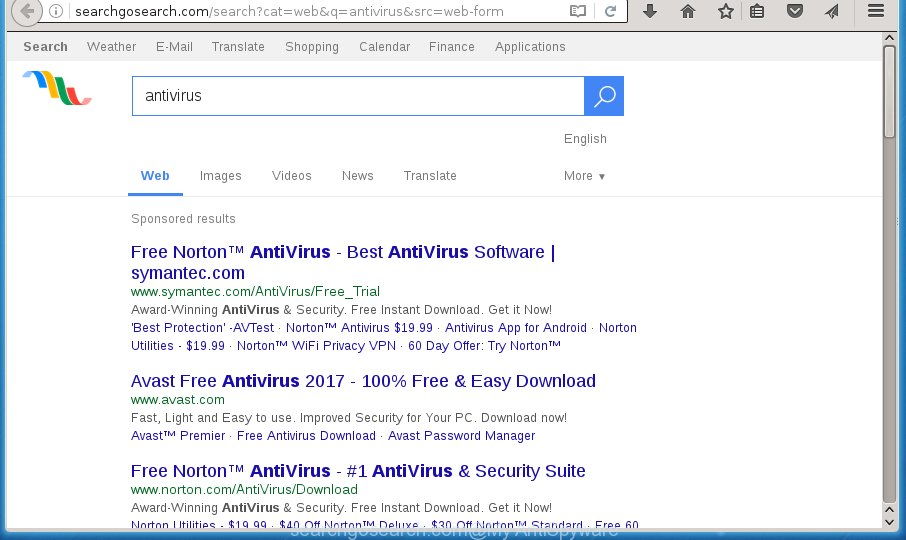
Most often, the Searchgosearch.com hijacker infection affects most common browsers like Google Chrome, Mozilla Firefox, Internet Explorer and MS Edge. But such browser hijackers as well can infect other web browsers by changing its shortcuts (adding ‘http://site.address’ into Target field of web-browser’s shortcut). So every time you open the internet browser, it will display Searchgosearch.com site. Even if you setup your startpage again, the undesired Searchgosearch.com site will be the first thing which you see when you start the browser.
Table of contents
- What is Searchgosearch.com
- Remove Searchgosearch.com home page
- How to delete Searchgosearch.com without any software
- Uninstall Searchgosearch.com related software through the Control Panel of your computer
- Fix web-browser shortcuts, altered by Searchgosearch.com hijacker
- Remove Searchgosearch.com from FF by resetting browser settings
- Delete Searchgosearch.com startpage from Internet Explorer
- Get rid of Searchgosearch.com homepage from Chrome
- Scan your PC system and remove Searchgosearch.com with free utilities
- How to delete Searchgosearch.com without any software
- How to block Searchgosearch.com
- How can you prevent your PC system from the attack of Searchgosearch.com browser hijacker infection
- Finish words
The browser hijacker, which set the Searchgosearch.com as your start page can also set this unwanted site as your search provider. You will encounter the fact that the search in the web-browser has become uncomfortable to use, because the search results will consist of tons of ads, links to ad and unwanted web-pages and a small amount of regular links, which are obtained from a search in the major search providers. Therefore, look for something using Searchgosearch.com web site would be a waste of time or worse, it can lead to even more infected personal computer.
The Searchgosearch.com hijacker is not a virus, but the virus behaves similarly. As a rootkit hides in the system, can impose changes to certain settings of installed internet browsers, and blocks them from changing. Also this hijacker infection can install additional web-browser addons, extensions and modules that will open advertisements and pop-ups. And finally, the Searchgosearch.com browser hijacker may gather user information like what web sites you are opening, what you’re looking for the Net and so on. This information, in the future, can be transferred to third parties.
We suggest you to delete Searchgosearch.com search and free your computer of browser hijacker as quickly as possible, until the presence of the browser hijacker has not led to even worse consequences. Follow the instructions below that will assist you to completely get rid of Searchgosearch.com redirect, using only the built-in Windows features and a few of specialized free tools.
Remove Searchgosearch.com home page
We can help you remove Searchgosearch.com, without the need to take your system to a professional. Simply follow the removal steps below if you currently have the intrusive hijacker on your computer and want to get rid of it. If you’ve any difficulty while trying to get rid of the browser hijacker, feel free to ask for our assist in the comment section below. Read this manual carefully, bookmark or print it, because you may need to exit your internet browser or restart your PC.
How to delete Searchgosearch.com without any software
The useful removal tutorial for the Searchgosearch.com . The detailed procedure can be followed by anyone as it really does take you step-by-step. If you follow this process to remove Searchgosearch.com let us know how you managed by sending us your comments please.
Uninstall Searchgosearch.com related software through the Control Panel of your computer
First, you should try to identify and delete the application that causes the appearance of intrusive advertisements or web-browser redirect, using the ‘Uninstall a program’ which is located in the ‘Control panel’.
- If you are using Windows 8, 8.1 or 10 then click Windows button, next click Search. Type “Control panel”and press Enter.
- If you are using Windows XP, Vista, 7, then press “Start” button and press “Control Panel”.
- It will show the Windows Control Panel.
- Further, press “Uninstall a program” under Programs category.
- It will display a list of all applications installed on the computer.
- Scroll through the all list, and remove suspicious and unknown applications. To quickly find the latest installed software, we recommend sort programs by date.
See more details in the video guide below.
Fix web-browser shortcuts, altered by Searchgosearch.com hijacker
Once installed, this hijacker infection may add an argument similar “http://site.address” into the Target property of the desktop shortcut for the Google Chrome, Firefox, Microsoft Edge and Internet Explorer. Due to this, every time you launch the web-browser, it will show the annoying home page.
Right click to a desktop shortcut for your internet browser. Choose the “Properties” option. It will open the Properties window. Select the “Shortcut” tab here, after that, look at the “Target” field. The browser hijacker infection can replace it. If you are seeing something similar “…exe http://site.address” then you need to remove “http…” and leave only, depending on the web browser you are using:
- Google Chrome: chrome.exe
- Opera: opera.exe
- Firefox: firefox.exe
- Internet Explorer: iexplore.exe
Look at the example as on the image below.

Once is done, click the “OK” button to save the changes. Please repeat this step for web browser shortcuts which redirects to an unwanted web pages. When you have completed, go to next step.
Remove Searchgosearch.com from FF by resetting browser settings
The Firefox reset will keep your personal information such as bookmarks, passwords, web form auto-fill data and remove unwanted search engine and home page like Searchgosearch.com, modified preferences, extensions and security settings.
First, launch the Firefox. Next, press the button in the form of three horizontal stripes (![]() ). It will display the drop-down menu. Next, click the Help button (
). It will display the drop-down menu. Next, click the Help button (![]() ).
).

In the Help menu click the “Troubleshooting Information”. In the upper-right corner of the “Troubleshooting Information” page click on “Refresh Firefox” button as shown in the figure below.

Confirm your action, click the “Refresh Firefox”.
Delete Searchgosearch.com start page from Internet Explorer
By resetting Microsoft Internet Explorer web-browser you restore your browser settings to its default state. This is first when troubleshooting problems that might have been caused by browser hijacker such as Searchgosearch.com.
First, open the Microsoft Internet Explorer, then click ‘gear’ icon ![]() . It will open the Tools drop-down menu on the right part of the web-browser, then click the “Internet Options” as shown on the image below.
. It will open the Tools drop-down menu on the right part of the web-browser, then click the “Internet Options” as shown on the image below.

In the “Internet Options” screen, select the “Advanced” tab, then press the “Reset” button. The Internet Explorer will display the “Reset Internet Explorer settings” dialog box. Further, press the “Delete personal settings” check box to select it. Next, click the “Reset” button like below.

When the process is done, click “Close” button. Close the Internet Explorer and reboot your machine for the changes to take effect. This step will help you to restore your browser’s home page, new tab page and search engine by default to default state.
Get rid of Searchgosearch.com start page from Chrome
Like other modern web browsers, the Chrome has the ability to reset the settings to their default values and thereby recover the internet browser startpage, new tab page and default search provider that have been modified by the Searchgosearch.com hijacker.

- First, start the Chrome and press the Menu icon (icon in the form of three horizontal stripes).
- It will display the Google Chrome main menu, click the “Settings” menu.
- Next, click “Show advanced settings” link, which located at the bottom of the Settings page.
- On the bottom of the “Advanced settings” page, press the “Reset settings” button.
- The Google Chrome will show the reset settings dialog box as shown on the screen above.
- Confirm the browser’s reset by clicking on the “Reset” button.
- To learn more, read the post How to reset Chrome settings to default.
Scan your PC system and remove Searchgosearch.com with free utilities
Run malicious software removal utilities to get rid of Searchgosearch.com automatically. The free applications utilities specially designed for browser hijacker, ad supported software and other potentially unwanted applications removal. These utilities can remove most of hijacker from Google Chrome, Internet Explorer, Mozilla Firefox and Edge. Moreover, it can remove all components of Searchgosearch.com from Windows registry and system drives.
How to automatically remove Searchgosearch.com with Zemana Anti-malware
We recommend you to run the Zemana Anti-malware that are completely clean your PC system. Moreover, the utility will help you to remove PUPs, malware, toolbars and ad supported software that your personal computer may be infected too.
Download Zemana anti-malware by clicking on the link below.
164807 downloads
Author: Zemana Ltd
Category: Security tools
Update: July 16, 2019
Once downloading is done, start it and follow the prompts. Once installed, the Zemana anti-malware will try to update itself and when this procedure is done, press the “Scan” button to perform a system scan with this tool for the Searchgosearch.com browser hijacker infection and other malicious software and adware.

Depending on your computer, the scan may take anywhere from a few minutes to close to an hour. While the utility is checking, you can see number of objects it has identified as being infected by malicious software. Review the scan results and then press “Next” button.

The Zemana anti-malware will begin removing all detected folders, files, services and registry entries.
Run Malwarebytes to delete Searchgosearch.com search
Manual Searchgosearch.com search removal requires some computer skills. Some files and registry entries that created by the hijacker can be not completely removed. We recommend that use the Malwarebytes Free that are completely free your system of hijacker infection. Moreover, the free program will help you to get rid of malware, potentially unwanted applications, ad-supported software and toolbars that your machine may be infected too.

- Please download Malwarebytes to your desktop from the following link.
Malwarebytes Anti-malware
327062 downloads
Author: Malwarebytes
Category: Security tools
Update: April 15, 2020
- At the download page, click on the Download button. Your browser will open the “Save as” prompt. Please save it onto your Windows desktop.
- When downloading is complete, please close all applications and open windows on your PC. Double-click on the icon that’s named mb3-setup.
- This will run the “Setup wizard” of Malwarebytes onto your computer. Follow the prompts and do not make any changes to default settings.
- When the Setup wizard has finished installing, the Malwarebytes will start and open the main window.
- Further, click the “Scan Now” button to perform a system scan for the browser hijacker that cause a reroute to Searchgosearch.com. A scan can take anywhere from 10 to 30 minutes, depending on the number of files on your computer and the speed of your machine. While the utility is checking, you may see how many objects and files has already scanned.
- Once the checking is finished, the results are displayed in the scan report.
- Make sure all entries have ‘checkmark’ and press the “Quarantine Selected” button to start cleaning your PC system. Once the process is complete, you may be prompted to reboot the PC system.
- Close the Anti-Malware and continue with the next step.
Video instruction, which reveals in detail the steps above.
If the problem with Searchgosearch.com is still remained
AdwCleaner is a free removal utility that can be downloaded and use to delete hijacker infections, adware, malware, PUPs, toolbars and other threats from your system. You can run this utility to find threats even if you have an antivirus or any other security application.
Download AdwCleaner from the link below.
225542 downloads
Version: 8.4.1
Author: Xplode, MalwareBytes
Category: Security tools
Update: October 5, 2024
Once the downloading process is complete, open the folder in which you saved it. You will see an icon like below.
![]()
Double click the AdwCleaner desktop icon. When the tool is opened, you will see a screen as shown below.

Further, press “Scan” button . This will start scanning the whole PC system to find out Searchgosearch.com hijacker . When the system scan is done, the results are displayed in the scan report as on the image below.

Make sure all entries have ‘checkmark’ and press “Clean” button. It will display a prompt as shown in the figure below.

You need to press “OK”. Once the cleaning process is done, the AdwCleaner may ask you to restart your machine. When your system is started, you will see an AdwCleaner log.
These steps are shown in detail in the following video guide.
How to block Searchgosearch.com
If you surf the World Wide Web, you cannot avoid malicious advertising. But you can protect your web-browser against it. Download and use an adblocker program. AdGuard is an ad blocker that can filter out lots of of the malvertising, stoping dynamic scripts from loading harmful content.
Download AdGuard program by clicking on the following link.
26841 downloads
Version: 6.4
Author: © Adguard
Category: Security tools
Update: November 15, 2018
When downloading is done, start the downloaded file. You will see the “Setup Wizard” screen like below.

Follow the prompts. When the installation is complete, you will see a window as shown on the image below.

You can click “Skip” to close the setup program and use the default settings, or press “Get Started” button to see an quick tutorial which will help you get to know AdGuard better.
In most cases, the default settings are enough and you do not need to change anything. Each time, when you run your personal computer, AdGuard will start automatically and block advertisements, web pages such Searchgosearch.com, as well as other malicious or misleading web pages. For an overview of all the features of the application, or to change its settings you can simply double-click on the AdGuard icon, which can be found on your desktop.
How can you prevent your PC system from the attack of Searchgosearch.com browser hijacker infection
In many cases, the freeware installer includes the optional adware or potentially unwanted applications like this browser hijacker. So, be very careful when you agree to install anything. The best way – is to choose a Custom, Advanced or Manual install mode. Here disable (uncheck) all additional applications in which you are unsure or that causes even a slightest suspicion. The main thing you should remember, you do not need to install the optional programs which you do not trust! The only thing I want to add. Once the free programs is installed, if you uninstall this software, the new tab page, startpage and search engine by default of your favorite browser will not be restored. This must be done by yourself. Just follow the step by step guidance above.
Finish words
Now your PC should be free of the Searchgosearch.com. Delete AdwCleaner. We suggest that you keep Zemana Anti-malware (to periodically scan your personal computer for new malicious software, browser hijackers and adware) and AdGuard (to help you stop intrusive pop ups and harmful pages). Moreover, to prevent browser hijackers, please stay clear of unknown and third party software, make sure that your antivirus program, turn on the option to scan for PUPs (potentially unwanted programs).
If you need more help with Searchgosearch.com related issues, go to our Spyware/Malware removal forum.


















