The Searchy.club page appeared on your computer without any notice? After that, you are faced with the fact that your internet browser is now rerouted to this undesired web-sites every time when you press browser’s home button, create a new tab or perform an Internet search. The cause of all your problems with your PC system is browser hijacker that has been installed on many personal computers around the world without users permission, so you are one of many. Most probably, you do not even know how and where this browser hijacker has got into your machine.
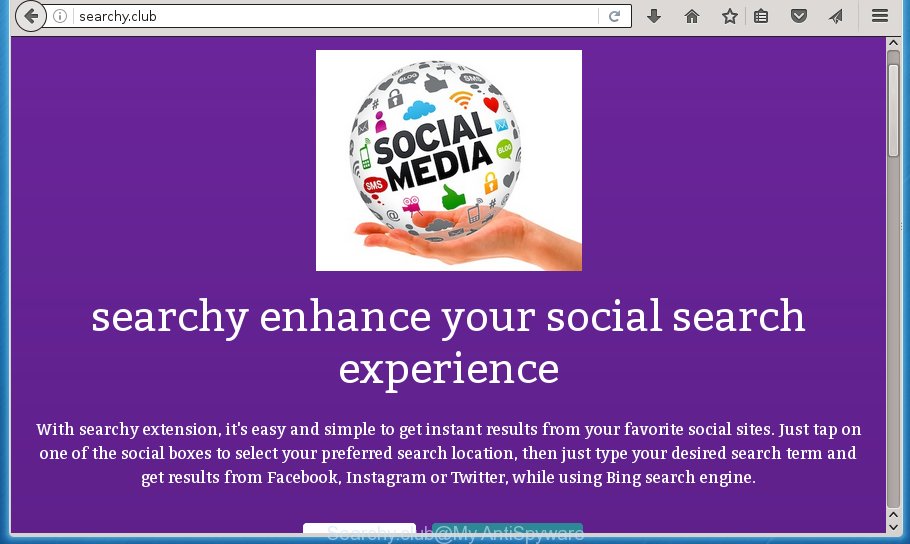
The Searchy.club browser hijacker can change settings of web-browsers, but often that the unwanted software can also infect all types of web browsers by changing their desktop shortcuts. Thus forcing the user to see Searchy.club unwanted web page every time launch the internet browser.
The Searchy.club hijacker can also change the default search provider that will virtually block the possibility of finding information on the Internet. The reason for this is that the Searchy.club search results can open a ton of ads, links to unwanted and ad pages. Only the remaining part is the result of your search request, loaded from the major search engines such as Google, Yahoo or Bing.
Also, adware (sometimes called ‘ad-supported’ software) can be installed on the personal computer together with Searchy.club browser hijacker. It will insert lots of advertisements directly to the web sites that you view, creating a sense that ads has been added by the developers of the web page. Moreover, legal ads may be replaced on fake advertisements which will offer to download and install various unnecessary and harmful applications. Moreover, the Searchy.club hijacker has the ability to gather lots of user data, which may be later sold to third parties.
We strongly suggest that you perform the step by step guidance below which will assist you to remove Searchy.club home page using the standard features of Windows and some proven free software.
Searchy.club removal guide
There present several free browser hijacker infection removal tools. Also it is possible to get rid of Searchy.club homepage manually. But we suggest to combine all these methods below into the one removal algorithm. Follow the steps of the guide. Certain of the steps will require you to reboot your machine or close the web-site. So, read this guidance carefully, then bookmark or print it for later reference.
How to manually remove Searchy.club
The step-by-step instructions will help you remove Searchy.club . These Searchy.club removal steps work for the Google Chrome, Mozilla Firefox, Edge and Internet Explorer, as well as every version of Microsoft Windows operating system.
Removing the Searchy.club, check the list of installed applications first
The process of hijacker removal is generally the same across all versions of Windows OS from 10 to XP. To start with, it’s necessary to check the list of installed software on your computer and remove all unused, unknown and suspicious programs.
Windows 10, 8.1, 8
Click the Windows logo, and then press Search ![]() . Type ‘Control panel’and press Enter as shown below.
. Type ‘Control panel’and press Enter as shown below.

Once the ‘Control Panel’ opens, press the ‘Uninstall a program’ link under Programs category as on the image below.

Windows 7, Vista, XP
Open Start menu and choose the ‘Control Panel’ at right as on the image below.

Then go to ‘Add/Remove Programs’ or ‘Uninstall a program’ (Windows 7 or Vista) as shown in the figure below.

Carefully browse through the list of installed applications and get rid of all software that has the name similar to the site which has been set as your Google Chrome, IE, FF and Edge startpage, new tab and search provider by default. We suggest to click ‘Installed programs’ and even sorts all installed programs by date. Once you have found anything suspicious that may be the hijacker, ‘ad supported’ software or PUPs, then choose this application and click ‘Uninstall’ in the upper part of the window. If the suspicious program blocked from removal, then run Revo Uninstaller Freeware to fully remove it from your PC.
Disinfect the web browser’s shortcuts
Once installed, this browser hijacker may add an argument similar “http://site.address” into the Target property of the desktop shortcut for the Google Chrome, Mozilla Firefox, Microsoft Edge and IE. Due to this, every time you run the web browser, it will display the annoying startpage.
Click the right mouse button to a desktop shortcut which you use to run your browser. Next, select the “Properties” option. Important: necessary to click on the desktop shortcut for the internet browser that is rerouted to the Searchy.club or other undesired site.
Further, necessary to look at the text which is written in the “Target” field. The browser hijacker can modify the contents of this field, which describes the file to be start when you start your web browser. Depending on the web-browser you are using, there should be:
- Google Chrome: chrome.exe
- Opera: opera.exe
- Firefox: firefox.exe
- Internet Explorer: iexplore.exe
If you are seeing an unknown text like “http://site.addres” which has been added here, then you should remove it, as shown on the image below.

Next, click the “OK” button to save the changes. Now, when you run the browser from this desktop shortcut, it does not occur automatically redirect on the Searchy.club web page or any other undesired sites. Once the step is complete, we recommend to go to the next step.
Get rid of Searchy.club redirect from IE
The Internet Explorer reset is great if your browser is hijacked or you have unwanted addo-ons or toolbars on your web browser, which installed by an malware.
First, run the Internet Explorer, press ![]() ) button. Next, click “Internet Options” like below.
) button. Next, click “Internet Options” like below.

In the “Internet Options” screen select the Advanced tab. Next, press Reset button. The IE will open the Reset Internet Explorer settings prompt. Select the “Delete personal settings” check box and press Reset button.

You will now need to reboot your personal computer for the changes to take effect. It will delete Searchy.club hijacker, disable malicious and ad-supported browser’s extensions and restore the Microsoft Internet Explorer’s settings such as startpage, new tab page and search provider by default to default state.
Delete Searchy.club from Firefox by resetting web-browser settings
Launch the Firefox and click the menu button (it looks like three stacked lines) at the top right of the web-browser screen. Next, press the question-mark icon at the bottom of the drop-down menu. It will open the slide-out menu.

Select the “Troubleshooting information”. If you are unable to access the Help menu, then type “about:support” in your address bar and press Enter. It bring up the “Troubleshooting Information” page as shown on the screen below.

Click the “Refresh Firefox” button at the top right of the Troubleshooting Information page. Select “Refresh Firefox” in the confirmation prompt. The Firefox will begin a procedure to fix your problems that caused by the Searchy.club hijacker infection. Once, it is done, press the “Finish” button.
Delete Searchy.club home page from Chrome
Reset Google Chrome settings is a simple way to remove the browser hijacker, harmful and adware extensions, as well as to recover the web browser’s start page, newtab and default search provider that have been replaced by hijacker.
First run the Chrome. Next, click the button in the form of three horizontal stripes (![]() ). It will show the main menu. Further, click the option named “Settings”. Another way to display the Chrome’s settings – type chrome://settings in the internet browser adress bar and press Enter.
). It will show the main menu. Further, click the option named “Settings”. Another way to display the Chrome’s settings – type chrome://settings in the internet browser adress bar and press Enter.

The web browser will display the settings screen. Scroll down to the bottom of the page and press the “Show advanced settings” link. Now scroll down until the “Reset settings” section is visible, as on the image below and click the “Reset settings” button.

The Chrome will show the confirmation dialog box. You need to confirm your action, press the “Reset” button. The web-browser will launch the process of cleaning. Once it is complete, the web-browser’s settings including startpage, newtab and default search engine back to the values that have been when the Chrome was first installed on your computer.
Scan your system and remove Searchy.club with free utilities
There are not many good free anti-malware programs with high detection ratio. The effectiveness of malicious software removal tools depends on various factors, mostly on how often their virus/malware signatures DB are updated in order to effectively detect modern malware, ad-supported software, browser hijackers and other PUPs. We suggest to use several programs, not just one. These applications that listed below will help you remove all components of the hijacker from your disk and Windows registry and thereby get rid of Searchy.club home page.
Use Zemana Anti-malware to remove hijacker
We recommend you to run the Zemana Anti-malware that are completely clean your PC. Moreover, the tool will allow you to remove PUPs, malware, toolbars and adware that your PC system may be infected too.
Download Zemana anti malware from the link below.
164808 downloads
Author: Zemana Ltd
Category: Security tools
Update: July 16, 2019
Once downloading is done, close all programs and windows on your personal computer. Open a directory in which you saved it. Double-click on the icon that’s named Zemana.AntiMalware.Setup like below.
![]()
When the installation starts, you will see the “Setup wizard” which will help you install Zemana anti malware on your PC system.

Once install is finished, you will see window as on the image below.

Now press the “Scan” button to perform a system scan for the browser hijacker infection . This procedure can take quite a while, so please be patient. While the utility is checking, you may see how many objects it has identified either as being malware.

When it has finished scanning, it will open a list of all threats detected by this utility. When you’re ready, press “Next” button.

The Zemana Anti-malware will begin removing Searchy.club hijacker infection related files, folders and registry keys.
How to remove Searchy.club with Malwarebytes
We recommend using the Malwarebytes Free. You can download and install Malwarebytes to scan for and remove Searchy.club from your PC. When installed and updated, the free malicious software remover will automatically scan and detect all threats exist on the computer.
Download Malwarebytes from the link below.
327064 downloads
Author: Malwarebytes
Category: Security tools
Update: April 15, 2020
When the download is finished, close all applications and windows on your PC system. Open a directory in which you saved it. Double-click on the icon that’s named mb3-setup like below.
![]()
When the installation begins, you will see the “Setup wizard” that will help you install Malwarebytes on your computer.

Once install is done, you will see window like below.

Now press the “Scan Now” button for checking your system for the browser hijacker infection that cause a redirect to Searchy.club. A scan may take anywhere from 10 to 30 minutes, depending on the number of files on your machine and the speed of your PC system. While the utility is scanning, you can see number of objects and files has already scanned.

When it has finished scanning, a list of all threats detected is produced. In order to get rid of all threats, simply click “Quarantine Selected” button.

The Malwarebytes will start removing Searchy.club hijacker related files, folders, registry keys. Once disinfection is done, you may be prompted to restart your PC.
The following video explains guidance on how to get rid of hijacker and other malware with Malwarebytes Anti-malware.
Scan your computer and remove Searchy.club redirect with AdwCleaner
AdwCleaner is a free removal utility that can be downloaded and run to delete hijacker infections, adware, malicious software, PUPs, toolbars and other threats from your computer. You may use this utility to find threats even if you have an antivirus or any other security program.
Download AdwCleaner tool by clicking on the link below. Save it to your Desktop so that you can access the file easily.
225542 downloads
Version: 8.4.1
Author: Xplode, MalwareBytes
Category: Security tools
Update: October 5, 2024
When downloading is finished, open the file location and double-click the AdwCleaner icon. It will run the AdwCleaner tool and you will see a screen like below. If the User Account Control prompt will ask you want to show the program, click Yes button to continue.

Next, click “Scan” for scanning your PC system for the Searchy.club browser hijacker and other malicious software and adware. This process can take quite a while, so please be patient. When a malware, adware or potentially unwanted programs are found, the number of the security threats will change accordingly.

Once the scanning is finished is finished, a list of all threats detected is produced as shown below.

Make sure all entries have ‘checkmark’ and click “Clean” button. It will display a dialog box. Click “OK” to begin the cleaning procedure. Once the cleaning process is complete, the AdwCleaner may ask you to restart your machine. After reboot, the AdwCleaner will open the log file.
All the above steps are shown in detail in the following video instructions.
Stop Searchy.club search and other undesired web-sites
If you surf the World Wide Web, you cannot avoid malicious advertising. But you can protect your web browser against it. Download and use an ad blocking program. AdGuard is an ad blocker which can filter out a ton of of the malicious advertising, stoping dynamic scripts from loading malicious content.
- Download AdGuard application by clicking on the following link.
Adguard download
26841 downloads
Version: 6.4
Author: © Adguard
Category: Security tools
Update: November 15, 2018
- Once the downloading process is complete, run the downloaded file. You will see the “Setup Wizard” program window. Follow the prompts.
- Once the install is finished, press “Skip” to close the installation program and use the default settings, or click “Get Started” to see an quick tutorial that will assist you get to know AdGuard better.
- In most cases, the default settings are enough and you do not need to change anything. Each time, when you start your system, AdGuard will launch automatically and stop pop-ups, web-sites such Searchy.club, as well as other harmful or misleading web-sites. For an overview of all the features of the program, or to change its settings you can simply double-click on the icon named AdGuard, which is located on your desktop.
Tips to prevent Searchy.club and other unwanted software
A browser hijacker infections may be spread through the use of trojan horses and other forms of malware, but in many cases, the browser hijacker like Searchy.club spreads bundled with certain free applications. Many developers of free applications include additional software in their installer. Sometimes it is possible to avoid the installation of any browser hijackers like Searchy.club: carefully read the Terms of Use and the Software license, choose only Manual, Custom or Advanced installation method, unset all checkboxes before clicking Install or Next button while installing new free programs.
Finish words
Now your PC should be clean of the Searchy.club home page. Uninstall AdwCleaner. We suggest that you keep Malwarebytes (to periodically scan your PC for new malware, browser hijackers and ad-supported software) and AdGuard (to help you block unwanted pop-up ads and harmful web sites). Moreover, to prevent browser hijackers, please stay clear of unknown and third party programs, make sure that your antivirus program, turn on the option to detect PUPs (potentially unwanted programs).
If you need more help with Searchy.club search related issues, go to our Spyware/Malware removal forum.


















