If your homepage, new tab page and search provider by default keeps changing back to the annoying site named Trustedsurf.com,then it’s a sign that your web-browser is infected with nasty unwanted software from the browser hijacker family. It’s a type of unwanted software. Scammers use malware to take control of your personal computer’s browser and modify how and what it shows when you’re surfing the World Wide Web. If you’re already a victim of Trustedsurf.com browser hijacker, then the following steps can assist you free the Chrome, FF, Internet Explorer and MS Edge from the hackers, boost internet browser security and restore web-browser settings.
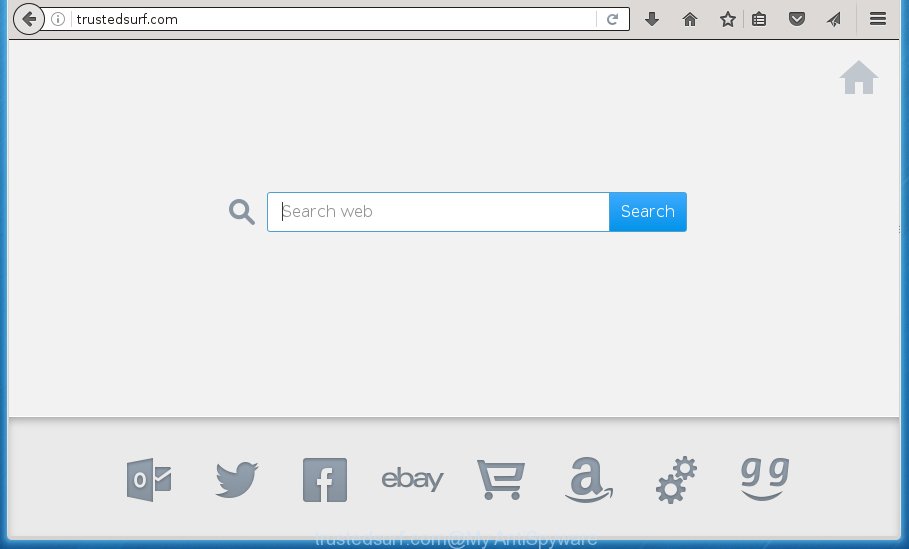
http://trustedsurf.com/
The hijacker like Trustedsurf.com often alter all web browser shortcuts that located on your Desktop to force you visit various undesired web sites and show annoying pop up advertisements. As a result, your web-browser can still redirect you to an undesired web site despite your web-browser is actually clean of hijacker infection.
Table of contents
- What is Trustedsurf.com
- How to remove Trustedsurf.com
- Manual Trustedsurf.com removal
- Delete suspicious and potentially unwanted programs using Microsoft Windows Control Panel
- Clean up the web browsers shortcuts which have been hijacked by Trustedsurf.com
- Remove Trustedsurf.com redirect from Chrome
- Get rid of Trustedsurf.com search from IE
- Get rid of Trustedsurf.com from Firefox by resetting web-browser settings
- Use free malware removal tools to completely remove Trustedsurf.com startpage
- Manual Trustedsurf.com removal
- Block Trustedsurf.com and other annoying web sites
- How to prevent Trustedsurf.com hijacker from getting inside your computer
- To sum up
The browser hijacker infection, which set the Trustedsurf.com as your start page may also set this intrusive web site as your search engine. You will encounter the fact that the search in the browser has become uncomfortable to use, because the search results will consist of a huge number of advertisements, links to ad and unwanted pages and a small amount of regular links, which are obtained from a search in the major search engines. Therefore, look for something using Trustedsurf.com page would be a waste of time or worse, it can lead to even more infected computer.
Often, the personal computer that has been infected by Trustedsurf.com browser hijacker, will be also infected with adware (sometimes called ‘ad-supported’ software) that opens a large number of various advertisements. It can be pop-ups, text links in the sites, banners where they never had. What is more, the adware can replace the legitimate ads with malicious ads that will offer to download and install malicious software and unwanted programs or visit the various dangerous and misleading web sites.
Therefore it is very important to clean your computer of hijacker ASAP. Follow the steps below to delete Trustedsurf.com startpage, as well as other malicious software and adware, which can be installed onto your PC along with it.
How to remove Trustedsurf.com
There present several free browser hijacker infection removal utilities. Also it is possible to remove Trustedsurf.com startpage manually. But we recommend to combine all these solutions below into the one removal algorithm. Follow the steps of the guide. Certain of the steps will require you to restart your PC system or exit the site. So, read this instructions carefully, then bookmark or print it for later reference.
Manual Trustedsurf.com removal
If you perform exactly the guide below you should be able to get rid of the Trustedsurf.com search from the Google Chrome, Mozilla Firefox, Edge and Microsoft Internet Explorer browsers.
Delete suspicious and potentially unwanted programs using Microsoft Windows Control Panel
Some of potentially unwanted applications, ‘ad supported’ software and hijacker can be deleted using the Add/Remove programs utility that can be found in the MS Windows Control Panel. So, if you’re running any version of Windows and you have noticed an unwanted application, then first try to delete it through Add/Remove programs.
Press Windows button ![]() , then click Search
, then click Search ![]() . Type “Control panel”and press Enter. If you using Windows XP or Windows 7, then press “Start” and select “Control Panel”. It will display the Windows Control Panel as on the image below.
. Type “Control panel”and press Enter. If you using Windows XP or Windows 7, then press “Start” and select “Control Panel”. It will display the Windows Control Panel as on the image below.

Further, press “Uninstall a program” ![]()
It will show a list of all software installed on your computer. Scroll through the all list, and uninstall any suspicious and unknown programs.
Clean up the web browsers shortcuts which have been hijacked by Trustedsurf.com
When installed, this browser hijacker may add an argument such as “http://site.address” into the Target property of the desktop shortcut for the Chrome, Firefox, Microsoft Edge and IE. Due to this, every time you start the web-browser, it will open the unwanted home page.
Open the properties of the internet browser shortcut. Right click on the shortcut of infected internet browser and select the “Properties” option and it’ll show the properties of the shortcut. Next, choose the “Shortcut” tab and have a look at the Target field as shown on the image below.

Normally, if the last word in the Target field is chrome.exe, iexplore.exe, firefox.exe. Be sure to pay attention to the extension, should be “exe”! All shortcuts which have been modified by hijacker like Trustedsurf.com usually point to .bat, .cmd or .url files instead of .exe as on the image below

Another variant, an address has been added at the end of the line. In this case the Target field looks such as …Application\chrome.exe” http://site.address as shown on the image below.

In order to fix a shortcut, you need to insert right path to the Target field or remove an address (if it has been added at the end). You can use the following information to fix your shortcuts that have been altered by hijacker infection.
| Chrome | C:\Program Files (x86)\Google\Chrome\Application\chrome.exe |
| C:\Program Files\Google\Chrome\Application\chrome.exe | |
| Firefox | C:\Program Files\Mozilla Firefox\firefox.exe |
| Internet Explorer | C:\Program Files (x86)\Internet Explorer\iexplore.exe |
| C:\Program Files\Internet Explorer\iexplore.exe | |
| Opera | C:\Program Files (x86)\Opera\launcher.exe |
| C:\Program Files\Opera\launcher.exe |
Once is done, press OK to save changes. Repeat the step for all internet browsers that are re-directed to the Trustedsurf.com annoying site.
Remove Trustedsurf.com redirect from Chrome
If your Chrome browser is redirected to unwanted Trustedsurf.com page, it may be necessary to completely reset your browser program to its default settings.

- First, start the Chrome and click the Menu icon (icon in the form of three horizontal stripes).
- It will open the Chrome main menu, click the “Settings” menu.
- Next, click “Show advanced settings” link, which located at the bottom of the Settings page.
- On the bottom of the “Advanced settings” page, press the “Reset settings” button.
- The Chrome will display the reset settings prompt as shown on the image above.
- Confirm the browser’s reset by clicking on the “Reset” button.
- To learn more, read the blog post How to reset Google Chrome settings to default.
Get rid of Trustedsurf.com search from IE
In order to recover all web-browser new tab page, start page and search engine by default you need to reset the IE to the state, that was when the Microsoft Windows was installed on your computer.
First, launch the Internet Explorer. Next, click the button in the form of gear (![]() ). It will open the Tools drop-down menu, click the “Internet Options” as shown below.
). It will open the Tools drop-down menu, click the “Internet Options” as shown below.

In the “Internet Options” window click on the Advanced tab, then click the Reset button. The Internet Explorer will show the “Reset Internet Explorer settings” window as shown below. Select the “Delete personal settings” check box, then press “Reset” button.

You will now need to restart your computer for the changes to take effect.
Get rid of Trustedsurf.com from Firefox by resetting web-browser settings
The Firefox reset will keep your personal information like bookmarks, passwords, web form auto-fill data and remove unwanted search engine and home page such as Trustedsurf.com, modified preferences, extensions and security settings.
First, start the Firefox and click ![]() button. It will display the drop-down menu on the right-part of the web browser. Further, click the Help button (
button. It will display the drop-down menu on the right-part of the web browser. Further, click the Help button (![]() ) as shown below
) as shown below
.

In the Help menu, select the “Troubleshooting Information” option. Another way to open the “Troubleshooting Information” screen – type “about:support” in the web browser adress bar and press Enter. It will open the “Troubleshooting Information” page as shown on the image below. In the upper-right corner of this screen, click the “Refresh Firefox” button.

It will show the confirmation dialog box. Further, click the “Refresh Firefox” button. The Firefox will start a procedure to fix your problems that caused by the Trustedsurf.com browser hijacker. Once, it is complete, click the “Finish” button.
Use free malware removal tools to completely remove Trustedsurf.com start page
In order to completely delete Trustedsurf.com, you not only need to uninstall it from the web-browsers, but also delete all its components in your machine including Windows registry entries. We suggest to download and run free removal tools to automatically clean your system of Trustedsurf.com hijacker.
How to automatically delete Trustedsurf.com with Zemana Anti-malware
We recommend you to run the Zemana Anti-malware which are completely clean your machine. Moreover, the utility will help you to remove potentially unwanted software, malware, toolbars and ad-supported software that your PC can be infected too.
Download Zemana antimalware on your PC from the link below. Save it on your desktop.
164807 downloads
Author: Zemana Ltd
Category: Security tools
Update: July 16, 2019
After the download is done, close all windows on your PC system. Further, launch the file named Zemana.AntiMalware.Setup. If the “User Account Control” dialog box pops up as on the image below, click the “Yes” button.

It will display the “Setup wizard” that will assist you install Zemana anti malware on the computer. Follow the prompts and do not make any changes to default settings.

Once installation is finished successfully, Zemana antimalware will automatically run and you may see its main window as shown on the screen below.

Next, click the “Scan” button . This will start scanning the whole personal computer to find out browser hijacker which cause a redirect to Trustedsurf.com. A system scan can take anywhere from 5 to 30 minutes, depending on your machine. During the scan it’ll detect all threats present on your system.

When it has finished scanning your PC, it will display a list of detected items. When you’re ready, click “Next” button.

The Zemana anti malware will start removing Trustedsurf.com browser hijacker and other security threats. Once disinfection is finished, you can be prompted to restart your computer.
How to get rid of Trustedsurf.com with Malwarebytes
We suggest using the Malwarebytes Free that are completely clean your personal computer of the browser hijacker. The free utility is an advanced malicious software removal program developed by (c) Malwarebytes lab. This program uses the world’s most popular anti-malware technology. It’s able to help you remove hijackers, potentially unwanted programs, malware, ad-supported software, toolbars, ransomware and other security threats from your machine for free.

- Download Malwarebytes (MBAM) by clicking on the link below.
Malwarebytes Anti-malware
327063 downloads
Author: Malwarebytes
Category: Security tools
Update: April 15, 2020
- When the download is finished, close all software and windows on your PC. Open a folder in which you saved it. Double-click on the icon that’s named mb3-setup.
- Further, click Next button and follow the prompts.
- Once install is finished, click the “Scan Now” button to perform a system scan with this tool for the hijacker . Depending on your personal computer, the scan can take anywhere from a few minutes to close to an hour. When a threat is detected, the number of the security threats will change accordingly.
- When the system scan is done, it’ll open a scan report. When you are ready, click “Quarantine Selected”. Once disinfection is finished, you can be prompted to restart your machine.
The following video offers a step by step tutorial on how to remove browser hijacker with Malwarebytes.
Double-check for potentially unwanted programs with AdwCleaner
AdwCleaner is a free removal tool that may be downloaded and run to delete browser hijackers, ad supported software, malware, PUPs, toolbars and other threats from your personal computer. You may run this utility to detect threats even if you have an antivirus or any other security application.
Download AdwCleaner tool by clicking on the link below. Save it to your Desktop so that you can access the file easily.
225542 downloads
Version: 8.4.1
Author: Xplode, MalwareBytes
Category: Security tools
Update: October 5, 2024
After the download is complete, open the file location and double-click the AdwCleaner icon. It will launch the AdwCleaner utility and you will see a screen as shown in the figure below. If the User Account Control dialog box will ask you want to open the program, click Yes button to continue.

Next, press “Scan” to perform a system scan for the Trustedsurf.com browser hijacker which cause a reroute to Trustedsurf.com. This process may take some time, so please be patient. While the utility is scanning, you can see how many objects and files has already scanned.

Once the scanning is finished is done, it will show a list of all items found by this tool as shown in the figure below.

In order to get rid of all threats, simply click “Clean” button. It will show a dialog box. Click “OK” to begin the cleaning procedure. Once the clean-up is finished, the AdwCleaner may ask you to restart your machine. After restart, the AdwCleaner will open the log file.
All the above steps are shown in detail in the following video instructions.
Block Trustedsurf.com and other annoying web sites
In order to increase your security and protect your personal computer against new unwanted ads and harmful web sites, you need to use ad-blocker application that stops an access to harmful ads and web pages. Moreover, the application may block the display of intrusive advertising, which also leads to faster loading of web sites and reduce the consumption of web traffic.
Installing the AdGuard adblocker program is simple. First you’ll need to download AdGuard by clicking on the following link.
26841 downloads
Version: 6.4
Author: © Adguard
Category: Security tools
Update: November 15, 2018
After downloading is complete, double-click the downloaded file to launch it. The “Setup Wizard” window will show up on the computer screen like below.

Follow the prompts. AdGuard will then be installed and an icon will be placed on your desktop. A window will show up asking you to confirm that you want to see a quick instructions as shown on the image below.

Click “Skip” button to close the window and use the default settings, or press “Get Started” to see an quick tutorial which will allow you get to know AdGuard better.
Each time, when you launch your computer, AdGuard will launch automatically and stop pop up ads, web-pages such Trustedsurf.com, as well as other harmful or misleading web-pages. For an overview of all the features of the program, or to change its settings you can simply double-click on the AdGuard icon, that can be found on your desktop.
How to prevent Trustedsurf.com hijacker from getting inside your computer
Probably Trustedsurf.com browser hijacker get installed onto your PC system when you have installed some free programs like E-Mail checker, PDF creator, video codec, etc. Because, most often, a browser hijacker can be bundled within the install packages from Softonic, Cnet, Soft32, Brothersoft or other similar web-sites which hosts freeware. So, you should run any files downloaded from the Net with great caution! Always carefully read the ‘User agreement’, ‘Software license’ and ‘Terms of use’. In the process of installing a new program, you need to select a ‘Manual’, ‘Advanced’ or ‘Custom’ installation mode to control what components and optional programs to be installed. Nevertheless, even removing the application, which installs this Trustedsurf.com browser hijacker, you do not remove the browser hijacker itself. Your browser settings will not be restored. Therefore, you must follow the few simple steps above to restore your start page, newtab page and search engine by default.
To sum up
After completing the few simple steps outlined above, your machine should be free from browser hijacker, adware and malware. The Firefox, Google Chrome, Internet Explorer and Microsoft Edge will no longer open Trustedsurf.com annoying home page on startup. Unfortunately, if the step by step tutorial does not help you, then you have caught a new browser hijacker, and then the best way – ask for help in our Spyware/Malware removal forum.


















