If the Firefox, Chrome, Internet Explorer and MS Edge opens Youfreenews.com pop-ups then your system is infected with an ‘ad’ software (also known as adware). The adware is an unwanted software that is going to display you a lot of advertisements and deals. Of course, it is not a malware or virus in the “general meaning” of this word. It will not delete or damage your files, but it can change some personal computer’s settings or download and install other harmful applications. So, you’d better to delete ‘ad supported’ software using the few simple steps below and thereby remove Youfreenews.com redirect.
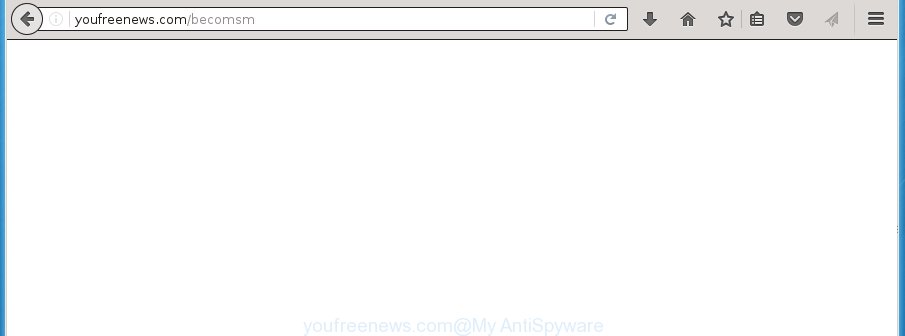
http://youfreenews.com/becomsm
The adware is the part of the software that is used as an online promotional tool. It’s created with the sole purpose to show dozens of popup ads, and thus to promote the goods and services in an open internet browser window. So, the Youfreenews.com is just one of the many web sites of the so-called ‘ad-support’ type. It is designed to fill the browser’s constant stream of advertisements, or redirect the web-browser to not expected and intrusive advertising pages. Moreover, the ad-supported software can substitute the legitimate advertising links on misleading or even banners that can offer to visit malicious web pages. The reason is simple, many advertisers agree on any ways to attract users to their web sites, so the creators of adware, often forcing users to click on an advertising link. For each click on a link, the authors of the adware receive income. It’s the so-called ‘Pay-Per-Click’ method.
Table of contents
- What is Youfreenews.com
- How to remove Youfreenews.com popups
- Manual Youfreenews.com popups removal
- Remove all ‘ad supported’ software and other PUPs through the Microsoft Windows Control Panel
- Disinfect the internet browser’s shortcuts to get rid of Youfreenews.com redirect
- Remove Youfreenews.com popup advertisements from IE
- Remove Youfreenews.com advertisements from Google Chrome
- Get rid of Youfreenews.com redirect from FF
- How to delete Youfreenews.com redirect with free programs
- Manual Youfreenews.com popups removal
- Use AdBlocker to stop Youfreenews.com and stay safe online
- How can you prevent the Youfreenews.com pop-ups
- Finish words
The ad-supported software often change all web-browser shortcuts that located on your Desktop to force you visit various unwanted ad web-sites. As a result, your browser can still redirect you to an unwanted ad site despite your web browser is actually free of adware.
Therefore it’s very important to follow the step by step tutorial below ASAP. The step-by-step instructions will assist you to delete adware as well as clean your machine from the Youfreenews.com ads. What is more, the instructions below will help you delete other harmful programs like unwanted toolbars and browser hijackers, which could penetrate into computer along with the ad-supported software.
How to remove Youfreenews.com popups
We can help you remove Youfreenews.com from your internet browsers, without the need to take your PC to a professional. Simply follow the removal steps below if you currently have the undesired adware on your personal computer and want to remove it. If you’ve any difficulty while trying to remove the adware that causes annoying Youfreenews.com ads, feel free to ask for our help in the comment section below. Certain of the steps will require you to restart your computer or exit the web site. So, read this guide carefully, then bookmark or print it for later reference.
Manual Youfreenews.com pop-ups removal
The useful removal instructions for the Youfreenews.com pop ups. The detailed procedure can be followed by anyone as it really does take you step-by-step. If you follow this process to remove Youfreenews.com pop-up advertisements let us know how you managed by sending us your comments please.
Remove all ‘ad supported’ software and other PUPs through the Microsoft Windows Control Panel
It is of primary importance to first identify and delete all potentially unwanted software, adware software and hijackers through ‘Add/Remove Programs’ (Windows XP) or ‘Uninstall a program’ (Windows 10, 8, 7) section of your MS Windows Control Panel.
- If you are using Windows 8, 8.1 or 10 then click Windows button, next click Search. Type “Control panel”and press Enter.
- If you are using Windows XP, Vista, 7, then click “Start” button and press “Control Panel”.
- It will open the Windows Control Panel.
- Further, click “Uninstall a program” under Programs category.
- It will show a list of all applications installed on the computer.
- Scroll through the all list, and remove suspicious and unknown programs. To quickly find the latest installed applications, we recommend sort programs by date.
See more details in the video guide below.
Disinfect the internet browser’s shortcuts to get rid of Youfreenews.com redirect
Important to know, most anti malware applications that are able to delete ad supported software, but unable to find and recover modified shortcuts. So, you need to fix the desktop shortcuts for your Chrome, Microsoft Internet Explorer, Firefox and Edge web browsers manually.
Click the right mouse button to a desktop shortcut which you use to launch your browser. Next, select the “Properties” option. Important: necessary to click on the desktop shortcut for the browser which is re-directed to Youfreenews.com or other annoying page.
Further, necessary to look at the text which is written in the “Target” field. The adware can rewrite the contents of this field, which describes the file to be start when you run your web browser. Depending on the web-browser you are using, there should be:
- Google Chrome: chrome.exe
- Opera: opera.exe
- Firefox: firefox.exe
- Internet Explorer: iexplore.exe
If you are seeing an unknown text like “http://site.addres” that has been added here, then you should remove it, as shown in the figure below.

Next, press the “OK” button to save the changes. Now, when you start the browser from this desktop shortcut, it does not occur automatically redirect on the Youfreenews.com web-site or any other intrusive web-pages. Once the step is finished, we recommend to go to the next step.
Remove Youfreenews.com pop-up advertisements from IE
The Internet Explorer reset is great if your browser is hijacked or you have unwanted addo-ons or toolbars on your browser, which installed by an malicious software.
First, open the Internet Explorer, click ![]() ) button. Next, click “Internet Options” as shown on the screen below.
) button. Next, click “Internet Options” as shown on the screen below.

In the “Internet Options” screen select the Advanced tab. Next, click Reset button. The IE will open the Reset Internet Explorer settings dialog box. Select the “Delete personal settings” check box and press Reset button.

You will now need to restart your machine for the changes to take effect. It will remove Youfreenews.com advertisements, disable malicious and ad-supported web browser’s extensions and restore the IE’s settings such as new tab, start page and search engine by default to default state.
Remove Youfreenews.com advertisements from Google Chrome
Reset Google Chrome settings is a simple way to delete the ad supported software, harmful and adware extensions, as well as to recover the web browser’s new tab page, home page and search engine by default that have been modified by ad-supported software that causes browsers to display annoying Youfreenews.com pop-up advertisements.
Open the Chrome menu by clicking on the button in the form of three horizontal stripes (![]() ). It will display the drop-down menu. Next, click to “Settings” option.
). It will display the drop-down menu. Next, click to “Settings” option.

Scroll down to the bottom of the page and click on the “Show advanced settings” link. Now scroll down until the Reset settings section is visible, as shown below and press the “Reset settings” button.

Confirm your action, click the “Reset” button.
Get rid of Youfreenews.com redirect from FF
The Mozilla Firefox reset will keep your personal information such as bookmarks, passwords, web form auto-fill data, recover preferences and security settings, delete redirects to undesired Youfreenews.com web-page and ad supported software extensions.
Click the Menu button (looks like three horizontal lines), and press the blue Help icon located at the bottom of the drop down menu as shown on the screen below.

A small menu will appear, click the “Troubleshooting Information”. On this page, press “Refresh Firefox” button as shown below.

Follow the onscreen procedure to revert back your Firefox browser settings to its original state.
How to delete Youfreenews.com redirect with free programs
In order to completely get rid of Youfreenews.com, you not only need to remove ‘ad supported’ software from your PC, but also remove all its components in your personal computer including Windows registry entries. We suggest to download and use free removal tools to automatically free your PC system of ad supported software that causes web-browsers to display unwanted Youfreenews.com pop up ads.
How to get rid of Youfreenews.com pop up ads with Zemana Anti-malware
We suggest using the Zemana Anti-malware. You can download and install Zemana Anti-malware to detect adware and thereby remove Youfreenews.com pop up ads from the Google Chrome, Mozilla Firefox, Internet Explorer and Microsoft Edge browsers. When installed and updated, the malicious software remover will automatically scan and detect all threats exist on your machine.
Download Zemana anti-malware on your machine from the link below. Save it on your Windows desktop or in any other place.
164807 downloads
Author: Zemana Ltd
Category: Security tools
Update: July 16, 2019
After the download is finished, close all programs and windows on your computer. Double-click the set up file named Zemana.AntiMalware.Setup. If the “User Account Control” prompt pops up like below, click the “Yes” button.

It will open the “Setup wizard” which will help you install Zemana anti-malware on your computer. Follow the prompts and do not make any changes to default settings.

Once installation is finished successfully, Zemana anti malware will automatically start and you can see its main screen as shown on the image below.

Now click the “Scan” button to perform a system scan with this tool for the adware which causes intrusive Youfreenews.com popups. This task can take quite a while, so please be patient. During the scan it will detect all threats exist on your machine.

As the scanning ends, the results are displayed in the scan report. Review the scan results and then press “Next” button. The Zemana antimalware will start removing adware and other security threats. Once disinfection is finished, you may be prompted to restart the system.
How to automatically remove Youfreenews.com with Malwarebytes
We recommend using the Malwarebytes Free. You can download and install Malwarebytes to detect ad supported software and thereby delete Youfreenews.com redirect from your browsers. When installed and updated, the free malware remover will automatically scan and detect all threats present on the system.

- Please download Malwarebytes to your desktop from the following link.
Malwarebytes Anti-malware
327064 downloads
Author: Malwarebytes
Category: Security tools
Update: April 15, 2020
- At the download page, click on the Download button. Your web browser will open the “Save as” prompt. Please save it onto your Windows desktop.
- Once downloading is complete, please close all software and open windows on your PC system. Double-click on the icon that’s named mb3-setup.
- This will start the “Setup wizard” of Malwarebytes onto your computer. Follow the prompts and do not make any changes to default settings.
- When the Setup wizard has finished installing, the Malwarebytes will start and display the main window.
- Further, click the “Scan Now” button to perform a system scan with this tool for the adware that causes a lot of annoying Youfreenews.com popups. A system scan can take anywhere from 5 to 30 minutes, depending on your PC system.
- Once the scan is finished, it’ll display a scan report.
- Review the scan results and then click the “Quarantine Selected” button to begin cleaning your machine. Once the process is finished, you may be prompted to restart the PC.
- Close the Anti-Malware and continue with the next step.
Video instruction, which reveals in detail the steps above.
Double-check for potentially unwanted software with AdwCleaner
The AdwCleaner tool is free and easy to use. It can scan and get rid of malicious software, PUPs and ‘ad supported’ software in Google Chrome, FF, IE and Edge internet browsers and thereby remove all undesired Youfreenews.com pop up advertisements. AdwCleaner is powerful enough to find and get rid of malicious registry entries and files that are hidden on the PC system.

- Download AdwCleaner from the following link.
AdwCleaner download
225542 downloads
Version: 8.4.1
Author: Xplode, MalwareBytes
Category: Security tools
Update: October 5, 2024
- Select the file location as Desktop, and then press Save.
- After downloading is finished, start the AdwCleaner, double-click the adwcleaner_xxx.exe file.
- If the “User Account Control” prompts, click Yes to continue.
- Read the “Terms of use”, and press Accept.
- In the AdwCleaner window, press the “Scan” for checking your PC system for the ad supported software that causes web browsers to open unwanted Youfreenews.com advertisements. During the scan it will detect all threats present on your computer.
- Once the system scan is finished, the results are displayed in the scan report. Review the scan results and then click “Clean”. If the AdwCleaner will ask you to reboot your personal computer, press “OK”.
The step-by-step guidance shown in detail in the following video.
Use AdBlocker to stop Youfreenews.com and stay safe online
If you surf the World Wide Web, you cannot avoid malvertising. But you can protect your browser against it. Download and run an adblocker program. AdGuard is an ad blocking that can filter out a huge number of of the malicious advertising, blocking dynamic scripts from loading harmful content.
- Download AdGuard program from the following link.
Adguard download
26841 downloads
Version: 6.4
Author: © Adguard
Category: Security tools
Update: November 15, 2018
- Once the downloading process is complete, start the downloaded file. You will see the “Setup Wizard” program window. Follow the prompts.
- Once the setup is finished, press “Skip” to close the installation program and use the default settings, or press “Get Started” to see an quick tutorial that will help you get to know AdGuard better.
- In most cases, the default settings are enough and you do not need to change anything. Each time, when you launch your PC, AdGuard will run automatically and block ads, web-pages such Youfreenews.com, as well as other harmful or misleading web-pages. For an overview of all the features of the program, or to change its settings you can simply double-click on the icon named AdGuard, that may be found on your desktop.
How can you prevent the Youfreenews.com pop ups
The adware usually spreads bundled with certain freeware that you download off of the Net. Once started, it will infect your machine and configure your web browsers to show lots of unwanted Youfreenews.com ads without your permission. In order to avoid infection, in the Setup wizard, you should be be proactive and carefully read the ‘Terms of use’, the ‘license agreement’ and other installation screens, as well as to always choose the ‘Manual’ or ‘Advanced’ installation mode, when installing anything downloaded from the World Wide Web.
Finish words
Once you have done the tutorial above, your system should be free from malicious software and adware which developed to redirect your web-browser to various ad web-pages such as Youfreenews.com. The Mozilla Firefox, Google Chrome, Internet Explorer and Microsoft Edge will no longer redirect you to various annoying web pages. Unfortunately, if the few simple steps does not help you, then you have caught a new adware, and then the best way – ask for help in our Spyware/Malware removal forum.


















