The Apps4push.com pop up advertisements should not be underestimated, because the reason for their appearance within your web-browser is penetration an ‘ad-supported’ software (also known as adware) into your PC. It can bring a security risk to your computer. So, do not ignore it! Of course, the Apps4push.com is just a web-site, but the ad supported software uses it to open intrusive and undesired advertisements, even without your permission and desire to see it. The unwanted ads can be just the beginning, because your personal computer is hijacked by harmful software, so the amount of pop up advertisements in the future may increase. Its appearance will prevent you normally surf the Web, and more, can lead to crash the web-browser.
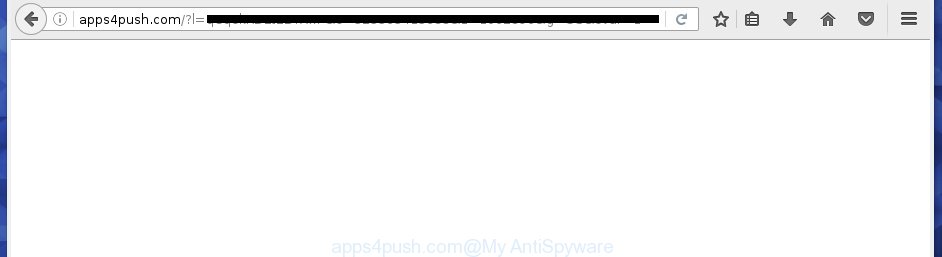
http://apps4push.com/?l= …
What is more, the ad supported software may open ads depend on a web site that you are visiting. That is, it’s clear that this ad-supported software, without your permission, steals your private information such as: your ip address, what is a web page you are viewing now, what you are looking for on the Internet, which links you are clicking, and much, much more. The ad-supported software may monetize its functionality by collecting data from your browsing sessions and selling it to third party companies. This puts your personal information at a security risk.
The ad-supported software can change the settings of the Firefox, Chrome, Internet Explorer and Edge, but often that a malicious software like this can also infect all types of web-browsers by changing their desktop shortcuts. Thus forcing the user each time launch the internet browser to see Apps4push.com intrusive advertisements.
So, obviously, you need to get rid of the ‘ad supported’ software as soon as possible. Use the free step by step guide below. This guide will allow you clean your PC of ad-supported software and thereby remove the Apps4push.com undesired pop up ads.
Remove Apps4push.com advertisements
The ad supported software is a form of malicious software that you might have difficulty in uninstalling it from your PC. Happily, you’ve found the effective Apps4push.com pop-ups removal guidance in this post. Both the manual removal method and the automatic removal way will be provided below and you can just select the one that best for you. If you have any questions or need help then type a comment below. Read it once, after doing so, please print this page as you may need to close your internet browser or restart your machine.
How to manually remove Apps4push.com
The following instructions is a step-by-step guide, which will help you manually delete Apps4push.com pop-up advertisements from the Firefox, Chrome, IE and MS Edge.
Delete Apps4push.com associated software by using MS Windows Control Panel
Some of potentially unwanted applications, adware and hijackers can be uninstalled using the Add/Remove programs utility that is located in the Microsoft Windows Control Panel. So, if you are using any version of Microsoft Windows and you have noticed an unwanted application, then first try to remove it through Add/Remove programs.
Windows 8, 8.1, 10
First, click the Windows button
Windows XP, Vista, 7
First, press “Start” and select “Control Panel”.
It will display the Windows Control Panel as shown on the screen below.

Next, click “Uninstall a program” ![]()
It will open a list of all applications installed on your personal computer. Scroll through the all list, and remove any suspicious and unknown programs. To quickly find the latest installed applications, we recommend sort applications by date in the Control panel.
Fix internet browser shortcuts, modified by ad supported software
Once installed, this adware may add an argument such as “http://site.address” into the Target property of the desktop shortcut for the FF, Chrome, Microsoft Internet Explorer and Microsoft Edge. Due to this, every time you start the web browser, it will display an undesired ad web page.
Open the properties of the web browser shortcut. Right click on the shortcut of infected web browser and select the “Properties” option and it will open the properties of the shortcut. Next, choose the “Shortcut” tab and have a look at the Target field like below.

Normally, if the last word in the Target field is chrome.exe, iexplore.exe, firefox.exe. Be sure to pay attention to the extension, should be “exe”! All shortcuts which have been changed by ad supported software such as Apps4push.com usually point to .bat, .cmd or .url files instead of .exe as on the image below

Another variant, an address has been added at the end of the line. In this case the Target field looks such as …Application\chrome.exe” http://site.address as on the image below.

In order to fix a shortcut, you need to insert right path to the Target field or remove an address (if it has been added at the end). You can use the following information to fix your shortcuts that have been changed by ad supported software.
| Google Chrome | C:\Program Files (x86)\Google\Chrome\Application\chrome.exe |
| C:\Program Files\Google\Chrome\Application\chrome.exe | |
| Firefox | C:\Program Files\Mozilla Firefox\firefox.exe |
| IE | C:\Program Files (x86)\Internet Explorer\iexplore.exe |
| C:\Program Files\Internet Explorer\iexplore.exe | |
| Opera | C:\Program Files (x86)\Opera\launcher.exe |
| C:\Program Files\Opera\launcher.exe |
Once is complete, click OK to save changes. Repeat the step for all browsers which are rerouted to the Apps4push.com annoying page.
Delete Apps4push.com advertisements from Microsoft Internet Explorer
In order to restore all internet browser startpage, newtab and search engine by default you need to reset the IE to the state, that was when the Microsoft Windows was installed on your machine.
First, start the Internet Explorer. Next, click the button in the form of gear (![]() ). It will open the Tools drop-down menu, press the “Internet Options” as shown below.
). It will open the Tools drop-down menu, press the “Internet Options” as shown below.

In the “Internet Options” window click on the Advanced tab, then press the Reset button. The Internet Explorer will show the “Reset Internet Explorer settings” window as shown below. Select the “Delete personal settings” check box, then press “Reset” button.

You will now need to reboot your personal computer for the changes to take effect.
Remove Apps4push.com redirect from FF
Resetting your Firefox is basic troubleshooting step for any issues with your web browser program, including the redirect to Apps4push.com web page.
First, start the Mozilla Firefox. Next, click the button in the form of three horizontal stripes (![]() ). It will show the drop-down menu. Next, click the Help button (
). It will show the drop-down menu. Next, click the Help button (![]() ).
).

In the Help menu click the “Troubleshooting Information”. In the upper-right corner of the “Troubleshooting Information” page click on “Refresh Firefox” button as shown on the image below.

Confirm your action, click the “Refresh Firefox”.
Remove Apps4push.com advertisements from Google Chrome
Reset Google Chrome settings is a simple way to remove the adware, malicious and adware extensions, as well as to recover the web browser’s start page, newtab page and default search engine that have been modified by ad-supported software that cause annoying Apps4push.com pop-up advertisements to appear.

- First start the Chrome and click Menu button (small button in the form of three horizontal stripes).
- It will show the Chrome main menu. Select “Settings” option.
- You will see the Google Chrome’s settings page. Scroll down and press “Show advanced settings” link.
- Scroll down again and press the “Reset settings” button.
- The Google Chrome will display the reset profile settings page as on the image above.
- Next click the “Reset” button.
- Once this task is finished, your web-browser’s start page, newtab and default search provider will be restored to their original defaults.
- To learn more, read the blog post How to reset Chrome settings to default.
Apps4push.com ads automatic removal
Use malicious software removal utilities to delete Apps4push.com pop-up advertisements automatically. The free applications utilities specially designed for hijacker infections, ‘ad supported’ software and other potentially unwanted applications removal. These utilities can remove most of adware from Chrome, Firefox, Internet Explorer and Microsoft Edge. Moreover, it can remove all components of ad-supported software from Windows registry and system drives.
Scan and clean your web browser of Apps4push.com pop-up advertisements with Zemana Anti-malware
We recommend using the Zemana Anti-malware that are completely clean your personal computer of the adware. The utility is an advanced malicious software removal program made by (c) Zemana lab. It’s able to help you remove potentially unwanted software, hijackers, malicious software, toolbars, ransomware and ad-supported software that causes a large number of undesired Apps4push.com ads.
Download Zemana anti malware from the link below.
164806 downloads
Author: Zemana Ltd
Category: Security tools
Update: July 16, 2019
After downloading is finished, start it and follow the prompts. Once installed, the Zemana anti malware will try to update itself and when this task is complete, click the “Scan” button to begin scanning your personal computer for the ad supported software that causes undesired Apps4push.com pop-ups.

A scan can take anywhere from 10 to 30 minutes, depending on the count of files on your PC and the speed of your PC. When a threat is detected, the number of the security threats will change accordingly. Make sure all entries have ‘checkmark’ and click “Next” button.

The Zemana anti malware will start removing all detected folders, files, services and registry entries.
How to delete Apps4push.com with Malwarebytes
Manual Apps4push.com popup advertisements removal requires some computer skills. Some files and registry entries that created by the adware may be not completely removed. We recommend that use the Malwarebytes Free that are completely free your system of adware. Moreover, the free application will allow you to remove malware, PUPs, hijackers and toolbars that your computer can be infected too.
Download Malwarebytes from the link below.
327060 downloads
Author: Malwarebytes
Category: Security tools
Update: April 15, 2020
Once downloading is complete, close all applications and windows on your computer. Open a directory in which you saved it. Double-click on the icon that’s named mb3-setup as shown in the figure below.
![]()
When the install starts, you will see the “Setup wizard” which will help you install Malwarebytes on your computer.

Once installation is finished, you will see window as shown in the figure below.

Now click the “Scan Now” button . This will begin scanning the whole computer to find out ad supported software that developed to reroute your web-browser to various ad web-pages like Apps4push.com. This procedure may take some time, so please be patient. While the tool is scanning, you can see how many objects and files has already scanned.

When the system scan is finished, it’ll open a scan report. Review the report and then press “Quarantine Selected” button.

The Malwarebytes will start removing Apps4push.com adware related files, folders, registry keys. Once disinfection is complete, you may be prompted to restart your computer.
The following video explains steps on how to remove ad supported software and other malware with Malwarebytes Anti-malware.
Run AdwCleaner to remove Apps4push.com advertisements from internet browser
If MalwareBytes antimalware or Zemana anti malware cannot delete this ad-supported software, then we suggests to use the AdwCleaner. AdwCleaner is a free removal utility for browser hijackers, potentially unwanted applications, toolbars and ‘ad supported’ software that causes web browsers to open unwanted Apps4push.com pop-up advertisements.

- Download AdwCleaner by clicking on the link below.
AdwCleaner download
225542 downloads
Version: 8.4.1
Author: Xplode, MalwareBytes
Category: Security tools
Update: October 5, 2024
- After downloading is finished, double click the AdwCleaner icon. Once this tool is launched, press “Scan” button for checking your personal computer for the ad supported software that cause annoying Apps4push.com pop-up ads to appear. This process can take some time, so please be patient.
- When it has finished scanning your machine, you may check all items found on your machine. When you’re ready, click “Clean” button. It will open a prompt, click “OK”.
These few simple steps are shown in detail in the following video guide.
How to stop Apps4push.com redirect
We recommend to install an ad blocking program that may stop Apps4push.com and other intrusive pages. The ad-blocker utility such as AdGuard is a program that basically removes advertising from the Internet and blocks access to malicious web pages. Moreover, security experts says that using adblocker programs is necessary to stay safe when surfing the Web.
Installing the AdGuard ad blocking program is simple. First you’ll need to download AdGuard by clicking on the following link.
26841 downloads
Version: 6.4
Author: © Adguard
Category: Security tools
Update: November 15, 2018
Once the download is complete, double-click the downloaded file to run it. The “Setup Wizard” window will show up on the computer screen as shown on the image below.

Follow the prompts. AdGuard will then be installed and an icon will be placed on your desktop. A window will show up asking you to confirm that you want to see a quick tutorial as shown on the screen below.

Click “Skip” button to close the window and use the default settings, or click “Get Started” to see an quick guidance that will allow you get to know AdGuard better.
Each time, when you run your computer, AdGuard will launch automatically and stop popups, web pages such Apps4push.com, as well as other harmful or misleading web sites. For an overview of all the features of the program, or to change its settings you can simply double-click on the AdGuard icon, which can be found on your desktop.
How did you get infected with Apps4push.com popups
The ad supported software spreads along with various free programs. This means that you need to be very careful when installing programs downloaded from the Internet, even from a large proven hosting. Be sure to read the Terms of Use and the Software license, select only the Manual, Advanced or Custom installation mode, switch off all additional modules and programs are offered to install.
To sum up
Now your computer should be free of the ad-supported software which cause intrusive Apps4push.com pop up advertisements to appear. Uninstall AdwCleaner. We suggest that you keep AdGuard (to help you block unwanted pop-up advertisements and undesired harmful web sites) and Zemana Anti-malware (to periodically scan your system for new hijackers, malicious software and adware). Probably you are running an older version of Java or Adobe Flash Player. This can be a security risk, so download and install the latest version right now.
If you are still having problems while trying to delete Apps4push.com popup advertisements from the Firefox, Chrome, IE and Edge, then ask for help in our Spyware/Malware removal forum.


















