The appearance Search.packageintransit.com instead of your home page or search provider is a classic sign of malicious software from the browser hijacker family that installed on your computer. Moreover, the browser hijacker can lead to weird browser behavior (freezing/crash), delays when starting a new browser window or delays when searching for anything on the Web. We think you definitely want to solve this problem. For this purpose, necessity to perform cleanup of your computer. You need to follow the step by step guidance below that will allow you to remove Search.packageintransit.com search and clean your web browser from the browser hijacker infection using the standard features of Windows and some proven free applications.
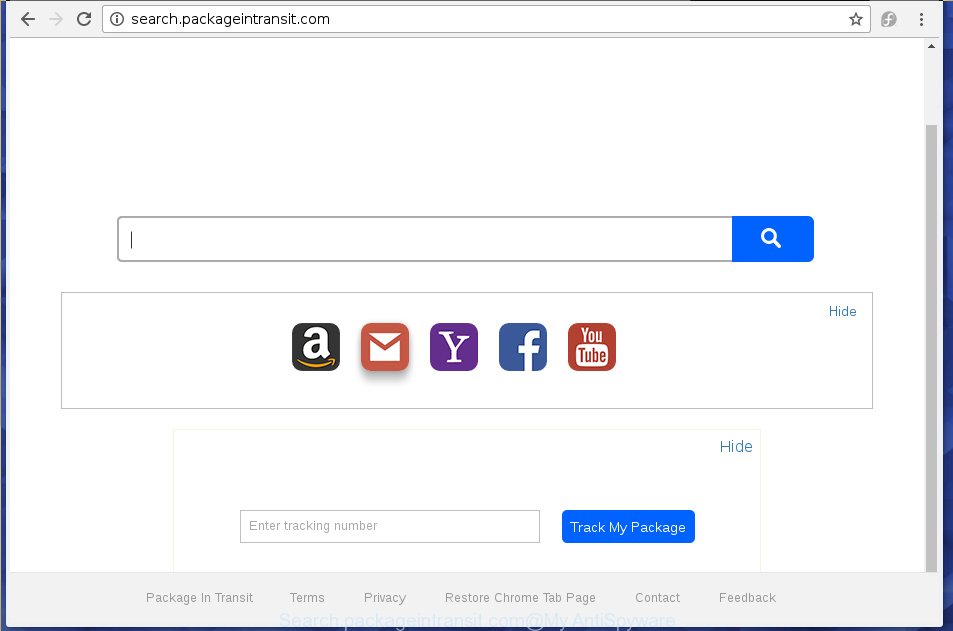
http://search.packageintransit.com/
In addition to that, as was mentioned earlier, some browser hijackers like Search.packageintransit.com to also alter all internet browsers shortcuts that located on your Desktop or Start menu. So, every infected shortcut will try to redirect your web-browser to unwanted web sites, some of which might be harmful. It can make the whole PC more vulnerable to hacker attacks.
Table of contents
- What is Search.packageintransit.com
- How to remove Search.packageintransit.com search
- Use AdBlocker to stop Search.packageintransit.com and stay safe online
- How can you prevent your system from the attack of Search.packageintransit.com hijacker
- To sum up
In addition, the Search.packageintransit.com browser hijacker can also alter the search engine selected in the web-browser. When you try to search on the infected web browser, you will be presented with search results, consisting of ads and Google (or Yahoo, or Bing) search results for your query. Among these search results can occur links that lead to unwanted and ad web-pages.
Also, adware (also known as ‘ad-supported’ software) can be installed on the computer together with Search.packageintransit.com browser hijacker. It will insert a huge count of ads directly to the sites that you view, creating a sense that ads has been added by the makers of the site. Moreover, legal advertisements may be replaced on fake advertisements which will offer to download and install various unnecessary and harmful software. Moreover, the Search.packageintransit.com browser hijacker has the ability to collect user info, which can be later used for marketing purposes.
We recommend you to delete Search.packageintransit.com and free your personal computer of browser hijacker infection as soon as possible, until the presence of the hijacker infection has not led to even worse consequences. Follow the steps below that will assist you to completely get rid of Search.packageintransit.com startpage, using only the built-in Windows features and a few of specialized free tools.
How to remove Search.packageintransit.com search
Fortunately, we’ve an effective solution which will help you manually or/and automatically get rid of Search.packageintransit.com from your computer and bring your web-browser settings, including startpage, new tab page and default search provider, back to normal. Below you will find a removal steps with all the steps you may need to successfully remove this hijacker infection and its traces. Certain of the steps will require you to restart your personal computer or exit the page. So, read this instructions carefully, then bookmark or print it for later reference.
Manual Search.packageintransit.com removal
If you perform exactly the few simple steps below you should be able to remove the Search.packageintransit.com startpage from the Google Chrome, Firefox, Microsoft Internet Explorer and Microsoft Edge web-browsers.
Remove all ad supported software and other PUPs through the MS Windows Control Panel
It’s of primary importance to first identify and remove all PUPs, ‘ad supported’ software software and browser hijacker infections through ‘Add/Remove Programs’ (Windows XP) or ‘Uninstall a program’ (Windows 10, 8, 7) section of your Windows Control Panel.
- If you are using Windows 8, 8.1 or 10 then click Windows button, next click Search. Type “Control panel”and press Enter.
- If you are using Windows XP, Vista, 7, then click “Start” button and click “Control Panel”.
- It will open the Windows Control Panel.
- Further, click “Uninstall a program” under Programs category.
- It will show a list of all applications installed on the PC.
- Scroll through the all list, and uninstall suspicious and unknown software. To quickly find the latest installed applications, we recommend sort programs by date.
See more details in the video instructions below.
Disinfect the web-browser’s shortcuts to remove Search.packageintransit.com home page
When the browser hijacker infection is started, it can also change the browser’s shortcuts, adding an argument such as “http://site.address” into the Target field. Due to this, every time you start the web browser, it will open an annoying web-site.
Right click on the browser’s shortcut, click Properties option. On the Shortcut tab, locate the Target field. Click inside, you will see a vertical line – arrow pointer, move it (using -> arrow key on your keyboard) to the right as possible. You will see a text “http://site.address” that has been added here. Remove everything after .exe. An example, for Google Chrome you should remove everything after chrome.exe.

To save changes, click OK . You need to clean all browser’s shortcuts. So, repeat this step for the Google Chrome, FF, Microsoft Edge and Internet Explorer.
Get rid of Search.packageintransit.com home page from Google Chrome
Use the Reset web-browser tool of the Google Chrome to reset all its settings such as homepage, new tab and search engine by default to original defaults. This is a very useful tool to use, in the case of internet browser hijacks such as Search.packageintransit.com.
Open the Chrome menu by clicking on the button in the form of three horizontal stripes (![]() ). It will display the drop-down menu. Next, click to “Settings” option.
). It will display the drop-down menu. Next, click to “Settings” option.

Scroll down to the bottom of the page and click on the “Show advanced settings” link. Now scroll down until the Reset settings section is visible, as on the image below and click the “Reset settings” button.

Confirm your action, click the “Reset” button.
Get rid of Search.packageintransit.com startpage from Firefox
Resetting your Firefox is good initial troubleshooting step for any issues with your web browser application, including the redirect to Search.packageintransit.com web-site.
Click the Menu button (looks like three horizontal lines), and click the blue Help icon located at the bottom of the drop down menu as shown on the image below.

A small menu will appear, click the “Troubleshooting Information”. On this page, click “Refresh Firefox” button as on the image below.

Follow the onscreen procedure to restore your FF web-browser settings to its original state.
Remove Search.packageintransit.com redirect from IE
First, start the Internet Explorer, then press ‘gear’ icon ![]() . It will open the Tools drop-down menu on the right part of the web browser, then click the “Internet Options” as shown on the screen below.
. It will open the Tools drop-down menu on the right part of the web browser, then click the “Internet Options” as shown on the screen below.

In the “Internet Options” screen, select the “Advanced” tab, then click the “Reset” button. The Internet Explorer will display the “Reset Internet Explorer settings” prompt. Further, click the “Delete personal settings” check box to select it. Next, click the “Reset” button as shown on the image below.

When the task is done, click “Close” button. Close the Internet Explorer and reboot your PC system for the changes to take effect. This step will help you to restore your web-browser’s homepage, new tab and default search engine to default state.
How to automatically get rid of Search.packageintransit.com hijacker infection
Run malware removal tools to delete Search.packageintransit.com automatically. The free programs utilities specially made for browser hijacker, ‘ad supported’ software and other potentially unwanted programs removal. These tools can get rid of most of browser hijacker from Chrome, Firefox, Internet Explorer and Microsoft Edge. Moreover, it may remove all components of Search.packageintransit.com from Windows registry and system drives.
Scan and free your computer of Search.packageintransit.com with Zemana Anti-malware
We recommend you to use the Zemana Anti-malware which are completely clean your PC. Moreover, the tool will help you to get rid of PUPs, malicious software, toolbars and adware that your computer can be infected too.
Download Zemana anti-malware on your computer from the link below. Save it on your desktop.
164806 downloads
Author: Zemana Ltd
Category: Security tools
Update: July 16, 2019
When downloading is complete, close all windows on your system. Further, open the file named Zemana.AntiMalware.Setup. If the “User Account Control” dialog box pops up like below, press the “Yes” button.

It will display the “Setup wizard” that will allow you install Zemana anti-malware on the system. Follow the prompts and do not make any changes to default settings.

Once installation is finished successfully, Zemana antimalware will automatically start and you can see its main window as shown on the image below.

Next, click the “Scan” button to start scanning your computer for the browser hijacker infection and other malware and ‘ad supported’ software. This task may take quite a while, so please be patient. During the scan it’ll detect all threats present on your machine.

Once the checking is complete, you will be displayed the list of all detected items on your personal computer. Next, you need to click “Next” button.

The Zemana anti malware will start removing Search.packageintransit.com browser hijacker and other security threats. Once disinfection is finished, you can be prompted to restart your computer.
Automatically remove Search.packageintransit.com home page with Malwarebytes
You can delete Search.packageintransit.com search automatically with a help of Malwarebytes Free. We suggest this free malware removal utility because it may easily remove hijacker infections, ad-supported software, PUPs and toolbars with all their components such as files, folders and registry entries.

Download Malwarebytes Free by clicking on the link below.
327057 downloads
Author: Malwarebytes
Category: Security tools
Update: April 15, 2020
Once the download is finished, run it and follow the prompts. Once installed, the Malwarebytes will try to update itself and when this process is finished, click the “Scan Now” button to start checking your PC system for the Search.packageintransit.com browser hijacker infection . This procedure can take some time, so please be patient. While the program is checking, you can see how many objects it has identified as threat. Review the scan results and then press “Quarantine Selected” button.
The Malwarebytes is a free application that you can use to remove all detected folders, files, services, registry entries and so on. To learn more about this malware removal tool, we recommend you to read and follow the steps or the video guide below.
If the problem with Search.packageintransit.com is still remained
AdwCleaner is a free removal tool that can be downloaded and run to remove browser hijacker infections, adware, malware, potentially unwanted applications, toolbars and other threats from your PC system. You may run this tool to find threats even if you have an antivirus or any other security application.
Download AdwCleaner tool from the link below. Save it to your Desktop so that you can access the file easily.
225542 downloads
Version: 8.4.1
Author: Xplode, MalwareBytes
Category: Security tools
Update: October 5, 2024
After the download is done, open the folder in which you saved it and double-click the AdwCleaner icon. It will launch the AdwCleaner utility and you will see a screen as shown on the image below. If the User Account Control prompt will ask you want to open the application, press Yes button to continue.

Next, click “Scan” . This will begin scanning the whole computer to find out Search.packageintransit.com hijacker and other malware and ‘ad supported’ software. A scan can take anywhere from 10 to 30 minutes, depending on the number of files on your computer and the speed of your personal computer.

Once the scan is finished is finished, you can check all threats found on your computer as shown below.

Next, you need to click “Clean” button. It will open a dialog box. Click “OK” to start the cleaning procedure. Once the clean-up is complete, the AdwCleaner may ask you to reboot your PC. After reboot, the AdwCleaner will show the log file.
All the above steps are shown in detail in the following video instructions.
Use AdBlocker to stop Search.packageintransit.com and stay safe online
If you surf the Web, you can’t avoid malicious advertising. But you can protect your internet browser against it. Download and run an ad blocking application. AdGuard is an adblocker which can filter out a huge count of of the malvertising, blocking dynamic scripts from loading harmful content.
- Download AdGuard application by clicking on the following link.
Adguard download
26841 downloads
Version: 6.4
Author: © Adguard
Category: Security tools
Update: November 15, 2018
- Once the downloading process is finished, run the downloaded file. You will see the “Setup Wizard” program window. Follow the prompts.
- When the installation is finished, press “Skip” to close the setup program and use the default settings, or click “Get Started” to see an quick tutorial that will assist you get to know AdGuard better.
- In most cases, the default settings are enough and you do not need to change anything. Each time, when you start your personal computer, AdGuard will start automatically and block pop ups, web-pages such Search.packageintransit.com, as well as other harmful or misleading web sites. For an overview of all the features of the application, or to change its settings you can simply double-click on the icon named AdGuard, which may be found on your desktop.
How can you prevent your system from the attack of Search.packageintransit.com browser hijacker
Probably Search.packageintransit.com browser hijacker get installed onto your PC system when you have installed some free applications like E-Mail checker, PDF creator, video codec, etc. Because, most often, a hijacker can be bundled within the installation packages from Softonic, Cnet, Soft32, Brothersoft or other similar web-sites which hosts free applications. So, you should run any files downloaded from the World Wide Web with great caution! Always carefully read the ‘User agreement’, ‘Software license’ and ‘Terms of use’. In the procedure of installing a new program, you need to select a ‘Manual’, ‘Advanced’ or ‘Custom’ installation mode to control what components and additional programs to be installed. Nevertheless, even removing the application, which installs this Search.packageintransit.com hijacker, you do not get rid of the browser hijacker itself. Your browser settings will not be restored. Therefore, you must follow the guide above to return your home page, newtab page and search engine by default.
To sum up
Now your machine should be clean of the Search.packageintransit.com . Uninstall AdwCleaner. We suggest that you keep AdGuard (to help you stop unwanted popup ads and undesired harmful sites) and Malwarebytes (to periodically scan your system for new browser hijackers, malware and ad-supported software). Probably you are running an older version of Java or Adobe Flash Player. This can be a security risk, so download and install the latest version right now.
If you are still having problems while trying to remove Search.packageintransit.com start page from the Chrome, Mozilla Firefox, Microsoft Internet Explorer and MS Edge, then ask for help in our Spyware/Malware removal forum.




















