Are you start your favorite browser and don’t see usual homepage, which is set earlier? The Search.searchiswt.com is the first thing that pop up once you launch your internet browser? It means that potentially unwanted program from the browser hijacker family get installed on your personal computer. If you get it on your computer, this malware can alter certain web-browser’s settings such as start page, new tab page and search engine by default. So, the Search.searchiswt.com can be opened when you create a new tab in your web browser, or when you try to search for any information within the Chrome, Microsoft Internet Explorer, Firefox and Edge, because the browser hijacker changes the web browser’s search engine.
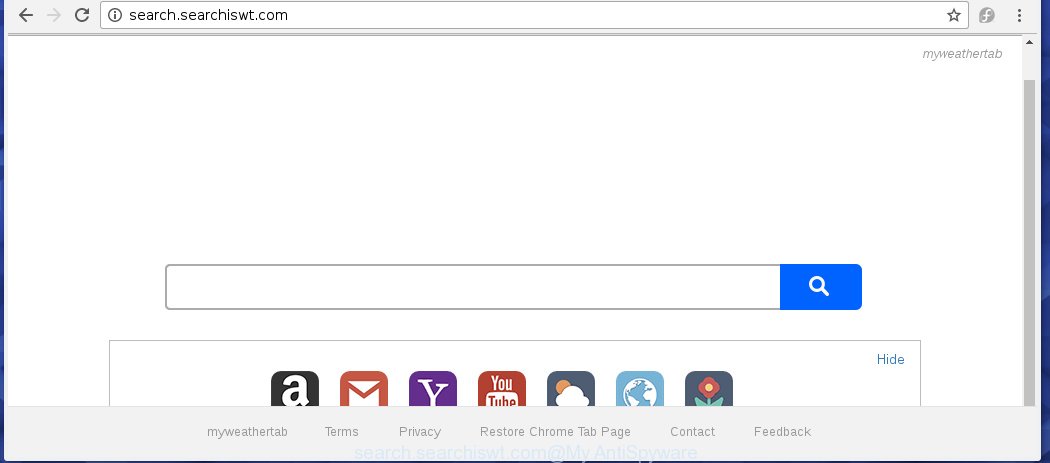
http://search.searchiswt.com/
The Search.searchiswt.com hijacker mostly affects only the Mozilla Firefox, Chrome, Microsoft Internet Explorer and MS Edge. However, possible situations, when any other browsers will be affected too. The browser hijacker infection will perform a scan of the computer for internet browser shortcuts and modify them without your permission. When it infects the browser shortcuts, it’ll add the argument like ‘http://site.address’ into Target property. So, each time you launch the internet browser, you will see the Search.searchiswt.com undesired web page.
Table of contents
- What is Search.searchiswt.com
- Search.searchiswt.com redirect removal instructions
- Get rid of Search.searchiswt.com without any tools
- Delete Search.searchiswt.com related applications through the Control Panel of your machine
- Clean up the internet browsers shortcuts that have been hijacked by Search.searchiswt.com
- Remove Search.searchiswt.com startpage from Chrome
- Remove Search.searchiswt.com from Firefox by resetting web-browser
- Get rid of Search.searchiswt.com from Microsoft Internet Explorer
- Scan your machine and remove Search.searchiswt.com with free utilities
- Get rid of Search.searchiswt.com without any tools
- How to stop Search.searchiswt.com redirect
- Don’t know how your web browser has been hijacked by Search.searchiswt.com?
- Finish words
Besides the fact that Search.searchiswt.com hijacker changes your startpage, this annoying site can set yourself as your search provider. But, obviously, it does not give you a good search results, as they will consist of lots of advertisements, links to unwanted and ad sites and only the remaining part is search results for your query from the major search providers. Of course, the very fact that you encounter with the inability to properly search the Internet, is an unpleasant moment. Moreover, the Search.searchiswt.com hijacker infection may collect a wide variety of personal information, and in the future to transfer it to third parties. What creates the risk of theft of your personal data.
Often, the system which has been infected with Search.searchiswt.com browser hijacker, will be also infected with ‘ad-supported’ software (also known as adware) that displays a large amount of various advertisements. It can be pop-ups, text links in the pages, banners where they never had. What is more, the adware may replace the legitimate ads with malicious advertisements that will offer to download and install malware and unwanted software or visit the various dangerous and misleading web sites.
We strongly suggest that you perform the few simple steps below which will assist you to delete Search.searchiswt.com start page using the standard features of Windows and some proven free applications.
Search.searchiswt.com redirect removal instructions
Most often browser hijacker infections requires more than a simple uninstall through the use of Microsoft Windows Control panel in order to be fully deleted. For that reason, our team made several removal ways that we have summarized in a detailed guidance. Therefore, if you have the annoying Search.searchiswt.com hijacker on your computer and are currently trying to have it deleted then feel free to follow the tutorial below in order to resolve your problem. Read this manual carefully, bookmark or print it, because you may need to exit your web-browser or reboot your PC system.
Get rid of Search.searchiswt.com without any tools
The few simple steps will help you remove Search.searchiswt.com . These Search.searchiswt.com removal steps work for the Google Chrome, Firefox, Edge and Microsoft Internet Explorer, as well as every version of Windows operating system.
Delete Search.searchiswt.com related applications through the Control Panel of your machine
Some of PUPs, adware and browser hijacker can be uninstalled using the Add/Remove programs tool that is located in the Windows Control Panel. So, if you’re running any version of Windows and you have noticed an unwanted application, then first try to remove it through Add/Remove programs.
Windows 8, 8.1, 10
First, click Windows button

Once the ‘Control Panel’ opens, click the ‘Uninstall a program’ link under Programs category like below.

You will see the ‘Uninstall a program’ panel as shown in the figure below.

Very carefully look around the entire list of applications installed on your machine. Most likely, one or more of them are responsible for the appearance of advertisements and web-browser redirect to the unwanted Search.searchiswt.com page. If you have many programs installed, you can help simplify the search of malicious software by sort the list by date of installation. Once you have found a suspicious, unwanted or unused program, right click to it, after that click ‘Uninstall’.
Windows XP, Vista, 7
First, click ‘Start’ button and select ‘Control Panel’ at right panel as shown on the image below.

When the Windows ‘Control Panel’ opens, you need to press ‘Uninstall a program’ under ‘Programs’ as shown below.

You will see a list of applications installed on your PC system. We recommend to sort the list by date of installation to quickly find the programs that were installed last. Most likely they responsibility for the appearance of popups and browser redirect. If you are in doubt, you can always check the application by doing a search for her name in Google, Yahoo or Bing. Once the program which you need to remove is found, simply click on its name, and then click ‘Uninstall’ as shown in the figure below.

Clean up the internet browsers shortcuts that have been hijacked by Search.searchiswt.com
When the browser hijacker infection is started, it can also change the browser’s shortcuts, adding an argument such as “http://site.address” into the Target field. Due to this, every time you launch the browser, it will display an unwanted web-page.
To clear the browser shortcut, right-click to it and select Properties. On the Shortcut tab, locate the Target field. Click inside, you will see a vertical line – arrow pointer, move it (using -> arrow key on your keyboard) to the right as possible. You will see a text similar “http://site.address” that has been added here. You need to delete it.

When the text is removed, press the OK button. You need to clean all shortcuts of all your web-browsers, as they may be infected too.
Remove Search.searchiswt.com homepage from Chrome
Reset Google Chrome settings is a easy way to get rid of the browser hijacker infection, malicious and ‘ad-supported’ extensions, as well as to recover the web-browser’s newtab page, start page and search engine by default that have been changed by Search.searchiswt.com browser hijacker.
Open the Google Chrome menu by clicking on the button in the form of three horizontal stripes (![]() ). It will open the drop-down menu. Next, click to “Settings” option.
). It will open the drop-down menu. Next, click to “Settings” option.

Scroll down to the bottom of the page and click on the “Show advanced settings” link. Now scroll down until the Reset settings section is visible, as shown in the figure below and click the “Reset settings” button.

Confirm your action, click the “Reset” button.
Remove Search.searchiswt.com from Firefox by resetting web-browser settings
If the Firefox settings such as startpage, newtab and search provider by default have been modified by the browser hijacker, then resetting it to the default state can help.
First, launch the Firefox and click ![]() button. It will display the drop-down menu on the right-part of the web-browser. Further, click the Help button (
button. It will display the drop-down menu on the right-part of the web-browser. Further, click the Help button (![]() ) like below
) like below
.

In the Help menu, select the “Troubleshooting Information” option. Another way to open the “Troubleshooting Information” screen – type “about:support” in the web browser adress bar and press Enter. It will display the “Troubleshooting Information” page as on the image below. In the upper-right corner of this screen, click the “Refresh Firefox” button.

It will display the confirmation dialog box. Further, press the “Refresh Firefox” button. The Mozilla Firefox will start a task to fix your problems that caused by the Search.searchiswt.com browser hijacker infection. Once, it is complete, press the “Finish” button.
Get rid of Search.searchiswt.com from Microsoft Internet Explorer
If you find that Internet Explorer web browser settings like newtab page, home page and search provider by default having been hijacked, then you may revert back your settings, via the reset web browser procedure.
First, launch the Microsoft Internet Explorer. Next, click the button in the form of gear (![]() ). It will open the Tools drop-down menu, click the “Internet Options” as shown on the screen below.
). It will open the Tools drop-down menu, click the “Internet Options” as shown on the screen below.

In the “Internet Options” window click on the Advanced tab, then press the Reset button. The Microsoft Internet Explorer will show the “Reset Internet Explorer settings” window like below. Select the “Delete personal settings” check box, then click “Reset” button.

You will now need to reboot your machine for the changes to take effect.
Scan your machine and remove Search.searchiswt.com with free utilities
The hijacker infection may hide its components which are difficult for you to find out and get rid of completely. This may lead to the fact that after some time, the hijacker again infect your system and alter settings of installed web browsers to Search.searchiswt.com. Moreover, I want to note that it is not always safe to delete hijacker infection manually, if you do not have much experience in setting up and configuring the Windows operating system. The best method to detect and remove hijackers is to use free malware removal software.
Get rid of Search.searchiswt.com with Zemana Anti-malware
We suggest using the Zemana Anti-malware which are completely clean your system of the browser hijacker. The tool is an advanced malicious software removal program developed by (c) Zemana lab. It is able to help you remove potentially unwanted applications, hijacker infections, ‘ad supported’ software, malicious software, toolbars, ransomware and other security threats from your system for free.
Download Zemana anti malware by clicking on the link below.
164806 downloads
Author: Zemana Ltd
Category: Security tools
Update: July 16, 2019
Once the downloading process is finished, run it and follow the prompts. Once installed, the Zemana anti-malware will try to update itself and when this process is finished, click the “Scan” button . This will start scanning the whole computer to find out Search.searchiswt.com hijacker and internet browser’s malicious extensions.

Depending on your machine, the scan can take anywhere from a few minutes to close to an hour. While the program is checking, you can see number of objects it has identified as threat. Review the report and then click “Next” button.

The Zemana anti-malware will begin removing all detected folders, files, services and registry entries.
Run Malwarebytes to get rid of Search.searchiswt.com home page
Delete Search.searchiswt.com browser hijacker manually is difficult and often the hijacker is not completely removed. Therefore, we suggest you to run the Malwarebytes Free that are completely clean your personal computer. Moreover, the free program will help you to remove malicious software, potentially unwanted programs, toolbars and adware that your machine can be infected too.

- Download Malwarebytes (MBAM) by clicking on the link below.
Malwarebytes Anti-malware
327060 downloads
Author: Malwarebytes
Category: Security tools
Update: April 15, 2020
- After the download is finished, close all applications and windows on your machine. Open a file location. Double-click on the icon that’s named mb3-setup.
- Further, press Next button and follow the prompts.
- Once installation is finished, press the “Scan Now” button to begin scanning your computer for the browser hijacker infection which reroutes your web browser to the Search.searchiswt.com intrusive site. A system scan may take anywhere from 5 to 30 minutes, depending on your personal computer. While the tool is scanning, you can see how many objects it has identified as being infected by malicious software.
- Once the checking is finished, it’ll display you the results. Review the report and then click “Quarantine Selected”. Once disinfection is finished, you can be prompted to restart your PC system.
The following video offers a guidance on how to get rid of browser hijacker with Malwarebytes.
Double-check for potentially unwanted applications with AdwCleaner
AdwCleaner is a free removal tool that can be downloaded and run to remove browser hijackers, adware, malware, potentially unwanted applications, toolbars and other threats from your computer. You may use this utility to find threats even if you have an antivirus or any other security program.

- Download AdwCleaner by clicking on the link below.
AdwCleaner download
225542 downloads
Version: 8.4.1
Author: Xplode, MalwareBytes
Category: Security tools
Update: October 5, 2024
- When the download is finished, double press the AdwCleaner icon. Once this utility is started, press “Scan” button for checking your personal computer for the Search.searchiswt.com hijacker infection that cause a reroute to Search.searchiswt.com. This procedure may take some time, so please be patient. While the utility is scanning, you can see how many objects and files has already scanned.
- As the scanning ends, it’ll display a scan report. When you are ready, press “Clean” button. It will show a prompt, click “OK”.
These few simple steps are shown in detail in the following video guide.
How to stop Search.searchiswt.com redirect
Running an ad-blocking application such as AdGuard is an effective way to alleviate the risks. Additionally, adblocker programs will also protect you from harmful ads and web-sites, and, of course, stop redirection chain to Search.searchiswt.com and similar web-sites.
Installing the AdGuard ad blocking program is simple. First you will need to download AdGuard by clicking on the following link.
26841 downloads
Version: 6.4
Author: © Adguard
Category: Security tools
Update: November 15, 2018
After the download is finished, double-click the downloaded file to run it. The “Setup Wizard” window will show up on the computer screen like below.

Follow the prompts. AdGuard will then be installed and an icon will be placed on your desktop. A window will show up asking you to confirm that you want to see a quick tutorial as shown on the screen below.

Click “Skip” button to close the window and use the default settings, or click “Get Started” to see an quick guide which will help you get to know AdGuard better.
Each time, when you start your personal computer, AdGuard will start automatically and block popup advertisements, pages such Search.searchiswt.com, as well as other malicious or misleading web pages. For an overview of all the features of the program, or to change its settings you can simply double-click on the AdGuard icon, which is located on your desktop.
Don’t know how your web browser has been hijacked by Search.searchiswt.com browser hijacker infection?
Many programs used to hijack a personal computer’s browser. So, when you installing free programs, carefully read the disclaimers, select the Custom or Advanced installation mode to watch for additional applications that are being installed, because some of the software are adware and PUPs.
Finish words
Now your PC should be free of the Search.searchiswt.com search. Uninstall AdwCleaner. We suggest that you keep AdGuard (to help you block unwanted pop ups and undesired harmful web sites) and Malwarebytes (to periodically scan your PC system for new browser hijackers, malware and adware). Probably you are running an older version of Java or Adobe Flash Player. This can be a security risk, so download and install the latest version right now.
If you are still having problems while trying to remove Search.searchiswt.com search from the Google Chrome, IE, FF and Edge, then ask for help in our Spyware/Malware removal forum.


















