The Searchvzcc.com is a browser hijacker that could bring certain problems to your system. After its installation, it may impose certain undesired changes to your browser’s settings, making your homepage, new tab page and search provider by default to become its own web-site. You may have certain problems such as being redirected to annoying web-pages, receiving lots of undesired advertisements, and personal information being gathered without any knowledge, while this browser hijacker infection is installed on your computer.
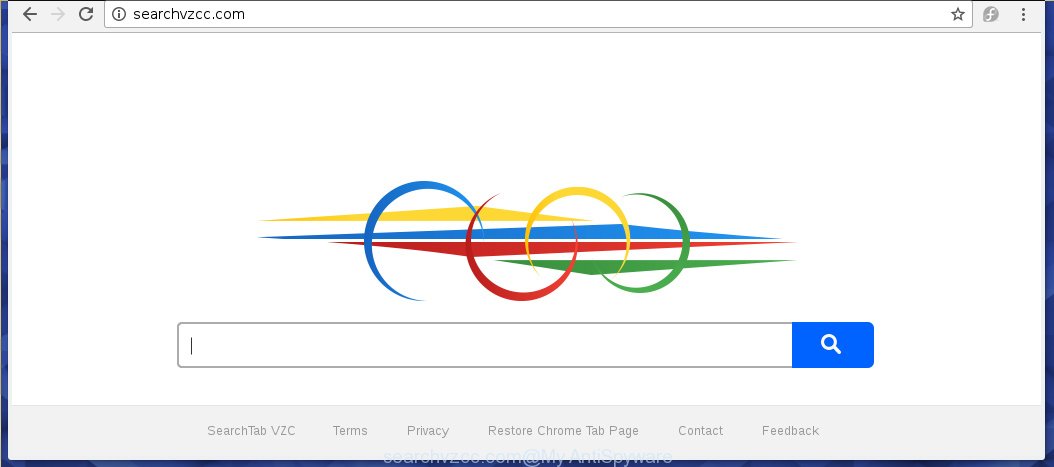
http://searchvzcc.com/
The Searchvzcc.com hijacker infection commonly affects only the FF, Chrome, Internet Explorer and Edge. However, possible situations, when any other browsers will be affected too. The browser hijacker will perform a scan of the computer for web browser shortcuts and alter them without your permission. When it infects the web browser shortcuts, it’ll add the argument like ‘http://site.address’ into Target property. So, each time you run the web-browser, you will see the Searchvzcc.com undesired web page.
Table of contents
- What is Searchvzcc.com
- Searchvzcc.com homepage removal
- How to manually remove Searchvzcc.com
- Delete all adware and other potentially unwanted programs through the Microsoft Windows Control Panel
- Disinfect the web browser’s shortcuts to get rid of Searchvzcc.com search
- Delete Searchvzcc.com redirect from Chrome
- Remove Searchvzcc.com from FF by resetting web browser settings
- Remove Searchvzcc.com from IE
- How to automatically get rid of Searchvzcc.com hijacker
- How to manually remove Searchvzcc.com
- Run AdBlocker to block Searchvzcc.com and stay safe online
- How does your computer get infected with Searchvzcc.com hijacker
- Finish words
If your PC is infected with Searchvzcc.com browser hijacker you will be forced to use its own search provider. It could seem not to be dangerous, but you still should be very careful, since it may show annoying and malicious ads developed to trick you into buying certain questionable applications or products, provide search results which may redirect your web-browser to some deceptive, misleading or malicious pages. We suggest that you use only the reliable search engine such as Google, Yahoo or Bing.
Also, adware (also known as ‘ad-supported’ software) can be installed on the machine together with Searchvzcc.com hijacker. It will insert lots of ads directly to the web-sites that you view, creating a sense that ads has been added by the developers of the web page. Moreover, legal ads can be replaced on fake ads which will offer to download and install various unnecessary and harmful software. Moreover, the Searchvzcc.com browser hijacker has the ability to collect a wide variety of personal info, which can be later sold to third parties.
It’s important, don’t use Searchvzcc.com page and do not click on ads placed on it, as they can lead you to a more harmful or misleading web pages. The best option is to use the guidance posted below to free your computer of browser hijacker, delete the Searchvzcc.com homepage, and thereby return your previous home page and search provider.
Searchvzcc.com home page removal guidance
In many cases browser hijackers requires more than a simple uninstall with the help of Windows Control panel in order to be fully uninstalled. For that reason, our team developed several removal ways that we have combined in a detailed guide. Therefore, if you’ve the annoying Searchvzcc.com browser hijacker infection on your computer and are currently trying to have it removed then feel free to follow the steps below in order to resolve your problem. Certain of the steps will require you to reboot your system or close the web-page. So, read this guide carefully, then bookmark or print it for later reference.
How to manually remove Searchvzcc.com
If you perform exactly the steps below you should be able to get rid of the Searchvzcc.com from the Google Chrome, FF, Internet Explorer and MS Edge internet browsers.
Delete all adware and other potentially unwanted programs through the Microsoft Windows Control Panel
Some of PUPs, adware and hijacker can be uninstalled using the Add/Remove programs tool which is located in the Microsoft Windows Control Panel. So, if you’re running any version of Windows and you have noticed an unwanted program, then first try to get rid of it through Add/Remove programs.
Press Windows button ![]() , then click Search
, then click Search ![]() . Type “Control panel”and press Enter. If you using Windows XP or Windows 7, then press “Start” and select “Control Panel”. It will show the Windows Control Panel as shown on the screen below.
. Type “Control panel”and press Enter. If you using Windows XP or Windows 7, then press “Start” and select “Control Panel”. It will show the Windows Control Panel as shown on the screen below.

Further, press “Uninstall a program” ![]()
It will open a list of all software installed on your computer. Scroll through the all list, and uninstall any suspicious and unknown applications.
Disinfect the web browser’s shortcuts to get rid of Searchvzcc.com search
A hijacker infection may hijack various Windows shortcuts on your desktop (most often, all web-browsers shortcuts), so in this step you need to check and clean them by removing the argument like http://site.address/.
Click the right mouse button to a desktop shortcut which you use to start your web browser. Next, select the “Properties” option. Important: necessary to click on the desktop shortcut for the web browser that is re-directed to the Searchvzcc.com or other annoying page.
Further, necessary to look at the text which is written in the “Target” field. The browser hijacker can change the contents of this field, which describes the file to be run when you launch your web-browser. Depending on the web-browser you are using, there should be:
- Google Chrome: chrome.exe
- Opera: opera.exe
- Firefox: firefox.exe
- Internet Explorer: iexplore.exe
If you are seeing an unknown text such as “http://site.addres” which has been added here, then you should remove it, as shown in the figure below.

Next, click the “OK” button to save the changes. Now, when you start the web browser from this desktop shortcut, it does not occur automatically redirect on the Searchvzcc.com page or any other undesired web pages. Once the step is finished, we recommend to go to the next step.
Delete Searchvzcc.com redirect from Chrome
Open the Chrome menu by clicking on the button in the form of three horizontal stripes (![]() ). It will open the drop-down menu. Next, click to “Settings” option.
). It will open the drop-down menu. Next, click to “Settings” option.

Scroll down to the bottom of the page and click on the “Show advanced settings” link. Now scroll down until the Reset settings section is visible, as shown below and click the “Reset settings” button.

Confirm your action, press the “Reset” button.
Remove Searchvzcc.com from FF by resetting web browser settings
The Firefox reset will keep your personal information like bookmarks, passwords, web form auto-fill data and remove unwanted search engine and home page like Searchvzcc.com, modified preferences, extensions and security settings.
Start the FF and click the menu button (it looks like three stacked lines) at the top right of the internet browser screen. Next, click the question-mark icon at the bottom of the drop-down menu. It will open the slide-out menu.

Select the “Troubleshooting information”. If you are unable to access the Help menu, then type “about:support” in your address bar and press Enter. It bring up the “Troubleshooting Information” page like below.

Click the “Refresh Firefox” button at the top right of the Troubleshooting Information page. Select “Refresh Firefox” in the confirmation prompt. The FF will start a task to fix your problems that caused by the Searchvzcc.com browser hijacker infection. Once, it is done, click the “Finish” button.
Remove Searchvzcc.com from IE
If you find that Internet Explorer internet browser settings such as home page, newtab page and default search provider having been hijacked, then you may revert back your settings, via the reset internet browser procedure.
First, start the Internet Explorer, then press ‘gear’ icon ![]() . It will show the Tools drop-down menu on the right part of the internet browser, then press the “Internet Options” as on the image below.
. It will show the Tools drop-down menu on the right part of the internet browser, then press the “Internet Options” as on the image below.

In the “Internet Options” screen, select the “Advanced” tab, then click the “Reset” button. The IE will open the “Reset Internet Explorer settings” prompt. Further, press the “Delete personal settings” check box to select it. Next, press the “Reset” button as shown below.

Once the task is finished, click “Close” button. Close the Microsoft Internet Explorer and reboot your machine for the changes to take effect. This step will help you to restore your web-browser’s home page, new tab and search engine by default to default state.
How to automatically get rid of Searchvzcc.com hijacker
After completing the manual removal guidance above all unwanted applications and browser’s extensions which causes web-browser redirects to the Searchvzcc.com web site should be uninstalled. If the problem with Searchvzcc.com hijacker is still remained, then we suggest to scan your personal computer for any remaining malicious components. Use recommended free hijacker infection removal programs below.
Use Zemana Anti-malware to get rid of Searchvzcc.com
We recommend using the Zemana Anti-malware which are completely clean your personal computer of the hijacker. The tool is an advanced malicious software removal program made by (c) Zemana lab. It’s able to help you remove PUPs, hijackers, adware, malicious software, toolbars, ransomware and other security threats from your machine for free.
Download Zemana antimalware from the link below.
164806 downloads
Author: Zemana Ltd
Category: Security tools
Update: July 16, 2019
Once the downloading process is complete, close all programs and windows on your system. Open a directory in which you saved it. Double-click on the icon that’s named Zemana.AntiMalware.Setup as shown in the figure below.
![]()
When the install starts, you will see the “Setup wizard” that will allow you install Zemana antimalware on your computer.

Once installation is complete, you will see window as shown in the figure below.

Now press the “Scan” button for scanning your machine for the hijacker infection that reroutes your browser to the Searchvzcc.com unwanted page. A system scan can take anywhere from 5 to 30 minutes, depending on your PC system.

Once the system scan is complete, a list of all items found is produced. When you’re ready, click “Next” button.

The Zemana Anti-malware will begin removing Searchvzcc.com hijacker related files, folders and registry keys.
Scan and free your PC system of browser hijacker infection with Malwarebytes
Remove Searchvzcc.com hijacker manually is difficult and often the hijacker infection is not completely removed. Therefore, we suggest you to run the Malwarebytes Free that are completely clean your PC. Moreover, the free application will allow you to delete malware, PUPs, toolbars and adware that your personal computer can be infected too.

- Please download Malwarebytes to your desktop from the following link.
Malwarebytes Anti-malware
327057 downloads
Author: Malwarebytes
Category: Security tools
Update: April 15, 2020
- At the download page, click on the Download button. Your web-browser will show the “Save as” dialog box. Please save it onto your Windows desktop.
- Once the download is complete, please close all software and open windows on your machine. Double-click on the icon that’s named mb3-setup.
- This will open the “Setup wizard” of Malwarebytes onto your system. Follow the prompts and do not make any changes to default settings.
- When the Setup wizard has finished installing, the Malwarebytes will start and show the main window.
- Further, click the “Scan Now” button to perform a system scan for the hijacker and web-browser’s malicious extensions. Depending on your computer, the scan can take anywhere from a few minutes to close to an hour.
- Once the scan is done, it’ll show a list of all items found by this utility.
- Review the report and then press the “Quarantine Selected” button to begin cleaning your computer. Once the task is finished, you may be prompted to restart the PC system.
- Close the Anti-Malware and continue with the next step.
Video instruction, which reveals in detail the steps above.
Scan and clean your personal computer of browser hijacker infection with AdwCleaner
If MalwareBytes anti-malware or Zemana antimalware cannot get rid of this browser hijacker infection, then we suggests to use the AdwCleaner. AdwCleaner is a free removal tool for hijackers, ad supported software, potentially unwanted applications and toolbars.
Download AdwCleaner utility by clicking on the link below. Save it to your Desktop so that you can access the file easily.
225542 downloads
Version: 8.4.1
Author: Xplode, MalwareBytes
Category: Security tools
Update: October 5, 2024
After the download is complete, open the folder in which you saved it and double-click the AdwCleaner icon. It will start the AdwCleaner utility and you will see a screen as shown on the image below. If the User Account Control prompt will ask you want to display the program, click Yes button to continue.

Next, click “Scan” to perform a system scan for the Searchvzcc.com hijacker infection which cause a reroute to Searchvzcc.com. Depending on your machine, the scan can take anywhere from a few minutes to close to an hour. During the scan it will detect all threats present on your machine.

When it completes the scan is complete, it’ll open a screen which contains a list of malicious software that has been found as shown on the image below.

In order to remove all threats, simply press “Clean” button. It will display a dialog box. Click “OK” to begin the cleaning process. When the cleaning procedure is done, the AdwCleaner may ask you to restart your personal computer. After reboot, the AdwCleaner will display the log file.
All the above steps are shown in detail in the following video instructions.
Run AdBlocker to block Searchvzcc.com and stay safe online
In order to increase your security and protect your computer against new undesired advertisements and harmful web-pages, you need to run ad-blocking program that blocks an access to malicious advertisements and web-pages. Moreover, the program can stop the show of intrusive advertising, that also leads to faster loading of pages and reduce the consumption of web traffic.
Download AdGuard program from the following link.
26841 downloads
Version: 6.4
Author: © Adguard
Category: Security tools
Update: November 15, 2018
Once the downloading process is finished, start the downloaded file. You will see the “Setup Wizard” screen as shown in the figure below.

Follow the prompts. When the installation is complete, you will see a window as shown on the image below.

You can press “Skip” to close the setup application and use the default settings, or click “Get Started” button to see an quick tutorial that will help you get to know AdGuard better.
In most cases, the default settings are enough and you do not need to change anything. Each time, when you run your personal computer, AdGuard will start automatically and stop popup advertisements, web-pages such Searchvzcc.com, as well as other harmful or misleading sites. For an overview of all the features of the program, or to change its settings you can simply double-click on the AdGuard icon, that can be found on your desktop.
How does your computer get infected with Searchvzcc.com hijacker
The browser hijacker is usually come along with free applications and install themselves, with or without your knowledge, on your PC. This happens especially when you are installing a free programs. The program installation package tricks you into accepting the installation of third party programs, which you do not really want. Moreover, some paid programs can also install third-party programs which you don’t want! Therefore, always download free software and paid programs from reputable download web sites. Use ONLY custom or manual installation mode and never blindly press Next button.
Finish words
Now your system should be clean of the Searchvzcc.com redirect. Uninstall AdwCleaner. We suggest that you keep AdGuard (to help you stop unwanted popups and unwanted harmful sites) and Malwarebytes (to periodically scan your system for new browser hijackers, malware and adware). Probably you are running an older version of Java or Adobe Flash Player. This can be a security risk, so download and install the latest version right now.
If you are still having problems while trying to get rid of Searchvzcc.com homepage from the Chrome, Internet Explorer, Firefox and MS Edge, then ask for help in our Spyware/Malware removal forum.




















