The BIGFARM.LNK is an unwanted software which falls under the category of malicious software from browser hijackers family. It affects browsers and may impose certain unwanted changes to its settings like start page, new tab page and search engine by default. It is currently very active spreading on the Internet. Many users have problems with cleaning a PC system from BIGFARM.LNK virus and restoring the Google Chrome, Microsoft Internet Explorer, Mozilla Firefox and MS Edge settings.
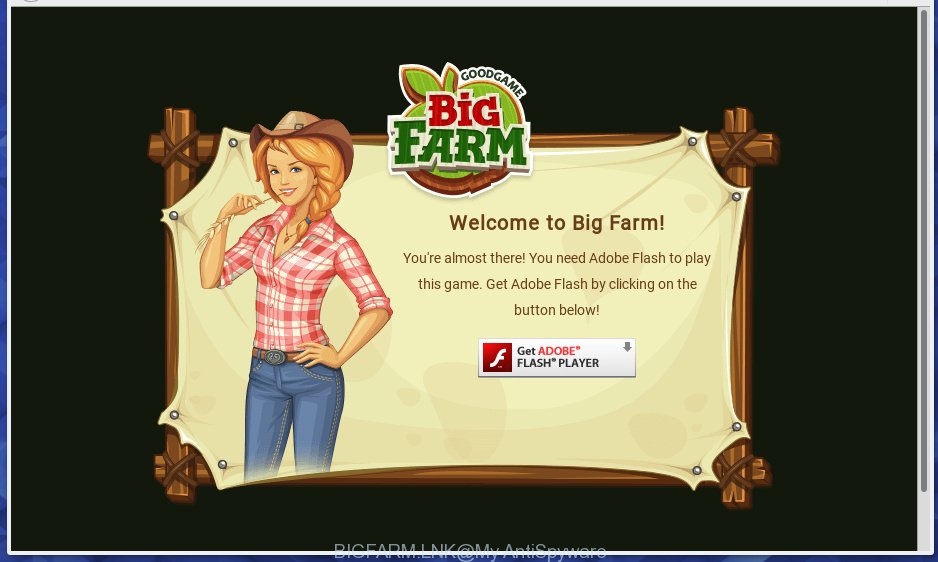
A malicious software which alters browsers settings and drops BIGFARM.LNK onto your Desktop usually affects only Mozilla Firefox, Chrome, Internet Explorer and Edge. However, possible situations, when any other browsers will be affected too. The BIGFARM.LNK virus can change the Target property of all web-browser’s shortcuts, so every time you run the browser, instead of your start page, you will see a completely different web-page.
Table of contents
- What is BIGFARM.LNK
- Remove BIGFARM.LNK virus
- Manual BIGFARM.LNK virus removal
- Remove all ad supported software and other PUPs through the Microsoft Windows Control Panel
- Fix web-browser shortcuts, modified by BIGFARM.LNK hijacker virus
- Get rid of BIGFARM from Mozilla Firefox by resetting internet browser settings
- Delete BIGFARM redirect virus from Internet Explorer
- Remove BIGFARM virus from Google Chrome
- Use free malware removal utilities to completely get rid of BIGFARM.LNK redirect virus
- Manual BIGFARM.LNK virus removal
- Run AdBlocker to block BIGFARM redirect and stay safe online
- How does your system get infected with BIGFARM.LNK hijacker virus
- To sum up
In addition, the BIGFARM.LNK browser hijacker virus may also change the search provider selected in the web browser. When you try to search on the infected web browser, you will be presented with search results, consisting of ads and Google (or Yahoo, or Bing) search results for your query. Among these search results can occur links that lead to unwanted and ad web pages.
The BIGFARM.LNK hijacker virus hides in the system, imposes changes to internet browsers settings, and blocks them from changing. Also this virus may install additional internet browser addons, extensions and modules that will display advertisements and pop ups. And finally, the BIGFARM.LNK virus can gather personal info such as what web-sites you are opening, what you’re looking for the Net and so on. This information, in the future, can be sold to third parties.
We recommend you to remove BIGFARM.LNK redirect virus and clean your machine of virus ASAP, until the presence of the hijacker virus has not led to even worse consequences. Use the step-by-step guide below that will assist you to completely remove BIGFARM.LNK virus, using only the built-in Windows features and a few of specialized free utilities.
Remove BIGFARM.LNK virus
Without a doubt, the browser virus is harmful to your PC. So you need to quickly and completely get rid of this malware. To delete this virus, you can use the manual removal steps which are given below or free malicious software removal tool like Zemana Anti-malware, Malwarebytes or AdwCleaner (all are free). We recommend you use automatic removal way which will help you to remove BIGFARM.LNK virus easily and safely. Manual removal is best used only if you are well versed in system or in the case where virus is not removed automatically. Read this manual carefully, bookmark or print it, because you may need to exit your browser or restart your machine.
Manual BIGFARM.LNK virus removal
If you perform exactly the guidance below you should be able to delete the BIGFARM.LNK redirect virus from the Firefox, Chrome, Internet Explorer and Microsoft Edge web-browsers.
Remove all ad supported software and other PUPs through the Microsoft Windows Control Panel
The best way to start the system cleanup is to uninstall unknown and suspicious applications. Using the Microsoft Windows Control Panel you can do this quickly and easily. This step, in spite of its simplicity, should not be ignored, because the removing of unneeded software can clean up the Chrome, Microsoft Internet Explorer, Mozilla Firefox and MS Edge from pop-up advertisements hijackers and so on.
Press Windows button ![]() , then click Search
, then click Search ![]() . Type “Control panel”and press Enter. If you using Windows XP or Windows 7, then click “Start” and select “Control Panel”. It will show the Windows Control Panel as on the image below.
. Type “Control panel”and press Enter. If you using Windows XP or Windows 7, then click “Start” and select “Control Panel”. It will show the Windows Control Panel as on the image below.

Further, click “Uninstall a program” ![]()
It will open a list of all applications installed on your system. Scroll through the all list, and uninstall any suspicious and unknown applications.
Fix web-browser shortcuts, modified by BIGFARM.LNK hijacker virus
Now you need to clean up the browser shortcuts. Check that the shortcut referring to the right exe-file of the internet browser, and not on any unknown file.
Open the properties of the web-browser shortcut. Right click on the shortcut of infected internet browser and choose the “Properties” option and it will display the properties of the shortcut. Next, select the “Shortcut” tab and have a look at the Target field as shown on the screen below.

Normally, if the last word in the Target field is chrome.exe, iexplore.exe, firefox.exe. Be sure to pay attention to the extension, should be “exe”! All shortcuts which have been changed by browser hijacker virus such as BIGFARM.LNK usually point to .bat, .cmd or .url files instead of .exe like below

Another variant, an address has been added at the end of the line. In this case the Target field looks like …Application\chrome.exe” http://site.address as shown below.

In order to fix a shortcut, you need to insert right path to the Target field or remove an address (if it has been added at the end). You can use the following information to fix your shortcuts that have been modified by virus.
| Chrome | C:\Program Files (x86)\Google\Chrome\Application\chrome.exe |
| C:\Program Files\Google\Chrome\Application\chrome.exe | |
| Firefox | C:\Program Files\Mozilla Firefox\firefox.exe |
| Internet Explorer | C:\Program Files (x86)\Internet Explorer\iexplore.exe |
| C:\Program Files\Internet Explorer\iexplore.exe | |
| Opera | C:\Program Files (x86)\Opera\launcher.exe |
| C:\Program Files\Opera\launcher.exe |
Once is finished, click OK to save changes. Repeat the step for all web-browsers that are re-directed to the BIGFARM.LNK intrusive web-site.
Get rid of BIGFARM from Mozilla Firefox by resetting internet browser settings
The FF reset will keep your personal information such as bookmarks, passwords, web form auto-fill data and remove unwanted search engine and startpage such as BIGFARM.LNK, modified preferences, extensions and security settings.
Press the Menu button (looks like three horizontal lines), and click the blue Help icon located at the bottom of the drop down menu like below.

A small menu will appear, press the “Troubleshooting Information”. On this page, click “Refresh Firefox” button as on the image below.

Follow the onscreen procedure to return your Firefox browser settings to its original state.
Delete BIGFARM redirect virus from Internet Explorer
In order to recover all web-browser newtab page, startpage and search provider by default you need to reset the Internet Explorer to the state, that was when the Windows was installed on your PC.
First, run the Internet Explorer. Next, press the button in the form of gear (![]() ). It will display the Tools drop-down menu, press the “Internet Options” as shown in the figure below.
). It will display the Tools drop-down menu, press the “Internet Options” as shown in the figure below.

In the “Internet Options” window click on the Advanced tab, then click the Reset button. The Internet Explorer will display the “Reset Internet Explorer settings” window as shown on the image below. Select the “Delete personal settings” check box, then click “Reset” button.

You will now need to restart your system for the changes to take effect.
Remove BIGFARM virus from Google Chrome
Reset Chrome settings is a easy way to remove the hijacker virus, harmful and adware extensions, as well as to restore the internet browser’s new tab page, startpage and search provider by default that have been replaced by hijacker virus.

- First start the Chrome and press Menu button (small button in the form of three horizontal stripes).
- It will display the Google Chrome main menu. Select “Settings” option.
- You will see the Chrome’s settings page. Scroll down and click “Show advanced settings” link.
- Scroll down again and press the “Reset settings” button.
- The Chrome will display the reset profile settings page as shown on the screen above.
- Next press the “Reset” button.
- Once this procedure is finished, your internet browser’s home page, new tab and search engine by default will be restored to their original defaults.
- To learn more, read the article How to reset Chrome settings to default.
Use free malware removal utilities to completely get rid of BIGFARM.LNK redirect virus
There are not many good free anti-malware programs with high detection ratio. The effectiveness of malware removal utilities depends on various factors, mostly on how often their virus/malware signatures DB are updated in order to effectively detect modern malware, adware, browser hijacker viruses and other PUPs. We recommend to run several programs, not just one. These programs that listed below will allow you remove all components of the virus from your disk and Windows registry and thereby get rid of BIGFARM.LNK redirect virus.
Scan and clean your machine of BIGFARM.LNK with Zemana Anti-malware
You can get rid of BIGFARM.LNK redirect virus automatically with a help of Zemana Anti-malware. We recommend this malicious software removal tool because it can easily get rid of viruses, potentially unwanted programs, adware and toolbars with all their components such as folders, files and registry entries.
Download Zemana anti malware on your PC from the link below. Save it on your Windows desktop or in any other place.
164806 downloads
Author: Zemana Ltd
Category: Security tools
Update: July 16, 2019
When downloading is finished, close all applications and windows on your personal computer. Double-click the set up file named Zemana.AntiMalware.Setup. If the “User Account Control” dialog box pops up as on the image below, click the “Yes” button.

It will open the “Setup wizard” that will help you install Zemana antimalware on your personal computer. Follow the prompts and do not make any changes to default settings.

Once installation is done successfully, Zemana anti-malware will automatically start and you can see its main screen as shown below.

Now click the “Scan” button to perform a system scan with this utility for the virus and other malicious software and adware. This task can take some time, so please be patient.

Once the system scan is done, a list of all items found is produced. Review the scan results and then press “Next” button. The Zemana anti malware will start removing BIGFARM.LNK browser hijacker virus and other security threats. Once disinfection is finished, you may be prompted to reboot the system.
Run Malwarebytes to delete BIGFARM.LNK redirect virus
We suggest using the Malwarebytes Free. You can download and install Malwarebytes to detect and get rid of BIGFARM.LNK redirect virus from your system. When installed and updated, the free malware remover will automatically scan and detect all threats exist on the machine.

- Download Malwarebytes (MBAM) by clicking on the link below.
Malwarebytes Anti-malware
327057 downloads
Author: Malwarebytes
Category: Security tools
Update: April 15, 2020
- After the download is done, close all software and windows on your system. Open a file location. Double-click on the icon that’s named mb3-setup.
- Further, click Next button and follow the prompts.
- Once setup is complete, click the “Scan Now” button to perform a system scan for the browser hijacker virus . A scan may take anywhere from 10 to 30 minutes, depending on the count of files on your PC and the speed of your PC system. When a threat is found, the number of the security threats will change accordingly. Wait until the the scanning is finished.
- When it has finished scanning, it’ll display a screen that contains a list of malware that has been found. When you are ready, press “Quarantine Selected”. Once disinfection is finished, you may be prompted to reboot your computer.
The following video offers a step by step tutorial on how to remove browser hijacker with Malwarebytes.
Double-check for potentially unwanted applications with AdwCleaner
The AdwCleaner tool is free and easy to use. It may scan and get rid of BIGFARM.LNK browser virus, malware, PUPs and ad supported software in Chrome, Internet Explorer, Firefox and Edge browsers and thereby revert back their default settings (home page, new tab and search engine by default). AdwCleaner is powerful enough to find and remove malicious registry entries and files that are hidden on the PC system.

- Download AdwCleaner from the following link.
AdwCleaner download
225542 downloads
Version: 8.4.1
Author: Xplode, MalwareBytes
Category: Security tools
Update: October 5, 2024
- Select the file location as Desktop, and then click Save.
- When the download is done, start the AdwCleaner, double-click the adwcleaner_xxx.exe file.
- If the “User Account Control” prompts, click Yes to continue.
- Read the “Terms of use”, and click Accept.
- In the AdwCleaner window, press the “Scan” to start checking your machine for the BIGFARM.LNK hijacker virus which reroutes your web browser to the BIGFARM site. This task can take quite a while, so please be patient.
- When it completes the scan, you’ll be displayed the list of all detected items on your personal computer. Review the scan results and then press “Clean”. If the AdwCleaner will ask you to reboot your personal computer, press “OK”.
The tutorial shown in detail in the following video.
Run AdBlocker to block BIGFARM redirect and stay safe online
It is important to use ad-blocker programs such as AdGuard to protect your system from malicious web-sites. Most security experts says that it’s okay to stop advertisements. You should do so just to stay safe! And, of course, the AdGuard can to block BIGFARM redirect and other annoying sites.
Download AdGuard program from the following link.
26841 downloads
Version: 6.4
Author: © Adguard
Category: Security tools
Update: November 15, 2018
When downloading is complete, start the downloaded file. You will see the “Setup Wizard” screen like below.

Follow the prompts. When the installation is finished, you will see a window like below.

You can click “Skip” to close the installation program and use the default settings, or click “Get Started” button to see an quick tutorial which will help you get to know AdGuard better.
In most cases, the default settings are enough and you don’t need to change anything. Each time, when you start your computer, AdGuard will start automatically and block pop up advertisements, BIGFARM redirect, as well as other malicious or misleading web-pages. For an overview of all the features of the application, or to change its settings you can simply double-click on the AdGuard icon, which may be found on your desktop.
How does your system get infected with BIGFARM.LNK hijacker virus
The majority of hijacker viruses like BIGFARM.LNK come along with freeware or even paid software which World Wide Web users can easily download online. The installation packages of such applications, in many cases, clearly show that they will install additional software. The option is given to users to block the installation of any third-party applications. So, in order to avoid the install of any browser hijacker viruses: read all disclaimers and install screens very carefully, select only Custom or Advanced setup method and uncheck all optional applications in which you are unsure.
To sum up
Now your personal computer should be free of the BIGFARM.LNK virus. Uninstall AdwCleaner. We suggest that you keep AdGuard (to help you stop unwanted advertisements and intrusive malicious sites) and Malwarebytes (to periodically scan your personal computer for new malware, browser hijackers and adware). Make sure that you have all the Critical Updates recommended for Windows OS. Without regular updates you WILL NOT be protected when new browser hijacker, malicious applications and ad supported software are released.
If you are still having problems while trying to remove BIGFARM.LNK virus from your browser, then ask for help in our Spyware/Malware removal forum.




















