If you find that your web-browser has become show the intrusive Blogmytop.org web site then it is a sign that your computer is infected with harmful software from the adware family. The adware (sometimes called ‘ad-supported’ software) is a form of unwanted software that can show a lot of ads without a user’s permission. Moreover, it can redirect the internet browser on malicious and misleading web-sites. Also, if you seeing that the Google Chrome, Internet Explorer, Mozilla Firefox and Microsoft Edge tries to load an unknown web page, when you try to open a long-known site, then you do not need to wait! Press the stop button in internet browser’s address bar. Perform the steps below and clean your system from adware as soon as possible. It’ll assist you to delete redirect to Blogmytop.org advertisements and any unwanted ad web pages.
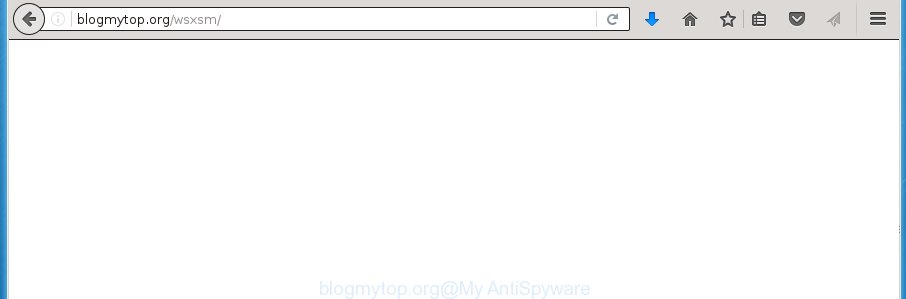
http://blogmytop.org/wsxsm/
The ad supported software may insert a lot of advertisements directly to the sites that you visit, creating a sense that the ads has been added by the creators of the web-page. Moreover, a legal advertising links may be replaced on the fake ads, that will offer to download and install various unnecessary and harmful applications. Moreover, the adware has the ability to collect a huge count of personal information about you (your ip address, what is a web page you are viewing now, what you are looking for on the World Wide Web, which links you are clicking), which can later transfer to third parties.
Table of contents
- What is Blogmytop.org
- Blogmytop.org pop ups removal guidance
- Use AdBlocker to stop Blogmytop.org and stay safe online
- How was pop up ads adware installed on personal computer
- Finish words
The adware can change the settings of the Google Chrome, Firefox, Internet Explorer and Microsoft Edge, but often that a malicious software such as this can also infect all types of internet browsers by changing their desktop shortcuts. Thus forcing the user each time start the web browser to see Blogmytop.org annoying ads.
Thus, it is clear that the presence of ad supported software on your machine is not desirable, and you need to clean up your PC system ASAP. Follow the few simple steps below in order to remove Blogmytop.org ads.
Blogmytop.org pop-ups removal guidance
In many cases ad-supported software requires more than a simple uninstall through the use of Microsoft Windows Control panel in order to be fully removed. For that reason, our team designed several removal solutions that we’ve summarized in a detailed guide. Therefore, if you’ve the unwanted Blogmytop.org pop-ups on your PC and are currently trying to have it removed then feel free to follow the guidance below in order to resolve your problem. Some of the steps will require you to restart your personal computer or exit the site. So, read this guide carefully, then bookmark or print it for later reference.
How to remove Blogmytop.org pop-up advertisements without any software
If you perform exactly the steps below you should be able to get rid of the Blogmytop.org pop up ads from the Firefox, Chrome, Internet Explorer and MS Edge web-browsers.
Uninstall Blogmytop.org associated software by using Windows Control Panel
Some PUPs, browser hijacking applications and adware can be uninstalled by uninstalling the freeware they came with. If this way does not succeed, then looking them up in the list of installed applications in Windows Control Panel. Use the “Uninstall” command in order to remove them.
- If you are using Windows 8, 8.1 or 10 then click Windows button, next click Search. Type “Control panel”and press Enter.
- If you are using Windows XP, Vista, 7, then click “Start” button and press “Control Panel”.
- It will show the Windows Control Panel.
- Further, click “Uninstall a program” under Programs category.
- It will display a list of all programs installed on the PC system.
- Scroll through the all list, and uninstall suspicious and unknown software. To quickly find the latest installed software, we recommend sort programs by date.
See more details in the video guidance below.
Fix infected internet browsers shortcuts to delete Blogmytop.org redirect
A ad supported software can hijack various Windows shortcuts on your desktop (most often, all internet browsers shortcuts), so in this step you need to check and clean them by removing the argument like http://site.address/.
Right click on the shortcut of infected internet browser as shown on the screen below.

Select the “Properties” option and it will open a shortcut’s properties. Next, click the “Shortcut” tab and then delete the “http://site.address” string from Target field like below.

Then press OK to save changes. Repeat the step for all browsers that are re-directed to the Blogmytop.org unwanted web page.
Remove Blogmytop.org pop up ads from Chrome
Reset Chrome settings is a simple way to remove the hijackers, harmful and ‘ad-supported’ extensions, as well as to recover the browser’s newtab, home page and search engine by default that have been modified by adware that causes a ton of unwanted Blogmytop.org pop-ups.
Open the Google Chrome menu by clicking on the button in the form of three horizontal stripes (![]() ). It will open the drop-down menu. Next, click to “Settings” option.
). It will open the drop-down menu. Next, click to “Settings” option.

Scroll down to the bottom of the page and click on the “Show advanced settings” link. Now scroll down until the Reset settings section is visible, as shown in the figure below and press the “Reset settings” button.

Confirm your action, click the “Reset” button.
Remove Blogmytop.org popups from IE
The Internet Explorer reset is great if your browser is hijacked or you have unwanted addo-ons or toolbars on your browser, that installed by an malicious software.
First, run the Microsoft Internet Explorer, then click ‘gear’ icon ![]() . It will show the Tools drop-down menu on the right part of the web-browser, then click the “Internet Options” like below.
. It will show the Tools drop-down menu on the right part of the web-browser, then click the “Internet Options” like below.

In the “Internet Options” screen, select the “Advanced” tab, then press the “Reset” button. The Internet Explorer will display the “Reset Internet Explorer settings” prompt. Further, press the “Delete personal settings” check box to select it. Next, click the “Reset” button as on the image below.

Once the procedure is done, click “Close” button. Close the IE and restart your PC for the changes to take effect. This step will help you to restore your internet browser’s startpage, new tab page and search provider by default to default state.
Delete Blogmytop.org redirect from FF
If the FF web browser program is hijacked, then resetting its settings can help. The Reset feature is available on all modern version of FF. A reset can fix many issues by restoring FF settings such as newtab page, startpage and search engine by default to its default state. It will save your personal information such as saved passwords, bookmarks, and open tabs.
Launch the FF and press the menu button (it looks like three stacked lines) at the top right of the internet browser screen. Next, click the question-mark icon at the bottom of the drop-down menu. It will display the slide-out menu.

Select the “Troubleshooting information”. If you’re unable to access the Help menu, then type “about:support” in your address bar and press Enter. It bring up the “Troubleshooting Information” page as on the image below.

Click the “Refresh Firefox” button at the top right of the Troubleshooting Information page. Select “Refresh Firefox” in the confirmation prompt. The Firefox will start a process to fix your problems that caused by the adware. Once, it’s finished, click the “Finish” button.
Scan your computer and remove Blogmytop.org with free tools
After completing the manual removal guidance above all unwanted applications and web browser’s extensions which causes web-browser redirects to the Blogmytop.org site should be deleted. If the problem with Blogmytop.org ads is still remained, then we suggest to scan your personal computer for any remaining malicious components. Use recommended free adware removal applications below.
Use Zemana Anti-malware to remove Blogmytop.org
You can delete Blogmytop.org pop-ups automatically with a help of Zemana Anti-malware. We suggest this malware removal tool because it can easily delete hijacker infections, potentially unwanted programs, ad-supported software that redirects your web-browser to Blogmytop.org web page with all their components such as folders, files and registry entries.

- Please download Zemana anti-malware to your desktop by clicking on the following link.
Zemana AntiMalware
164813 downloads
Author: Zemana Ltd
Category: Security tools
Update: July 16, 2019
- At the download page, click on the Download button. Your web-browser will display the “Save as” prompt. Please save it onto your Windows desktop.
- Once downloading is finished, please close all programs and open windows on your PC. Next, start a file named Zemana.AntiMalware.Setup.
- This will start the “Setup wizard” of Zemana antimalware onto your PC system. Follow the prompts and do not make any changes to default settings.
- When the Setup wizard has finished installing, the antimalware will launch and open the main window.
- Further, click the “Scan” button to perform a system scan for the adware that redirects your web browser to unwanted Blogmytop.org web site. A scan can take anywhere from 10 to 30 minutes, depending on the number of files on your system and the speed of your system. When a malicious software, adware or PUPs are found, the number of the security threats will change accordingly. Wait until the the scanning is done.
- When the system scan is finished, you can check all items detected on your machine.
- In order to remove all items, simply click the “Next” button to start cleaning your system. Once the task is done, you may be prompted to restart the PC.
- Close the Zemana Anti-Malware and continue with the next step.
Automatically remove Blogmytop.org advertisements with Malwarebytes
We recommend using the Malwarebytes Free. You can download and install Malwarebytes to scan for ad-supported software and thereby delete Blogmytop.org ads from your browsers. When installed and updated, the free malicious software remover will automatically scan and detect all threats exist on the computer.
Download Malwarebytes Free on your computer by clicking on the link below. Save it on your desktop.
327071 downloads
Author: Malwarebytes
Category: Security tools
Update: April 15, 2020
Once the download is done, close all windows on your computer. Further, start the file named mb3-setup. If the “User Account Control” prompt pops up as shown on the image below, click the “Yes” button.

It will display the “Setup wizard” that will allow you install Malwarebytes on the PC. Follow the prompts and do not make any changes to default settings.

Once installation is complete successfully, click Finish button. Then Malwarebytes will automatically run and you may see its main window as shown in the figure below.

Next, press the “Scan Now” button to perform a system scan with this utility for the adware which created to reroute your web browser to various ad web-pages such as Blogmytop.org. While the utility is checking, you can see count of objects and files has already scanned.

When it has finished scanning your computer, the results are displayed in the scan report. In order to remove all threats, simply click “Quarantine Selected” button.

The Malwarebytes will begin removing adware and other security threats. Once disinfection is finished, you may be prompted to reboot your machine. We recommend you look at the following video, which completely explains the procedure of using the Malwarebytes to delete adware, ad-supported software and other malware.
If the problem with Blogmytop.org pop-up ads is still remained
AdwCleaner is a free portable application that scans your personal computer for adware that cause annoying Blogmytop.org pop up ads to appear, PUPs and hijackers and allows delete them easily. Moreover, it will also allow you get rid of any harmful web browser extensions and add-ons.

- Download AdwCleaner by clicking on the following link.
AdwCleaner download
225545 downloads
Version: 8.4.1
Author: Xplode, MalwareBytes
Category: Security tools
Update: October 5, 2024
- Select the folder in which you saved it as Desktop, and then press Save.
- Once the download is finished, start the AdwCleaner, double-click the adwcleaner_xxx.exe file.
- If the “User Account Control” prompts, click Yes to continue.
- Read the “Terms of use”, and press Accept.
- In the AdwCleaner window, click the “Scan” to perform a system scan with this utility for the adware that cause unwanted Blogmytop.org popup ads to appear. A system scan can take anywhere from 5 to 30 minutes, depending on your computer. When a malicious software, adware or potentially unwanted applications are found, the number of the security threats will change accordingly.
- Once the checking is finished, it’ll show you the results. Next, you need to click “Clean”. If the AdwCleaner will ask you to restart your machine, click “OK”.
The step-by-step tutorial shown in detail in the following video.
Use AdBlocker to stop Blogmytop.org and stay safe online
In order to increase your security and protect your personal computer against new unwanted ads and malicious web pages, you need to run ad-blocker program that blocks an access to malicious ads and sites. Moreover, the program can block the display of intrusive advertising, which also leads to faster loading of web pages and reduce the consumption of web traffic.
Installing the AdGuard adblocker application is simple. First you will need to download AdGuard by clicking on the following link.
26843 downloads
Version: 6.4
Author: © Adguard
Category: Security tools
Update: November 15, 2018
When downloading is finished, double-click the downloaded file to start it. The “Setup Wizard” window will show up on the computer screen as on the image below.

Follow the prompts. AdGuard will then be installed and an icon will be placed on your desktop. A window will show up asking you to confirm that you want to see a quick guidance like below.

Press “Skip” button to close the window and use the default settings, or click “Get Started” to see an quick instructions that will allow you get to know AdGuard better.
Each time, when you start your computer, AdGuard will start automatically and stop pop ups, web pages such Blogmytop.org, as well as other malicious or misleading web sites. For an overview of all the features of the program, or to change its settings you can simply double-click on the AdGuard icon, that can be found on your desktop.
How was pop-up advertisements adware installed on personal computer
The adware may be spread with the help of trojan horses and other forms of malware, but most often, the adware gets on your computer as a part of some freeware. Many creators of free programs include third-party applications in their setup package. Sometimes it is possible to avoid the setup of any adware: carefully read the Terms of Use and the Software license, select only Manual, Custom or Advanced installation method, unset all checkboxes before clicking Install or Next button while installing new free software.
Finish words
Now your machine should be clean of the adware which causes unwanted Blogmytop.org popups. Delete AdwCleaner. We suggest that you keep AdGuard (to help you stop unwanted popup ads and intrusive malicious pages) and Zemana Anti-malware (to periodically scan your PC system for new malicious software, browser hijackers and ad supported software). Make sure that you have all the Critical Updates recommended for Windows OS. Without regular updates you WILL NOT be protected when new hijackers, malware and adware are released.
If you are still having problems while trying to delete Blogmytop.org pop ups from your web-browser, then ask for help in our Spyware/Malware removal forum.


















