The appearance of FlightSearch by MyWay as your home page often means your machine has been infected by the potentially unwanted program from the browser hijacker family and your web browser’s settings like the home page, new tab page and default search engine should have been altered by it without your knowledge. In this way, developers of the hijacker infection force you to use their web site, and thereby boost traffic of the site to generate revenue.
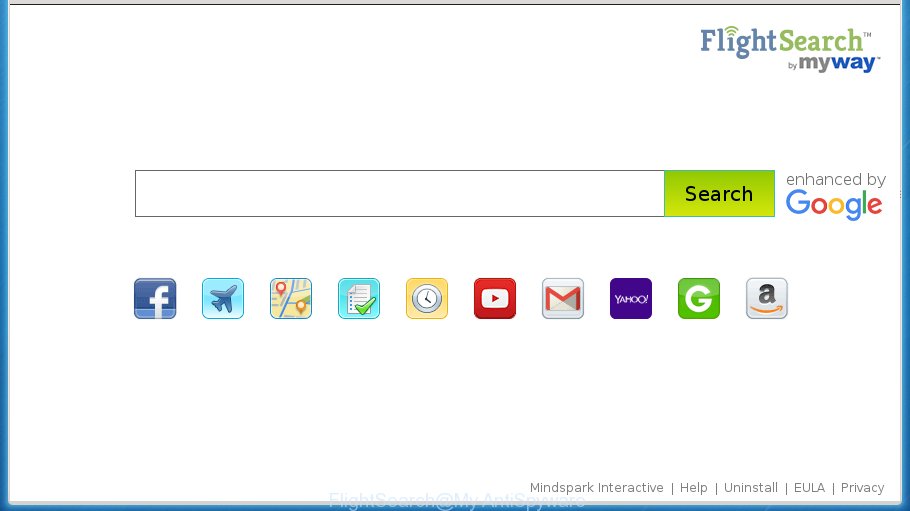
The hijacker infection like FlightSearch often alter all internet browser shortcuts that located on your Desktop to force you visit some annoying web-pages and open intrusive advertisements. As a result, your web browser can still redirect you to an unwanted web page despite your web-browser is actually free of hijacker.
Table of contents
The FlightSearch browser hijacker takes over your web-browser’s default search engine and controls what will be opened to you whenever you do a searching. Other than the search results, it also provides lots of unwanted ads on the search page. Some of these advertisements designed to trick you into buying certain questionable products and software. Moreover, sometimes, those ads could redirect you to misleading or harmful web-sites.
The FlightSearch browser hijacker is not a virus, but the virus behaves similarly. As a rootkit hides in the system, may impose some unwanted changes to settings of internet browsers, and blocks them from changing. Also this hijacker can install additional web browser addons, extensions and modules that will show ads and pop-ups. And finally, the FlightSearch browser hijacker can collect lots of user info like what pages you’re opening, what you are looking for the Internet and so on. This information, in the future, can be transferred to third parties.
We suggest you to remove FlightSearch homepage and free your machine of browser hijacker as soon as possible, until the presence of the browser hijacker has not led to even worse consequences. You need to follow the steps below that will assist you to completely remove FlightSearch start page, using only the built-in Windows features and a few of specialized free tools.
Remove FlightSearch
The answer is right here on this web page. We have put together simplicity and efficiency. It will help you easily to free your machine of hijacker. Moreover, you can select manual or automatic removal method. If you are familiar with the computer then use manual removal, otherwise run the free antimalware tool created specifically to remove hijacker infection such as FlightSearch. Of course, you can combine both methods. Certain of the steps will require you to restart your PC or exit the web page. So, read this tutorial carefully, then bookmark or print it for later reference.
How to delete FlightSearch homepage without any software
Most common hijacker infections may be removed without any antivirus programs. The manual hijacker removal is blog post step by step tutorial that will teach you how to get rid of the FlightSearch redirect.
Delete all ad supported software and other PUPs through the Windows Control Panel
The process of browser hijacker removal is generally the same across all versions of Microsoft Windows OS from 10 to XP. To start with, it is necessary to check the list of installed applications on your machine and uninstall all unused, unknown and suspicious software.
- If you are using Windows 8, 8.1 or 10 then click Windows button, next click Search. Type “Control panel”and press Enter.
- If you are using Windows XP, Vista, 7, then click “Start” button and click “Control Panel”.
- It will open the Windows Control Panel.
- Further, click “Uninstall a program” under Programs category.
- It will open a list of all applications installed on the personal computer.
- Scroll through the all list, and uninstall suspicious and unknown applications. To quickly find the latest installed applications, we recommend sort programs by date.
See more details in the video instructions below.
Fix infected internet browsers shortcuts
Unfortunately, the browser hijacker can also hijack Windows shortcuts (mostly, your web browsers shortcuts), so that the FlightSearch homepage will be displayed when you launch the Chrome, FF, MS Edge and IE or another internet browser.
Right click to a desktop shortcut for your browser. Choose the “Properties” option. It will open the Properties window. Select the “Shortcut” tab here, after that, look at the “Target” field. The browser hijacker can change it. If you are seeing something similar “…exe http://site.address” then you need to remove “http…” and leave only, depending on the web-browser you are using:
- Google Chrome: chrome.exe
- Opera: opera.exe
- Firefox: firefox.exe
- Internet Explorer: iexplore.exe
Look at the example as on the image below.

Once is finished, click the “OK” button to save the changes. Please repeat this step for browser shortcuts which redirects to an undesired web-pages. When you have completed, go to next step.
Remove FlightSearch from Google Chrome
Like other modern browsers, the Google Chrome has the ability to reset the settings to their default values and thereby restore the internet browser startpage, newtab and default search provider that have been modified by the FlightSearch browser hijacker.
First run the Google Chrome. Next, press the button in the form of three horizontal stripes (![]() ). It will open the main menu. Further, press the option named “Settings”. Another way to show the Google Chrome’s settings – type chrome://settings in the internet browser adress bar and press Enter.
). It will open the main menu. Further, press the option named “Settings”. Another way to show the Google Chrome’s settings – type chrome://settings in the internet browser adress bar and press Enter.

The web-browser will show the settings screen. Scroll down to the bottom of the page and press the “Show advanced settings” link. Now scroll down until the “Reset settings” section is visible, like below and click the “Reset settings” button.

The Google Chrome will show the confirmation prompt. You need to confirm your action, press the “Reset” button. The browser will start the process of cleaning. Once it’s complete, the web-browser’s settings including startpage, new tab page and search provider by default back to the values that have been when the Chrome was first installed on your system.
Remove FlightSearch home page from Firefox
Resetting your Mozilla Firefox is good initial troubleshooting step for any issues with your browser application, including the redirect to FlightSearch web page.
First, run the FF. Next, press the button in the form of three horizontal stripes (![]() ). It will open the drop-down menu. Next, click the Help button (
). It will open the drop-down menu. Next, click the Help button (![]() ).
).

In the Help menu press the “Troubleshooting Information”. In the upper-right corner of the “Troubleshooting Information” page click on “Refresh Firefox” button as shown below.

Confirm your action, press the “Refresh Firefox”.
Remove FlightSearch from Internet Explorer
By resetting Internet Explorer browser you revert back your web browser settings to its default state. This is good initial when troubleshooting problems that might have been caused by hijacker such as FlightSearch.
First, open the IE, click ![]() ) button. Next, click “Internet Options” as shown below.
) button. Next, click “Internet Options” as shown below.

In the “Internet Options” screen select the Advanced tab. Next, click Reset button. The IE will open the Reset Internet Explorer settings dialog box. Select the “Delete personal settings” check box and press Reset button.

You will now need to reboot your machine for the changes to take effect. It will get rid of FlightSearch browser hijacker, disable malicious and ad-supported internet browser’s extensions and restore the Internet Explorer’s settings such as start page, newtab and default search provider to default state.
Use free malware removal tools to completely delete FlightSearch redirect
In order to completely remove FlightSearch, you not only need to delete it from the web-browsers, but also remove all its components in your computer including Windows registry entries. We recommend to download and run free removal utilities to automatically clean your PC of FlightSearch browser hijacker.
Scan and clean your system of FlightSearch with Zemana Anti-malware
We recommend using the Zemana Anti-malware that are completely clean your system of the hijacker infection. The tool is an advanced malicious software removal application created by (c) Zemana lab. It is able to help you remove potentially unwanted programs, browser hijackers, ad-supported software, malware, toolbars, ransomware and other security threats from your computer for free.
Download Zemana anti malware from the link below.
164807 downloads
Author: Zemana Ltd
Category: Security tools
Update: July 16, 2019
When the download is done, close all software and windows on your computer. Open a directory in which you saved it. Double-click on the icon that’s named Zemana.AntiMalware.Setup as shown in the figure below.
![]()
When the setup starts, you will see the “Setup wizard” that will help you install Zemana antimalware on your PC system.

Once install is finished, you will see window as shown on the image below.

Now click the “Scan” button to perform a system scan with this tool for the hijacker . A scan can take anywhere from 10 to 30 minutes, depending on the number of files on your computer and the speed of your PC system. During the scan it’ll detect all threats present on your computer.

When it has finished scanning your computer, a list of all items detected is produced. Next, you need to click “Next” button.

The Zemana Anti-malware will begin removing FlightSearch hijacker related files, folders and registry keys.
How to remove FlightSearch with Malwarebytes
We suggest using the Malwarebytes Free. You can download and install Malwarebytes to scan for and remove FlightSearch search from your personal computer. When installed and updated, the free malicious software remover will automatically scan and detect all threats present on the computer.

Download Malwarebytes Free by clicking on the link below.
327064 downloads
Author: Malwarebytes
Category: Security tools
Update: April 15, 2020
After the download is finished, run it and follow the prompts. Once installed, the Malwarebytes will try to update itself and when this procedure is complete, click the “Scan Now” button to perform a system scan with this utility for the FlightSearch browser hijacker which redirects your web browser to the FlightSearch intrusive web-site. During the scan it’ll detect all threats exist on your PC system. In order to remove all items, simply click “Quarantine Selected” button.
The Malwarebytes is a free application that you can use to remove all detected folders, files, services, registry entries and so on. To learn more about this malware removal utility, we recommend you to read and follow the steps or the video guide below.
Scan your computer and remove FlightSearch redirect with AdwCleaner
If MalwareBytes antimalware or Zemana anti malware cannot remove this browser hijacker, then we suggests to run the AdwCleaner. AdwCleaner is a free removal tool for browser hijacker infections, ‘ad supported’ software, potentially unwanted programs and toolbars.

- Download AdwCleaner by clicking on the link below.
AdwCleaner download
225542 downloads
Version: 8.4.1
Author: Xplode, MalwareBytes
Category: Security tools
Update: October 5, 2024
- After the download is finished, double click the AdwCleaner icon. Once this utility is started, click “Scan” button to start scanning your computer for the FlightSearch hijacker that cause a reroute to FlightSearch. A scan may take anywhere from 10 to 30 minutes, depending on the count of files on your personal computer and the speed of your computer. When a malware, adware or potentially unwanted software are detected, the count of the security threats will change accordingly.
- When it has finished scanning, it will open a screen which contains a list of malicious software that has been detected. In order to delete all items, simply click “Clean” button. It will display a prompt, press “OK”.
These few simple steps are shown in detail in the following video guide.
Stop FlightSearch redirect and other intrusive web-pages
Using an ad blocker program such as AdGuard is an effective way to alleviate the risks. Additionally, ad-blocking applications will also protect you from harmful advertisements and web-sites, and, of course, block redirection chain to FlightSearch and similar sites.
Installing the AdGuard adblocker program is simple. First you’ll need to download AdGuard by clicking on the following link.
26841 downloads
Version: 6.4
Author: © Adguard
Category: Security tools
Update: November 15, 2018
Once downloading is complete, double-click the downloaded file to start it. The “Setup Wizard” window will show up on the computer screen as shown in the figure below.

Follow the prompts. AdGuard will then be installed and an icon will be placed on your desktop. A window will show up asking you to confirm that you want to see a quick guidance as shown in the figure below.

Click “Skip” button to close the window and use the default settings, or click “Get Started” to see an quick guidance which will allow you get to know AdGuard better.
Each time, when you start your computer, AdGuard will start automatically and block popups, web pages such FlightSearch, as well as other malicious or misleading web-sites. For an overview of all the features of the application, or to change its settings you can simply double-click on the AdGuard icon, which may be found on your desktop.
Tips to prevent FlightSearch and other unwanted programs
The FlightSearch hijacker usually spreads as a part of various free software. In many cases, it can be bundled within the installers from Softonic, Cnet, Soft32, Brothersoft or other similar web sites. So, you should run any files downloaded from the Web with great caution, read the User agreement, Software license and Terms of use. In the process of installing a new program, you should select a Manual, Advanced or Custom setup mode to control what components and third-party programs to be installed, otherwise you run the risk of infecting your PC with an hijacker like FlightSearch.
Finish words
Now your system should be clean of the FlightSearch redirect. Remove AdwCleaner. We suggest that you keep AdGuard (to help you block unwanted ads and intrusive malicious web sites) and Malwarebytes (to periodically scan your PC system for new malware, browser hijackers and ad supported software). Make sure that you have all the Critical Updates recommended for Windows OS. Without regular updates you WILL NOT be protected when new browser hijacker, harmful programs and ad supported software are released.
If you are still having problems while trying to remove FlightSearch redirect from your internet browser, then ask for help in our Spyware/Malware removal forum.


















