The appearance of Moxigo.com in your browser could mean that your computer is infected with adware (sometimes called ‘ad-supported’ software), which can open a large count of pop-ups within the Chrome, IE, Firefox and MS Edge screen or redirect you to an annoying ad web-pages. So, if you have found that your web-browser is redirected to this undesired web site, then you do not need to wait , you need to perform the steps below to clean your system from the adware and thereby get rid of Moxigo.com redirect ASAP.
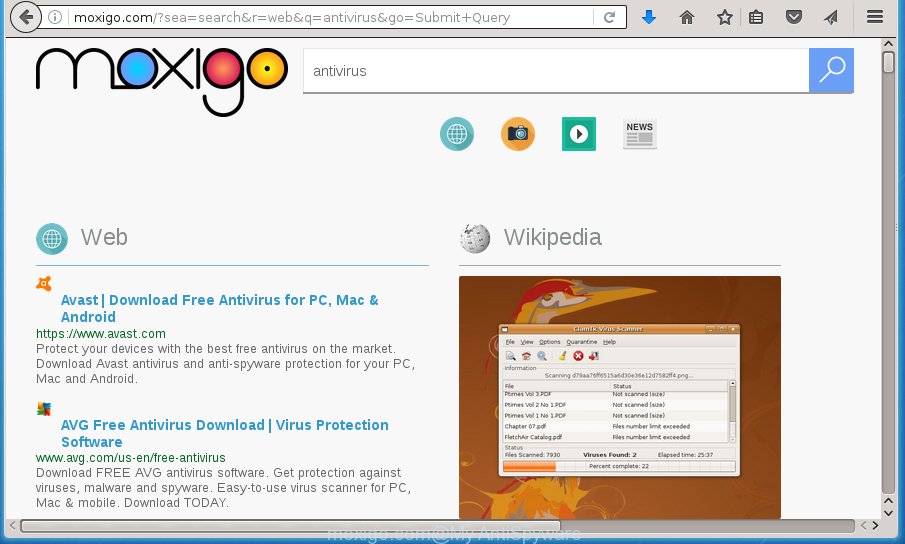
The ad supported software is not a virus, but the virus behaves similarly. As a rootkit hides in the system, changes browser settings and blocks them from changing. Also the ad supported software can install additional internet browser extensions, addons and modules that will inject advertising links within the Google Chrome, Mozilla Firefox, Edge and Microsoft Internet Explorer’s screen.
Moreover, the ‘ad supported’ software may install web-browser hijacker that once started, will change the web-browser’s homepage and search engine. And finally, the ad supported software can collect a wide variety of personal information such as what web sites you are opening, what you are looking for the Internet and so on. This information, in the future, may be transferred to third parties.
The ‘ad supported’ software usually affects only the Google Chrome, Firefox, Edge and IE by changing the web browser’s settings or installing a harmful extensions (addons). Moreover, possible situations, when any other web browsers will be affected too. The adware will perform a scan of the computer for web-browser shortcuts and modify them without your permission. When it infects the internet browser shortcuts, it’ll add the argument like ‘http://site.address’ into Target property. So, each time you run the web-browser, you will see an intrusive web site.
The guidance below explaining steps to remove Moxigo.com redirect problem. Feel free to use it for removal of the ad supported software that may attack Chrome, FF, Microsoft Internet Explorer and Microsoft Edge and other popular internet browsers. The steps will allow you delete ‘ad supported’ software and thereby clean your internet browser from all undesired advertisements.
Remove Moxigo.com redirect
The ad supported software is a form of malicious software that you might have difficulty in removing it from your computer. Luckily, you have found the effective Moxigo.com redirect removal instructions in this blog post. Both the manual removal way and the automatic removal way will be provided below and you can just select the one that best for you. If you’ve any questions or need help then type a comment below. Read it once, after doing so, please print this page as you may need to close your web-browser or reboot your system.
Remove Moxigo.com redirect without any utilities
If you perform exactly the step by step guide below you should be able to get rid of the Moxigo.com redirect from the Chrome, Firefox, MS Edge and Internet Explorer web-browsers.
Uninstall adware through the Control Panel of your system
The best way to begin the PC system cleanup is to delete unknown and suspicious programs. Using the Windows Control Panel you can do this quickly and easily. This step, in spite of its simplicity, should not be ignored, because the removing of unneeded software can clean up the Chrome, Firefox, Microsoft Edge and Internet Explorer from popup advertisements hijackers and so on.
Windows 8, 8.1, 10
First, click the Windows button
Windows XP, Vista, 7
First, click “Start” and select “Control Panel”.
It will display the Windows Control Panel as shown in the figure below.

Next, press “Uninstall a program” ![]()
It will display a list of all programs installed on your PC. Scroll through the all list, and delete any suspicious and unknown software. To quickly find the latest installed programs, we recommend sort programs by date in the Control panel.
Fix infected internet browsers shortcuts
Unfortunately, the adware can also hijack Windows shortcuts (mostly, your internet browsers shortcuts), so that the Moxigo.com ad web-page will be displayed when you run the Google Chrome, FF, Internet Explorer and Microsoft Edge or another internet browser.
Right click on the web-browser’s shortcut, click Properties option. On the Shortcut tab, locate the Target field. Click inside, you will see a vertical line – arrow pointer, move it (using -> arrow key on your keyboard) to the right as possible. You will see a text “http://site.address” that has been added here. Remove everything after .exe. An example, for Google Chrome you should remove everything after chrome.exe.

To save changes, click OK . You need to clean all browser’s shortcuts. So, repeat this step for the Google Chrome, Internet Explorer, Firefox and Edge.
Get rid of Moxigo.com from Firefox by resetting web-browser settings
Resetting your Firefox is first troubleshooting step for any issues with your internet browser program, including the redirect to Moxigo.com web page.
First, start the Firefox. Next, click the button in the form of three horizontal stripes (![]() ). It will display the drop-down menu. Next, click the Help button (
). It will display the drop-down menu. Next, click the Help button (![]() ).
).

In the Help menu click the “Troubleshooting Information”. In the upper-right corner of the “Troubleshooting Information” page click on “Refresh Firefox” button as shown on the screen below.

Confirm your action, click the “Refresh Firefox”.
Remove Moxigo.com redirect from Google Chrome
Reset Google Chrome settings is a easy way to remove the hijackers, malicious and ‘ad-supported’ extensions, as well as to recover the browser’s startpage, newtab and default search provider that have been changed by ad supported software that causes web browsers to display intrusive site.

- First, start the Google Chrome and press the Menu icon (icon in the form of three horizontal stripes).
- It will open the Google Chrome main menu, press the “Settings” menu.
- Next, press “Show advanced settings” link, which located at the bottom of the Settings page.
- On the bottom of the “Advanced settings” page, click the “Reset settings” button.
- The Google Chrome will display the reset settings dialog box as on the image above.
- Confirm the internet browser’s reset by clicking on the “Reset” button.
- To learn more, read the post How to reset Chrome settings to default.
Delete Moxigo.com from Internet Explorer
If you find that Microsoft Internet Explorer web browser settings like startpage, new tab page and default search provider having been replaced by ‘ad supported’ software that cause unwanted Moxigo.comsite to appear, then you may return your settings, via the reset internet browser procedure.
First, run the Microsoft Internet Explorer, then press ‘gear’ icon ![]() . It will open the Tools drop-down menu on the right part of the web-browser, then click the “Internet Options” as shown below.
. It will open the Tools drop-down menu on the right part of the web-browser, then click the “Internet Options” as shown below.

In the “Internet Options” screen, select the “Advanced” tab, then press the “Reset” button. The Internet Explorer will open the “Reset Internet Explorer settings” prompt. Further, click the “Delete personal settings” check box to select it. Next, press the “Reset” button as on the image below.

When the process is finished, click “Close” button. Close the Microsoft Internet Explorer and restart your computer for the changes to take effect. This step will help you to restore your browser’s new tab, home page and search provider by default to default state.
How to remove Moxigo.com redirect with freeware
In order to completely remove Moxigo.com, you not only need to delete adware from your computer, but also remove all its components in your personal computer including Windows registry entries. We recommend to download and run free removal utilities to automatically free your computer of adware that cause undesired Moxigo.com page to appear.
Run Zemana Anti-malware to remove Moxigo.com redirect
We suggest you to use the Zemana Anti-malware which are completely clean your machine of Moxigo.com redirect. Moreover, the utility will help you to remove PUPs, malware, toolbars and browser hijackers that your personal computer can be infected too.

- Please download Zemana anti-malware to your desktop from the following link.
Zemana AntiMalware
164806 downloads
Author: Zemana Ltd
Category: Security tools
Update: July 16, 2019
- At the download page, click on the Download button. Your web browser will show the “Save as” prompt. Please save it onto your Windows desktop.
- Once downloading is done, please close all programs and open windows on your personal computer. Next, launch a file named Zemana.AntiMalware.Setup.
- This will start the “Setup wizard” of Zemana anti malware onto your PC. Follow the prompts and do not make any changes to default settings.
- When the Setup wizard has finished installing, the anti-malware will launch and display the main window.
- Further, click the “Scan” button to perform a system scan with this tool for the ad supported software that developed to redirect your internet browser to various unwanted web sites. When a threat is detected, the number of the security threats will change accordingly.
- When it has finished scanning your PC, you can check all threats found on your computer.
- Review the report and then click the “Next” button to begin cleaning your computer. Once the procedure is complete, you may be prompted to restart the PC.
- Close the Zemana Anti-Malware and continue with the next step.
How to automatically remove Moxigo.com with Malwarebytes
You can delete Moxigo.com redirect automatically with a help of Malwarebytes Free. We recommend this free malware removal utility because it can easily delete browser hijacker infections, adware, potentially unwanted programs and toolbars with all their components such as files, folders and registry entries.

- Download Malwarebytes (MBAM) by clicking on the link below.
Malwarebytes Anti-malware
327062 downloads
Author: Malwarebytes
Category: Security tools
Update: April 15, 2020
- After downloading is finished, close all applications and windows on your machine. Open a file location. Double-click on the icon that’s named mb3-setup.
- Further, press Next button and follow the prompts.
- Once install is complete, click the “Scan Now” button to start checking your computer for the ‘ad supported’ software that causes browsers to open undesired Moxigo.com page. Depending on your personal computer, the scan may take anywhere from a few minutes to close to an hour. When a malicious software, adware or potentially unwanted applications are detected, the number of the security threats will change accordingly. Wait until the the scanning is complete.
- As the scanning ends, it’ll show you the results. In order to get rid of all threats, simply press “Quarantine Selected”. Once disinfection is finished, you can be prompted to restart your machine.
The following video offers a steps on how to remove browser hijacker with Malwarebytes.
Scan and clean your computer of ad-supported software with AdwCleaner
AdwCleaner is a free removal utility that can be downloaded and use to remove adware that causes web-browsers to open intrusive Moxigo.com web site, hijackers, malware, potentially unwanted software, toolbars and other threats from your personal computer. You may use this utility to find threats even if you have an antivirus or any other security application.

- Download AdwCleaner from the link below.
AdwCleaner download
225542 downloads
Version: 8.4.1
Author: Xplode, MalwareBytes
Category: Security tools
Update: October 5, 2024
- Once the downloading process is done, double click the AdwCleaner icon. Once this tool is started, press “Scan” button to perform a system scan for the adware which cause unwanted Moxigo.com page to appear. A system scan can take anywhere from 5 to 30 minutes, depending on your PC. While the tool is checking, you may see how many objects it has identified as being infected by malware.
- When it has finished scanning your machine, you’ll be opened the list of all found items on your machine. Review the report and then press “Clean” button. It will open a prompt, press “OK”.
These few simple steps are shown in detail in the following video guide.
Run AdBlocker to block Moxigo.com redirect and stay safe online
In order to increase your security and protect your personal computer against new unwanted advertisements and harmful web pages, you need to use ad-blocker program that blocks an access to malicious ads and web sites. Moreover, the program can stop the open of intrusive advertising, which also leads to faster loading of sites and reduce the consumption of web traffic.
Installing the AdGuard ad-blocker application is simple. First you will need to download AdGuard by clicking on the following link.
26841 downloads
Version: 6.4
Author: © Adguard
Category: Security tools
Update: November 15, 2018
When downloading is finished, double-click the downloaded file to launch it. The “Setup Wizard” window will show up on the computer screen as shown on the image below.

Follow the prompts. AdGuard will then be installed and an icon will be placed on your desktop. A window will show up asking you to confirm that you want to see a quick tutorial as shown below.

Press “Skip” button to close the window and use the default settings, or press “Get Started” to see an quick guidance that will allow you get to know AdGuard better.
Each time, when you start your computer, AdGuard will launch automatically and stop pop ups, Moxigo.com redirect, as well as other malicious or misleading pages. For an overview of all the features of the application, or to change its settings you can simply double-click on the AdGuard icon, which can be found on your desktop.
How did adware get on your personal computer
The ‘ad supported’ software may be spread through the use of trojan horses and other forms of malicious software, but most commonly, the adware is bundled with certain free software. Many makers of freeware include third-party programs in their installation package. Sometimes it is possible to avoid the install of any ad-supported software: carefully read the Terms of Use and the Software license, choose only Manual, Custom or Advanced installation method, unset all checkboxes before clicking Install or Next button while installing new free programs.
To sum up
Now your PC system should be clean of the adware that causes a redirect to Moxigo.com page. Delete AdwCleaner. We suggest that you keep AdGuard (to help you stop unwanted pop ups and unwanted harmful web-sites) and Zemana Anti-malware (to periodically scan your personal computer for new hijacker infections, malware and ad supported software). Probably you are running an older version of Java or Adobe Flash Player. This can be a security risk, so download and install the latest version right now.
If you are still having problems while trying to remove Moxigo.com redirect from the Chrome, Internet Explorer, Firefox and Edge, then ask for help in our Spyware/Malware removal forum.


















