The Dbest.website is a page that opens annoying pop-ups offering install questionable browsers extensions. If the Google Chrome, Firefox, Microsoft Internet Explorer and Edge displays this page then most probably that your computer is infected with an adware (sometimes called ‘ad-supported’ software).
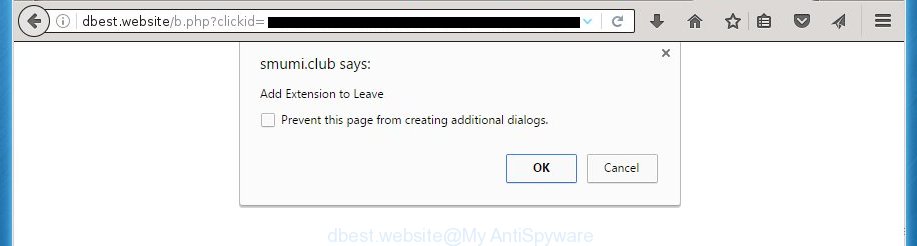
http://dbest.website/b.php …
While your PC is infected with the adware, the Chrome, Mozilla Firefox, Internet Explorer and Edge may be re-directed to Dbest.website annoying site. Of course, the ‘ad supported’ software may not cause damages to your files or Windows system, but it may display a large count of annoying ads. These advertisements will be injected within the content of web sites that are you opening in your web-browser and can be varied: pop-up ads, in-text ads, different sized banners, offers to install an questionable software. The advertisements will appear on all pages, including web-sites where previously you have never seen any advertising banners.
The malicious software from the adware family that changes the settings of web browsers usually affects only the Mozilla Firefox, Google Chrome, Microsoft Internet Explorer and MS Edge. However, possible situations, when any other browsers will be affected too. The ad supported software may change the Target property of a web browser’s shortcut, so every time you run the browser, instead of your start page, you will see the unwanted Dbest.website advertisements.
Table of contents
- What is Dbest.website
- How to remove Dbest.website pop up advertisements
- How to block Dbest.website pop up advertisements
- How to prevent Dbest.website advertisements from getting inside your personal computer
- Finish words
Therefore it’s very important to follow the guide below ASAP. The steps will help you to remove ‘ad supported’ software as well as clean your PC from the Dbest.website popups. What is more, the instructions below will help you get rid of other malicious applications like unwanted toolbars and browser hijackers, which could penetrate into PC system along with the ad-supported software.
How to remove Dbest.website pop up advertisements
There present several free adware removal utilities. Also it is possible to get rid of Dbest.website popups manually. But we suggest to combine all these solutions below into the one removal algorithm. Follow the steps of the guide. Certain of the steps below will require you to close the page. So, please read the steps carefully, after that bookmark or print it for later reference.
How to remove Dbest.website popup ads without any software
Most common adware may be uninstalled without any antivirus applications. The manual ad-supported software removal is post instructions that will teach you how to remove the Dbest.website redirect.
Remove Dbest.website associated software by using Microsoft Windows Control Panel
First method for manual ‘ad supported’ software removal is to go into the Windows “Control Panel”, then “Uninstall a program” console. Take a look at the list of programs on your computer and see if there are any suspicious and unknown software. If you see any, you need to uninstall them. Of course, before doing so, you can do an World Wide Web search to find details on the program. If it is a potentially unwanted program, adware or malicious software, you will likely find information that says so.
Press Windows button ![]() , then press Search
, then press Search ![]() . Type “Control panel”and press Enter. If you using Windows XP or Windows 7, then press “Start” and select “Control Panel”. It will display the Windows Control Panel as on the image below.
. Type “Control panel”and press Enter. If you using Windows XP or Windows 7, then press “Start” and select “Control Panel”. It will display the Windows Control Panel as on the image below.

Further, click “Uninstall a program” ![]()
It will open a list of all applications installed on your computer. Scroll through the all list, and uninstall any suspicious and unknown software.
Fix infected web-browsers shortcuts to remove Dbest.website redirect
A adware can hijack various Windows shortcuts on your desktop (most often, all browsers shortcuts), so in this step you need to check and clean them by removing the argument like http://site.address/.
Right click on the shortcut of infected web-browser as shown below.

Select the “Properties” option and it’ll display a shortcut’s properties. Next, click the “Shortcut” tab and then delete the “http://site.address” string from Target field as shown on the image below.

Then click OK to save changes. Repeat the step for all web-browsers that are redirected to the Dbest.website undesired web site.
Get rid of Dbest.website pop ups from Microsoft Internet Explorer
If you find that Internet Explorer web browser settings like new tab, homepage and search engine by default having been modified by ‘ad supported’ software that causes browsers to show undesired Dbest.website popups, then you may restore your settings, via the reset internet browser procedure.
First, launch the Internet Explorer, then click ‘gear’ icon ![]() . It will show the Tools drop-down menu on the right part of the internet browser, then click the “Internet Options” as shown in the figure below.
. It will show the Tools drop-down menu on the right part of the internet browser, then click the “Internet Options” as shown in the figure below.

In the “Internet Options” screen, select the “Advanced” tab, then press the “Reset” button. The Microsoft Internet Explorer will show the “Reset Internet Explorer settings” prompt. Further, click the “Delete personal settings” check box to select it. Next, click the “Reset” button like below.

Once the task is complete, press “Close” button. Close the Microsoft Internet Explorer and reboot your system for the changes to take effect. This step will help you to restore your web-browser’s newtab page, startpage and search engine by default to default state.
Remove Dbest.website from Mozilla Firefox by resetting web browser settings
If the Mozilla Firefox settings like newtab, home page and search provider by default have been replaced by the adware, then resetting it to the default state can help.
Launch the Firefox and click the menu button (it looks like three stacked lines) at the top right of the browser screen. Next, click the question-mark icon at the bottom of the drop-down menu. It will display the slide-out menu.

Select the “Troubleshooting information”. If you’re unable to access the Help menu, then type “about:support” in your address bar and press Enter. It bring up the “Troubleshooting Information” page as shown in the figure below.

Click the “Refresh Firefox” button at the top right of the Troubleshooting Information page. Select “Refresh Firefox” in the confirmation prompt. The Firefox will begin a process to fix your problems that caused by the ad-supported software. Once, it is done, click the “Finish” button.
Remove Dbest.website redirect from Google Chrome
Use the Reset internet browser tool of the Google Chrome to reset all its settings such as new tab, startpage and search provider by default to original defaults. This is a very useful utility to use, in the case of internet browser redirects to unwanted ad pages such as Dbest.website.
Open the Google Chrome menu by clicking on the button in the form of three horizontal stripes (![]() ). It will show the drop-down menu. Next, click to “Settings” option.
). It will show the drop-down menu. Next, click to “Settings” option.

Scroll down to the bottom of the page and click on the “Show advanced settings” link. Now scroll down until the Reset settings section is visible, as shown on the screen below and click the “Reset settings” button.

Confirm your action, click the “Reset” button.
How to remove Dbest.website popups with free programs
If your PC system is still infected with adware that redirects your web-browser to intrusive Dbest.website web page, then the best method of detection and removal is to use an anti-malware scan on the computer. Download free malicious software removal tools below and launch a full system scan. It will help you delete all components of the adware from hardisk and Windows registry.
How to automatically get rid of Dbest.website ads with Zemana Anti-malware
You can remove Dbest.website ads automatically with a help of Zemana Anti-malware. We recommend this malicious software removal utility because it can easily get rid of browser hijackers, potentially unwanted programs, ad-supported software that redirects your web-browser to Dbest.website web page with all their components such as folders, files and registry entries.
Download Zemana anti-malware from the link below.
164814 downloads
Author: Zemana Ltd
Category: Security tools
Update: July 16, 2019
When the download is finished, close all applications and windows on your computer. Open a directory in which you saved it. Double-click on the icon that’s named Zemana.AntiMalware.Setup like below.
![]()
When the install starts, you will see the “Setup wizard” that will allow you install Zemana antimalware on your computer.

Once install is finished, you will see window like below.

Now click the “Scan” button to perform a system scan for the adware that redirects your browser to undesired Dbest.website web-page. This process can take quite a while, so please be patient. When a malware, ad supported software or potentially unwanted applications are found, the number of the security threats will change accordingly.

When it has finished scanning, it’ll open a list of found threats. Next, you need to click “Next” button.

The Zemana Anti-malware will start removing adware related files, folders and registry keys.
Remove Dbest.website popups with Malwarebytes
Manual Dbest.website redirect removal requires some computer skills. Some files and registry entries that created by the ad-supported software can be not completely removed. We suggest that use the Malwarebytes Free that are completely free your PC of ad supported software. Moreover, the free application will allow you to remove malware, potentially unwanted applications, browser hijacker infections and toolbars that your PC system can be infected too.
Download Malwarebytes by clicking on the link below.
327071 downloads
Author: Malwarebytes
Category: Security tools
Update: April 15, 2020
After the download is finished, close all software and windows on your PC system. Open a directory in which you saved it. Double-click on the icon that’s named mb3-setup as shown on the image below.
![]()
When the setup starts, you will see the “Setup wizard” that will help you install Malwarebytes on your machine.

Once installation is finished, you will see window as on the image below.

Now click the “Scan Now” button to begin checking your PC system for the ad supported software which causes unwanted Dbest.website ads. A scan may take anywhere from 10 to 30 minutes, depending on the number of files on your PC and the speed of your machine.

When it has finished scanning, it will open a screen that contains a list of malware that has been detected. Review the scan results and then click “Quarantine Selected” button.

The Malwarebytes will begin removing Dbest.website ad-supported software related files, folders, registry keys. Once disinfection is complete, you may be prompted to reboot your PC.
The following video explains instructions on how to delete adware and other malicious software with Malwarebytes Anti-malware.
If the problem with Dbest.website pop-up advertisements is still remained
If MalwareBytes anti-malware or Zemana anti malware cannot get rid of this ad supported software, then we recommends to use the AdwCleaner. AdwCleaner is a free removal utility for browser hijackers, potentially unwanted applications, toolbars and adware that cause annoying Dbest.website pop up ads to appear.
Download AdwCleaner from the link below.
225545 downloads
Version: 8.4.1
Author: Xplode, MalwareBytes
Category: Security tools
Update: October 5, 2024
Once downloading is finished, open the folder in which you saved it. You will see an icon like below.
![]()
Double click the AdwCleaner desktop icon. Once the utility is opened, you will see a screen like below.

Further, click “Scan” button to perform a system scan with this tool for the adware that causes web browsers to display annoying Dbest.website pop up ads. This task can take some time, so please be patient. As the scanning ends, a list of all threats found is produced as shown on the screen below.

In order to get rid of all items, simply click “Clean” button. It will show a dialog box as on the image below.

You need to click “OK”. Once the clean-up is finished, the AdwCleaner may ask you to restart your PC system. When your personal computer is started, you will see an AdwCleaner log.
These steps are shown in detail in the following video guide.
How to block Dbest.website pop-up advertisements
In order to increase your security and protect your personal computer against new intrusive ads and malicious pages, you need to use ad blocking program that blocks an access to malicious advertisements and web pages. Moreover, the program can stop the show of intrusive advertising, which also leads to faster loading of web-sites and reduce the consumption of web traffic.
- Download AdGuard program from the following link.
Adguard download
26843 downloads
Version: 6.4
Author: © Adguard
Category: Security tools
Update: November 15, 2018
- After the download is finished, launch the downloaded file. You will see the “Setup Wizard” program window. Follow the prompts.
- When the setup is finished, click “Skip” to close the installation program and use the default settings, or click “Get Started” to see an quick tutorial that will assist you get to know AdGuard better.
- In most cases, the default settings are enough and you don’t need to change anything. Each time, when you start your system, AdGuard will start automatically and stop pop-ups, web pages such Dbest.website, as well as other harmful or misleading web-pages. For an overview of all the features of the program, or to change its settings you can simply double-click on the icon named AdGuard, which may be found on your desktop.
How to prevent Dbest.website advertisements from getting inside your personal computer
The ‘ad supported’ software actively distributed with free applications, along with the installation package of these programs. Therefore, it’s very important, when installing an unknown program even downloaded from known or big hosting web-site, read the Terms of use and the Software license, as well as to select the Manual, Advanced or Custom setup mode. In this mode, you can disable the installation of unneeded modules and programs and protect your PC from the ad-supported software that made to redirect your web browser to various ad web-pages such as Dbest.website. Do not repeat the mistakes of most users when installing unknown applications, simply press the Next button, and do not read any information which the free applications display them during its setup. In most cases this leads to one – the internet browser starts showing a lot of undesired ads such as Dbest.website pop up advertisements.
Finish words
Now your computer should be free of the ad-supported software which cause intrusive Dbest.website advertisements to appear. Delete AdwCleaner. We suggest that you keep Zemana Anti-malware (to periodically scan your machine for new malware, browser hijackers and adware) and AdGuard (to help you block undesired pop-up ads and malicious web pages). Moreover, to prevent ‘ad supported’ software, please stay clear of unknown and third party applications, make sure that your antivirus program, turn on the option to detect PUPs (potentially unwanted programs).
If you need more help with Dbest.website ads related issues, go to our Spyware/Malware removal forum.


















