If you find that your browser has become display the misleading Gafiker.club pop up ads offering install an questionable extension, then it’s possible that your system is infected with harmful software from the adware family. The ‘ad-supported’ software (also known as adware) is a form of unwanted software that can display a ton of advertisements without a user’s permission. Moreover, it can redirect the web browser on malicious and misleading pages. Also, if you seeing that the Google Chrome, Mozilla Firefox, Microsoft Edge and IE tries to load an unknown web-page, when you try to open a long-known web site, then you do not need to wait! Press the stop button in internet browser’s address bar. You need to follow the steps below and clean your computer from ad supported software ASAP. It will help you to remove reroute to Gafiker.club advertisements and any undesired ad web sites.
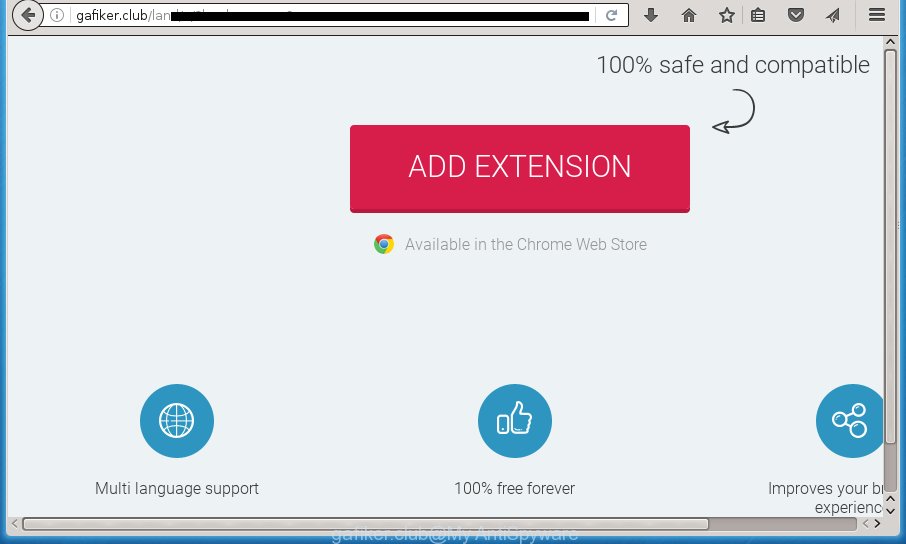
The adware is the part of the software that is used as an online promotional tool. It’s created with the sole purpose to display dozens of pop up advertisements, and thus to promote the goods and services in an open web-browser window.
Table of contents
The adware often change all browser shortcuts that located on your Desktop to force you visit various undesired ad pages. As a result, your web browser can still redirect you to an intrusive ad web-page despite your web browser is actually clean of ad supported software.
We strongly suggest that you perform the step by step guidance below that will allow you to remove Gafiker.club pop-ups using the standard features of Windows and some proven free programs.
Gafiker.club redirect removal guidance
As with uninstalling ad-supported software, malicious software or potentially unwanted software, there are few steps you can do. We recommend trying them all. If you do only one part of the tutorial, then it should be run malware removal tool, because it should delete ad-supported software and stop any further infection. But to completely get rid of Gafiker.club advertisements you will have to at least reset your web-browser settings such as home page, new tab and search engine by default to default state, disinfect PC system’s internet browsers shortcuts, remove all unwanted and suspicious software, and remove ad-supported software by malicious software removal utilities. Read this manual carefully, bookmark or print it, because you may need to exit your web browser or reboot your PC system.
How to remove Gafiker.club ads without any software
The steps will help you delete Gafiker.club advertisements. These Gafiker.club removal steps work for the Mozilla Firefox, Chrome, Internet Explorer and Microsoft Edge, as well as every version of Microsoft Windows operating system.
Remove Gafiker.club associated software by using MS Windows Control Panel
Some PUPs, browser hijacking applications and adware can be uninstalled by uninstalling the free software they came with. If this way does not succeed, then looking them up in the list of installed programs in Windows Control Panel. Use the “Uninstall” command in order to get rid of them.
Windows 8, 8.1, 10
First, press the Windows button
Windows XP, Vista, 7
First, press “Start” and select “Control Panel”.
It will display the Windows Control Panel like below.

Next, click “Uninstall a program” ![]()
It will display a list of all programs installed on your PC. Scroll through the all list, and remove any suspicious and unknown programs. To quickly find the latest installed programs, we recommend sort software by date in the Control panel.
Clean up the browsers shortcuts that have been hijacked by ad-supported software
Once installed, this adware may add an argument similar “http://site.address” into the Target property of the desktop shortcut for the Chrome, Mozilla Firefox, Internet Explorer and MS Edge. Due to this, every time you launch the web browser, it will show an unwanted ad web-page.
Right click to a desktop shortcut for your browser. Choose the “Properties” option. It will open the Properties window. Select the “Shortcut” tab here, after that, look at the “Target” field. The ‘ad supported’ software can rewrite it. If you are seeing something such as “…exe http://site.address” then you need to remove “http…” and leave only, depending on the web-browser you are using:
- Google Chrome: chrome.exe
- Opera: opera.exe
- Firefox: firefox.exe
- Internet Explorer: iexplore.exe
Look at the example like below.

Once is done, press the “OK” button to save the changes. Please repeat this step for internet browser shortcuts which redirects to an annoying sites. When you have completed, go to next step.
Remove Gafiker.club pop-ups from Firefox
If the FF web browser program is hijacked, then resetting its settings can help. The Reset feature is available on all modern version of Mozilla Firefox. A reset can fix many issues by restoring Mozilla Firefox settings such as newtab page, startpage and search engine by default to its default state. It will save your personal information like saved passwords, bookmarks, and open tabs.
Launch the FF and click the menu button (it looks like three stacked lines) at the top right of the internet browser screen. Next, click the question-mark icon at the bottom of the drop-down menu. It will show the slide-out menu.

Select the “Troubleshooting information”. If you are unable to access the Help menu, then type “about:support” in your address bar and press Enter. It bring up the “Troubleshooting Information” page as shown below.

Click the “Refresh Firefox” button at the top right of the Troubleshooting Information page. Select “Refresh Firefox” in the confirmation prompt. The FF will start a procedure to fix your problems that caused by the ad-supported software. When, it’s finished, click the “Finish” button.
Remove Gafiker.club pop-ups from Chrome
If your Chrome internet browser is redirected to annoying Gafiker.club web-page, it may be necessary to completely reset your web browser program to its default settings.

- First, start the Chrome and click the Menu icon (icon in the form of three horizontal stripes).
- It will open the Google Chrome main menu, press the “Settings” menu.
- Next, press “Show advanced settings” link, that located at the bottom of the Settings page.
- On the bottom of the “Advanced settings” page, click the “Reset settings” button.
- The Google Chrome will open the reset settings prompt as on the image above.
- Confirm the web browser’s reset by clicking on the “Reset” button.
- To learn more, read the blog post How to reset Google Chrome settings to default.
Delete Gafiker.club pop-ups from Internet Explorer
In order to recover all web browser startpage, new tab and default search provider you need to reset the Microsoft Internet Explorer to the state, that was when the Windows was installed on your personal computer.
First, launch the IE. Next, click the button in the form of gear (![]() ). It will display the Tools drop-down menu, press the “Internet Options” as shown on the screen below.
). It will display the Tools drop-down menu, press the “Internet Options” as shown on the screen below.

In the “Internet Options” window click on the Advanced tab, then click the Reset button. The IE will display the “Reset Internet Explorer settings” window as shown on the screen below. Select the “Delete personal settings” check box, then press “Reset” button.

You will now need to restart your PC for the changes to take effect.
Gafiker.club redirect automatic removal
The adware can hide its components which are difficult for you to find out and remove completely. This may lead to the fact that after some time, the ad-supported software once again infect your PC and reroute your web browser to Gafiker.club web-page. Moreover, We want to note that it is not always safe to remove adware manually, if you do not have much experience in setting up and configuring the Windows operating system. The best solution to find and delete ad supported software is to use free malware removal programs.
How to automatically delete Gafiker.club popup ads with Zemana Anti-malware
We suggest using the Zemana Anti-malware that are completely clean your machine of the adware. The tool is an advanced malware removal program created by (c) Zemana lab. It’s able to help you remove PUPs, hijackers, malware, toolbars, ransomware and adware which cause undesired Gafiker.club popups to appear.
Download Zemana anti malware on your machine by clicking on the link below. Save it on your Windows desktop or in any other place.
164814 downloads
Author: Zemana Ltd
Category: Security tools
Update: July 16, 2019
After downloading is finished, close all programs and windows on your computer. Double-click the set up file named Zemana.AntiMalware.Setup. If the “User Account Control” dialog box pops up as shown on the image below, click the “Yes” button.

It will open the “Setup wizard” which will help you install Zemana antimalware on your computer. Follow the prompts and don’t make any changes to default settings.

Once installation is done successfully, Zemana anti-malware will automatically start and you can see its main screen like below.

Now click the “Scan” button . This will start scanning the whole computer to find out ‘ad supported’ software that causes lots of intrusive Gafiker.club popups. A scan can take anywhere from 10 to 30 minutes, depending on the count of files on your computer and the speed of your computer. When a malicious software, adware or PUPs are detected, the number of the security threats will change accordingly. Wait until the the checking is finished.

When it has finished scanning, you will be opened the list of all found threats on your machine. When you’re ready, click “Next” button. The Zemana anti malware will start removing adware and other security threats. Once disinfection is complete, you may be prompted to restart the PC.
Automatically remove Gafiker.club ads with Malwarebytes
We recommend using the Malwarebytes Free that are completely clean your computer of the ad-supported software. The free tool is an advanced malicious software removal program made by (c) Malwarebytes lab. This program uses the world’s most popular antimalware technology. It is able to help you remove annoying Gafiker.club ads from your web browsers, PUPs, malicious software, browser hijackers, toolbars, ransomware and other security threats from your PC system for free.

- Please download Malwarebytes to your desktop from the following link.
Malwarebytes Anti-malware
327071 downloads
Author: Malwarebytes
Category: Security tools
Update: April 15, 2020
- At the download page, click on the Download button. Your browser will open the “Save as” prompt. Please save it onto your Windows desktop.
- After downloading is finished, please close all software and open windows on your personal computer. Double-click on the icon that’s named mb3-setup.
- This will launch the “Setup wizard” of Malwarebytes onto your system. Follow the prompts and do not make any changes to default settings.
- When the Setup wizard has finished installing, the Malwarebytes will start and show the main window.
- Further, click the “Scan Now” button . This will start scanning the whole computer to find out ad-supported software which made to reroute your web-browser to various ad web sites like Gafiker.club. Depending on your computer, the scan may take anywhere from a few minutes to close to an hour. When a threat is found, the number of the security threats will change accordingly.
- As the scanning ends, it’ll display you the results.
- When you’re ready, press the “Quarantine Selected” button to begin cleaning your PC system. Once the procedure is complete, you may be prompted to reboot the computer.
- Close the Anti-Malware and continue with the next step.
Video instruction, which reveals in detail the steps above.
Scan your personal computer and delete Gafiker.club redirect with AdwCleaner
AdwCleaner is a free removal tool that can be downloaded and run to delete ad supported software which made to redirect your internet browser to various ad web pages like Gafiker.club, browser hijackers, malicious software, potentially unwanted programs, toolbars and other threats from your personal computer. You can use this tool to detect threats even if you have an antivirus or any other security program.

- Download AdwCleaner by clicking on the following link.
AdwCleaner download
225545 downloads
Version: 8.4.1
Author: Xplode, MalwareBytes
Category: Security tools
Update: October 5, 2024
- Select the file location as Desktop, and then click Save.
- Once the download is finished, run the AdwCleaner, double-click the adwcleaner_xxx.exe file.
- If the “User Account Control” prompts, click Yes to continue.
- Read the “Terms of use”, and click Accept.
- In the AdwCleaner window, click the “Scan” to begin checking your system for the adware that causes web browsers to show undesired Gafiker.club popup ads. Depending on your machine, the scan may take anywhere from a few minutes to close to an hour. While the tool is checking, you can see number of objects it has identified as being infected by malware.
- When it completes the scan, it’ll display a list of found items. When you’re ready, click “Clean”. If the AdwCleaner will ask you to reboot your computer, click “OK”.
The few simple steps shown in detail in the following video.
Stop Gafiker.club pop-ups and other intrusive web-sites
It is also critical to protect your browsers from harmful web-sites and ads by using an ad-blocking program like AdGuard. Security experts says that it’ll greatly reduce the risk of malicious software, and potentially save lots of money. Additionally, the AdGuard can also protect your privacy by blocking almost all trackers.
Download AdGuard program from the following link.
26843 downloads
Version: 6.4
Author: © Adguard
Category: Security tools
Update: November 15, 2018
Once downloading is done, launch the downloaded file. You will see the “Setup Wizard” screen as shown below.

Follow the prompts. When the installation is done, you will see a window as shown on the screen below.

You can click “Skip” to close the installation program and use the default settings, or click “Get Started” button to see an quick tutorial that will help you get to know AdGuard better.
In most cases, the default settings are enough and you don’t need to change anything. Each time, when you start your machine, AdGuard will launch automatically and block pop up advertisements, web-sites such Gafiker.club, as well as other malicious or misleading web-pages. For an overview of all the features of the application, or to change its settings you can simply double-click on the AdGuard icon, that can be found on your desktop.
Method of Gafiker.club redirect intrusion into your personal computer
The adware usually come bundled with some freeware that you download off of the Internet. Once started, it will infect your system and configure your web browsers to open a large count of undesired Gafiker.club ads without your permission. In order to avoid infection, in the Setup wizard, you should be be proactive and carefully read the ‘Terms of use’, the ‘license agreement’ and other install screens, as well as to always choose the ‘Manual’ or ‘Advanced’ install mode, when installing anything downloaded from the Net.
To sum up
Now your personal computer should be clean of the ad supported software that causes intrusive Gafiker.club advertisements. Remove AdwCleaner. We suggest that you keep Zemana Anti-malware (to periodically scan your machine for new malicious software, browser hijackers and adware) and AdGuard (to help you stop intrusive pop-ups and malicious web pages). Moreover, to prevent ad-supported software, please stay clear of unknown and third party programs, make sure that your antivirus program, turn on the option to find PUPs (potentially unwanted programs).
If you need more help with Gafiker.club pop ups related issues, go to our Spyware/Malware removal forum.


















