The Zrryzi web page appeared on your machine without any notice? After that, you are faced with the fact that your internet browser is now redirected to this undesired web-pages every time when you press web browser’s home button, create a new tab or perform an World Wide Web search. The cause of all your problems with your computer is virus that has been installed on many personal computers around the world without users permission, so you’re one of many. Most probably, you do not even know how and where this virus has got into your PC. In the few simple steps below, we will explain all the general features of the hijacker virus and it’s typical behavior on the system, as well as effective methods for manually removing it from your machine.
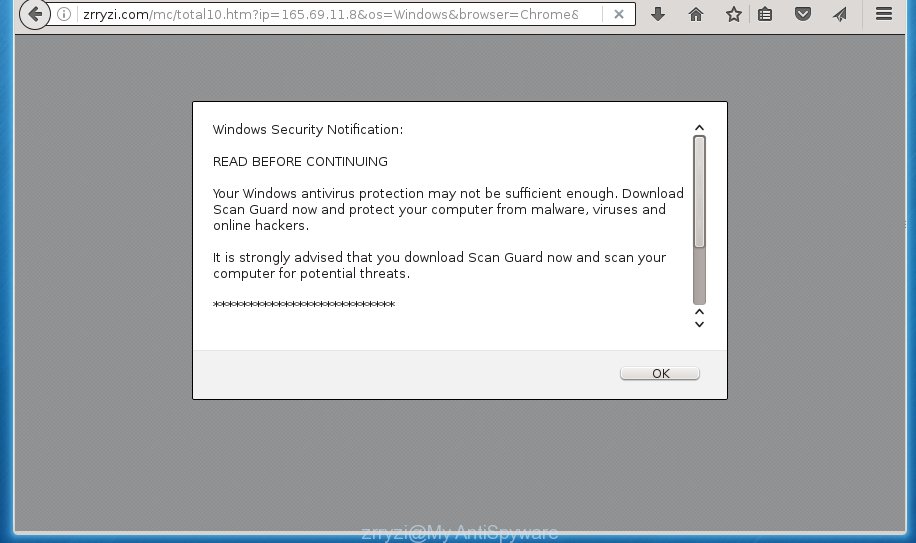
A malicious software which modifies current settings of web browsers on Zrryzi mostly affects only Google Chrome, Mozilla Firefox, IE and MS Edge. However, possible situations, when any other web browsers will be affected too. The Zrryzi virus can change the Target property of web-browser’s shortcuts, so every time you run the internet browser, instead of your startpage, you will see a completely different web page.
Table of contents
- What is Zrryzi
- Remove Zrryzi redirect virus
- Remove Zrryzi virus without any tools
- Remove suspicious and potentially unwanted software using MS Windows Control Panel
- Disinfect the internet browser’s shortcuts to delete Zrryzi virus
- Remove Zrryzi redirect virus from Microsoft Internet Explorer
- Delete Zrryzi redirect virus from Mozilla Firefox
- Get rid of Zrryzi redirect virus from Google Chrome
- Zrryzi redirect virus automatic removal
- Remove Zrryzi virus without any tools
- How to block Zrryzi redirect virus
- How to Zrryzi virus get installed onto system
- Finish words
In addition, the Zrryzi browser virus can also change the search provider selected in the web-browser. When you try to search on the infected web browser, you will be presented with search results, consisting of advertisements and Google (or Yahoo, or Bing) search results for your query. Among these search results can occur links that lead to unwanted and ad web-sites.
Although, Zrryzi virus is not a virus, but it does bad things, and it changes current settings of installed internet browsers. Moreover, an adware (sometimes called ‘ad-supported’ software) can be additionally installed on to your PC with this virus, that will display a ton of ads, or even massive full page advertisements that blocks surfing the Net. Often such these advertisements can recommend to install other unknown and unwanted software or visit harmful web pages.
The instructions below explaining steps to remove Zrryzi redirect virus problem. Feel free to use it for removal of the virus that may attack Chrome, Internet Explorer, Mozilla Firefox and Edge and other popular web browsers. The few simple steps will help you return your current settings of installed web browsers which previously modified by virus.
Remove Zrryzi redirect virus
Without a doubt, the virus is harmful to your personal computer. So you need to quickly and completely remove this malware. To delete this browser virus, you can use the manual removal guide which are given below or free malware removal utility like Zemana Anti-malware, Malwarebytes or AdwCleaner (all are free). We recommend you use automatic removal solution that will allow you to remove Zrryzi redirect virus easily and safely. Manual removal is best used only if you are well versed in PC or in the case where virus is not uninstalled automatically. Read it once, after doing so, please print this page as you may need to exit your browser or restart your PC.
Remove Zrryzi virus without any tools
The useful removal guidance for the Zrryzi redirect virus. The detailed procedure can be followed by anyone as it really does take you step-by-step. If you follow this process to remove Zrryzi virus let us know how you managed by sending us your comments please.
Remove suspicious and potentially unwanted software using MS Windows Control Panel
Some PUPs, browser hijacking applications and adware can be uninstalled by uninstalling the free applications they came with. If this way does not succeed, then looking them up in the list of installed software in Windows Control Panel. Use the “Uninstall” command in order to delete them.
- If you are using Windows 8, 8.1 or 10 then click Windows button, next click Search. Type “Control panel”and press Enter.
- If you are using Windows XP, Vista, 7, then click “Start” button and click “Control Panel”.
- It will open the Windows Control Panel.
- Further, click “Uninstall a program” under Programs category.
- It will display a list of all programs installed on the PC system.
- Scroll through the all list, and remove suspicious and unknown software. To quickly find the latest installed programs, we recommend sort programs by date.
See more details in the video guide below.
Disinfect the internet browser’s shortcuts to delete Zrryzi virus
Important to know, most anti-malware software which are able to get rid of virus, but unable to detect and recover altered shortcuts. So, you need to fix the desktop shortcuts for your Mozilla Firefox, Google Chrome, Internet Explorer and MS Edge web browsers manually.
Click the right mouse button to a desktop shortcut which you use to start your web browser. Next, select the “Properties” option. Important: necessary to click on the desktop shortcut for the internet browser which is redirected to the Zrryzi or other unwanted page.
Further, necessary to look at the text which is written in the “Target” field. The browser virus can change the contents of this field, which describes the file to be start when you start your internet browser. Depending on the web-browser you are using, there should be:
- Google Chrome: chrome.exe
- Opera: opera.exe
- Firefox: firefox.exe
- Internet Explorer: iexplore.exe
If you are seeing an unknown text like “http://site.addres” that has been added here, then you should remove it, like below.

Next, click the “OK” button to save the changes. Now, when you launch the browser from this desktop shortcut, it does not occur automatically redirect on the Zrryzi web-site or any other annoying web-pages. Once the step is done, we recommend to go to the next step.
Remove Zrryzi redirect virus from Microsoft Internet Explorer
The IE reset is great if your web browser is hijacked or you have unwanted addo-ons or toolbars on your web browser, that installed by an malware.
First, start the Internet Explorer, click ![]() ) button. Next, click “Internet Options” as shown in the figure below.
) button. Next, click “Internet Options” as shown in the figure below.

In the “Internet Options” screen select the Advanced tab. Next, click Reset button. The Microsoft Internet Explorer will open the Reset Internet Explorer settings prompt. Select the “Delete personal settings” check box and click Reset button.

You will now need to restart your machine for the changes to take effect. It will get rid of Zrryzi virus, disable malicious and ad-supported browser’s extensions and restore the Internet Explorer’s settings like homepage, newtab page and default search provider to default state.
Delete Zrryzi redirect virus from Mozilla Firefox
Press the Menu button (looks like three horizontal lines), and press the blue Help icon located at the bottom of the drop down menu as shown on the image below.

A small menu will appear, press the “Troubleshooting Information”. On this page, click “Refresh Firefox” button as shown on the screen below.

Follow the onscreen procedure to restore your FF web-browser settings to its original state.
Get rid of Zrryzi redirect virus from Google Chrome
Like other modern browsers, the Chrome has the ability to reset the settings to their default values and thereby recover the internet browser home page, newtab page and default search provider that have been replaced by the Zrryzi browser hijacker virus.
Open the Chrome menu by clicking on the button in the form of three horizontal stripes (![]() ). It will show the drop-down menu. Next, click to “Settings” option.
). It will show the drop-down menu. Next, click to “Settings” option.

Scroll down to the bottom of the page and click on the “Show advanced settings” link. Now scroll down until the Reset settings section is visible, as shown on the screen below and press the “Reset settings” button.

Confirm your action, click the “Reset” button.
Zrryzi redirect virus automatic removal
If your PC is still infected with the Zrryzi virus, then the best solution of detection and removal is to run an antimalware scan on the PC. Download free malicious software removal tools below and start a full system scan. It will allow you remove all components of the hijacker virus from hardisk and Windows registry.
How to remove Zrryzi with Zemana Anti-malware
We suggest you to run the Zemana Anti-malware which are completely clean your computer. Moreover, the tool will help you to get rid of PUPs, malicious software, toolbars and adware that your computer can be infected too.
Download Zemana antimalware on your machine from the link below. Save it on your desktop.
164814 downloads
Author: Zemana Ltd
Category: Security tools
Update: July 16, 2019
After downloading is finished, close all windows on your computer. Further, launch the file named Zemana.AntiMalware.Setup. If the “User Account Control” dialog box pops up as shown in the figure below, click the “Yes” button.

It will open the “Setup wizard” that will assist you install Zemana anti-malware on the computer. Follow the prompts and do not make any changes to default settings.

Once install is finished successfully, Zemana anti malware will automatically run and you can see its main window as shown in the figure below.

Next, press the “Scan” button to perform a system scan for the virus and browser’s malicious extensions. A scan can take anywhere from 10 to 30 minutes, depending on the number of files on your machine and the speed of your PC. When a threat is detected, the number of the security threats will change accordingly. Wait until the the checking is done.

When it completes the scan, it will open a screen which contains a list of malware that has been found. When you are ready, press “Next” button.

The Zemana antimalware will start removing Zrryzi hijacker virus and other security threats. Once disinfection is done, you can be prompted to restart your personal computer.
Use Malwarebytes to remove Zrryzi redirect virus
Manual Zrryzi virus removal requires some computer skills. Some files and registry entries that created by the browser virus can be not completely removed. We recommend that run the Malwarebytes Free that are completely free your computer of virus. Moreover, the free application will help you to remove malware, potentially unwanted programs, adware and toolbars that your PC may be infected too.

- Download Malwarebytes (MBAM) from the link below.
Malwarebytes Anti-malware
327071 downloads
Author: Malwarebytes
Category: Security tools
Update: April 15, 2020
- Once downloading is finished, close all software and windows on your personal computer. Open a folder in which you saved it. Double-click on the icon that’s named mb3-setup.
- Further, press Next button and follow the prompts.
- Once install is finished, click the “Scan Now” button . This will start scanning the whole system to find out virus and web-browser’s malicious extensions. A scan can take anywhere from 10 to 30 minutes, depending on the number of files on your machine and the speed of your computer.
- When it completes the scan, it’ll display a list of all items detected by this utility. Review the report and then click “Quarantine Selected”. Once disinfection is finished, you can be prompted to reboot your personal computer.
The following video offers a step-by-step guidance on how to remove browser hijacker with Malwarebytes.
Remove Zrryzi browser hijacker virus and malicious extensions with AdwCleaner
AdwCleaner is a free removal tool that can be downloaded and use to remove viruss, adware, malware, PUPs, toolbars and other threats from your PC system. You may use this tool to find threats even if you have an antivirus or any other security application.

- Download AdwCleaner by clicking on the following link.
AdwCleaner download
225545 downloads
Version: 8.4.1
Author: Xplode, MalwareBytes
Category: Security tools
Update: October 5, 2024
- Select the file location as Desktop, and then click Save.
- When the download is finished, start the AdwCleaner, double-click the adwcleaner_xxx.exe file.
- If the “User Account Control” prompts, click Yes to continue.
- Read the “Terms of use”, and press Accept.
- In the AdwCleaner window, click the “Scan” . This will start scanning the whole PC system to find out Zrryzi hijacker virus . A scan can take anywhere from 10 to 30 minutes, depending on the number of files on your PC system and the speed of your PC. While the utility is scanning, you can see how many objects it has identified either as being malicious software.
- When it completes the scan, you will be shown the list of all found items on your personal computer. Review the report and then click “Clean”. If the AdwCleaner will ask you to reboot your personal computer, press “OK”.
The few simple steps shown in detail in the following video.
How to block Zrryzi redirect virus
By installing an ad-blocker program like AdbGuard, you are able to stop Zrryzi, autoplaying video ads and delete a huge number of distracting and unwanted ads on pages.
Download AdGuard application from the following link.
26843 downloads
Version: 6.4
Author: © Adguard
Category: Security tools
Update: November 15, 2018
Once downloading is finished, start the downloaded file. You will see the “Setup Wizard” screen as shown in the figure below.

Follow the prompts. When the installation is complete, you will see a window as on the image below.

You can click “Skip” to close the setup application and use the default settings, or click “Get Started” button to see an quick tutorial that will help you get to know AdGuard better.
In most cases, the default settings are enough and you do not need to change anything. Each time, when you start your computer, AdGuard will start automatically and stop pop up ads, sites such Zrryzi, as well as other harmful or misleading web pages. For an overview of all the features of the program, or to change its settings you can simply double-click on the AdGuard icon, which can be found on your desktop.
How to Zrryzi virus get installed onto system
In many cases, the freeware installer includes the optional adware or PUPs such as this virus. So, be very careful when you agree to install anything. The best way – is to select a Custom, Advanced or Manual installation mode. Here disable (uncheck) all third-party programs in which you are unsure or that causes even a slightest suspicion. The main thing you should remember, you don’t need to install the optional programs which you don’t trust! The only thing I want to add. Once the free applications is installed, if you uninstall this software, the startpage, new tab page and search engine by default of your favorite web-browser will not be restored. This must be done by yourself. Just follow the few simple steps above.
Finish words
Once you have finished the step-by-step guidance shown above, your computer should be clean from malware and browser hijackers. The Mozilla Firefox, Google Chrome, IE and Microsoft Edge will no longer open Zrryzi intrusive startpage on startup. Unfortunately, if the step by step guide does not help you, then you have caught a new browser hijacker, and then the best way – ask for help.
- Download HijackThis from the link below and save it to your Desktop.
HijackThis download
4897 downloads
Version: 2.0.5
Author: OpenSource
Category: Security tools
Update: November 7, 2015
- Double-click on the HijackThis icon. Next click “Do a system scan only” button.
- When it has finished scanning, the scan button will read “Save log”, press it. Save this log to your desktop.
- Create a Myantispyware account here. Once you’ve registered, check your e-mail for a confirmation link, and confirm your account. After that, login.
- Copy and paste the contents of the HijackThis log into your post. If you are posting for the first time, please start a new thread by using the “New Topic” button in the Spyware Removal forum. When posting your HJT log, try to give us some details about your problems, so we can try to help you more accurately.
- Wait for one of our trained “Security Team” or Site Administrator to provide you with knowledgeable assistance tailored to your problem with the undesired Zrryzi virus.



















