The Fornews2017.info is an one of the many advertising web pages, which can be opened automatically each time you start the your computer. The reason of automatic opening of this web-page is an adware (sometimes called ‘ad-supported’ software), which was set on your PC without your consent. Because, the ‘ad supported’ software is often used to display a ton of intrusive popups within the Mozilla Firefox, Google Chrome, Internet Explorer and Microsoft Edge’s screen. As, the advertisers do not disdain to use any methods to promote their web sites and attract new users. Below we explain how to remove adware and thereby remove Fornews2017.info intrusive advertisements from your web-browser.
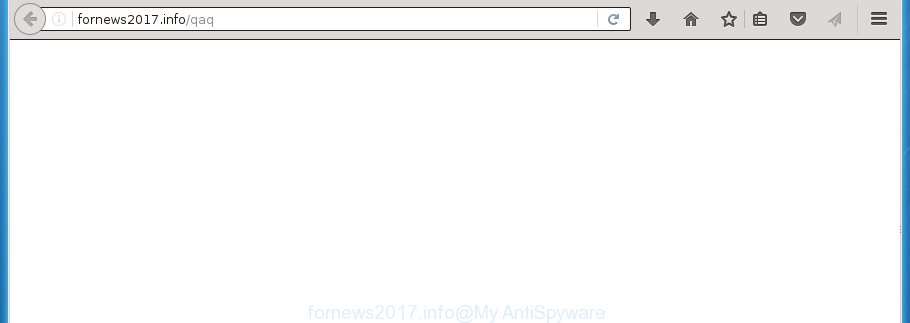
The ad-supported software is the part of the software that is used as an online promotional tool. It’s created with the sole purpose to display dozens of pop up advertisements, and thus to promote the goods and services in an open browser window. So, the Fornews2017.info is just one of the many web sites of the so-called ‘ad-support’ type. It is designed to fill the browser’s constant stream of advertisements, or redirect the web-browser to not expected and intrusive advertising web sites. Moreover, the ad supported software can substitute the legitimate advertising banners on misleading or even banners that can offer to visit malicious pages. The reason is simple, many advertisers agree on any ways to attract users to their sites, so the creators of ad-supported software, often forcing users to click on an advertising link. For each click on a link, the authors of the ‘ad supported’ software receive income. It is the so-called ‘Pay-Per-Click’ method.
Table of contents
- What is Fornews2017.info
- Remove Fornews2017.info pop-up ads
- How to manually delete Fornews2017.info
- Remove Fornews2017.info associated software by using Windows Control Panel
- Disinfect the browser’s shortcuts to remove Fornews2017.info redirect
- Remove Fornews2017.info redirect from Mozilla Firefox
- Remove Fornews2017.info advertisements from Chrome
- Remove Fornews2017.info redirect from Internet Explorer
- How to remove Fornews2017.info redirect with free applications
- How to manually delete Fornews2017.info
- Use AdBlocker to block Fornews2017.info and stay safe online
- How did you get infected with Fornews2017.info pop-up ads
- Finish words
In addition to that, as was mentioned earlier, some adware to also modify all web-browsers shortcuts that located on your Desktop or Start menu. So, every infected shortcut will try to redirect your browser to intrusive ad web-sites like Fornews2017.info, some of which might be harmful. It can make the whole computer more vulnerable to hacker attacks.
Instructions that is shown below, will help you to clean your personal computer from the adware as well as remove Fornews2017.info intrusive popup advertisements from the FF, Google Chrome, IE and Microsoft Edge and other web browsers.
Remove Fornews2017.info pop-up ads
We can help you get rid of Fornews2017.info from your web-browsers, without the need to take your PC to a professional. Simply follow the removal tutorial below if you currently have the undesired adware on your machine and want to remove it. If you’ve any difficulty while trying to remove the ad supported software which causes intrusive Fornews2017.info pop-ups, feel free to ask for our help in the comment section below. Read this manual carefully, bookmark or print it, because you may need to exit your internet browser or restart your system.
How to manually delete Fornews2017.info
Most common adware may be removed without any antivirus applications. The manual adware removal is post guidance that will teach you how to get rid of the Fornews2017.info pop up ads.
Remove Fornews2017.info associated software by using Windows Control Panel
Check out the MS Windows Control Panel (Programs and Features section) to see all installed applications. We recommend to click on the “Date Installed” in order to sort the list of programs by the date you installed them. If you see any unknown and suspicious programs, they are the ones you need to remove.
Windows 10, 8.1, 8
Click the Windows logo, and then press Search ![]() . Type ‘Control panel’and press Enter like below.
. Type ‘Control panel’and press Enter like below.

Once the ‘Control Panel’ opens, click the ‘Uninstall a program’ link under Programs category as on the image below.

Windows 7, Vista, XP
Open Start menu and choose the ‘Control Panel’ at right as shown in the figure below.

Then go to ‘Add/Remove Programs’ or ‘Uninstall a program’ (Windows 7 or Vista) as on the image below.

Carefully browse through the list of installed software and get rid of all applications which has the name similar to the Fornews2017.info web site. We suggest to click ‘Installed programs’ and even sorts all installed software by date. When you have found anything suspicious that may be the hijacker infection, ad supported software or potentially unwanted applications, then choose this program and click ‘Uninstall’ in the upper part of the window. If the suspicious program blocked from removal, then run Revo Uninstaller Freeware to fully get rid of it from your computer.
Disinfect the browser’s shortcuts to remove Fornews2017.info redirect
Important to know, most anti-malware programs that are able to delete ad supported software, but unable to detect and recover altered shortcuts. So, you need to fix the desktop shortcuts for your Firefox, Google Chrome, IE and MS Edge web-browsers manually.
Right click on the shortcut of infected web browser as shown in the figure below.

Select the “Properties” option and it will display a shortcut’s properties. Next, press the “Shortcut” tab and then delete the “http://site.address” string from Target field as shown on the screen below.

Then click OK to save changes. Repeat the step for all web browsers which are redirected to the Fornews2017.info intrusive site.
Remove Fornews2017.info redirect from Mozilla Firefox
If the Mozilla Firefox web browser application is hijacked, then resetting its settings can help. The Reset feature is available on all modern version of FF. A reset can fix many issues by restoring Firefox settings like newtab page, homepage and search provider by default to its default state. It will save your personal information such as saved passwords, bookmarks, and open tabs.
Press the Menu button (looks like three horizontal lines), and click the blue Help icon located at the bottom of the drop down menu as shown on the image below.

A small menu will appear, press the “Troubleshooting Information”. On this page, press “Refresh Firefox” button like below.

Follow the onscreen procedure to return your Firefox browser settings to its original state.
Remove Fornews2017.info ads from Chrome
Reset Google Chrome settings is a simple way to delete the browser hijackers, harmful and ‘ad-supported’ extensions, as well as to restore the web browser’s home page, new tab and search engine by default that have been replaced by ad supported software which created to redirect your internet browser to various ad web-sites such as Fornews2017.info.

- First run the Google Chrome and press Menu button (small button in the form of three horizontal stripes).
- It will open the Chrome main menu. Select “Settings” option.
- You will see the Google Chrome’s settings page. Scroll down and click “Show advanced settings” link.
- Scroll down again and press the “Reset settings” button.
- The Google Chrome will open the reset profile settings page as on the image above.
- Next click the “Reset” button.
- Once this procedure is done, your web-browser’s new tab, start page and search engine by default will be restored to their original defaults.
- To learn more, read the article How to reset Google Chrome settings to default.
Remove Fornews2017.info redirect from Internet Explorer
If you find that IE web-browser settings such as new tab, startpage and search provider by default having been replaced by adware which reroutes your internet browser to unwanted Fornews2017.info page, then you may return your settings, via the reset web-browser procedure.
First, start the Internet Explorer, click ![]() ) button. Next, click “Internet Options” as shown in the figure below.
) button. Next, click “Internet Options” as shown in the figure below.

In the “Internet Options” screen select the Advanced tab. Next, click Reset button. The IE will display the Reset Internet Explorer settings dialog box. Select the “Delete personal settings” check box and click Reset button.

You will now need to reboot your system for the changes to take effect. It will delete Fornews2017.info popups, disable malicious and ad-supported web browser’s extensions and restore the Internet Explorer’s settings like home page, new tab page and search engine by default to default state.
How to remove Fornews2017.info redirect with free applications
Manual removal steps does not always help to completely remove the adware, as it’s not easy to identify and delete components of adware and all malicious files from hard disk. Therefore, it’s recommended that you run malicious software removal utility to completely get rid of Fornews2017.info off your browser. Several free malware removal tools are currently available that may be used against the ad-supported software. The optimum solution would be to use Zemana Anti-malware, Malwarebytes Free and AdwCleaner.
How to automatically remove Fornews2017.info redirect with Zemana Anti-malware
We suggest using the Zemana Anti-malware which are completely clean your computer of the adware. The tool is an advanced malicious software removal program developed by (c) Zemana lab. It’s able to help you remove PUPs, browser hijacker infections, malware, toolbars, ransomware and ‘ad supported’ software that redirects your web-browser to unwanted Fornews2017.info web-page.

- Please download Zemana anti malware to your desktop from the following link.
Zemana AntiMalware
164813 downloads
Author: Zemana Ltd
Category: Security tools
Update: July 16, 2019
- At the download page, click on the Download button. Your browser will show the “Save as” prompt. Please save it onto your Windows desktop.
- After downloading is finished, please close all software and open windows on your PC system. Next, launch a file named Zemana.AntiMalware.Setup.
- This will launch the “Setup wizard” of Zemana anti-malware onto your system. Follow the prompts and do not make any changes to default settings.
- When the Setup wizard has finished installing, the anti malware will run and display the main window.
- Further, press the “Scan” button to start checking your computer for the adware that causes a large count of annoying Fornews2017.info pop up ads. While the tool is scanning, you may see number of objects it has identified as being infected by malware.
- When it completes the scan, it’ll display a screen which contains a list of malware that has been detected.
- Next, you need to click the “Next” button to begin cleaning your personal computer. Once the task is finished, you may be prompted to restart the system.
- Close the Zemana Anti-Malware and continue with the next step.
Run Malwarebytes to remove Fornews2017.info pop-up ads
You can remove Fornews2017.info redirect automatically with a help of Malwarebytes Free. We recommend this free malware removal tool because it can easily remove hijackers, ad supported software, potentially unwanted software and toolbars with all their components such as files, folders and registry entries.
Download Malwarebytes on your computer by clicking on the link below. Save it on your Windows desktop or in any other place.
327070 downloads
Author: Malwarebytes
Category: Security tools
Update: April 15, 2020
When the download is finished, close all software and windows on your PC system. Double-click the set up file named mb3-setup. If the “User Account Control” dialog box pops up like below, click the “Yes” button.

It will open the “Setup wizard” that will help you install Malwarebytes on your computer. Follow the prompts and do not make any changes to default settings.

Once install is finished successfully, click Finish button. Malwarebytes will automatically start and you can see its main screen as shown on the image below.

Now click the “Scan Now” button to begin checking your PC for the ‘ad supported’ software which cause unwanted Fornews2017.info pop-up ads to appear. This process can take some time, so please be patient. While the utility is checking, you can see how many objects it has identified either as being malware.

As the scanning ends, a list of all items found is produced. Review the scan results and then click “Quarantine Selected” button. The Malwarebytes will start removing adware and other security threats. Once disinfection is done, you may be prompted to reboot the machine.
We recommend you look at the following video, which completely explains the procedure of using the Malwarebytes to delete ‘ad supported’ software and other malware.
If the problem with Fornews2017.info ads is still remained
AdwCleaner is a free removal tool that may be downloaded and run to remove adware that causes a large amount of undesired Fornews2017.info pop-up advertisements, hijackers, malware, potentially unwanted software, toolbars and other threats from your computer. You can use this tool to scan for threats even if you have an antivirus or any other security application.
Download AdwCleaner from the link below.
225545 downloads
Version: 8.4.1
Author: Xplode, MalwareBytes
Category: Security tools
Update: October 5, 2024
When the download is finished, open the file location. You will see an icon like below.
![]()
Double click the AdwCleaner desktop icon. Once the utility is opened, you will see a screen as shown in the figure below.

Further, press “Scan” button to perform a system scan for the adware which cause undesired Fornews2017.info pop up advertisements to appear. Depending on your computer, the scan may take anywhere from a few minutes to close to an hour. Once the system scan is complete, it’ll open a list of detected items as shown below.

Review the report and then press “Clean” button. It will show a prompt like below.

You need to click “OK”. When the cleaning process is done, the AdwCleaner may ask you to restart your PC. When your personal computer is started, you will see an AdwCleaner log.
These steps are shown in detail in the following video guide.
Use AdBlocker to block Fornews2017.info and stay safe online
We recommend to install an adblocker program that may stop Fornews2017.info and other annoying web-pages. The ad blocking utility such as AdGuard is a application that basically removes advertising from the Net and blocks access to malicious pages. Moreover, security experts says that using ad-blocking software is necessary to stay safe when surfing the Web.
- Download AdGuard program from the following link.
Adguard download
26842 downloads
Version: 6.4
Author: © Adguard
Category: Security tools
Update: November 15, 2018
- Once the downloading process is finished, start the downloaded file. You will see the “Setup Wizard” program window. Follow the prompts.
- When the install is finished, click “Skip” to close the install application and use the default settings, or click “Get Started” to see an quick tutorial that will help you get to know AdGuard better.
- In most cases, the default settings are enough and you do not need to change anything. Each time, when you run your PC system, AdGuard will run automatically and stop popups, sites such Fornews2017.info, as well as other malicious or misleading web-pages. For an overview of all the features of the program, or to change its settings you can simply double-click on the icon named AdGuard, that is located on your desktop.
How did you get infected with Fornews2017.info pop-up ads
Usually, ad supported software gets into your PC system as part of a bundle with free applications, sharing files and other unsafe applications that you downloaded from the Internet. The creators of this adware pays software creators for distributing adware within their programs. So, third-party programs is often included as part of the installer. In order to avoid the installation of any adware that causes tons of undesired Fornews2017.info pop up advertisements: select only Manual, Custom or Advanced setup method and uncheck all third-party applications in which you are unsure.
Finish words
Now your system should be free of the ad-supported software that created to reroute your browser to various ad web sites like Fornews2017.info. Delete AdwCleaner. We suggest that you keep Zemana Anti-malware (to periodically scan your PC for new malicious software, browser hijackers and adware) and AdGuard (to help you stop unwanted advertisements and malicious web-sites). Moreover, to prevent ad supported software, please stay clear of unknown and third party applications, make sure that your antivirus program, turn on the option to scan for PUPs (potentially unwanted programs).
If you need more help with Fornews2017.info pop-up advertisements related issues, go to our Spyware/Malware removal forum.


















