If you have ever seen the Goto.maxdealz.com web site appear in your browser, then most probably that your web-browser is infected by malicious software from the browser hijacker family. The hijacker infection problem is, no doubt, a very serious issue for you and other active Net users last days. The hijacker is developed to alter your browser newtab, start page and search provider by default, set up the Goto.maxdealz.com page as default search provider and cause redirections via the web site.
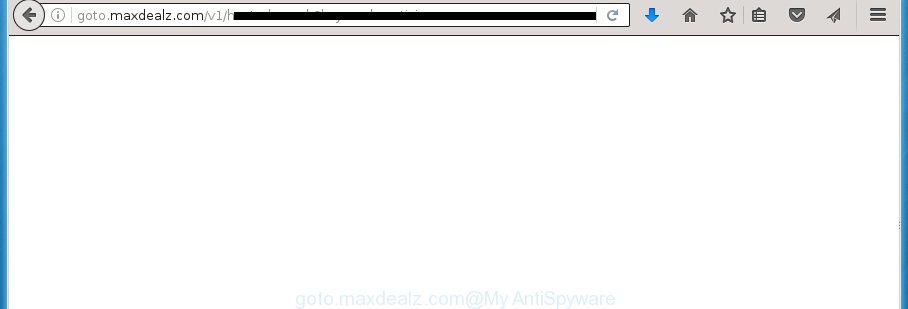
http://goto.maxdealz.com/v1/hostedsearch …
The Goto.maxdealz.com hijacker usually affects only the Google Chrome, Mozilla Firefox, Internet Explorer and Edge. However, possible situations, when any other internet browsers will be affected too. The browser hijacker will perform a scan of the computer for web browser shortcuts and alter them without your permission. When it infects the web browser shortcuts, it will add the argument such as ‘http://site.address’ into Target property. So, each time you launch the web browser, you will see the Goto.maxdealz.com annoying web page.
The Goto.maxdealz.com browser hijacker can also alter the default search provider that will virtually block the possibility of finding information on the World Wide Web. The reason for this is that the Goto.maxdealz.com search results can show a large count of advertisements, links to unwanted and ad pages. Only the remaining part is the result of your search request, loaded from the major search providers like Google, Yahoo or Bing.
Table of contents
- What is Goto.maxdealz.com
- Remove Goto.maxdealz.com
- How to delete Goto.maxdealz.com redirect without any software
- Removing the Goto.maxdealz.com, check the list of installed programs first
- Clean up the web-browsers shortcuts which have been hijacked by Goto.maxdealz.com
- Remove Goto.maxdealz.com search from Google Chrome
- Remove Goto.maxdealz.com from Internet Explorer
- Remove Goto.maxdealz.com search from Mozilla Firefox
- Goto.maxdealz.com search automatic removal
- How to delete Goto.maxdealz.com redirect without any software
- How to stop Goto.maxdealz.com
- Where the Goto.maxdealz.com browser hijacker comes from
- To sum up
Some hijackers also contain adware (sometimes called ‘ad-supported’ software) that may be used to display unwanted advertisements and or collect a wide variety of user data that can be used for marketing purposes. These unwanted ads can be displayed as pop-unders, pop-ups, in-text ads, video advertisements, text links or banners or even massive full page advertisements. Most of the adware is designed to show ads, but certain ‘ad supported’ software is form of spyware that often used to track users to collect lots of user data.
We suggest you to delete Goto.maxdealz.com redirect and free your computer of hijacker as soon as possible, until the presence of the browser hijacker infection has not led to even worse consequences. You need to follow the steps below that will assist you to completely remove Goto.maxdealz.com redirect, using only the built-in Windows features and a few of specialized free utilities.
Remove Goto.maxdealz.com
Fortunately, we’ve an effective solution which will assist you manually or/and automatically get rid of Goto.maxdealz.com from your computer and bring your web browser settings, including startpage, new tab page and search provider by default, back to normal. Below you’ll find a removal guide with all the steps you may need to successfully remove this browser hijacker and its traces. Some of the steps will require you to restart your computer or exit the page. So, read this tutorial carefully, then bookmark or print it for later reference.
How to delete Goto.maxdealz.com redirect without any software
If you perform exactly the step by step guide below you should be able to remove the Goto.maxdealz.com redirect from the Mozilla Firefox, Google Chrome, Microsoft Internet Explorer and MS Edge browsers.
Removing the Goto.maxdealz.com, check the list of installed programs first
Check out the Windows Control Panel (Programs and Features section) to see all installed programs. We recommend to click on the “Date Installed” in order to sort the list of software by the date you installed them. If you see any unknown and suspicious programs, they are the ones you need to remove.
Press Windows button ![]() , then press Search
, then press Search ![]() . Type “Control panel”and press Enter. If you using Windows XP or Windows 7, then click “Start” and select “Control Panel”. It will open the Windows Control Panel as on the image below.
. Type “Control panel”and press Enter. If you using Windows XP or Windows 7, then click “Start” and select “Control Panel”. It will open the Windows Control Panel as on the image below.

Further, click “Uninstall a program” ![]()
It will display a list of all programs installed on your system. Scroll through the all list, and uninstall any suspicious and unknown applications.
Clean up the web-browsers shortcuts which have been hijacked by Goto.maxdealz.com
When the browser hijacker is started, it can also modify the web browser’s shortcuts, adding an argument like “http://site.address” into the Target field. Due to this, every time you start the web browser, it will display an intrusive web-site.
To clear the web browser shortcut, right-click to it and select Properties. On the Shortcut tab, locate the Target field. Click inside, you will see a vertical line – arrow pointer, move it (using -> arrow key on your keyboard) to the right as possible. You will see a text similar “http://site.address” which has been added here. You need to delete it.

When the text is removed, click the OK button. You need to clean all shortcuts of all your internet browsers, as they may be infected too.
Remove Goto.maxdealz.com search from Google Chrome
Run the Reset browser tool of the Google Chrome to reset all its settings such as homepage, new tab page and search provider by default to original defaults. This is a very useful utility to use, in the case of browser hijacks such as Goto.maxdealz.com.

- First, start the Google Chrome and click the Menu icon (icon in the form of three horizontal stripes).
- It will open the Chrome main menu, press the “Settings” menu.
- Next, press “Show advanced settings” link, that located at the bottom of the Settings page.
- On the bottom of the “Advanced settings” page, press the “Reset settings” button.
- The Chrome will show the reset settings prompt as on the image above.
- Confirm the web-browser’s reset by clicking on the “Reset” button.
- To learn more, read the article How to reset Chrome settings to default.
Remove Goto.maxdealz.com from Internet Explorer
By resetting Internet Explorer internet browser you restore your browser settings to its default state. This is basic when troubleshooting problems that might have been caused by hijacker like Goto.maxdealz.com.
First, launch the Internet Explorer, click ![]() ) button. Next, click “Internet Options” like below.
) button. Next, click “Internet Options” like below.

In the “Internet Options” screen select the Advanced tab. Next, click Reset button. The IE will display the Reset Internet Explorer settings dialog box. Select the “Delete personal settings” check box and click Reset button.

You will now need to restart your personal computer for the changes to take effect. It will remove Goto.maxdealz.com browser hijacker, disable malicious and ad-supported internet browser’s extensions and restore the Internet Explorer’s settings like homepage, newtab page and default search provider to default state.
Remove Goto.maxdealz.com search from Mozilla Firefox
If your FF web browser startpage has changed to Goto.maxdealz.com without your permission or a an unknown search engine opens results for your search, then it may be time to perform the web browser reset.
Click the Menu button (looks like three horizontal lines), and press the blue Help icon located at the bottom of the drop down menu like below.

A small menu will appear, click the “Troubleshooting Information”. On this page, press “Refresh Firefox” button like below.

Follow the onscreen procedure to return your FF web browser settings to its original state.
Goto.maxdealz.com search automatic removal
After completing the manual removal instructions above all unwanted applications and internet browser’s extensions that causes browser redirects to the Goto.maxdealz.com web page should be uninstalled. If the problem with Goto.maxdealz.com hijacker is still remained, then we recommend to scan your machine for any remaining malicious components. Run recommended free browser hijacker infection removal programs below.
Run Zemana Anti-malware to remove hijacker infection
You can get rid of Goto.maxdealz.com redirect automatically with a help of Zemana Anti-malware. We suggest this malicious software removal utility because it can easily remove browser hijacker infections, PUPs, ‘ad supported’ software and toolbars with all their components such as folders, files and registry entries.
Download Zemana antimalware on your personal computer by clicking on the link below. Save it on your desktop.
164814 downloads
Author: Zemana Ltd
Category: Security tools
Update: July 16, 2019
Once the downloading process is finished, close all windows on your machine. Further, start the file named Zemana.AntiMalware.Setup. If the “User Account Control” dialog box pops up like below, click the “Yes” button.

It will show the “Setup wizard” that will assist you install Zemana antimalware on the computer. Follow the prompts and do not make any changes to default settings.

Once install is complete successfully, Zemana anti malware will automatically start and you can see its main window as on the image below.

Next, press the “Scan” button to start checking your PC for the browser hijacker infection . Depending on your personal computer, the scan may take anywhere from a few minutes to close to an hour. During the scan it’ll detect all threats exist on your personal computer.

As the scanning ends, it will open a screen which contains a list of malicious software that has been detected. Make sure all entries have ‘checkmark’ and press “Next” button.

The Zemana anti-malware will start removing Goto.maxdealz.com hijacker infection and other security threats. Once disinfection is finished, you can be prompted to restart your computer.
Get rid of Goto.maxdealz.com with Malwarebytes
We recommend using the Malwarebytes Free which are completely clean your PC system of the browser hijacker infection. The free utility is an advanced malware removal application designed by (c) Malwarebytes lab. This application uses the world’s most popular antimalware technology. It’s able to help you remove hijackers, potentially unwanted programs, malware, adware, toolbars, ransomware and other security threats from your PC system for free.

Download Malwarebytes Free from the link below.
327071 downloads
Author: Malwarebytes
Category: Security tools
Update: April 15, 2020
When the download is finished, run it and follow the prompts. Once installed, the Malwarebytes will try to update itself and when this process is complete, click the “Scan Now” button . This will begin scanning the whole PC to find out Goto.maxdealz.com browser hijacker infection . This procedure can take some time, so please be patient. During the scan it will detect all threats exist on your PC system. When you’re ready, click “Quarantine Selected” button.
The Malwarebytes is a free program that you can use to get rid of all detected folders, files, services, registry entries and so on. To learn more about this malware removal tool, we recommend you to read and follow the guide or the video guide below.
If the problem with Goto.maxdealz.com redirect is still remained
AdwCleaner is a free removal utility that may be downloaded and use to remove browser hijackers, ‘ad supported’ software, malicious software, potentially unwanted applications, toolbars and other threats from your machine. You can run this tool to detect threats even if you have an antivirus or any other security program.

- Download AdwCleaner from the link below.
AdwCleaner download
225545 downloads
Version: 8.4.1
Author: Xplode, MalwareBytes
Category: Security tools
Update: October 5, 2024
- Once the downloading process is finished, double press the AdwCleaner icon. Once this utility is started, press “Scan” button to perform a system scan for the Goto.maxdealz.com hijacker which redirects your web-browser to the Goto.maxdealz.com undesired site. Depending on your system, the scan can take anywhere from a few minutes to close to an hour. When a threat is detected, the number of the security threats will change accordingly.
- Once the system scan is done, it’ll display a list of found threats. Review the scan results and then click “Clean” button. It will show a prompt, click “OK”.
These few simple steps are shown in detail in the following video guide.
How to stop Goto.maxdealz.com
It is important to run ad blocking software such as AdGuard to protect your computer from harmful sites. Most security experts says that it is okay to block advertisements. You should do so just to stay safe! And, of course, the AdGuard can to stop Goto.maxdealz.com and other annoying pages.
Installing the AdGuard ad-blocking application is simple. First you will need to download AdGuard from the following link.
26843 downloads
Version: 6.4
Author: © Adguard
Category: Security tools
Update: November 15, 2018
When the download is finished, double-click the downloaded file to run it. The “Setup Wizard” window will show up on the computer screen as shown below.

Follow the prompts. AdGuard will then be installed and an icon will be placed on your desktop. A window will show up asking you to confirm that you want to see a quick guide as on the image below.

Click “Skip” button to close the window and use the default settings, or click “Get Started” to see an quick guidance which will help you get to know AdGuard better.
Each time, when you start your computer, AdGuard will run automatically and block pop up ads, sites such Goto.maxdealz.com, as well as other malicious or misleading sites. For an overview of all the features of the program, or to change its settings you can simply double-click on the AdGuard icon, which can be found on your desktop.
Where the Goto.maxdealz.com browser hijacker comes from
Probably Goto.maxdealz.com browser hijacker get installed onto your computer when you have installed some free software such as E-Mail checker, PDF creator, video codec, etc. Because, most commonly, a hijacker may be bundled within the installers from Softonic, Cnet, Soft32, Brothersoft or other similar sites which hosts free applications. So, you should run any files downloaded from the Internet with great caution! Always carefully read the ‘User agreement’, ‘Software license’ and ‘Terms of use’. In the process of installing a new application, you need to select a ‘Manual’, ‘Advanced’ or ‘Custom’ install method to control what components and additional software to be installed. Nevertheless, even removing the application, which installs this Goto.maxdealz.com hijacker infection, you do not remove the browser hijacker infection itself. Your internet browser settings will not be restored. Therefore, you must follow the tutorial above to return your new tab, home page and search provider by default.
To sum up
Now your computer should be clean of the Goto.maxdealz.com search. Delete AdwCleaner. We suggest that you keep AdGuard (to help you block unwanted pop-up ads and undesired malicious web sites) and Malwarebytes (to periodically scan your personal computer for new browser hijackers, malware and adware). Probably you are running an older version of Java or Adobe Flash Player. This can be a security risk, so download and install the latest version right now.
If you are still having problems while trying to get rid of Goto.maxdealz.com from the FF, Chrome, Internet Explorer and Edge, then ask for help in our Spyware/Malware removal forum.


















