The Noblok.biz is a browser hijacker infection. It’s a type of malware. Unlike viruses, it will not delete or infect your files, but its actions will cause certain problems with your web browser. This is because that it will infect your PC, get full access to your internet browsers such as FF, Chrome, Internet Explorer and MS Edge and be able to modify their settings. Of course, it did not ask you for permission and do it secretly as possible. Once your web-browser settings will be replaced, you will be re-directed to unwanted pages completely, some of which can be dangerous or misleading web sites. For this reason, we recommend that you remove hijacker ASAP and thereby return your previous startpage and search engine.
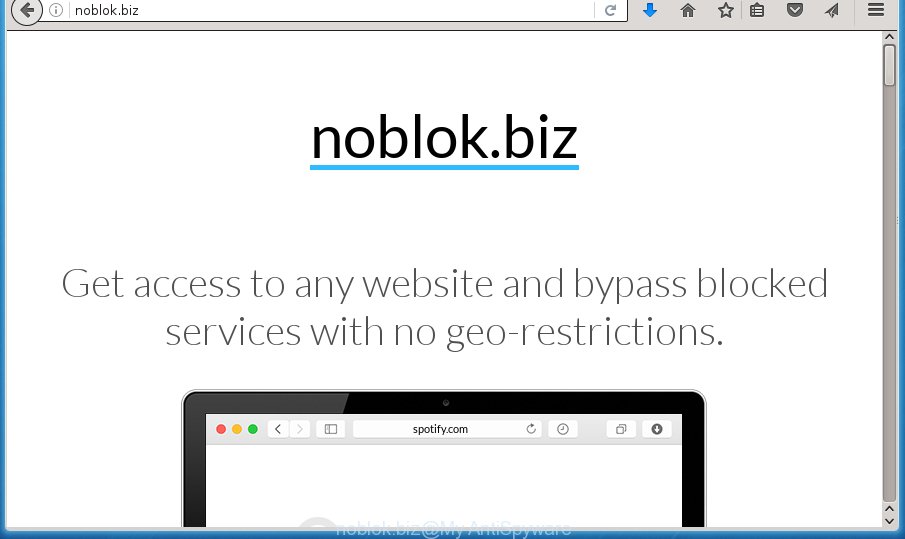
The Noblok.biz hijacker can modify some settings of web-browsers, but often that the unwanted software can also infect all types of browsers by changing their desktop shortcuts. Thus forcing the user to see Noblok.biz unwanted page every time launch the internet browser.
In addition, the Noblok.biz browser hijacker can also modify the search provider selected in the browser. When you try to search on the infected web browser, you will be presented with search results, consisting of advertisements and Google (or Yahoo, or Bing) search results for your query. Among these search results can occur links that lead to unwanted and ad sites.
Often, the system which has been infected with Noblok.biz hijacker infection, will be also infected with adware (also known as ‘ad-supported’ software) which displays a lot of various advertisements. It may be pop-ups, text links in the sites, banners where they never had. What is more, the adware can replace the legitimate ads with malicious ads which will offer to download and install malware and unwanted applications or visit the various dangerous and misleading web-sites.
Thus, it’s clear that the presence of browser hijacker on your computer is not desirable, and you need to clean up your system as soon as possible. Follow the step by step tutorial below in order to get rid of Noblok.biz from your browsers .
How to remove Noblok.biz
The answer is right here on this web-page. We have put together simplicity and efficiency. It will allow you easily to clean your personal computer of hijacker. Moreover, you can choose manual or automatic removal way. If you’re familiar with the computer then use manual removal, otherwise use the free anti malware tool created specifically to remove hijacker like Noblok.biz. Of course, you can combine both methods. Certain of the steps below will require you to exit the web site. So, please read the step by step instructions carefully, after that bookmark or print it for later reference.
Manual Noblok.biz removal
The useful removal guidance for the Noblok.biz hijacker. The detailed procedure can be followed by anyone as it really does take you step-by-step. If you follow this process to get rid of Noblok.biz redirect let us know how you managed by sending us your comments please.
Uninstall Noblok.biz associated software by using Windows Control Panel
First, you should try to identify and uninstall the application that causes the appearance of unwanted advertisements or web-browser redirect, using the ‘Uninstall a program’ which is located in the ‘Control panel’.
Windows 10, 8.1, 8
Click the Windows logo, and then click Search ![]() . Type ‘Control panel’and press Enter like below.
. Type ‘Control panel’and press Enter like below.

When the ‘Control Panel’ opens, click the ‘Uninstall a program’ link under Programs category like below.

Windows 7, Vista, XP
Open Start menu and select the ‘Control Panel’ at right as shown in the figure below.

Then go to ‘Add/Remove Programs’ or ‘Uninstall a program’ (Windows 7 or Vista) as shown on the image below.

Carefully browse through the list of installed programs and delete all software which has the name similar to the web-page which has been set as your Google Chrome, Firefox, Internet Explorer and Microsoft Edge homepage, newtab and search engine by default. We recommend to click ‘Installed programs’ and even sorts all installed programs by date. Once you have found anything suspicious that may be the browser hijacker infection, ad-supported software or potentially unwanted programs, then select this application and click ‘Uninstall’ in the upper part of the window. If the suspicious program blocked from removal, then use Revo Uninstaller Freeware to fully remove it from your machine.
Fix web browser shortcuts
When installed, this hijacker may add an argument such as “http://site.address” into the Target property of the desktop shortcut for the Google Chrome, Mozilla Firefox, Microsoft Internet Explorer and MS Edge. Due to this, every time you start the web-browser, it will show the intrusive startpage.
Open the properties of the browser shortcut. Right click on the shortcut of infected internet browser and choose the “Properties” option and it’ll open the properties of the shortcut. Next, select the “Shortcut” tab and have a look at the Target field as on the image below.

Normally, if the last word in the Target field is chrome.exe, iexplore.exe, firefox.exe. Be sure to pay attention to the extension, should be “exe”! All shortcuts that have been changed by browser hijacker like Noblok.biz usually point to .bat, .cmd or .url files instead of .exe like below

Another variant, an address has been added at the end of the line. In this case the Target field looks like …Application\chrome.exe” http://site.address as on the image below.

In order to fix a shortcut, you need to insert right path to the Target field or remove an address (if it has been added at the end). You can use the following information to fix your shortcuts that have been altered by browser hijacker infection.
| Google Chrome | C:\Program Files (x86)\Google\Chrome\Application\chrome.exe |
| C:\Program Files\Google\Chrome\Application\chrome.exe | |
| Firefox | C:\Program Files\Mozilla Firefox\firefox.exe |
| Internet Explorer | C:\Program Files (x86)\Internet Explorer\iexplore.exe |
| C:\Program Files\Internet Explorer\iexplore.exe | |
| Opera | C:\Program Files (x86)\Opera\launcher.exe |
| C:\Program Files\Opera\launcher.exe |
Once is complete, press OK to save changes. Repeat the step for all web-browsers which are re-directed to unwanted web-page.
Remove Noblok.biz from Internet Explorer
If you find that Microsoft Internet Explorer web-browser settings like newtab, home page and search provider by default having been hijacked, then you may return your settings, via the reset browser procedure.
First, open the IE, then click ‘gear’ icon ![]() . It will show the Tools drop-down menu on the right part of the browser, then click the “Internet Options” as shown on the screen below.
. It will show the Tools drop-down menu on the right part of the browser, then click the “Internet Options” as shown on the screen below.

In the “Internet Options” screen, select the “Advanced” tab, then press the “Reset” button. The Internet Explorer will display the “Reset Internet Explorer settings” prompt. Further, press the “Delete personal settings” check box to select it. Next, click the “Reset” button as shown in the figure below.

When the process is complete, click “Close” button. Close the Microsoft Internet Explorer and reboot your system for the changes to take effect. This step will help you to restore your web browser’s newtab page, start page and search engine by default to default state.
Get rid of Noblok.biz redirect from FF
The Mozilla Firefox reset will keep your personal information like bookmarks, passwords, web form auto-fill data and remove unwanted search engine and homepage, modified preferences, extensions and security settings.
Press the Menu button (looks like three horizontal lines), and click the blue Help icon located at the bottom of the drop down menu like below.

A small menu will appear, click the “Troubleshooting Information”. On this page, press “Refresh Firefox” button as shown on the screen below.

Follow the onscreen procedure to revert back your Firefox browser settings to its original state.
Get rid of Noblok.biz from Google Chrome
Reset Chrome settings is a easy way to remove the hijacker, malicious and ‘ad-supported’ extensions, as well as to recover the web browser’s homepage, newtab and search provider by default that have been replaced by Noblok.biz hijacker infection.

- First start the Chrome and click Menu button (small button in the form of three horizontal stripes).
- It will open the Chrome main menu. Select “Settings” option.
- You will see the Chrome’s settings page. Scroll down and press “Show advanced settings” link.
- Scroll down again and click the “Reset settings” button.
- The Chrome will show the reset profile settings page as on the image above.
- Next click the “Reset” button.
- Once this procedure is complete, your web browser’s startpage, new tab page and search engine by default will be restored to their original defaults.
- To learn more, read the article How to reset Chrome settings to default.
Run free malware removal tools to completely delete Noblok.biz
The browser hijacker can hide its components which are difficult for you to find out and get rid of completely. This can lead to the fact that after some time, the hijacker once again infect your PC and change settings of browsers to Noblok.biz. Moreover, I want to note that it is not always safe to get rid of hijacker manually, if you don’t have much experience in setting up and configuring the Microsoft Windows operating system. The best method to detect and delete browser hijackers is to use free malicious software removal software.
Automatically get rid of Noblok.biz search with Zemana Anti-malware
You can get rid of Noblok.biz automatically with a help of Zemana Anti-malware. We recommend this malicious software removal utility because it can easily remove hijackers, PUPs, adware and toolbars with all their components such as folders, files and registry entries.

- Please download Zemana anti malware to your desktop by clicking on the following link.
Zemana AntiMalware
164814 downloads
Author: Zemana Ltd
Category: Security tools
Update: July 16, 2019
- At the download page, click on the Download button. Your internet browser will open the “Save as” prompt. Please save it onto your Windows desktop.
- After downloading is done, please close all software and open windows on your computer. Next, start a file named Zemana.AntiMalware.Setup.
- This will open the “Setup wizard” of Zemana anti-malware onto your PC system. Follow the prompts and do not make any changes to default settings.
- When the Setup wizard has finished installing, the antimalware will launch and open the main window.
- Further, press the “Scan” button for scanning your PC system for the Noblok.biz hijacker infection that reroutes your web browser to an annoying web page. This procedure can take some time, so please be patient. While the program is checking, you can see how many objects it has identified as threat.
- When it has finished scanning your computer, you will be opened the list of all found items on your PC.
- In order to get rid of all threats, simply click the “Next” button to begin cleaning your PC system. Once the procedure is complete, you may be prompted to restart the PC.
- Close the Zemana Anti-Malware and continue with the next step.
Use Malwarebytes to remove Noblok.biz
Delete Noblok.biz hijacker infection manually is difficult and often the browser hijacker infection is not completely removed. Therefore, we suggest you to run the Malwarebytes Free which are completely clean your system. Moreover, the free application will allow you to delete malware, potentially unwanted programs, toolbars and adware that your machine can be infected too.
Download Malwarebytes Free on your personal computer by clicking on the link below. Save it on your desktop.
327071 downloads
Author: Malwarebytes
Category: Security tools
Update: April 15, 2020
After downloading is complete, close all windows on your machine. Further, run the file named mb3-setup. If the “User Account Control” prompt pops up as shown on the image below, click the “Yes” button.

It will open the “Setup wizard” which will allow you install Malwarebytes on the machine. Follow the prompts and do not make any changes to default settings.

Once setup is done successfully, click Finish button. Then Malwarebytes will automatically launch and you can see its main window as shown in the figure below.

Next, press the “Scan Now” button to begin checking your PC for the Noblok.biz browser hijacker that cause a redirect to unwanted sites. A system scan may take anywhere from 5 to 30 minutes, depending on your system. While the tool is scanning, you may see count of objects it has identified either as being malware.

Once the system scan is done, it’ll display a list of all items found by this tool. Next, you need to click “Quarantine Selected” button.

The Malwarebytes will begin removing Noblok.biz hijacker and other security threats. Once disinfection is finished, you can be prompted to restart your system. We suggest you look at the following video, which completely explains the process of using the Malwarebytes to delete hijacker infection, adware and other malware.
Run AdwCleaner to remove Noblok.biz from the system
AdwCleaner is a free portable program that scans your computer for adware, PUPs and hijackers such as Noblok.biz and allows delete them easily. Moreover, it will also help you remove any harmful web browser extensions and add-ons.
Download AdwCleaner tool by clicking on the link below. Save it to your Desktop so that you can access the file easily.
225545 downloads
Version: 8.4.1
Author: Xplode, MalwareBytes
Category: Security tools
Update: October 5, 2024
After the download is finished, open the file location and double-click the AdwCleaner icon. It will start the AdwCleaner tool and you will see a screen like below. If the User Account Control prompt will ask you want to display the program, click Yes button to continue.

Next, click “Scan” to perform a system scan with this utility for the Noblok.biz browser hijacker and web browser’s malicious extensions. A system scan can take anywhere from 5 to 30 minutes, depending on your PC. When a malware, adware or PUPs are detected, the number of the security threats will change accordingly. Wait until the the scanning is finished.

When the system scan is finished is complete, it’ll open a list of all threats found by this tool as shown on the image below.

When you are ready, click “Clean” button. It will display a dialog box. Click “OK” to start the cleaning procedure. Once the clean-up is done, the AdwCleaner may ask you to restart your PC. After reboot, the AdwCleaner will open the log file.
All the above steps are shown in detail in the following video instructions.
Block Noblok.biz and other intrusive web pages
Running an ad-blocker application such as AdGuard is an effective way to alleviate the risks. Additionally, ad-blocking applications will also protect you from harmful advertisements and web-pages, and, of course, stop redirection chain to Noblok.biz and similar web-pages.
Download AdGuard application by clicking on the following link.
26843 downloads
Version: 6.4
Author: © Adguard
Category: Security tools
Update: November 15, 2018
When the download is complete, start the downloaded file. You will see the “Setup Wizard” screen like below.

Follow the prompts. When the install is finished, you will see a window as shown on the screen below.

You can click “Skip” to close the installation program and use the default settings, or click “Get Started” button to see an quick tutorial that will allow you get to know AdGuard better.
In most cases, the default settings are enough and you don’t need to change anything. Each time, when you run your personal computer, AdGuard will launch automatically and block advertisements, Noblok.biz redirects, as well as other malicious or misleading web pages. For an overview of all the features of the program, or to change its settings you can simply double-click on the AdGuard icon, that can be found on your desktop.
Prevent Noblok.biz hijacker from installing
In many cases, the Noblok.biz hijacker come bundled with the installers from a free hosting and file sharing web sites. So, install a free software is a a good chance that you will find a bundled hijacker. If you don’t know how to avoid it, then use a simple trick. During the setup, select the Custom or Advanced installation option. Next, press ‘Decline’ button and clear all checkboxes on offers that ask you to install additional applications. Moreover, please carefully read Term of use and User agreement before installing any software or otherwise you can end up with another unwanted program on your personal computer like this hijacker infection.
Finish words
After completing the steps above, your machine should be clean from malware and Noblok.biz browser hijacker. The Mozilla Firefox, Chrome, Internet Explorer and Edge will no longer display unwanted page on startup. Unfortunately, if the steps does not help you, then you have caught a new browser hijacker, and then the best way – ask for help.
- Download HijackThis from the link below and save it to your Desktop.
HijackThis download
4897 downloads
Version: 2.0.5
Author: OpenSource
Category: Security tools
Update: November 7, 2015
- Double-click on the HijackThis icon. Next click “Do a system scan only” button.
- When it completes the scan, the scan button will read “Save log”, click it. Save this log to your desktop.
- Create a Myantispyware account here. Once you’ve registered, check your e-mail for a confirmation link, and confirm your account. After that, login.
- Copy and paste the contents of the HijackThis log into your post. If you are posting for the first time, please start a new thread by using the “New Topic” button in the Spyware Removal forum. When posting your HJT log, try to give us some details about your problems, so we can try to help you more accurately.
- Wait for one of our trained “Security Team” or Site Administrator to provide you with knowledgeable assistance tailored to your problem with the undesired Noblok.biz hijacker.



















