A browser hijacker named searchlock that redirects your searches to Results.searchlock.com is now widely spread on the Internet. Many computer users have got infected with this hijacker infection and are struggling to remove it from their personal computers. You may consider Results.searchlock.com as a search provider that provides the search service as what Bing, Yahoo or Google. But in reality, the Results.searchlock.com is internet browser hijacker that could harm your PC system if not removed ASAP. A usually harmful actions of the browser hijacker infection is to modify users’ browser settings such as the home page, newtab page and search engine by default to its own without any permission.
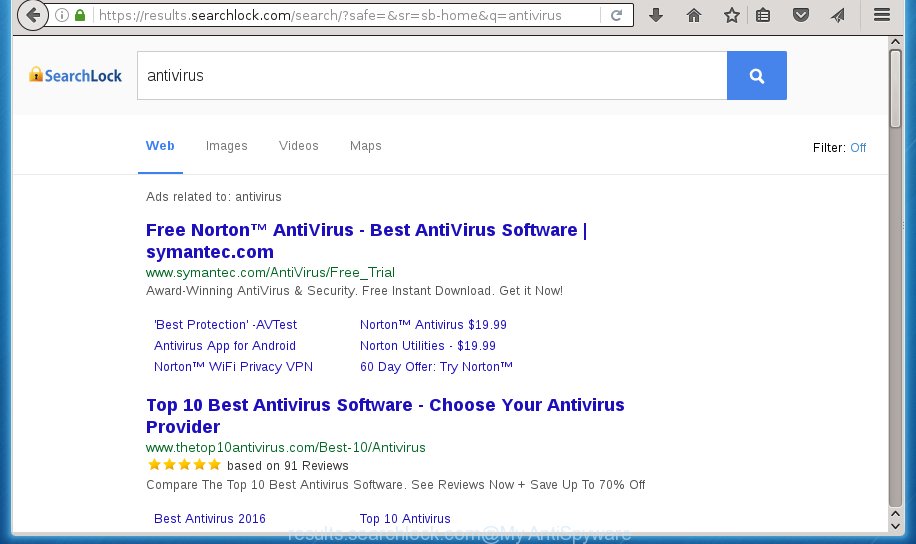
https://results.searchlock.com/search/
A malicious software that can make changes to current settings of all your typical web-browsers on Results.searchlock.com commonly affects only Google Chrome, Firefox, Microsoft Internet Explorer and MS Edge. However, possible situations, when any other browsers will be affected too. The Results.searchlock.com browser hijacker can alter the Target property of internet browser’s shortcuts, so every time you start the internet browser, instead of your home page, you will see a completely different web page.
Table of contents
- What is Results.searchlock.com
- How to remove Results.searchlock.com from computer
- Get rid of Results.searchlock.com search without any tools
- Uninstall all ad supported software and other PUPs through the Microsoft Windows Control Panel
- Disinfect the web-browser’s shortcuts to remove Results.searchlock.com redirect
- Get rid of Results.searchlock.com from FF by resetting internet browser settings
- Delete Results.searchlock.com homepage from Chrome
- Remove Results.searchlock.com search from Internet Explorer
- How to automatically remove Results.searchlock.com hijacker infection
- Get rid of Results.searchlock.com search without any tools
- Use AdBlocker to block Results.searchlock.com and stay safe online
- How did Results.searchlock.com browser hijacker infection get on your PC
- Finish words
If your personal computer has been infected with Results.searchlock.com browser hijacker infection, every time you start your web-browser you will see an unwanted web site. Of course you can setup your startpage again, but next time you run a web-browser you will see that searchlock.com return. As mentioned above, the browser hijacker can modify the default search provider on this undesired web-site too, so all your search queries will be rerouted to Results.searchlock.com. Thus the authors of the hijacker can collect the search terms of your queries, and reroute you to annoying web pages.
Although, Results.searchlock.com hijacker is not a virus, but it does bad things, and it alters browsers settings. Moreover, an adware (sometimes called ‘ad-supported’ software) can be additionally installed on to your computer with this browser hijacker infection, which will display a large number of ads, or even massive full page advertisements that blocks surfing the Internet. Often such these ads may recommend to install other unknown and unwanted programs or visit malicious web sites.
It is important, don’t use Results.searchlock.com web-site and do not click on advertisements placed on it, as they may lead you to a more malicious or misleading web-pages. The best option is to use the tutorial posted below to free your computer of hijacker, remove the Results.searchlock.com , and thereby restore your favorite homepage and search engine.
How to remove Results.searchlock.com from computer
The Results.searchlock.com is a hijacker infection that you might have difficulty in uninstalling it from your personal computer. Happily, you have found the effective removal tutorial in this blog post. Both the manual removal solution and the automatic removal way will be provided below and you can just choose the one that best for you. If you have any questions or need assist then type a comment below. Read it once, after doing so, please print this page as you may need to close your internet browser or reboot your PC system.
Get rid of Results.searchlock.com search without any tools
The useful removal guide for the Results.searchlock.com search. The detailed procedure can be followed by anyone as it really does take you step-by-step. If you follow this process to remove Results.searchlock.com search let us know how you managed by sending us your comments please.
Uninstall all ad supported software and other PUPs through the Microsoft Windows Control Panel
The best way to begin the system cleanup is to remove unknown and suspicious software. Using the Windows Control Panel you can do this quickly and easily. This step, in spite of its simplicity, should not be ignored, because the removing of unneeded programs can clean up the Google Chrome, Internet Explorer, Mozilla Firefox and Edge from pop up ads hijackers and so on.
- If you are using Windows 8, 8.1 or 10 then press Windows button, next click Search. Type “Control panel”and press Enter.
- If you are using Windows XP, Vista, 7, then press “Start” button and press “Control Panel”.
- It will open the Windows Control Panel.
- Further, press “Uninstall a program” under Programs category.
- It will open a list of all software installed on the PC.
- Scroll through the all list, and remove suspicious and unknown programs. To quickly find the latest installed applications, we recommend sort programs by date.
See more details in the video guidance below.
Disinfect the web-browser’s shortcuts to remove Results.searchlock.com redirect
Important to know, most antimalware programs that are able to get rid of hijacker, but unable to detect and recover changed shortcuts. So, you need to fix the desktop shortcuts for your Firefox, Google Chrome, Microsoft Internet Explorer and Edge web browsers manually.
Right click on the shortcut of infected browser as shown on the screen below.

Select the “Properties” option and it’ll display a shortcut’s properties. Next, click the “Shortcut” tab and then delete the “http://site.address” string from Target field as shown on the screen below.

Then click OK to save changes. Repeat the step for all web browsers which are redirected to the Results.searchlock.com undesired web-site.
Get rid of Results.searchlock.com from FF by resetting internet browser settings
If your Firefox browser startpage has modified to Results.searchlock.com without your permission or a an unknown search engine displays results for your search, then it may be time to perform the browser reset.
First, launch the FF. Next, press the button in the form of three horizontal stripes (![]() ). It will open the drop-down menu. Next, click the Help button (
). It will open the drop-down menu. Next, click the Help button (![]() ).
).

In the Help menu click the “Troubleshooting Information”. In the upper-right corner of the “Troubleshooting Information” page click on “Refresh Firefox” button as shown on the image below.

Confirm your action, click the “Refresh Firefox”.
Delete Results.searchlock.com startpage from Chrome
Reset Google Chrome settings is a simple way to delete the browser hijacker infection, malicious and ‘ad-supported’ extensions, as well as to restore the web-browser’s start page, new tab page and search provider by default that have been modified by Results.searchlock.com browser hijacker.

- First start the Google Chrome and click Menu button (small button in the form of three horizontal stripes).
- It will display the Chrome main menu. Select “Settings” option.
- You will see the Chrome’s settings page. Scroll down and click “Show advanced settings” link.
- Scroll down again and click the “Reset settings” button.
- The Google Chrome will open the reset profile settings page as on the image above.
- Next press the “Reset” button.
- Once this process is finished, your web browser’s homepage, new tab and default search provider will be restored to their original defaults.
- To learn more, read the blog post How to reset Chrome settings to default.
Remove Results.searchlock.com search from Internet Explorer
The Internet Explorer reset is great if your internet browser is hijacked or you have unwanted addo-ons or toolbars on your web-browser, which installed by an malicious software.
First, launch the Internet Explorer, press ![]() ) button. Next, click “Internet Options” as shown on the screen below.
) button. Next, click “Internet Options” as shown on the screen below.

In the “Internet Options” screen select the Advanced tab. Next, click Reset button. The IE will show the Reset Internet Explorer settings prompt. Select the “Delete personal settings” check box and press Reset button.

You will now need to reboot your computer for the changes to take effect. It will get rid of Results.searchlock.com hijacker, disable malicious and ad-supported internet browser’s extensions and restore the Internet Explorer’s settings like new tab page, home page and search provider by default to default state.
How to automatically remove Results.searchlock.com hijacker infection
Many antivirus companies have made programs that allow detect and remove hijacker, and thereby return installed web-browsers settings. Below is a a few of the free applications you may want to run. Your PC system may have lots of potentially unwanted programs, ad-supported software and browser hijackers installed at the same time, so we recommend, if any unwanted or harmful application returns after rebooting the personal computer, then boot your computer into Safe Mode and use the antimalware tool once again.
Run Zemana Anti-malware to remove Results.searchlock.com redirect
We recommend you to run the Zemana Anti-malware which are completely clean your machine. Moreover, the utility will help you to get rid of PUPs, malware, toolbars and ad supported software that your computer can be infected too.

- Download Zemana anti-malware (ZAM) by clicking on the link below.
Zemana AntiMalware
164813 downloads
Author: Zemana Ltd
Category: Security tools
Update: July 16, 2019
- Once the downloading process is complete, close all software and windows on your system. Open a directory in which you saved it. Double-click on the icon that’s named Zemana.AntiMalware.Setup.
- Further, click Next button and follow the prompts.
- Once install is done, click the “Scan” button . This will begin scanning the whole PC to find out hijacker infection that cause a redirect to Results.searchlock.com. A system scan can take anywhere from 5 to 30 minutes, depending on your computer. While the utility is checking, you can see how many objects it has identified either as being malware.
- Once the checking is done, it will display a list of detected items. Next, you need to click “Next”. Once disinfection is finished, you can be prompted to reboot your PC.
Remove Results.searchlock.com with Malwarebytes
We recommend using the Malwarebytes Free. You can download and install Malwarebytes to detect and remove Results.searchlock.com from your PC system. When installed and updated, the free malicious software remover will automatically scan and detect all threats present on the system.

Download Malwarebytes Free by clicking on the link below.
327070 downloads
Author: Malwarebytes
Category: Security tools
Update: April 15, 2020
After the download is done, run it and follow the prompts. Once installed, the Malwarebytes will try to update itself and when this process is finished, press the “Scan Now” button for scanning your machine for the Results.searchlock.com browser hijacker that reroutes your web-browser to the Results.searchlock.com annoying web site. While the tool is checking, you can see number of objects it has identified either as being malware. In order to remove all items, simply click “Quarantine Selected” button.
The Malwarebytes is a free application that you can use to delete all detected folders, files, services, registry entries and so on. To learn more about this malware removal utility, we recommend you to read and follow the step-by-step guide or the video guide below.
Get rid of Results.searchlock.com startpage from web browsers with AdwCleaner
AdwCleaner is a free portable application that scans your computer for adware, potentially unwanted software and browser hijacker infections such as Results.searchlock.com and allows get rid of them easily. Moreover, it’ll also allow you remove any harmful web-browser extensions and add-ons.
Download AdwCleaner tool by clicking on the link below. Save it to your Desktop so that you can access the file easily.
225545 downloads
Version: 8.4.1
Author: Xplode, MalwareBytes
Category: Security tools
Update: October 5, 2024
Once downloading is done, open the folder in which you saved it and double-click the AdwCleaner icon. It will start the AdwCleaner tool and you will see a screen as shown below. If the User Account Control dialog box will ask you want to open the program, press Yes button to continue.

Next, click “Scan” . This will start scanning the whole system to find out Results.searchlock.com browser hijacker that cause a redirect to Results.searchlock.com. A scan can take anywhere from 10 to 30 minutes, depending on the count of files on your system and the speed of your system. While the tool is checking, you may see count of objects it has identified as being infected by malware.

As the scanning ends is finished, it’ll open a list of all items detected by this utility like below.

In order to remove all threats, simply click “Clean” button. It will show a prompt. Click “OK” to begin the cleaning process. Once the clean-up is done, the AdwCleaner may ask you to reboot your system. After restart, the AdwCleaner will show the log file.
All the above steps are shown in detail in the following video instructions.
Use AdBlocker to block Results.searchlock.com and stay safe online
Running an ad blocker program like AdGuard is an effective way to alleviate the risks. Additionally, ad-blocker software will also protect you from harmful advertisements and sites, and, of course, block redirection chain to Results.searchlock.com and similar web sites.
Installing the AdGuard ad blocker program is simple. First you will need to download AdGuard by clicking on the following link.
26842 downloads
Version: 6.4
Author: © Adguard
Category: Security tools
Update: November 15, 2018
After the download is complete, double-click the downloaded file to run it. The “Setup Wizard” window will show up on the computer screen as shown in the figure below.

Follow the prompts. AdGuard will then be installed and an icon will be placed on your desktop. A window will show up asking you to confirm that you want to see a quick instructions as shown in the figure below.

Click “Skip” button to close the window and use the default settings, or click “Get Started” to see an quick guidance which will allow you get to know AdGuard better.
Each time, when you start your computer, AdGuard will run automatically and block pop-up advertisements, web-sites such Results.searchlock.com, as well as other malicious or misleading pages. For an overview of all the features of the program, or to change its settings you can simply double-click on the AdGuard icon, which can be found on your desktop.
How did Results.searchlock.com browser hijacker infection get on your PC
Usually, Results.searchlock.com hijacker gets into your system as part of a bundle with free software, sharing files and other unsafe software which you downloaded from the Web. The developers of this browser hijacker pays software makers for distributing Results.searchlock.com hijacker infection within their software. So, optional applications is often included as part of the install package. In order to avoid the installation of any hijackers like Results.searchlock.com: select only Manual, Custom or Advanced installation method and uncheck all optional software in which you are unsure.
Finish words
Once you have finished the instructions outlined above, your machine should be clean from malware and browser hijackers. The Firefox, Chrome, Microsoft Internet Explorer and Microsoft Edge will no longer show Results.searchlock.com intrusive homepage on startup. Unfortunately, if the instructions does not help you, then you have caught a new browser hijacker, and then the best way – ask for help.
- Download HijackThis from the link below and save it to your Desktop.
HijackThis download
4897 downloads
Version: 2.0.5
Author: OpenSource
Category: Security tools
Update: November 7, 2015
- Double-click on the HijackThis icon. Next click “Do a system scan only” button.
- When it has finished scanning your PC, the scan button will read “Save log”, press it. Save this log to your desktop.
- Create a Myantispyware account here. Once you’ve registered, check your e-mail for a confirmation link, and confirm your account. After that, login.
- Copy and paste the contents of the HijackThis log into your post. If you are posting for the first time, please start a new thread by using the “New Topic” button in the Spyware Removal forum. When posting your HJT log, try to give us some details about your problems, so we can try to help you more accurately.
- Wait for one of our trained “Security Team” or Site Administrator to provide you with knowledgeable assistance tailored to your problem with the annoying Results.searchlock.com .



















