The Services.downloadsearchy.online is a misleading page that offers to install an questionable browsers extension. It can be loaded into your internet browser with the help of ‘ad-supported’ software (also known as adware). The adware may modify the settings of internet browsers such as Chrome, Firefox, Internet Explorer and MS Edge or install a malicious browser extension, which created to generate tons of undesired pop-up ads. It will lead to the fact that when you open the browser or surfing the Net, it’ll always be forced to open Services.downloadsearchy.online pop up ads, even when your internet browser is configured to block pop ups or your personal computer has a application that blocks popup ads. On current date, the ad supported software continues to increase the number of machines that have been infected.
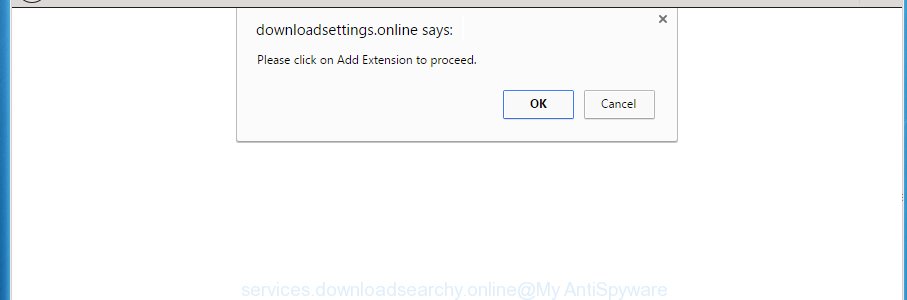
The adware may insert tons of ads directly to the pages that you visit, creating a sense that the advertisements has been added by the creators of the site. Moreover, a legal ads may be replaced on the fake ads, that will offer to download and install various unnecessary and malicious software. Moreover, the adware has the ability to collect a lot of personal information about you (your ip address, what is a web page you are viewing now, what you are looking for on the Internet, which links you are clicking), which can later transfer to third parties.
The malicious programs from the adware family that changes the settings of browsers usually affects only the Google Chrome, Mozilla Firefox, IE and Edge. However, possible situations, when any other web browsers will be affected too. The ‘ad supported’ software may change the Target property of a web browser’s shortcut, so every time you open the browser, instead of your home page, you will see the unwanted Services.downloadsearchy.online advertisements.
We recommend to get rid of the adware that redirects your web browser on the Services.downloadsearchy.online annoying web-page, as soon as you found this problem, as it can direct you to web-resources that may load other harmful software on your personal computer.
Table of contents
- What is Services.downloadsearchy.online
- How to remove Services.downloadsearchy.online pop-up ads
- How to manually get rid of Services.downloadsearchy.online
- Deleting the Services.downloadsearchy.online, check the list of installed applications first
- Disinfect the web-browser’s shortcuts to remove Services.downloadsearchy.online redirect
- Delete Services.downloadsearchy.online pop-up advertisements from Microsoft Internet Explorer
- Remove Services.downloadsearchy.online pop up advertisements from Mozilla Firefox
- Remove Services.downloadsearchy.online pop-up ads from Chrome
- How to delete Services.downloadsearchy.online pop-up ads with freeware
- How to manually get rid of Services.downloadsearchy.online
- How to stop Services.downloadsearchy.online redirect
- How was pop ups adware installed on personal computer
- Final words
How to remove Services.downloadsearchy.online pop-up ads
The answer is right here on this web page. We have put together simplicity and efficiency. It will help you easily to free your system of ad-supported software which causes annoying Services.downloadsearchy.online popup ads. Moreover, you can choose manual or automatic removal way. If you are familiar with the machine then use manual removal, otherwise use the free anti malware tool made specifically to delete ad supported software. Of course, you can combine both methods. Certain of the steps will require you to restart your computer or close the site. So, read this tutorial carefully, then bookmark or print it for later reference.
How to manually get rid of Services.downloadsearchy.online
Most common adware may be removed without any antivirus software. The manual adware removal is article step by step guidance that will teach you how to remove the Services.downloadsearchy.online pop up ads.
Deleting the Services.downloadsearchy.online, check the list of installed applications first
Some PUPs, browser hijacking programs and ‘ad supported’ software may be uninstalled by uninstalling the free applications they came with. If this way does not succeed, then looking them up in the list of installed applications in Windows Control Panel. Use the “Uninstall” command in order to get rid of them.
- If you are using Windows 8, 8.1 or 10 then press Windows button, next click Search. Type “Control panel”and press Enter.
- If you are using Windows XP, Vista, 7, then click “Start” button and click “Control Panel”.
- It will display the Windows Control Panel.
- Further, press “Uninstall a program” under Programs category.
- It will show a list of all software installed on the machine.
- Scroll through the all list, and delete suspicious and unknown applications. To quickly find the latest installed applications, we recommend sort applications by date.
See more details in the video instructions below.
Disinfect the web-browser’s shortcuts to remove Services.downloadsearchy.online redirect
Unfortunately, the ‘ad supported’ software can also hijack Windows shortcuts (mostly, your browsers shortcuts}), so that the Services.downloadsearchy.online ad web page will be opened when you start the Firefox, Google Chrome, IE and Microsoft Edge or another web browser.
To clear the web-browser shortcut, right-click to it and select Properties. On the Shortcut tab, locate the Target field. Click inside, you will see a vertical line – arrow pointer, move it (using -> arrow key on your keyboard) to the right as possible. You will see a text like “http://site.address” which has been added here. You need to delete it.

When the text is removed, click the OK button. You need to clean all shortcuts of all your internet browsers, as they may be infected too.
Delete Services.downloadsearchy.online pop up advertisements from Microsoft Internet Explorer
The Internet Explorer reset is great if your browser is hijacked or you have unwanted addo-ons or toolbars on your internet browser, that installed by an malicious software.
First, run the Microsoft Internet Explorer. Next, click the button in the form of gear (![]() ). It will display the Tools drop-down menu, press the “Internet Options” as shown in the figure below.
). It will display the Tools drop-down menu, press the “Internet Options” as shown in the figure below.

In the “Internet Options” window click on the Advanced tab, then click the Reset button. The Internet Explorer will display the “Reset Internet Explorer settings” window as shown in the figure below. Select the “Delete personal settings” check box, then click “Reset” button.

You will now need to restart your computer for the changes to take effect.
Remove Services.downloadsearchy.online pop-up advertisements from Mozilla Firefox
If the Firefox web-browser program is hijacked, then resetting its settings can help. The Reset feature is available on all modern version of Mozilla Firefox. A reset can fix many issues by restoring FF settings like newtab, start page and search provider by default to its default state. It will save your personal information such as saved passwords, bookmarks, and open tabs.
Click the Menu button (looks like three horizontal lines), and click the blue Help icon located at the bottom of the drop down menu as on the image below.

A small menu will appear, press the “Troubleshooting Information”. On this page, click “Refresh Firefox” button as shown in the figure below.

Follow the onscreen procedure to revert back your Firefox web browser settings to its original state.
Remove Services.downloadsearchy.online pop-up advertisements from Chrome
Like other modern browsers, the Chrome has the ability to reset the settings to their default values and thereby restore the web-browser’s settings such as newtab, startpage and search provider by default that have been replaced by the ‘ad supported’ software that causes undesired Services.downloadsearchy.online pop-up advertisements.
First launch the Chrome. Next, click the button in the form of three horizontal stripes (![]() ). It will show the main menu. Further, press the option named “Settings”. Another way to open the Google Chrome’s settings – type chrome://settings in the web-browser adress bar and press Enter.
). It will show the main menu. Further, press the option named “Settings”. Another way to open the Google Chrome’s settings – type chrome://settings in the web-browser adress bar and press Enter.

The browser will open the settings screen. Scroll down to the bottom of the page and click the “Show advanced settings” link. Now scroll down until the “Reset settings” section is visible, like below and press the “Reset settings” button.

The Chrome will display the confirmation prompt. You need to confirm your action, press the “Reset” button. The web-browser will start the process of cleaning. Once it is finished, the internet browser’s settings including new tab page, home page and search engine by default back to the values that have been when the Chrome was first installed on your computer.
How to delete Services.downloadsearchy.online pop up advertisements with freeware
The adware can hide its components which are difficult for you to find out and remove completely. This may lead to the fact that after some time, the adware again infect your PC system and redirect your browser to Services.downloadsearchy.online web-page. Moreover, We want to note that it’s not always safe to remove ‘ad supported’ software manually, if you don’t have much experience in setting up and configuring the MS Windows operating system. The best solution to find and get rid of adware is to run free malicious software removal programs.
Automatically remove Services.downloadsearchy.online pop up advertisements with Zemana Anti-malware
You can remove Services.downloadsearchy.online ads automatically with a help of Zemana Anti-malware. We suggest this malicious software removal tool because it can easily remove browser hijackers, potentially unwanted programs, ad-supported software which redirects your web-browser to Services.downloadsearchy.online web-site with all their components such as folders, files and registry entries.
Download Zemana anti-malware on your personal computer from the link below. Save it on your Windows desktop or in any other place.
164813 downloads
Author: Zemana Ltd
Category: Security tools
Update: July 16, 2019
After downloading is finished, close all programs and windows on your computer. Double-click the set up file named Zemana.AntiMalware.Setup. If the “User Account Control” prompt pops up as shown on the screen below, click the “Yes” button.

It will open the “Setup wizard” that will help you install Zemana anti malware on your PC. Follow the prompts and do not make any changes to default settings.

Once install is done successfully, Zemana anti malware will automatically start and you can see its main screen as shown on the screen below.

Now click the “Scan” button to begin checking your machine for the ‘ad supported’ software which causes undesired Services.downloadsearchy.online pop-ups. Depending on your computer, the scan can take anywhere from a few minutes to close to an hour. While the program is checking, you may see how many objects it has identified as threat.

Once the scan is complete, it will open a screen which contains a list of malicious software that has been detected. Make sure all entries have ‘checkmark’ and click “Next” button. The Zemana anti-malware will begin removing ad-supported software and other security threats. Once disinfection is complete, you may be prompted to reboot the PC system.
Run Malwarebytes to remove Services.downloadsearchy.online popup ads
You can remove Services.downloadsearchy.online pop ups automatically with a help of Malwarebytes Free. We suggest this free malware removal utility because it can easily get rid of hijackers, ‘ad supported’ software, potentially unwanted programs and toolbars with all their components such as files, folders and registry entries.

Download Malwarebytes Free by clicking on the link below.
327070 downloads
Author: Malwarebytes
Category: Security tools
Update: April 15, 2020
When downloading is complete, run it and follow the prompts. Once installed, the Malwarebytes will try to update itself and when this process is finished, press the “Scan Now” button . This will start scanning the whole PC system to find out adware which reroutes your internet browser to intrusive Services.downloadsearchy.online web-page. This task can take some time, so please be patient. During the scan it’ll detect all threats present on your PC system. When you’re ready, click “Quarantine Selected” button.
The Malwarebytes is a free program that you can use to remove all detected folders, files, services, registry entries and so on. To learn more about this malware removal tool, we recommend you to read and follow the step by step instructions or the video guide below.
Scan and free your PC of ad supported software with AdwCleaner
The AdwCleaner utility is free and easy to use. It may scan and get rid of malicious software, PUPs and ad supported software in Google Chrome, Mozilla Firefox, Microsoft Edge and IE web browsers and thereby get rid of all unwanted Services.downloadsearchy.online pop-up advertisements. AdwCleaner is powerful enough to find and remove malicious registry entries and files that are hidden on the computer.

- Download AdwCleaner by clicking on the link below.
AdwCleaner download
225545 downloads
Version: 8.4.1
Author: Xplode, MalwareBytes
Category: Security tools
Update: October 5, 2024
- Once the downloading process is complete, double press the AdwCleaner icon. Once this tool is started, click “Scan” button to perform a system scan with this tool for the adware that designed to redirect your browser to various ad web pages such as Services.downloadsearchy.online. This procedure can take quite a while, so please be patient. While the utility is scanning, you can see how many objects it has identified as being infected by malware.
- When it completes the scan, it will show a scan report. Review the report and then click “Clean” button. It will show a prompt, click “OK”.
These few simple steps are shown in detail in the following video guide.
How to stop Services.downloadsearchy.online redirect
It is important to use ad blocker programs such as AdGuard to protect your computer from malicious web sites. Most security experts says that it is okay to stop advertisements. You should do so just to stay safe! And, of course, the AdGuard can to stop Services.downloadsearchy.online and other undesired web-sites.
- Download AdGuard program from the following link.
Adguard download
26842 downloads
Version: 6.4
Author: © Adguard
Category: Security tools
Update: November 15, 2018
- Once the download is done, launch the downloaded file. You will see the “Setup Wizard” program window. Follow the prompts.
- Once the installation is complete, click “Skip” to close the installation program and use the default settings, or click “Get Started” to see an quick tutorial that will assist you get to know AdGuard better.
- In most cases, the default settings are enough and you do not need to change anything. Each time, when you start your computer, AdGuard will run automatically and stop ads, web pages such Services.downloadsearchy.online, as well as other malicious or misleading sites. For an overview of all the features of the program, or to change its settings you can simply double-click on the icon named AdGuard, that can be found on your desktop.
How was popups adware installed on personal computer
Probably adware get installed onto your system when you’ve installed certain free applications such as E-Mail checker, PDF creator, video codec, etc. Because, in many cases, the adware may be bundled within the installers from Softonic, Cnet, Soft32, Brothersoft or other similar pages that hosts free programs. So, you should run any files downloaded from the Net with great caution! Always carefully read the ‘User agreement’, ‘Software license’ and ‘Terms of use’. In the process of installing a new program, you need to select a ‘Manual’, ‘Advanced’ or ‘Custom’ installation mode to control what components and optional programs to be installed. Nevertheless, even removing the program that contains ad-supported software, does not help you remove intrusive Services.downloadsearchy.online advertisements from your browser. Therefore, you must follow the few simple steps above to get rid of adware and thereby delete all annoying popups and redirections to unwanted web pages.
Final words
Once you have finished the step-by-step guide shown above, your personal computer should be clean from malicious software and ‘ad supported’ software that designed to reroute your web browser to various ad pages such as Services.downloadsearchy.online. The Google Chrome, FF, Internet Explorer and Edge will no longer reroute you to various undesired pages. Unfortunately, if the step by step guide does not help you, then you have caught a new ad-supported software, and then the best way – ask for help in our Spyware/Malware removal forum.


















