According to computer security researchers, 3Spiral Wave Tab is a program which falls under the category of browser hijackers. Once your internet browser has been hijacked by obnoxious hijacker infection, this unwanted program takes over your Google Chrome browser. It modifies your web-browser’s settings, including home page, newtab page and default search provider, and installs unwanted extensions deep inside your PC. This is the main reason why you need to remove it from your computer and return your web-browser search provider and homepage back to the default.
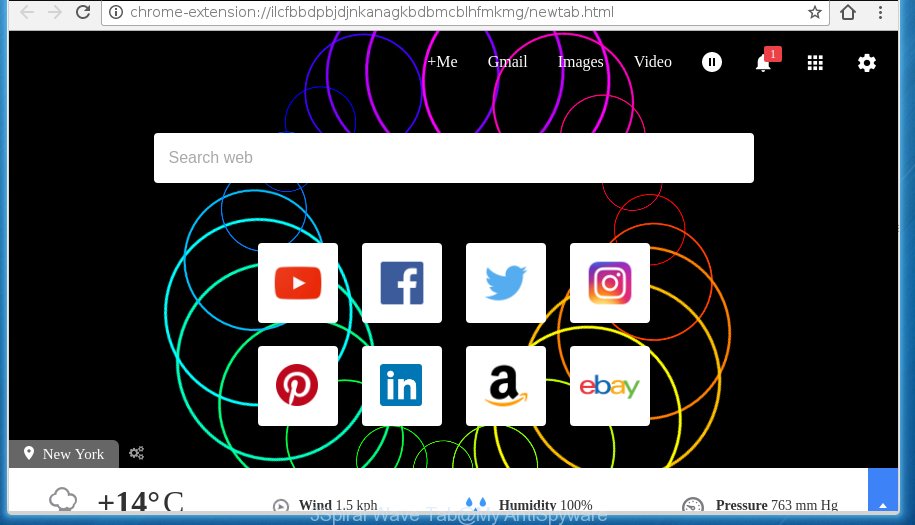
The 3Spiral Wave Tab hijacker takes over your web-browser’s default search engine and controls what will be opened to you whenever you do a searching. Other than the search results, it also provides a large amount of intrusive ads on the search page. Some of these advertisements created to trick you into buying some questionable products and software. Moreover, sometimes, those advertisements could redirect you to misleading or malicious sites.
Table of contents
The 3Spiral Wave Tab browser hijacker infection is not a virus, but the virus behaves similarly. As a rootkit hides in the system, imposes various changes to browsers settings, and blocks them from changing. Also this hijacker infection may install additional internet browser add ons and modules that will show ads and popups. And finally, the 3Spiral Wave Tab hijacker infection can collect lots of user data like what web-pages you are opening, what you are looking for the Web and so on. This information, in the future, can be used for marketing purposes.
In addition to that, as was mentioned earlier, certain hijackers like 3Spiral Wave Tab to also modify all browsers shortcuts which located on your Desktop or Start menu. So, every infected shortcut will try to redirect your web-browser to undesired sites, certain of which might be harmful. It can make the whole computer more vulnerable to hacker attacks.
We recommend you to remove 3Spiral Wave Tab and free your personal computer of hijacker as quickly as possible, until the presence of the hijacker has not led to even worse consequences. Use the instructions below that will assist you to completely get rid of 3Spiral Wave Tab redirect, using only the built-in Windows features and a few of specialized free utilities.
Remove 3Spiral Wave Tab
In the instructions below we will have a look at the hijacker and how to remove 3Spiral Wave Tab from FF, Chrome, IE and Microsoft Edge browsers for Windows OS, natively or by using a few free removal tools. Some of the steps below will require you to exit the web page. So, please read the few simple steps carefully, after that bookmark or print it for later reference.
Remove 3Spiral Wave Tab startpage without any utilities
Most common browser hijackers may be removed without any antivirus software. The manual browser hijacker removal is blog post instructions that will teach you how to get rid of the 3Spiral Wave Tab redirect.
Delete suspicious and potentially unwanted applications using Microsoft Windows Control Panel
Some potentially unwanted programs, browser hijacking applications and ad-supported software can be removed by uninstalling the free applications they came with. If this way does not succeed, then looking them up in the list of installed programs in Windows Control Panel. Use the “Uninstall” command in order to delete them.
Windows 8, 8.1, 10
First, click the Windows button
Windows XP, Vista, 7
First, press “Start” and select “Control Panel”.
It will open the Windows Control Panel as shown on the image below.

Next, click “Uninstall a program” ![]()
It will display a list of all software installed on your system. Scroll through the all list, and uninstall any suspicious and unknown software. To quickly find the latest installed applications, we recommend sort software by date in the Control panel.
Disinfect the internet browser’s shortcuts
Now you need to clean up the internet browser shortcuts. Check that the shortcut referring to the right exe-file of the internet browser, and not on any unknown file.
To clear the web-browser shortcut, right-click to it and select Properties. On the Shortcut tab, locate the Target field. Click inside, you will see a vertical line – arrow pointer, move it (using -> arrow key on your keyboard) to the right as possible. You will see a text similar “http://site.address” which has been added here. You need to delete it.

When the text is removed, press the OK button. You need to clean all shortcuts of all your browsers, as they may be infected too.
Remove 3Spiral Wave Tab from IE
In order to restore all browser start page, newtab page and search provider by default you need to reset the Internet Explorer to the state, that was when the Windows was installed on your computer.
First, start the IE, then click ‘gear’ icon ![]() . It will show the Tools drop-down menu on the right part of the web-browser, then click the “Internet Options” as on the image below.
. It will show the Tools drop-down menu on the right part of the web-browser, then click the “Internet Options” as on the image below.

In the “Internet Options” screen, select the “Advanced” tab, then press the “Reset” button. The Internet Explorer will display the “Reset Internet Explorer settings” dialog box. Further, press the “Delete personal settings” check box to select it. Next, click the “Reset” button as shown below.

Once the task is finished, click “Close” button. Close the Internet Explorer and restart your PC system for the changes to take effect. This step will help you to restore your browser’s new tab, home page and search provider by default to default state.
Remove 3Spiral Wave Tab from Chrome
Like other modern web browsers, the Chrome has the ability to reset the settings to their default values and thereby recover the web browser home page, newtab and default search provider that have been replaced by the 3Spiral Wave Tab hijacker.

- First, run the Google Chrome and click the Menu icon (icon in the form of three horizontal stripes).
- It will display the Google Chrome main menu, click the “Settings” menu.
- Next, press “Show advanced settings” link, that located at the bottom of the Settings page.
- On the bottom of the “Advanced settings” page, press the “Reset settings” button.
- The Google Chrome will show the reset settings prompt as shown on the screen above.
- Confirm the browser’s reset by clicking on the “Reset” button.
- To learn more, read the article How to reset Chrome settings to default.
Remove 3Spiral Wave Tab from Mozilla Firefox by resetting web-browser settings
If the Firefox browser application is hijacked, then resetting its settings can help. The Reset feature is available on all modern version of Firefox. A reset can fix many issues by restoring Firefox settings like home page, new tab and search provider by default to its default state. It will save your personal information such as saved passwords, bookmarks, and open tabs.
First, run the Firefox. Next, click the button in the form of three horizontal stripes (![]() ). It will open the drop-down menu. Next, press the Help button (
). It will open the drop-down menu. Next, press the Help button (![]() ).
).

In the Help menu press the “Troubleshooting Information”. In the upper-right corner of the “Troubleshooting Information” page click on “Refresh Firefox” button as shown in the figure below.

Confirm your action, click the “Refresh Firefox”.
How to remove 3Spiral Wave Tab with free software
If your system is still infected with the 3Spiral Wave Tab hijacker infection, then the best method of detection and removal is to use an antimalware scan on the system. Download free malware removal tools below and run a full system scan. It will help you remove all components of the hijacker infection from hardisk and Windows registry.
Scan and free your system of 3Spiral Wave Tab with Zemana Anti-malware
We recommend using the Zemana Anti-malware. You may download and install Zemana Anti-malware to find and remove 3Spiral Wave Tab redirect from your system. When installed and updated, the malicious software remover will automatically scan and detect all threats exist on the PC.
Download Zemana anti-malware from the link below.
164814 downloads
Author: Zemana Ltd
Category: Security tools
Update: July 16, 2019
Once the downloading process is finished, launch it and follow the prompts. Once installed, the Zemana anti malware will try to update itself and when this procedure is finished, press the “Scan” button . This will begin scanning the whole computer to find out 3Spiral Wave Tab browser hijacker infection that cause a redirect to 3Spiral Wave Tab.

A scan can take anywhere from 10 to 30 minutes, depending on the number of files on your computer and the speed of your computer. While the application is checking, you can see how many objects it has identified as threat. Review the report and then click “Next” button.

The Zemana anti-malware will begin removing all detected folders, files, services and registry entries.
How to automatically delete 3Spiral Wave Tab with Malwarebytes
We recommend using the Malwarebytes Free. You can download and install Malwarebytes to scan for and remove 3Spiral Wave Tab start page from your PC system. When installed and updated, the free malicious software remover will automatically scan and detect all threats present on the PC system.
Download Malwarebytes on your computer by clicking on the link below. Save it on your Windows desktop or in any other place.
327071 downloads
Author: Malwarebytes
Category: Security tools
Update: April 15, 2020
When downloading is finished, close all programs and windows on your machine. Double-click the set up file named mb3-setup. If the “User Account Control” prompt pops up as shown on the image below, click the “Yes” button.

It will open the “Setup wizard” which will help you install Malwarebytes on your PC system. Follow the prompts and do not make any changes to default settings.

Once install is done successfully, press Finish button. Malwarebytes will automatically start and you can see its main screen as shown on the screen below.

Now click the “Scan Now” button to perform a system scan for the browser hijacker which reroutes your web-browser to the 3Spiral Wave Tab undesired web page. A scan can take anywhere from 10 to 30 minutes, depending on the number of files on your machine and the speed of your PC system.

When it completes the scan, you may check all items detected on your PC. Make sure all entries have ‘checkmark’ and click “Quarantine Selected” button. The Malwarebytes will start removing 3Spiral Wave Tab hijacker infection and other security threats. Once disinfection is finished, you may be prompted to reboot the machine.
We recommend you look at the following video, which completely explains the procedure of using the Malwarebytes to remove hijacker infection and other malware.
Scan your PC and remove 3Spiral Wave Tab redirect with AdwCleaner
The AdwCleaner utility is free and easy to use. It can scan and remove hijacker like 3Spiral Wave Tab, malware, PUPs and adware in Chrome, Internet Explorer, Mozilla Firefox and Microsoft Edge browsers and thereby revert back their default settings (startpage, new tab and search engine by default). AdwCleaner is powerful enough to find and remove malicious registry entries and files that are hidden on the personal computer.

- Download AdwCleaner by clicking on the following link.
AdwCleaner download
225545 downloads
Version: 8.4.1
Author: Xplode, MalwareBytes
Category: Security tools
Update: October 5, 2024
- Select the file location as Desktop, and then click Save.
- After downloading is complete, run the AdwCleaner, double-click the adwcleaner_xxx.exe file.
- If the “User Account Control” prompts, click Yes to continue.
- Read the “Terms of use”, and click Accept.
- In the AdwCleaner window, click the “Scan” to begin checking your computer for the 3Spiral Wave Tab hijacker and other malware and ‘ad supported’ software. Depending on your machine, the scan can take anywhere from a few minutes to close to an hour.
- As the scanning ends, it will show a scan report. Review the report and then click “Clean”. If the AdwCleaner will ask you to reboot your machine, click “OK”.
The steps shown in detail in the following video.
Block 3Spiral Wave Tab redirect and other annoying web pages
In order to increase your security and protect your personal computer against new unwanted advertisements and harmful pages, you need to use ad-blocking program that stops an access to harmful ads and web pages. Moreover, the program can stop the open of intrusive advertising, that also leads to faster loading of web-sites and reduce the consumption of web traffic.
- Download AdGuard application from the following link.
Adguard download
26843 downloads
Version: 6.4
Author: © Adguard
Category: Security tools
Update: November 15, 2018
- After downloading is finished, run the downloaded file. You will see the “Setup Wizard” program window. Follow the prompts.
- When the installation is done, click “Skip” to close the setup program and use the default settings, or click “Get Started” to see an quick tutorial which will help you get to know AdGuard better.
- In most cases, the default settings are enough and you do not need to change anything. Each time, when you run your PC, AdGuard will start automatically and stop pop up ads, web-pages such 3Spiral Wave Tab, as well as other malicious or misleading web pages. For an overview of all the features of the program, or to change its settings you can simply double-click on the icon named AdGuard, which may be found on your desktop.
Method of 3Spiral Wave Tab hijacker infection intrusion into your computer
Many software used to hijack a personal computer’s internet browser. So, when you installing free software, carefully read the disclaimers, select the Custom or Advanced installation method to watch for additional programs that are being installed, because some of the programs are adware and potentially unwanted programs.
To sum up
Now your computer should be free of the 3Spiral Wave Tab start page. Delete AdwCleaner. We suggest that you keep Malwarebytes (to periodically scan your system for new malicious software, browser hijackers and adware) and AdGuard (to help you block undesired pop-ups and malicious web pages). Moreover, to prevent browser hijackers, please stay clear of unknown and third party software, make sure that your antivirus program, turn on the option to detect PUPs (potentially unwanted programs).
If you need more help with 3Spiral Wave Tab redirect related issues, go to our Spyware/Malware removal forum.


















