The Alldownloads.hapc.gdn web-page appeared on your PC without any notice? After that, you are faced with the fact that your internet browser is now redirected to other annoying sites and filled with a variety of popups and banners. The cause of all your problems with your computer is adware (sometimes called ‘ad-supported’ software) that has been installed on many computers around the world without users permission, so you’re one of many. Most probably, you do not even know how and where this adware has got into your PC system. In the steps below, we will explain all the general features of ‘ad supported’ software and its typical behavior on the computer, as well as effective methods for manually removing it from your computer.
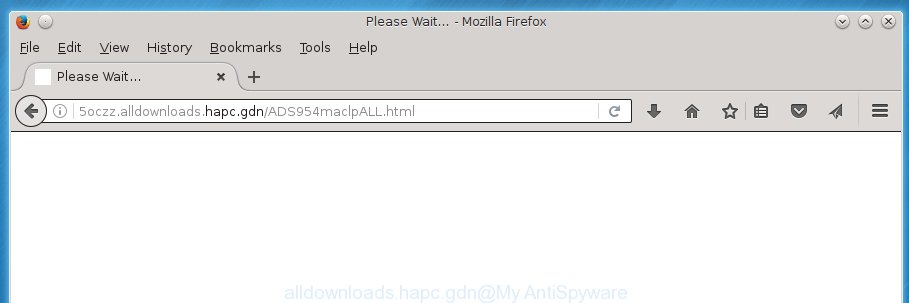
What is more, the adware may show advertisements depend on a web page that you are visiting. That is, it is clear that this ad supported software, without your permission, steals your private information such as: your ip address, what is a web page you are viewing now, what you are looking for on the Internet, which links you are clicking, and much, much more. The ‘ad supported’ software may monetize its functionality by collecting data from your browsing sessions and selling it to third party companies. This puts your personal information at a security risk.
Most often, the adware affects the most common web-browsers like the FF, Google Chrome, Microsoft Internet Explorer and Microsoft Edge. But such the malicious software as well may infect another browsers by changing its shortcuts (adding an argument like ‘http://site.address’ into Target field of a internet browser’s shortcut). So every time you launch the browser, it’ll redirect to the intrusive Alldownloads.hapc.gdn web page. Even if you setup a new start page, an undesired web site will be the first thing you see when you launch the Chrome, FF, IE and Edge.
Table of contents
- What is Alldownloads.hapc.gdn
- Alldownloads.hapc.gdn pop up ads removal guidance
- How to manually remove Alldownloads.hapc.gdn
- Uninstall Alldownloads.hapc.gdn related software through the Control Panel of your personal computer
- Fix web browser shortcuts, changed by ad-supported software
- Remove Alldownloads.hapc.gdn pop-ups from Chrome
- Remove Alldownloads.hapc.gdn advertisements from IE
- Get rid of Alldownloads.hapc.gdn from Mozilla Firefox by resetting web-browser settings
- Scan your computer and remove Alldownloads.hapc.gdn with free tools
- How to manually remove Alldownloads.hapc.gdn
- How to stop Alldownloads.hapc.gdn ads
- Method of Alldownloads.hapc.gdn pop up advertisements intrusion into your machine
- Final words
We suggest you to get rid of ad supported software and clean your PC from Alldownloads.hapc.gdn pop ups as soon as possible, until the presence of the adware has not led to even worse consequences. You need to follow the few simple steps below that will help you to completely remove the reroute to Alldownloads.hapc.gdn annoying web-site, using only the built-in Windows features and a few of specialized free malicious software removal utilities.
Alldownloads.hapc.gdn popup ads removal guidance
In many cases adware requires more than a simple uninstall with the help of MS Windows Control panel in order to be fully removed. For that reason, our team created several removal solutions which we’ve summarized in a detailed instructions. Therefore, if you have the annoying Alldownloads.hapc.gdn ads on your machine and are currently trying to have it uninstalled then feel free to follow the instructions below in order to resolve your problem. Read this manual carefully, bookmark or print it, because you may need to exit your browser or reboot your computer.
How to manually remove Alldownloads.hapc.gdn
The steps will help you remove Alldownloads.hapc.gdn pop ups. These Alldownloads.hapc.gdn removal steps work for the Chrome, Firefox, Internet Explorer and Edge, as well as every version of MS Windows operating system.
Uninstall Alldownloads.hapc.gdn related software through the Control Panel of your personal computer
Check out the Microsoft Windows Control Panel (Programs and Features section) to see all installed programs. We suggest to click on the “Date Installed” in order to sort the list of software by the date you installed them. If you see any unknown and suspicious programs, they are the ones you need to uninstall.
Windows 10, 8.1, 8
Click the Windows logo, and then click Search ![]() . Type ‘Control panel’and press Enter as shown below.
. Type ‘Control panel’and press Enter as shown below.

When the ‘Control Panel’ opens, click the ‘Uninstall a program’ link under Programs category as on the image below.

Windows 7, Vista, XP
Open Start menu and select the ‘Control Panel’ at right like below.

Then go to ‘Add/Remove Programs’ or ‘Uninstall a program’ (Windows 7 or Vista) as shown in the figure below.

Carefully browse through the list of installed programs and get rid of all programs that has the name similar to the Alldownloads.hapc.gdn web site. We suggest to click ‘Installed programs’ and even sorts all installed software by date. Once you have found anything suspicious that may be the browser hijacker infection, ad supported software or PUPs, then select this program and click ‘Uninstall’ in the upper part of the window. If the suspicious program blocked from removal, then use Revo Uninstaller Freeware to fully remove it from your computer.
Fix web browser shortcuts, changed by ad-supported software
Now you need to clean up the internet browser shortcuts. Check that the shortcut referring to the right exe-file of the internet browser, and not on any unknown file.
To clear the internet browser shortcut, right-click to it and select Properties. On the Shortcut tab, locate the Target field. Click inside, you will see a vertical line – arrow pointer, move it (using -> arrow key on your keyboard) to the right as possible. You will see a text such as “http://site.address” which has been added here. You need to delete it.

When the text is removed, press the OK button. You need to clean all shortcuts of all your web browsers, as they may be infected too.
Remove Alldownloads.hapc.gdn pop ups from Chrome
Reset Chrome settings is a easy way to get rid of the browser hijackers, malicious and ‘ad-supported’ extensions, as well as to restore the web-browser’s newtab page, startpage and search engine by default that have been replaced by ‘ad supported’ software that causes web browsers to display undesired Alldownloads.hapc.gdn pop-ups.
First open the Google Chrome. Next, click the button in the form of three horizontal stripes (![]() ). It will open the main menu. Further, click the option named “Settings”. Another way to display the Google Chrome’s settings – type chrome://settings in the web-browser adress bar and press Enter.
). It will open the main menu. Further, click the option named “Settings”. Another way to display the Google Chrome’s settings – type chrome://settings in the web-browser adress bar and press Enter.

The browser will show the settings screen. Scroll down to the bottom of the page and press the “Show advanced settings” link. Now scroll down until the “Reset settings” section is visible, as on the image below and click the “Reset settings” button.

The Google Chrome will display the confirmation dialog box. You need to confirm your action, press the “Reset” button. The web-browser will start the procedure of cleaning. When it is finished, the internet browser’s settings including homepage, newtab and search engine by default back to the values that have been when the Google Chrome was first installed on your machine.
Remove Alldownloads.hapc.gdn advertisements from IE
In order to recover all web browser newtab, start page and search provider by default you need to reset the IE to the state, that was when the Microsoft Windows was installed on your PC.
First, run the Internet Explorer. Next, press the button in the form of gear (![]() ). It will show the Tools drop-down menu, click the “Internet Options” like below.
). It will show the Tools drop-down menu, click the “Internet Options” like below.

In the “Internet Options” window click on the Advanced tab, then click the Reset button. The Microsoft Internet Explorer will show the “Reset Internet Explorer settings” window as shown below. Select the “Delete personal settings” check box, then press “Reset” button.

You will now need to restart your computer for the changes to take effect.
Get rid of Alldownloads.hapc.gdn from Mozilla Firefox by resetting web-browser settings
If the Firefox web-browser application is hijacked, then resetting its settings can help. The Reset feature is available on all modern version of FF. A reset can fix many issues by restoring Firefox settings such as start page, newtab page and search engine by default to its default state. It will save your personal information like saved passwords, bookmarks, and open tabs.
Press the Menu button (looks like three horizontal lines), and click the blue Help icon located at the bottom of the drop down menu as shown on the image below.

A small menu will appear, click the “Troubleshooting Information”. On this page, click “Refresh Firefox” button as on the image below.

Follow the onscreen procedure to restore your Firefox internet browser settings to its original state.
Scan your computer and remove Alldownloads.hapc.gdn with free tools
The adware can hide its components which are difficult for you to find out and remove completely. This may lead to the fact that after some time, the ‘ad supported’ software once again infect your PC and reroute your web-browser to Alldownloads.hapc.gdn web site. Moreover, We want to note that it is not always safe to delete ad-supported software manually, if you do not have much experience in setting up and configuring the Microsoft Windows operating system. The best way to detect and get rid of adware is to run free malware removal software.
How to automatically remove Alldownloads.hapc.gdn ads with Zemana Anti-malware
We recommend you to use the Zemana Anti-malware that are completely clean your computer of Alldownloads.hapc.gdn popup advertisements. Moreover, the tool will help you to remove potentially unwanted applications, malware, toolbars and hijackers that your system can be infected too.
Download Zemana anti malware by clicking on the link below.
164814 downloads
Author: Zemana Ltd
Category: Security tools
Update: July 16, 2019
When downloading is finished, close all software and windows on your PC system. Open a directory in which you saved it. Double-click on the icon that’s named Zemana.AntiMalware.Setup as shown in the figure below.
![]()
When the installation starts, you will see the “Setup wizard” which will help you install Zemana anti malware on your PC.

Once installation is complete, you will see window like below.

Now click the “Scan” button for checking your machine for the ‘ad supported’ software that developed to reroute your internet browser to various ad web sites such as Alldownloads.hapc.gdn. Depending on your personal computer, the scan may take anywhere from a few minutes to close to an hour. While the tool is scanning, you may see how many objects it has identified either as being malicious software.

When it has finished scanning, it will display a screen that contains a list of malware that has been detected. In order to remove all items, simply press “Next” button.

The Zemana Anti-malware will start removing adware related files, folders and registry keys.
How to automatically remove Alldownloads.hapc.gdn with Malwarebytes
You can remove Alldownloads.hapc.gdn advertisements automatically with a help of Malwarebytes Free. We suggest this free malware removal tool because it can easily remove browser hijackers, ‘ad supported’ software, PUPs and toolbars with all their components such as files, folders and registry entries.

- Download Malwarebytes (MBAM) by clicking on the link below.
Malwarebytes Anti-malware
327071 downloads
Author: Malwarebytes
Category: Security tools
Update: April 15, 2020
- After the download is complete, close all programs and windows on your computer. Open a file location. Double-click on the icon that’s named mb3-setup.
- Further, press Next button and follow the prompts.
- Once installation is finished, click the “Scan Now” button to start checking your personal computer for the adware that made to redirect your web browser to various ad web-pages like Alldownloads.hapc.gdn. This procedure can take some time, so please be patient. During the scan it’ll detect all threats present on your PC.
- As the scanning ends, you will be opened the list of all found items on your PC system. Review the report and then click “Quarantine Selected”. Once disinfection is done, you can be prompted to restart your personal computer.
The following video offers a step by step instructions on how to remove browser hijacker with Malwarebytes.
Remove Alldownloads.hapc.gdn pop-ups from web-browsers with AdwCleaner
The AdwCleaner tool is free and easy to use. It can scan and remove malware, potentially unwanted software and adware in Chrome, Firefox, Edge and Internet Explorer browsers and thereby remove all annoying Alldownloads.hapc.gdn pop-up advertisements. AdwCleaner is powerful enough to find and delete malicious registry entries and files that are hidden on the machine.

- Download AdwCleaner by clicking on the link below.
AdwCleaner download
225545 downloads
Version: 8.4.1
Author: Xplode, MalwareBytes
Category: Security tools
Update: October 5, 2024
- When downloading is finished, double click the AdwCleaner icon. Once this tool is started, press “Scan” button to perform a system scan with this utility for the adware that causes tons of unwanted Alldownloads.hapc.gdn advertisements. A scan may take anywhere from 10 to 30 minutes, depending on the count of files on your machine and the speed of your system. While the tool is checking, you can see number of objects it has identified as being infected by malware.
- When it completes the scan, it will open a screen that contains a list of malicious software that has been found. When you’re ready, press “Clean” button. It will show a prompt, press “OK”.
These few simple steps are shown in detail in the following video guide.
How to stop Alldownloads.hapc.gdn ads
It’s important to use ad-blocker software like AdGuard to protect your PC from malicious pages. Most security experts says that it is okay to stop ads. You should do so just to stay safe! And, of course, the AdGuard can to block Alldownloads.hapc.gdn and other undesired sites.
- Download AdGuard program by clicking on the following link.
Adguard download
26843 downloads
Version: 6.4
Author: © Adguard
Category: Security tools
Update: November 15, 2018
- Once the download is complete, start the downloaded file. You will see the “Setup Wizard” program window. Follow the prompts.
- Once the install is finished, click “Skip” to close the install application and use the default settings, or click “Get Started” to see an quick tutorial which will allow you get to know AdGuard better.
- In most cases, the default settings are enough and you do not need to change anything. Each time, when you start your computer, AdGuard will run automatically and block popup ads, sites such Alldownloads.hapc.gdn, as well as other malicious or misleading web-sites. For an overview of all the features of the application, or to change its settings you can simply double-click on the icon named AdGuard, that is located on your desktop.
Method of Alldownloads.hapc.gdn popup ads intrusion into your machine
The ad-supported software spreads in the composition, together with various free applications. This means that you need to be very careful when installing applications downloaded from the Web, even from a large proven hosting. Be sure to read the Terms of Use and the Software license, select only the Manual, Advanced or Custom installation mode, switch off all additional modules and software are offered to install.
Final words
Now your PC should be clean of the adware that redirects your browser to annoying Alldownloads.hapc.gdn web-site. Delete AdwCleaner. We suggest that you keep AdGuard (to help you block unwanted ads and intrusive harmful web-pages) and Zemana Anti-malware (to periodically scan your system for new malware, hijacker infections and ad supported software). Make sure that you have all the Critical Updates recommended for Windows OS. Without regular updates you WILL NOT be protected when new hijackers, malware and ad-supported software are released.
If you are still having problems while trying to delete Alldownloads.hapc.gdn popup advertisements from your browser, then ask for help in our Spyware/Malware removal forum.


















