The Game-play.gikx.gdn is a page which can be loaded into your internet browser with the help of ‘ad-supported’ software (also known as adware). The ‘ad supported’ software may modify the settings of internet browsers like Google Chrome, Firefox, Edge and Microsoft Internet Explorer or install a harmful web browser plugin which created to generate a lot of intrusive advertisements. It will lead to the fact that when you start the web browser or surfing the World Wide Web, it will always be forced to open Game-play.gikx.gdn pop ups, even when your web-browser is configured to stop pop-up advertisements or your PC has a application that stops pop-ups. On current date, the adware continues to increase the number of computers that have been infected.
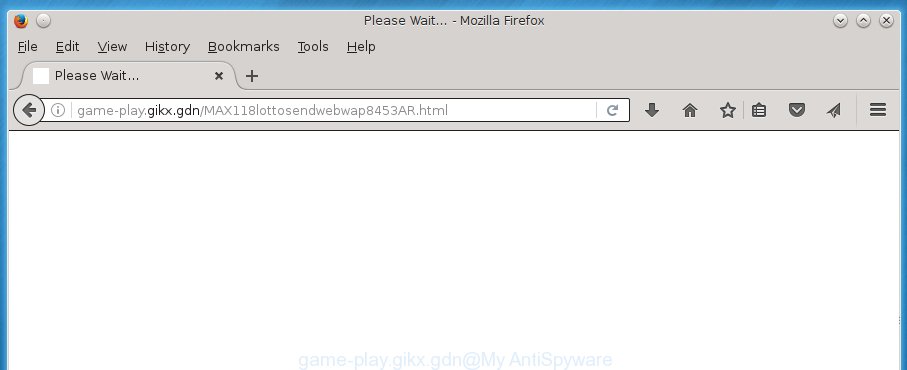
While your computer is infected with the ad supported software, the Google Chrome, IE, Firefox and Edge may be redirected to Game-play.gikx.gdn unwanted web-page. Of course, the adware may not cause damages to your files or Windows system, but it may show a huge count of undesired advertisements. These ads will be injected within the content of pages that are you opening in your internet browser and can be varied: pop-up ads, in-text ads, different sized banners, offers to install an questionable software. The ads will appear on all sites, including pages where previously you have never seen any advertising links. In this case, when you open any web-page, you may see in your web-browser’s status bar the following messages: ‘Waiting for Game-play.gikx.gdn’, ‘Transferring data from Game-play.gikx.gdn’, ‘Looking up Game-play.gikx.gdn’, ‘Read Game-play.gikx.gdn’, ‘Connected to Game-play.gikx.gdn’.
Table of contents
- What is Game-play.gikx.gdn
- How to remove Game-play.gikx.gdn redirect
- Get rid of Game-play.gikx.gdn pop-up advertisements without any utilities
- Uninstall suspicious and potentially unwanted applications using MS Windows Control Panel
- Fix internet browser shortcuts, altered by ‘ad supported’ software
- Remove Game-play.gikx.gdn redirect from Microsoft Internet Explorer
- Remove Game-play.gikx.gdn ads from Firefox
- Remove Game-play.gikx.gdn redirect from Chrome
- Run free malware removal utilities to completely get rid of Game-play.gikx.gdn ads
- Get rid of Game-play.gikx.gdn pop-up advertisements without any utilities
- Use AdBlocker to block Game-play.gikx.gdn and stay safe online
- How can you prevent the Game-play.gikx.gdn advertisements
- Finish words
The adware often alter all web-browser shortcuts that located on your Desktop to force you visit some unwanted ad web-sites. As a result, your browser can still redirect you to an intrusive ad site despite your internet browser is actually clean of ad supported software.
Therefore it is very important to follow the instructions below as soon as possible. The step by step instructions will allow you to delete adware as well as clean your computer from the Game-play.gikx.gdn pop up ads. What is more, the step by step tutorial below will help you remove other malicious programs such as unwanted toolbars and browser hijackers, which could penetrate into PC system along with the ‘ad supported’ software.
How to remove redirect
The ad supported software is a form of malware that you might have difficulty in removing it from your PC. Happily, you have found the effective Game-play.gikx.gdn redirect removal steps in this article. Both the manual removal way and the automatic removal solution will be provided below and you can just select the one that best for you. If you have any questions or need assist then type a comment below. Certain of the steps below will require you to close the page. So, please read the guidance carefully, after that bookmark or print it for later reference.
Get rid of Game-play.gikx.gdn pop up ads without any utilities
The following instructions is a step-by-step guide, which will help you manually remove Game-play.gikx.gdn pop up ads from the Google Chrome, FF, Internet Explorer and MS Edge.
Uninstall suspicious and potentially unwanted applications using MS Windows Control Panel
The process of adware removal is generally the same across all versions of Windows OS from 10 to XP. To start with, it is necessary to check the list of installed applications on your computer and remove all unused, unknown and suspicious programs.
Press Windows button ![]() , then click Search
, then click Search ![]() . Type “Control panel”and press Enter. If you using Windows XP or Windows 7, then press “Start” and select “Control Panel”. It will open the Windows Control Panel as shown below.
. Type “Control panel”and press Enter. If you using Windows XP or Windows 7, then press “Start” and select “Control Panel”. It will open the Windows Control Panel as shown below.

Further, click “Uninstall a program” ![]()
It will open a list of all programs installed on your personal computer. Scroll through the all list, and uninstall any suspicious and unknown software.
Fix internet browser shortcuts, altered by ‘ad supported’ software
Once installed, this adware may add an argument similar “http://site.address” into the Target property of the desktop shortcut for the Chrome, IE, FF and MS Edge. Due to this, every time you start the web-browser, it will display an intrusive ad web-page.
Right click to a desktop shortcut for your web-browser. Choose the “Properties” option. It will open the Properties window. Select the “Shortcut” tab here, after that, look at the “Target” field. The adware can rewrite it. If you are seeing something such as “…exe http://site.address” then you need to remove “http…” and leave only, depending on the web browser you are using:
- Google Chrome: chrome.exe
- Opera: opera.exe
- Firefox: firefox.exe
- Internet Explorer: iexplore.exe
Look at the example as shown on the screen below.

Once is done, click the “OK” button to save the changes. Please repeat this step for web browser shortcuts which redirects to an unwanted web-pages. When you have completed, go to next step.
Remove Game-play.gikx.gdn redirect from Microsoft Internet Explorer
By resetting Microsoft Internet Explorer browser you return your browser settings to its default state. This is first when troubleshooting problems that might have been caused by ‘ad supported’ software that causes internet browsers to show undesired Game-play.gikx.gdn popup ads.
First, launch the Microsoft Internet Explorer, click ![]() ) button. Next, click “Internet Options” as shown in the figure below.
) button. Next, click “Internet Options” as shown in the figure below.

In the “Internet Options” screen select the Advanced tab. Next, click Reset button. The Internet Explorer will display the Reset Internet Explorer settings dialog box. Select the “Delete personal settings” check box and click Reset button.

You will now need to reboot your system for the changes to take effect. It will remove Game-play.gikx.gdn popup advertisements, disable malicious and ad-supported web-browser’s extensions and restore the Internet Explorer’s settings like home page, new tab and search engine by default to default state.
Remove Game-play.gikx.gdn ads from Firefox
If the Firefox web-browser program is hijacked, then resetting its settings can help. The Reset feature is available on all modern version of Firefox. A reset can fix many issues by restoring FF settings such as home page, new tab and default search engine to its default state. It will save your personal information like saved passwords, bookmarks, and open tabs.
Launch the Firefox and click the menu button (it looks like three stacked lines) at the top right of the browser screen. Next, click the question-mark icon at the bottom of the drop-down menu. It will open the slide-out menu.

Select the “Troubleshooting information”. If you are unable to access the Help menu, then type “about:support” in your address bar and press Enter. It bring up the “Troubleshooting Information” page as on the image below.

Click the “Refresh Firefox” button at the top right of the Troubleshooting Information page. Select “Refresh Firefox” in the confirmation dialog box. The Mozilla Firefox will start a task to fix your problems that caused by the ad supported software. When, it is done, click the “Finish” button.
Remove Game-play.gikx.gdn redirect from Chrome
Run the Reset web browser utility of the Google Chrome to reset all its settings like start page, newtab page and default search engine to original defaults. This is a very useful tool to use, in the case of web-browser redirects to undesired ad web sites like Game-play.gikx.gdn.
Open the Google Chrome menu by clicking on the button in the form of three horizontal stripes (![]() ). It will display the drop-down menu. Next, click to “Settings” option.
). It will display the drop-down menu. Next, click to “Settings” option.

Scroll down to the bottom of the page and click on the “Show advanced settings” link. Now scroll down until the Reset settings section is visible, as shown below and click the “Reset settings” button.

Confirm your action, click the “Reset” button.
Run free malware removal utilities to completely get rid of Game-play.gikx.gdn advertisements
The ad supported software can hide its components which are difficult for you to find out and remove completely. This may lead to the fact that after some time, the ‘ad supported’ software again infect your PC and reroute your browser to Game-play.gikx.gdn web-site. Moreover, We want to note that it is not always safe to remove adware manually, if you do not have much experience in setting up and configuring the MS Windows operating system. The best method to scan for and remove ad supported software is to use free malware removal programs.
Run Zemana Anti-malware to remove Game-play.gikx.gdn ads
We recommend you to run the Zemana Anti-malware that are completely clean your system of Game-play.gikx.gdn pop ups. Moreover, the utility will help you to remove PUPs, malicious software, toolbars and browser hijackers that your PC can be infected too.

- Please download Zemana anti malware to your desktop from the following link.
Zemana AntiMalware
164813 downloads
Author: Zemana Ltd
Category: Security tools
Update: July 16, 2019
- At the download page, click on the Download button. Your browser will open the “Save as” prompt. Please save it onto your Windows desktop.
- When downloading is complete, please close all software and open windows on your PC. Next, run a file named Zemana.AntiMalware.Setup.
- This will run the “Setup wizard” of Zemana antimalware onto your computer. Follow the prompts and do not make any changes to default settings.
- When the Setup wizard has finished installing, the antimalware will open and display the main window.
- Further, click the “Scan” button . This will begin scanning the whole computer to find out adware that causes undesired Game-play.gikx.gdn pop-up ads. A scan can take anywhere from 10 to 30 minutes, depending on the number of files on your PC system and the speed of your computer. When a malicious software, ad-supported software or PUPs are detected, the number of the security threats will change accordingly. Wait until the the scanning is finished.
- Once the scan is finished, it’ll open a list of all items detected by this utility.
- Review the report and then press the “Next” button to begin cleaning your computer. Once the procedure is finished, you may be prompted to reboot the machine.
- Close the Zemana Anti-Malware and continue with the next step.
Automatically remove Game-play.gikx.gdn pop up ads with Malwarebytes
You can get rid of Game-play.gikx.gdn popup advertisements automatically with a help of Malwarebytes Free. We suggest this free malware removal tool because it can easily get rid of browser hijackers, ad supported software, potentially unwanted software and toolbars with all their components such as files, folders and registry entries.

Download Malwarebytes Free by clicking on the link below.
327071 downloads
Author: Malwarebytes
Category: Security tools
Update: April 15, 2020
After the download is complete, run it and follow the prompts. Once installed, the Malwarebytes will try to update itself and when this task is finished, click the “Scan Now” button . This will start scanning the whole computer to find out adware that redirects your browser to unwanted Game-play.gikx.gdn web page. This procedure may take some time, so please be patient. During the scan it’ll detect all threats exist on your PC system. Make sure all entries have ‘checkmark’ and click “Quarantine Selected” button.
The Malwarebytes is a free application that you can use to remove all detected folders, files, services, registry entries and so on. To learn more about this malware removal utility, we recommend you to read and follow the instructions or the video guide below.
Scan your computer and remove Game-play.gikx.gdn advertisements with AdwCleaner
The AdwCleaner utility is free and easy to use. It can scan and remove malware, PUPs and ad-supported software in Google Chrome, Internet Explorer, Firefox and MS Edge browsers and thereby remove all undesired Game-play.gikx.gdn ads. AdwCleaner is powerful enough to find and remove malicious registry entries and files that are hidden on the personal computer.

- Download AdwCleaner from the following link.
AdwCleaner download
225545 downloads
Version: 8.4.1
Author: Xplode, MalwareBytes
Category: Security tools
Update: October 5, 2024
- Select the directory in which you saved it as Desktop, and then click Save.
- After the download is complete, run the AdwCleaner, double-click the adwcleaner_xxx.exe file.
- If the “User Account Control” prompts, click Yes to continue.
- Read the “Terms of use”, and click Accept.
- In the AdwCleaner window, click the “Scan” to begin scanning your PC system for the ad-supported software which reroutes your web-browser to undesired Game-play.gikx.gdn page. This task can take quite a while, so please be patient. During the scan it will detect all threats exist on your PC.
- When it has finished scanning your personal computer, you can check all items found on your computer. Review the scan results and then press “Clean”. If the AdwCleaner will ask you to reboot your machine, press “OK”.
The step by step tutorial shown in detail in the following video.
Use AdBlocker to block Game-play.gikx.gdn and stay safe online
Running an ad blocker program like AdGuard is an effective way to alleviate the risks. Additionally, ad-blocker software will also protect you from harmful ads and web-sites, and, of course, block redirection chain to Game-play.gikx.gdn and similar web-sites.
Installing the AdGuard ad blocker program is simple. First you will need to download AdGuard from the following link.
26843 downloads
Version: 6.4
Author: © Adguard
Category: Security tools
Update: November 15, 2018
When the download is done, double-click the downloaded file to run it. The “Setup Wizard” window will show up on the computer screen as shown on the screen below.

Follow the prompts. AdGuard will then be installed and an icon will be placed on your desktop. A window will show up asking you to confirm that you want to see a quick instructions as shown in the figure below.

Press “Skip” button to close the window and use the default settings, or press “Get Started” to see an quick guidance which will assist you get to know AdGuard better.
Each time, when you start your PC system, AdGuard will start automatically and block popup ads, pages such Game-play.gikx.gdn, as well as other malicious or misleading pages. For an overview of all the features of the program, or to change its settings you can simply double-click on the AdGuard icon, that is located on your desktop.
How can you prevent the Game-play.gikx.gdn ads
The adware gets on your computer along with various freeware, as a supplement, which is installed automatically. This is certainly not an honest way to get installed onto your system. To avoid infecting of your machine and side effects in the form of undesired Game-play.gikx.gdn ads, you should always carefully read the Terms of Use and the Software license. Additionally, always select Manual, Custom or Advanced setup mode. This allows you to disable the installation of unnecessary and often harmful software. Even if you uninstall the free applications from your PC, this ad supported software will not be fully removed. This means that you should manually remove adware that cause intrusive Game-play.gikx.gdn popup ads to appear by follow the guidance above.
Finish words
Once you have finished the steps shown above, your system should be free from malware and ad supported software that causes web browsers to display undesired Game-play.gikx.gdn pop up ads. The Google Chrome, Internet Explorer, Mozilla Firefox and MS Edge will no longer reroute you to various undesired web pages. Unfortunately, if the guidance does not help you, then you have caught a new ‘ad supported’ software, and then the best way – ask for help in our Spyware/Malware removal forum.


















