If you find that your web-browser has become show the annoying Newstarads.com pop ups then it is possible that your system is infected with harmful software from the adware family. The adware (sometimes called ‘ad-supported’ software) is a form of unwanted software that can show a ton of pop-up ads without a user’s permission. Moreover, it can redirect the web-browser on harmful and misleading web sites. Also, if you seeing that the Google Chrome, Firefox, MS Edge and Microsoft Internet Explorer tries to load an unknown web-page, when you try to open a long-known web-page, then you do not need to wait! Press the stop button in browser’s address bar. You need to perform the few simple steps below and clean your computer from ‘ad supported’ software as soon as possible. It will help you to remove redirect to Newstarads.com advertisements and any intrusive ad web sites.
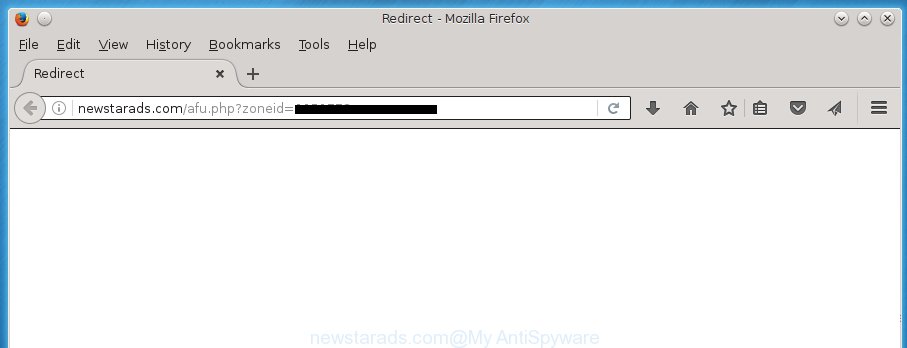
http://newstarads.com/afu.php?zoneid= …
The adware is the part of the software that is used as an online promotional tool. It is developed with the sole purpose to display dozens of pop up ads, and thus to promote the goods and services in an open browser window. So, the Newstarads.com is just one of the many pages of the so-called ‘ad-support’ type. It’s designed to fill the browser’s constant stream of advertisements, or redirect the browser to not expected and intrusive advertising web-sites. Moreover, the ad supported software can substitute the legitimate advertisements on misleading or even banners that can offer to visit harmful web sites. The reason is simple, many advertisers agree on any ways to attract users to their web pages, so the creators of ad-supported software, often forcing users to click on an advertising link. For each click on a link, the authors of the adware receive income. It is the so-called ‘Pay-Per-Click’ method.
Table of contents
- What is Newstarads.com
- Newstarads.com pop-up advertisements removal instructions
- Get rid of Newstarads.com advertisements without any tools
- Uninstall all adware and other potentially unwanted software through the Microsoft Windows Control Panel
- Fix web browser shortcuts, changed by ad supported software
- Get rid of Newstarads.com redirect from Internet Explorer
- Remove Newstarads.com popup advertisements from Chrome
- Get rid of Newstarads.com from FF by resetting browser settings
- How to automatically remove Newstarads.com ads
- Get rid of Newstarads.com advertisements without any tools
- How to block Newstarads.com popup ads
- How did Newstarads.com redirect get on your computer
- To sum up
The adware usually affects only the Chrome, Mozilla Firefox, Internet Explorer and Edge by changing the web browser’s settings or installing a malicious extensions. Moreover, possible situations, when any other internet browsers will be affected too. The ad-supported software will perform a scan of the PC for browser shortcuts and modify them without your permission. When it infects the browser shortcuts, it’ll add the argument such as ‘http://site.address’ into Target property. So, each time you open the web-browser, you will see an intrusive Newstarads.com web-site.
The instructions below explaining steps to remove Newstarads.com popups problem. Feel free to use it for removal of the adware that may attack Chrome, Microsoft Internet Explorer, FF and MS Edge and other popular web browsers. The step-by-step instructions will help you delete ad-supported software and thereby clean your web-browser from all undesired ads.
Newstarads.com pop-up advertisements removal instructions
As with removing ad-supported software, malware or PUPs, there are few steps you can do. We suggest trying them all. If you do only one part of the tutorial, then it should be use malware removal utility, because it should get rid of ‘ad supported’ software and stop any further infection. But to completely remove Newstarads.com pop up ads you will have to at least reset your internet browser settings like startpage, newtab page and search engine by default to default state, disinfect PC system’s web browsers shortcuts, remove all unwanted and suspicious applications, and get rid of ad-supported software with malicious software removal tools. Read this manual carefully, bookmark or print it, because you may need to exit your web-browser or restart your personal computer.
Get rid of Newstarads.com ads without any tools
If you perform exactly the step-by-step guidance below you should be able to delete the Newstarads.com pop-up advertisements from the Chrome, Firefox, Internet Explorer and Edge web browsers.
Uninstall all adware and other potentially unwanted software through the Microsoft Windows Control Panel
First, you should try to identify and delete the application that causes the appearance of intrusive advertisements or web-browser redirect, using the ‘Uninstall a program’ which is located in the ‘Control panel’.
- If you are using Windows 8, 8.1 or 10 then press Windows button, next click Search. Type “Control panel”and press Enter.
- If you are using Windows XP, Vista, 7, then click “Start” button and click “Control Panel”.
- It will display the Windows Control Panel.
- Further, click “Uninstall a program” under Programs category.
- It will display a list of all applications installed on the personal computer.
- Scroll through the all list, and delete suspicious and unknown software. To quickly find the latest installed software, we recommend sort software by date.
See more details in the video instructions below.
Fix web browser shortcuts, changed by ad supported software
Unfortunately, the adware can also hijack Windows shortcuts (mostly, your browsers shortcuts}), so that the Newstarads.com ad web-page will be displayed when you open the Google Chrome, Mozilla Firefox, Microsoft Internet Explorer and Microsoft Edge or another web-browser.
Right click on the shortcut of infected internet browser as shown below.

Select the “Properties” option and it’ll open a shortcut’s properties. Next, click the “Shortcut” tab and then delete the “http://site.address” string from Target field as shown below.

Then click OK to save changes. Repeat the step for all web browsers that are rerouted to the Newstarads.com undesired web-site.
Get rid of Newstarads.com redirect from Internet Explorer
By resetting Internet Explorer internet browser you return your web browser settings to its default state. This is basic when troubleshooting problems that might have been caused by ad-supported software that created to reroute your internet browser to various ad sites like Newstarads.com.
First, launch the Internet Explorer, click ![]() ) button. Next, click “Internet Options” as shown on the screen below.
) button. Next, click “Internet Options” as shown on the screen below.

In the “Internet Options” screen select the Advanced tab. Next, click Reset button. The Microsoft Internet Explorer will open the Reset Internet Explorer settings dialog box. Select the “Delete personal settings” check box and click Reset button.

You will now need to restart your PC system for the changes to take effect. It will get rid of Newstarads.com popup ads, disable malicious and ad-supported browser’s extensions and restore the IE’s settings like newtab, homepage and search provider by default to default state.
Remove Newstarads.com pop-up ads from Chrome
Reset Google Chrome settings is a simple way to delete the ad-supported software, harmful and adware extensions, as well as to recover the web browser’s home page, new tab and default search engine that have been changed by ‘ad supported’ software which causes intrusive Newstarads.com pop ups.

- First start the Chrome and click Menu button (small button in the form of three horizontal stripes).
- It will open the Google Chrome main menu. Select “Settings” option.
- You will see the Chrome’s settings page. Scroll down and click “Show advanced settings” link.
- Scroll down again and click the “Reset settings” button.
- The Google Chrome will open the reset profile settings page as shown on the screen above.
- Next press the “Reset” button.
- Once this procedure is complete, your browser’s startpage, newtab page and default search provider will be restored to their original defaults.
- To learn more, read the post How to reset Chrome settings to default.
Get rid of Newstarads.com from FF by resetting browser settings
If your Mozilla Firefox browser is redirected to Newstarads.com without your permission or a an unknown search engine opens results for your search, then it may be time to perform the web browser reset.
Click the Menu button (looks like three horizontal lines), and click the blue Help icon located at the bottom of the drop down menu as shown below.

A small menu will appear, click the “Troubleshooting Information”. On this page, press “Refresh Firefox” button as on the image below.

Follow the onscreen procedure to restore your Firefox web-browser settings to its original state.
How to automatically remove Newstarads.com ads
If your computer is still infected with ad supported software which reroutes your web-browser to undesired Newstarads.com site, then the best method of detection and removal is to run an anti-malware scan on the PC. Download free malware removal utilities below and run a full system scan. It will help you get rid of all components of the ‘ad supported’ software from hardisk and Windows registry.
Scan and clean your internet browser of Newstarads.com redirect with Zemana Anti-malware
You can get rid of Newstarads.com ads automatically with a help of Zemana Anti-malware. We recommend this malicious software removal tool because it can easily delete hijackers, potentially unwanted applications, ad-supported software which redirects your internet browser to Newstarads.com page with all their components such as folders, files and registry entries.
Download Zemana anti-malware from the link below.
164813 downloads
Author: Zemana Ltd
Category: Security tools
Update: July 16, 2019
When the download is finished, close all programs and windows on your PC system. Open a directory in which you saved it. Double-click on the icon that’s named Zemana.AntiMalware.Setup as shown on the image below.
![]()
When the setup begins, you will see the “Setup wizard” which will allow you install Zemana antimalware on your computer.

Once installation is complete, you will see window as shown in the figure below.

Now click the “Scan” button for scanning your computer for the ad supported software that causes lots of annoying Newstarads.com pop ups. When a malicious software, ‘ad supported’ software or potentially unwanted software are found, the count of the security threats will change accordingly.

When it completes the scan, it’ll display a scan report. When you are ready, press “Next” button.

The Zemana Anti-malware will start removing ad-supported software related files, folders and registry keys.
How to automatically delete Newstarads.com with Malwarebytes
You can remove Newstarads.com pop up ads automatically with a help of Malwarebytes Free. We recommend this free malware removal tool because it can easily delete hijackers, adware, potentially unwanted software and toolbars with all their components such as files, folders and registry entries.

- Please download Malwarebytes to your desktop by clicking on the following link.
Malwarebytes Anti-malware
327071 downloads
Author: Malwarebytes
Category: Security tools
Update: April 15, 2020
- At the download page, click on the Download button. Your web-browser will show the “Save as” dialog box. Please save it onto your Windows desktop.
- When the download is done, please close all programs and open windows on your PC. Double-click on the icon that’s named mb3-setup.
- This will launch the “Setup wizard” of Malwarebytes onto your machine. Follow the prompts and do not make any changes to default settings.
- When the Setup wizard has finished installing, the Malwarebytes will start and display the main window.
- Further, click the “Scan Now” button for scanning your computer for the adware which made to redirect your internet browser to various ad web-sites like Newstarads.com. Depending on your PC, the scan may take anywhere from a few minutes to close to an hour. While the tool is scanning, you can see number of objects it has identified as being infected by malware.
- Once the system scan is finished, it will display a list of detected threats.
- Next, you need to press the “Quarantine Selected” button to begin cleaning your PC system. Once the task is done, you may be prompted to reboot the PC.
- Close the Anti-Malware and continue with the next step.
Video instruction, which reveals in detail the steps above.
Remove Newstarads.com advertisements from internet browsers with AdwCleaner
AdwCleaner is a free portable application that scans your machine for ‘ad supported’ software which causes intrusive Newstarads.com popup advertisements, potentially unwanted software and hijackers and helps delete them easily. Moreover, it’ll also help you delete any malicious web-browser extensions and add-ons.
Download AdwCleaner tool from the link below. Save it to your Desktop so that you can access the file easily.
225545 downloads
Version: 8.4.1
Author: Xplode, MalwareBytes
Category: Security tools
Update: October 5, 2024
When the download is complete, open the file location and double-click the AdwCleaner icon. It will launch the AdwCleaner utility and you will see a screen like below. If the User Account Control prompt will ask you want to show the program, click Yes button to continue.

Next, click “Scan” for checking your PC for the adware that causes intrusive Newstarads.com pop-up ads. A scan may take anywhere from 10 to 30 minutes, depending on the count of files on your system and the speed of your computer. While the program is checking, you may see how many objects it has identified as threat.

When it has finished scanning your PC is complete, it will display a list of all threats found by this utility as shown on the screen below.

Review the report and then press “Clean” button. It will open a dialog box. Click “OK” to begin the cleaning process. Once the clean-up is finished, the AdwCleaner may ask you to restart your machine. After restart, the AdwCleaner will show the log file.
All the above steps are shown in detail in the following video instructions.
How to block Newstarads.com popup ads
By installing an ad-blocking program like AdbGuard, you’re able to stop Newstarads.com, autoplaying video ads and get rid of a large amount of distracting and intrusive ads on pages.
Download AdGuard program by clicking on the following link.
26843 downloads
Version: 6.4
Author: © Adguard
Category: Security tools
Update: November 15, 2018
When downloading is finished, start the downloaded file. You will see the “Setup Wizard” screen as shown below.

Follow the prompts. Once the installation is done, you will see a window as shown on the image below.

You can press “Skip” to close the installation program and use the default settings, or press “Get Started” button to see an quick tutorial that will assist you get to know AdGuard better.
In most cases, the default settings are enough and you don’t need to change anything. Each time, when you launch your PC system, AdGuard will launch automatically and stop pop-ups, sites such Newstarads.com, as well as other malicious or misleading web-pages. For an overview of all the features of the program, or to change its settings you can simply double-click on the AdGuard icon, which is located on your desktop.
How did Newstarads.com redirect get on your computer
The adware spreads as a part of certain free applications. So always read carefully the installation screens, disclaimers, ‘Terms of Use’ and ‘Software license’ appearing during the install procedure. Additionally pay attention for optional software which are being installed along with the main application. Ensure that you unchecked all of them! Also, use an ad blocking program that will allow to stop malicious, misleading, illegitimate or untrustworthy sites.
To sum up
Now your computer should be free of the ad-supported software that causes a large count of intrusive Newstarads.com popups. Delete AdwCleaner. We suggest that you keep AdGuard (to help you block unwanted popup ads and unwanted malicious web-pages) and Zemana Anti-malware (to periodically scan your PC for new malicious software, browser hijackers and ad supported software). Make sure that you have all the Critical Updates recommended for Windows OS. Without regular updates you WILL NOT be protected when new browser hijacker infections, malware and adware are released.
If you are still having problems while trying to remove Newstarads.com pop-up ads from your internet browser, then ask for help in our Spyware/Malware removal forum.


















