The Scangoogle.ru instead of your start page is a sign of appearance of unwanted software from the browser hijacker family on your computer. It can bring a security risk to your computer. So, do not ignore it! Of course, the Scangoogle.ru is just a web-page, but the browser hijacker infection uses it to rewrite your new tab, home page and search engine by default, without your permission and desire to see it. The Scangoogle.ru as your home page can be just the beginning, because your PC is infected by malicious software, that in the future can increase the amount of problems with the Chrome, Mozilla Firefox, IE and Microsoft Edge. Its appearance will prevent you normally browse the Web, and more, can lead to crash the web browser.
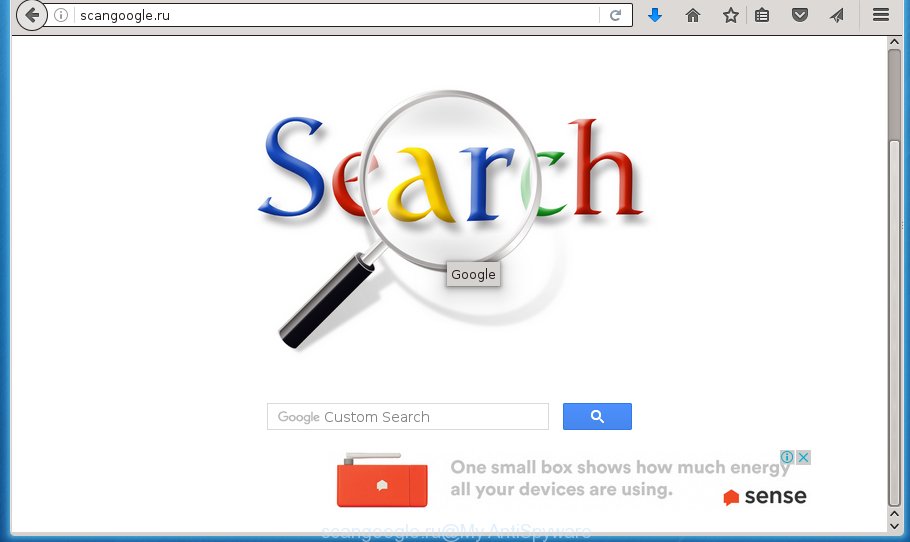
http://scangoogle.ru/
Table of contents
- What is Scangoogle.ru
- Scangoogle.ru redirect removal tutorial
- How to manually delete Scangoogle.ru
- Removing the Scangoogle.ru, check the list of installed applications first
- Disinfect the web browser’s shortcuts to get rid of Scangoogle.ru redirect
- Remove Scangoogle.ru search from Internet Explorer
- Remove Scangoogle.ru redirect from Google Chrome
- Get rid of Scangoogle.ru from FF by resetting internet browser settings
- Scangoogle.ru automatic removal
- How to manually delete Scangoogle.ru
- Run AdBlocker to stop Scangoogle.ru and stay safe online
- How can you prevent the Scangoogle.ru hijacker
- Finish words
The Scangoogle.ru hijacker can also change the default search provider that will virtually block the possibility of finding information on the Internet. The reason for this is that the Scangoogle.ru search results can show lots of advertisements, links to unwanted and ad web-pages. Only the remaining part is the result of your search request, loaded from the major search engines such as Google, Yahoo or Bing.
The Scangoogle.ru hijacker is not a virus, but the virus behaves similarly. As a rootkit hides in the system, can introduce changes to settings of all your typical web browsers, and blocks them from changing. Also this hijacker may install additional internet browser extensions and modules that will show advertisements and popups. And finally, the Scangoogle.ru hijacker may gather lots of personal information like what web-sites you’re opening, what you’re looking for the World Wide Web and so on. This information, in the future, can be used for marketing purposes.
The Scangoogle.ru browser hijacker infection commonly affects only the Google Chrome, FF, Microsoft Internet Explorer and MS Edge. However, possible situations, when any other web browsers will be affected too. The hijacker will perform a scan of the computer for internet browser shortcuts and change them without your permission. When it infects the browser shortcuts, it will add the argument like ‘http://site.address’ into Target property. So, each time you start the browser, you will see the Scangoogle.ru unwanted site.
We strongly recommend that you perform the steps below that will allow you to remove Scangoogle.ru using the standard features of Windows and some proven free software.
Scangoogle.ru redirect removal tutorial
We can assist you remove Scangoogle.ru, without the need to take your personal computer to a professional. Simply follow the removal guide below if you currently have the intrusive browser hijacker on your system and want to delete it. If you have any difficulty while trying to delete the hijacker infection, feel free to ask for our assist in the comment section below. Read this manual carefully, bookmark or print it, because you may need to exit your internet browser or restart your system.
How to manually delete Scangoogle.ru
If you perform exactly the steps below you should be able to delete the Scangoogle.ru from the Google Chrome, Firefox, Internet Explorer and Microsoft Edge web-browsers.
Removing the Scangoogle.ru, check the list of installed applications first
First, you should try to identify and uninstall the program that causes the appearance of unwanted ads or browser redirect, using the ‘Uninstall a program’ which is located in the ‘Control panel’.
Windows 8, 8.1, 10
First, press the Windows button
Windows XP, Vista, 7
First, click “Start” and select “Control Panel”.
It will open the Windows Control Panel like below.

Next, click “Uninstall a program” ![]()
It will show a list of all applications installed on your computer. Scroll through the all list, and remove any suspicious and unknown software. To quickly find the latest installed software, we recommend sort software by date in the Control panel.
Disinfect the web browser’s shortcuts to get rid of Scangoogle.ru redirect
Important to know, most antimalware applications that are able to delete browser hijacker infection, but unable to scan for and recover altered shortcuts. So, you need to fix the desktop shortcuts for your Google Chrome, Microsoft Internet Explorer, Firefox and MS Edge web-browsers manually.
To clear the web-browser shortcut, right-click to it and select Properties. On the Shortcut tab, locate the Target field. Click inside, you will see a vertical line – arrow pointer, move it (using -> arrow key on your keyboard) to the right as possible. You will see a text similar “http://site.address” which has been added here. You need to delete it.

When the text is removed, click the OK button. You need to clean all shortcuts of all your web-browsers, as they may be infected too.
Remove Scangoogle.ru search from Internet Explorer
By resetting IE internet browser you restore your web-browser settings to its default state. This is first when troubleshooting problems that might have been caused by hijacker like Scangoogle.ru.
First, launch the IE, then click ‘gear’ icon ![]() . It will show the Tools drop-down menu on the right part of the internet browser, then press the “Internet Options” as shown in the figure below.
. It will show the Tools drop-down menu on the right part of the internet browser, then press the “Internet Options” as shown in the figure below.

In the “Internet Options” screen, select the “Advanced” tab, then click the “Reset” button. The Internet Explorer will display the “Reset Internet Explorer settings” prompt. Further, click the “Delete personal settings” check box to select it. Next, press the “Reset” button as shown below.

When the task is complete, click “Close” button. Close the IE and reboot your PC for the changes to take effect. This step will help you to restore your internet browser’s new tab, home page and search provider by default to default state.
Remove Scangoogle.ru redirect from Google Chrome
Reset Chrome settings is a simple way to remove the hijacker, malicious and ‘ad-supported’ extensions, as well as to recover the browser’s start page, new tab page and default search provider that have been replaced by Scangoogle.ru hijacker infection.
First launch the Google Chrome. Next, click the button in the form of three horizontal stripes (![]() ). It will display the main menu. Further, click the option named “Settings”. Another way to open the Chrome’s settings – type chrome://settings in the web browser adress bar and press Enter.
). It will display the main menu. Further, click the option named “Settings”. Another way to open the Chrome’s settings – type chrome://settings in the web browser adress bar and press Enter.

The browser will show the settings screen. Scroll down to the bottom of the page and click the “Show advanced settings” link. Now scroll down until the “Reset settings” section is visible, as shown in the figure below and click the “Reset settings” button.

The Google Chrome will show the confirmation prompt. You need to confirm your action, click the “Reset” button. The internet browser will start the process of cleaning. Once it is complete, the browser’s settings including new tab page, startpage and search provider by default back to the values that have been when the Chrome was first installed on your PC system.
Get rid of Scangoogle.ru from FF by resetting internet browser settings
Resetting your Mozilla Firefox is basic troubleshooting step for any issues with your web-browser application, including the redirect to Scangoogle.ru page.
First, run the Mozilla Firefox. Next, press the button in the form of three horizontal stripes (![]() ). It will display the drop-down menu. Next, click the Help button (
). It will display the drop-down menu. Next, click the Help button (![]() ).
).

In the Help menu click the “Troubleshooting Information”. In the upper-right corner of the “Troubleshooting Information” page click on “Refresh Firefox” button like below.

Confirm your action, click the “Refresh Firefox”.
Scangoogle.ru automatic removal
Many antivirus companies have created programs that allow detect and delete hijacker, and thereby return web-browsers settings. Below is a a few of the free applications you may want to use. Your machine may have tons of PUPs, adware and browser hijacker infections installed at the same time, so we suggest, if any unwanted or malicious program returns after rebooting the PC, then boot your PC system into Safe Mode and use the anti malware tool once again.
Delete Scangoogle.ru with Zemana Anti-malware
You can get rid of Scangoogle.ru automatically with a help of Zemana Anti-malware. We suggest this malicious software removal utility because it may easily remove hijacker infections, potentially unwanted programs, ad-supported software and toolbars with all their components such as folders, files and registry entries.
Download Zemana antimalware on your PC from the link below. Save it on your Windows desktop or in any other place.
164814 downloads
Author: Zemana Ltd
Category: Security tools
Update: July 16, 2019
When the download is complete, close all applications and windows on your personal computer. Double-click the set up file named Zemana.AntiMalware.Setup. If the “User Account Control” dialog box pops up as on the image below, click the “Yes” button.

It will open the “Setup wizard” which will help you install Zemana anti malware on your PC system. Follow the prompts and don’t make any changes to default settings.

Once setup is finished successfully, Zemana anti-malware will automatically start and you can see its main screen as shown in the figure below.

Now press the “Scan” button . This will begin scanning the whole computer to find out hijacker which cause a redirect to Scangoogle.ru. Depending on your PC system, the scan can take anywhere from a few minutes to close to an hour. While the program is scanning, you may see how many objects it has identified as threat.

When it completes the scan, it will show a list of found threats. Review the report and then click “Next” button. The Zemana anti-malware will start removing Scangoogle.ru browser hijacker infection and other security threats. Once disinfection is complete, you may be prompted to reboot the computer.
Automatically remove Scangoogle.ru with Malwarebytes
Manual Scangoogle.ru removal requires some computer skills. Some files and registry entries that created by the hijacker infection can be not completely removed. We suggest that run the Malwarebytes Free that are completely free your PC of hijacker. Moreover, the free application will help you to remove malicious software, PUPs, ‘ad supported’ software and toolbars that your computer may be infected too.
Download Malwarebytes from the link below.
327071 downloads
Author: Malwarebytes
Category: Security tools
Update: April 15, 2020
After the download is done, close all applications and windows on your computer. Open a directory in which you saved it. Double-click on the icon that’s named mb3-setup as shown on the screen below.
![]()
When the installation starts, you will see the “Setup wizard” that will help you install Malwarebytes on your system.

Once installation is finished, you will see window as on the image below.

Now click the “Scan Now” button . This will begin scanning the whole personal computer to find out hijacker . This process can take some time, so please be patient. While the tool is scanning, you can see count of objects it has identified as being infected by malicious software.

When it has finished scanning, it will open a list of found threats. Review the report and then click “Quarantine Selected” button.

The Malwarebytes will start removing Scangoogle.ru browser hijacker infection related files, folders, registry keys. Once disinfection is finished, you may be prompted to reboot your PC system.
The following video explains few simple steps on how to remove hijacker infection and other malware with Malwarebytes Anti-malware.
Scan and free your computer of browser hijacker with AdwCleaner
AdwCleaner is a free portable program that scans your personal computer for ad-supported software, PUPs and hijacker infections such as Scangoogle.ru and helps delete them easily. Moreover, it’ll also help you remove any malicious web-browser extensions and add-ons.

- Download AdwCleaner by clicking on the link below.
AdwCleaner download
225545 downloads
Version: 8.4.1
Author: Xplode, MalwareBytes
Category: Security tools
Update: October 5, 2024
- Once downloading is done, double click the AdwCleaner icon. Once this utility is started, click “Scan” button . This will start scanning the whole computer to find out Scangoogle.ru browser hijacker which redirects your internet browser to the Scangoogle.ru unwanted web-site. When a malware, adware or potentially unwanted software are found, the count of the security threats will change accordingly. Wait until the the scanning is finished.
- When it has finished scanning, the results are displayed in the scan report. In order to remove all threats, simply click “Clean” button. It will display a prompt, press “OK”.
These few simple steps are shown in detail in the following video guide.
Run AdBlocker to stop Scangoogle.ru and stay safe online
If you surf the Net, you can’t avoid malvertising. But you can protect your internet browser against it. Download and use an ad blocking program. AdGuard is an ad blocking which can filter out lots of of the malvertising, stoping dynamic scripts from loading malicious content.
Installing the AdGuard ad blocking program is simple. First you’ll need to download AdGuard from the following link.
26843 downloads
Version: 6.4
Author: © Adguard
Category: Security tools
Update: November 15, 2018
Once downloading is finished, double-click the downloaded file to launch it. The “Setup Wizard” window will show up on the computer screen as shown on the image below.

Follow the prompts. AdGuard will then be installed and an icon will be placed on your desktop. A window will show up asking you to confirm that you want to see a quick guidance as shown on the screen below.

Press “Skip” button to close the window and use the default settings, or press “Get Started” to see an quick guide that will help you get to know AdGuard better.
Each time, when you start your PC system, AdGuard will run automatically and block ads, web-sites such Scangoogle.ru, as well as other malicious or misleading pages. For an overview of all the features of the program, or to change its settings you can simply double-click on the AdGuard icon, that can be found on your desktop.
How can you prevent the Scangoogle.ru hijacker
Most often Scangoogle.ru browser hijacker is bundled with various freeware, as a bonus. Therefore it’s very important at the stage of installing applications downloaded from the Web carefully review the Terms of use and the License agreement, as well as to always choose the Advanced, Custom or Manual installation method. In this mode, you can turn off all unwanted add-ons, including the Scangoogle.ru hijacker, which will be installed along with the desired application. Of course, if you uninstall the free applications from your personal computer, your favorite internet browser’s settings will not be restored. So, to return the Firefox, Chrome, Internet Explorer and Edge’s homepage, newtab and search engine by default you need to follow the few simple steps above.
Finish words
Once you have done the steps above, your PC system should be clean from malware and browser hijackers. The Google Chrome, FF, Microsoft Internet Explorer and MS Edge will no longer show Scangoogle.ru intrusive start page on startup. Unfortunately, if the tutorial does not help you, then you have caught a new browser hijacker, and then the best way – ask for help.
- Download HijackThis by clicking on the link below and save it to your Desktop.
HijackThis download
4897 downloads
Version: 2.0.5
Author: OpenSource
Category: Security tools
Update: November 7, 2015
- Double-click on the HijackThis icon. Next click “Do a system scan only” button.
- When it has finished scanning, the scan button will read “Save log”, click it. Save this log to your desktop.
- Create a Myantispyware account here. Once you’ve registered, check your e-mail for a confirmation link, and confirm your account. After that, login.
- Copy and paste the contents of the HijackThis log into your post. If you are posting for the first time, please start a new thread by using the “New Topic” button in the Spyware Removal forum. When posting your HJT log, try to give us some details about your problems, so we can try to help you more accurately.
- Wait for one of our trained “Security Team” or Site Administrator to provide you with knowledgeable assistance tailored to your problem with the unwanted Scangoogle.ru search.



















