The BountySearch is a malicious Google Chrome extension that can be loaded into your internet browser with the help of adware (sometimes called ‘ad-supported’ software) or other malware. The ‘ad supported’ software may modify the settings of web-browsers such as Chrome, Firefox, MS Edge and Internet Explorer or install a malicious internet browser add-on which developed to generate a huge number of undesired pop-ups. It’ll lead to the fact that when you start the web-browser or surfing the Net, it will always be forced to show lots of unwanted popup ads, even when your web-browser is configured to block pop ups or your personal computer has a program that blocks popups. On current date, the BountySearch continues to increase the number of PC systems that have been infected.
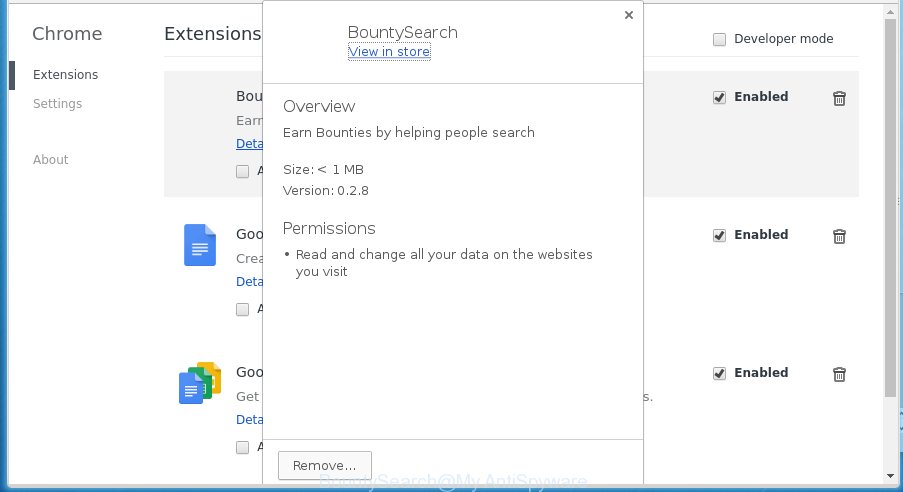
Table of contents
- What is BountySearch
- How to remove BountySearch virus
- Run AdBlocker to stop unwanted ads and stay safe online
- Method of BountySearch extension intrusion into your machine
- To sum up
While your computer is infected with the BountySearch, the Google Chrome and other browsers may be rerouted to undesired web-pages. Of course, the ‘ad supported’ software may not cause damages to your files or Windows system, but it may show a lot of intrusive ads. These ads will be injected within the content of web pages that are you opening in your web browser and can be varied: pop-up ads, in-text ads, different sized banners, offers to install an questionable software. The ads will appear on all pages, including web sites where previously you have never seen any advertising links.
In addition to that, as was mentioned earlier, some adware to also change all internet browsers shortcuts which located on your Desktop or Start menu. So, every infected shortcut will try to reroute your browser to unwanted ad web sites, some of which might be malicious. It can make the whole PC system more vulnerable to hacker attacks.
The tutorial below explaining steps to remove BountySearch malicious add on problem. Feel free to use it for removal of the add on that may attack Google Chrome, Firefox, Internet Explorer and Edge and other popular browsers. The few simple steps will help you remove ad-supported software and thereby clean your internet browser from all unwanted ads.
How to remove BountySearch virus
The adware is a form of malicious software that you might have difficulty in uninstalling it from your machine. Happily, you have found the effective BountySearch removal tutorial in this post. Both the manual removal way and the automatic removal solution will be provided below and you can just select the one that best for you. If you have any questions or need help then type a comment below. Some of the steps will require you to reboot your system or close the web-page. So, read this tutorial carefully, then bookmark or print it for later reference.
How to delete BountySearch harmful extension without any software
The instructions will help you get rid of BountySearch extension. These BountySearch removal steps work for the Chrome, as well as every version of Windows operating system.
Deleting the BountySearch, check the list of installed software first
It is of primary importance to first identify and get rid of all PUPs, adware programs and hijackers through ‘Add/Remove Programs’ (Windows XP) or ‘Uninstall a program’ (Windows 10, 8, 7) section of your MS Windows Control Panel.
Windows 8, 8.1, 10
First, click the Windows button
Windows XP, Vista, 7
First, press “Start” and select “Control Panel”.
It will open the Windows Control Panel as shown below.

Next, press “Uninstall a program” ![]()
It will open a list of all programs installed on your computer. Scroll through the all list, and delete any suspicious and unknown programs. To quickly find the latest installed software, we recommend sort programs by date in the Control panel.
Disinfect the web-browser’s shortcuts
Once the malicious plugin is started, it can also modify the web-browser’s shortcuts, adding an argument similar “http://site.address” into the Target field. Due to this, every time you open the browser, it will show an unwanted site.
Open the properties of the internet browser shortcut. Right click on the shortcut of infected browser and select the “Properties” option and it’ll show the properties of the shortcut. Next, select the “Shortcut” tab and have a look at the Target field as shown on the image below.

Normally, if the last word in the Target field is chrome.exe, iexplore.exe, firefox.exe. Be sure to pay attention to the extension, should be “exe”! All shortcuts which have been altered by virus like BountySearch usually point to .bat, .cmd or .url files instead of .exe as shown below

Another variant, an address has been added at the end of the line. In this case the Target field looks like …Application\chrome.exe” http://site.address like below.

In order to fix a shortcut, you need to insert right path to the Target field or remove an address (if it has been added at the end). You can use the following information to fix your shortcuts which have been modified by add-on.
| Chrome | C:\Program Files (x86)\Google\Chrome\Application\chrome.exe |
| C:\Program Files\Google\Chrome\Application\chrome.exe | |
| Firefox | C:\Program Files\Mozilla Firefox\firefox.exe |
| Internet Explorer | C:\Program Files (x86)\Internet Explorer\iexplore.exe |
| C:\Program Files\Internet Explorer\iexplore.exe | |
| Opera | C:\Program Files (x86)\Opera\launcher.exe |
| C:\Program Files\Opera\launcher.exe |
Once is done, press OK to save changes. Repeat the step for all browsers that are redirected to an intrusive web page.
Remove BountySearch extension from Chrome
Reset Chrome settings is a easy way to delete the add on, harmful and adware extensions, as well as to recover the browser’s newtab page, home page and search provider by default that have been modified by BountySearch plugin which reroutes your web browser to annoying ad pages.
First open the Google Chrome. Next, press the button in the form of three horizontal stripes (![]() ). It will display the main menu. Further, press the option named “Settings”. Another way to show the Google Chrome’s settings – type chrome://settings in the web-browser adress bar and press Enter.
). It will display the main menu. Further, press the option named “Settings”. Another way to show the Google Chrome’s settings – type chrome://settings in the web-browser adress bar and press Enter.

The web-browser will show the settings screen. Scroll down to the bottom of the page and press the “Show advanced settings” link. Now scroll down until the “Reset settings” section is visible, as shown in the figure below and click the “Reset settings” button.

The Chrome will show the confirmation dialog box. You need to confirm your action, click the “Reset” button. The web-browser will run the procedure of cleaning. Once it is finished, the web browser’s settings including home page, newtab page and search engine by default back to the values that have been when the Google Chrome was first installed on your personal computer.
Use free malware removal utilities to completely delete BountySearch addon
Use malicious software removal tools to remove BountySearch malicious extension automatically. The free applications tools specially designed for hijackers, adware and other potentially unwanted applications removal. These utilities can get rid of most of virus from Firefox, Google Chrome, Microsoft Internet Explorer and Edge. Moreover, it can remove all components of adware from Windows registry and system drives.
Use Zemana Anti-malware to delete BountySearch harmful add-on
We recommend using the Zemana Anti-malware that are completely clean your machine of the extension. The tool is an advanced malicious software removal application made by (c) Zemana lab. It is able to help you remove PUPs, browser hijackers, malicious software, toolbars, ransomware and BountySearch virus that causes web-browsers to display unwanted pop-ups.
Download Zemana antimalware on your system by clicking on the link below. Save it on your desktop.
164813 downloads
Author: Zemana Ltd
Category: Security tools
Update: July 16, 2019
Once downloading is finished, close all windows on your computer. Further, launch the file named Zemana.AntiMalware.Setup. If the “User Account Control” prompt pops up as on the image below, click the “Yes” button.

It will show the “Setup wizard” which will help you install Zemana anti-malware on the machine. Follow the prompts and do not make any changes to default settings.

Once install is finished successfully, Zemana anti malware will automatically run and you can see its main window as shown in the figure below.

Next, press the “Scan” button for scanning your PC for the BountySearch add-on which developed to redirect your browser to various ad pages. Depending on your machine, the scan can take anywhere from a few minutes to close to an hour. During the scan it will detect all threats exist on your computer.

When it has finished scanning, a list of all items detected is produced. Next, you need to click “Next” button.

The Zemana anti-malware will start removing ad-supported software and other security threats. Once disinfection is done, you can be prompted to restart your system.
Run Malwarebytes to get rid of BountySearch extension
You can remove BountySearch virus automatically with a help of Malwarebytes Free. We suggest this free malware removal tool because it can easily get rid of hijackers, adware, potentially unwanted software and toolbars with all their components such as files, folders and registry entries.
Download Malwarebytes from the link below.
327070 downloads
Author: Malwarebytes
Category: Security tools
Update: April 15, 2020
Once downloading is finished, close all software and windows on your personal computer. Open a directory in which you saved it. Double-click on the icon that’s named mb3-setup as shown on the screen below.
![]()
When the installation begins, you will see the “Setup wizard” that will help you install Malwarebytes on your computer.

Once installation is complete, you will see window as shown on the image below.

Now click the “Scan Now” button to perform a system scan with this tool for the BountySearch harmful extension that causes a ton of intrusive pop-ups. A system scan can take anywhere from 5 to 30 minutes, depending on your computer. When a threat is found, the number of the security threats will change accordingly.

When the system scan is finished, a list of all items detected is produced. Review the report and then click “Quarantine Selected” button.

The Malwarebytes will start removing BountySearch virus related files, folders, registry keys. Once disinfection is finished, you may be prompted to reboot your PC system.
The following video explains step by step tutorial on how to remove extension and other malicious software with Malwarebytes Anti-malware.
Double-check for potentially unwanted programs with AdwCleaner
If MalwareBytes anti-malware or Zemana anti malware cannot get rid of this harmful add-on, then we recommends to use the AdwCleaner. AdwCleaner is a free removal utility for browser hijacker infections, PUPs, toolbars and BountySearch add on which cause undesired popup ads to appear.
Download AdwCleaner by clicking on the link below.
225545 downloads
Version: 8.4.1
Author: Xplode, MalwareBytes
Category: Security tools
Update: October 5, 2024
After the download is complete, open the folder in which you saved it. You will see an icon like below.
![]()
Double click the AdwCleaner desktop icon. When the tool is started, you will see a screen as shown in the figure below.

Further, click “Scan” button to perform a system scan with this tool for the BountySearch virus that causes web-browsers to display annoying popup ads. When it has finished scanning your machine, you can check all items detected on your machine as shown on the image below.

When you are ready, press “Clean” button. It will show a prompt as shown on the image below.

You need to click “OK”. When the cleaning procedure is complete, the AdwCleaner may ask you to restart your computer. When your PC is started, you will see an AdwCleaner log.
These steps are shown in detail in the following video guide.
Run AdBlocker to stop unwanted ads and stay safe online
We recommend to install an ad-blocker application that can stop unwanted ads and redirects to various misleading and malicious sites. The ad-blocking utility like AdGuard is a program which basically removes advertising from the World Wide Web and blocks access to malicious web sites. Moreover, security experts says that using ad-blocker applications is necessary to stay safe when surfing the Internet.
- Download AdGuard application by clicking on the following link.
Adguard download
26842 downloads
Version: 6.4
Author: © Adguard
Category: Security tools
Update: November 15, 2018
- Once the download is complete, start the downloaded file. You will see the “Setup Wizard” program window. Follow the prompts.
- Once the installation is finished, click “Skip” to close the setup program and use the default settings, or click “Get Started” to see an quick tutorial that will allow you get to know AdGuard better.
- In most cases, the default settings are enough and you do not need to change anything. Each time, when you start your PC, AdGuard will start automatically and block popups ads, as well as other harmful or misleading web-pages. For an overview of all the features of the program, or to change its settings you can simply double-click on the icon named AdGuard, that can be found on your desktop.
Method of BountySearch plugin intrusion into your machine
Many software developed to show a huge count of intrusive advertisements within your machine’s internet browser. So, when you installing free applications, carefully read the disclaimers, select the Custom or Advanced install mode to watch for third-party programs that are being installed, because some of the software are PUPs like this BountySearch malicious add-on that cause undesired ads to appear.
To sum up
Now your computer should be free of the BountySearch harmful addon that reroutes your web-browser to unwanted ad web sites. Remove AdwCleaner. We suggest that you keep Zemana Anti-malware (to periodically scan your personal computer for new malware, browser hijackers and adware) and AdGuard (to help you block intrusive pop-ups and malicious web-pages). Moreover, to prevent ad-supported software, please stay clear of unknown and third party applications, make sure that your antivirus program, turn on the option to detect PUPs (potentially unwanted programs).
If you need more help with BountySearch virus related issues, go to our Spyware/Malware removal forum.


















