If you keep receiving the Govome4.insppartner.com when you open the browser, then this might be a sign your web browser has become the victim of hijacker infection. Once installed, it makes changes to settings of installed web browsers. So, every time, when you will launch the internet browser, it will begin to open Govome4.insppartner.com unwanted instead of your home page. Moreover, this malicious software can block an option to restore your start page.
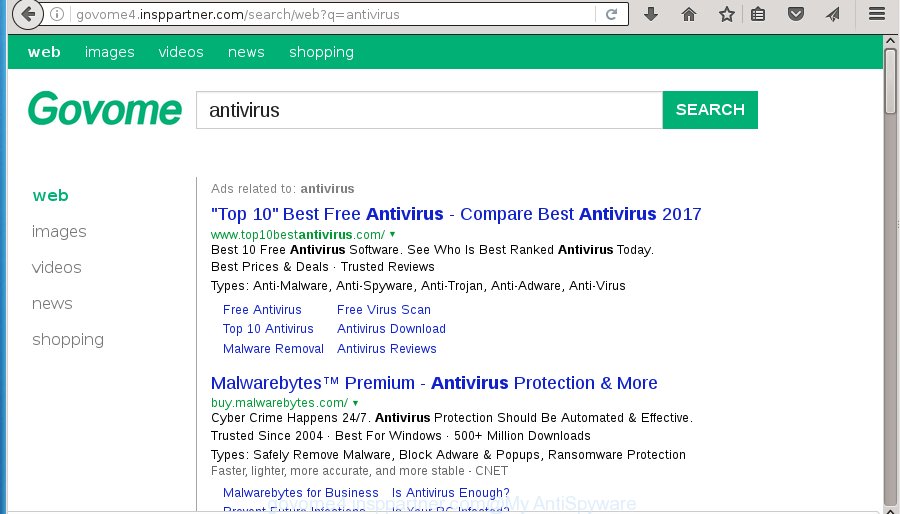
http://govome4.insppartner.com/search/web?q= …
Besides the fact that Govome4.insppartner.com browser hijacker rewrites your startpage, this undesired web-site can set yourself as your search provider. But, obviously, it does not give you a good search results, as they will consist of tons of ads, links to unwanted and ad web sites and only the remaining part is search results for your query from the major search providers. Of course, the very fact that you encounter with the inability to properly search the World Wide Web, is an unpleasant moment. Moreover, the Govome4.insppartner.com hijacker infection can collect user info, and in the future to transfer it to third parties. What creates the risk of theft of your personal data.
Table of contents
- What is Govome4.insppartner.com
- How to remove Govome4.insppartner.com
- Remove Govome4.insppartner.com home page without any utilities
- Uninstall Govome4.insppartner.com related software through the Control Panel of your computer
- Clean up the internet browsers shortcuts that have been hijacked by Govome4.insppartner.com
- Remove Govome4.insppartner.com redirect from Internet Explorer
- Delete Govome4.insppartner.com search from Chrome
- Remove Govome4.insppartner.com startpage from FF
- Govome4.insppartner.com search automatic removal
- Remove Govome4.insppartner.com home page without any utilities
- Use AdBlocker to block Govome4.insppartner.com and stay safe online
- Tips to prevent Govome4.insppartner.com and other unwanted programs
- Finish words
Although, Govome4.insppartner.com hijacker is not a virus, but it does bad things, and it can make changes to some settings of internet browsers. Moreover, an adware (also known as ‘ad-supported’ software) can be additionally installed on to your computer with this browser hijacker, which will show a large number of advertisements, or even massive full page advertisements that blocks surfing the Internet. Often such these advertisements can recommend to install other unknown and unwanted software or visit harmful web-pages.
A malicious software which introduces changes to some settings of web browsers on Govome4.insppartner.com commonly affects only Chrome, Firefox, Edge and Internet Explorer. However, possible situations, when any other web-browsers will be affected too. The Govome4.insppartner.com hijacker can change the Target property of browser’s shortcuts, so every time you launch the internet browser, instead of your home page, you will see a completely different web-site.
We strongly recommend that you perform the step-by-step instructions below which will assist you to remove Govome4.insppartner.com start page using the standard features of Windows and some proven free software.
How to remove Govome4.insppartner.com
In many cases browser hijacker infections requires more than a simple uninstall through the use of MS Windows Control panel in order to be fully removed. For that reason, our team designed several removal ways which we have summarized in a detailed guide. Therefore, if you’ve the unwanted Govome4.insppartner.com browser hijacker on your PC system and are currently trying to have it removed then feel free to follow the tutorial below in order to resolve your problem. Read it once, after doing so, please print this page as you may need to close your web browser or reboot your machine.
Remove Govome4.insppartner.com home page without any utilities
The useful removal instructions for the Govome4.insppartner.com start page. The detailed procedure can be followed by anyone as it really does take you step-by-step. If you follow this process to remove Govome4.insppartner.com let us know how you managed by sending us your comments please.
Uninstall Govome4.insppartner.com related software through the Control Panel of your computer
It is of primary importance to first identify and remove all potentially unwanted software, adware programs and browser hijackers through ‘Add/Remove Programs’ (Windows XP) or ‘Uninstall a program’ (Windows 10, 8, 7) section of your MS Windows Control Panel.
Windows 8, 8.1, 10
First, click Windows button

Once the ‘Control Panel’ opens, press the ‘Uninstall a program’ link under Programs category as shown in the figure below.

You will see the ‘Uninstall a program’ panel as shown in the figure below.

Very carefully look around the entire list of applications installed on your machine. Most likely, one or more of them are responsible for the appearance of advertisements and internet browser redirect to the intrusive Govome4.insppartner.com web-page. If you have many programs installed, you can help simplify the search of malicious software by sort the list by date of installation. Once you have found a suspicious, unwanted or unused program, right click to it, after that press ‘Uninstall’.
Windows XP, Vista, 7
First, press ‘Start’ button and select ‘Control Panel’ at right panel as shown below.

Once the Windows ‘Control Panel’ opens, you need to click ‘Uninstall a program’ under ‘Programs’ as shown on the image below.

You will see a list of applications installed on your PC. We recommend to sort the list by date of installation to quickly find the programs that were installed last. Most likely they responsibility for the appearance of ads and web-browser redirect. If you are in doubt, you can always check the program by doing a search for her name in Google, Yahoo or Bing. Once the program which you need to delete is found, simply click on its name, and then click ‘Uninstall’ as shown below.

Clean up the internet browsers shortcuts that have been hijacked by Govome4.insppartner.com
Unfortunately, the browser hijacker infection can also hijack Windows shortcuts (mostly, your web-browsers shortcuts), so that the Govome4.insppartner.com startpage will be opened when you launch the Firefox, Chrome, IE and Microsoft Edge or another web browser.
Right click on the shortcut of infected web-browser as shown below.

Select the “Properties” option and it will display a shortcut’s properties. Next, click the “Shortcut” tab and then delete the “http://site.address” string from Target field as shown on the image below.

Then click OK to save changes. Repeat the step for all browsers which are redirected to the Govome4.insppartner.com intrusive web-page.
Remove Govome4.insppartner.com redirect from Internet Explorer
In order to restore all web browser homepage, newtab page and default search provider you need to reset the Internet Explorer to the state, which was when the Windows was installed on your PC.
First, start the Internet Explorer. Next, press the button in the form of gear (![]() ). It will display the Tools drop-down menu, click the “Internet Options” as shown below.
). It will display the Tools drop-down menu, click the “Internet Options” as shown below.

In the “Internet Options” window click on the Advanced tab, then click the Reset button. The IE will display the “Reset Internet Explorer settings” window as shown in the figure below. Select the “Delete personal settings” check box, then click “Reset” button.

You will now need to reboot your system for the changes to take effect.
Delete Govome4.insppartner.com search from Chrome
Reset Google Chrome settings is a simple way to get rid of the browser hijacker infection, malicious and adware extensions, as well as to restore the internet browser’s homepage, newtab page and default search engine that have been replaced by browser hijacker.

- First, launch the Chrome and press the Menu icon (icon in the form of three horizontal stripes).
- It will display the Google Chrome main menu, click the “Settings” menu.
- Next, click “Show advanced settings” link, that located at the bottom of the Settings page.
- On the bottom of the “Advanced settings” page, press the “Reset settings” button.
- The Chrome will show the reset settings prompt as on the image above.
- Confirm the web-browser’s reset by clicking on the “Reset” button.
- To learn more, read the article How to reset Chrome settings to default.
Remove Govome4.insppartner.com home page from FF
Start the FF and click the menu button (it looks like three stacked lines) at the top right of the web-browser screen. Next, press the question-mark icon at the bottom of the drop-down menu. It will show the slide-out menu.

Select the “Troubleshooting information”. If you’re unable to access the Help menu, then type “about:support” in your address bar and press Enter. It bring up the “Troubleshooting Information” page as on the image below.

Click the “Refresh Firefox” button at the top right of the Troubleshooting Information page. Select “Refresh Firefox” in the confirmation dialog box. The Firefox will start a task to fix your problems that caused by the Govome4.insppartner.com hijacker infection. Once, it’s finished, click the “Finish” button.
Govome4.insppartner.com search automatic removal
If your system is still infected with the Govome4.insppartner.com hijacker, then the best solution of detection and removal is to run an antimalware scan on the machine. Download free malicious software removal tools below and run a full system scan. It will help you remove all components of the hijacker from hardisk and Windows registry.
Remove Govome4.insppartner.com with Zemana Anti-malware
Zemana Anti-malware is a tool that can delete ‘ad supported’ software, PUPs, browser hijackers and other malware from your computer easily and for free. Zemana Anti-malware is compatible with most antivirus software. It works under Windows (10 – XP, 32 and 64 bit) and uses minimum of PC resources.

- Please download Zemana anti malware to your desktop by clicking on the following link.
Zemana AntiMalware
164813 downloads
Author: Zemana Ltd
Category: Security tools
Update: July 16, 2019
- At the download page, click on the Download button. Your internet browser will open the “Save as” dialog box. Please save it onto your Windows desktop.
- After downloading is complete, please close all applications and open windows on your personal computer. Next, start a file named Zemana.AntiMalware.Setup.
- This will run the “Setup wizard” of Zemana anti-malware onto your computer. Follow the prompts and do not make any changes to default settings.
- When the Setup wizard has finished installing, the anti-malware will start and open the main window.
- Further, click the “Scan” button for scanning your system for the browser hijacker . This procedure may take quite a while, so please be patient. While the utility is scanning, you may see count of objects it has identified either as being malware.
- Once the scan is finished, it will open a scan report.
- Review the report and then click the “Next” button to begin cleaning your system. Once the task is done, you may be prompted to restart the system.
- Close the Zemana Anti-Malware and continue with the next step.
How to automatically remove Govome4.insppartner.com with Malwarebytes
Remove Govome4.insppartner.com browser hijacker manually is difficult and often the browser hijacker infection is not completely removed. Therefore, we recommend you to run the Malwarebytes Free that are completely clean your computer. Moreover, the free application will allow you to remove malware, potentially unwanted software, toolbars and ‘ad supported’ software that your system may be infected too.

- Please download Malwarebytes to your desktop from the following link.
Malwarebytes Anti-malware
327070 downloads
Author: Malwarebytes
Category: Security tools
Update: April 15, 2020
- At the download page, click on the Download button. Your web browser will show the “Save as” prompt. Please save it onto your Windows desktop.
- When downloading is done, please close all programs and open windows on your system. Double-click on the icon that’s named mb3-setup.
- This will launch the “Setup wizard” of Malwarebytes onto your computer. Follow the prompts and do not make any changes to default settings.
- When the Setup wizard has finished installing, the Malwarebytes will start and display the main window.
- Further, click the “Scan Now” button to perform a system scan for the hijacker and other malware and ‘ad supported’ software. This task may take some time, so please be patient. While the utility is scanning, you can see number of objects and files has already scanned.
- When it completes the scan, it’ll show a list of found threats.
- Review the scan results and then click the “Quarantine Selected” button to start cleaning your computer. Once the procedure is done, you may be prompted to restart the computer.
- Close the Anti-Malware and continue with the next step.
Video instruction, which reveals in detail the steps above.
Use AdwCleaner to remove Govome4.insppartner.com startpage
The AdwCleaner tool is free and easy to use. It can scan and remove browser hijacker like Govome4.insppartner.com, malicious software, PUPs and adware in Chrome, Firefox, Internet Explorer and Microsoft Edge web-browsers and thereby restore their default settings (startpage, newtab and default search provider). AdwCleaner is powerful enough to find and remove malicious registry entries and files that are hidden on the personal computer.

- Download AdwCleaner by clicking on the following link.
AdwCleaner download
225545 downloads
Version: 8.4.1
Author: Xplode, MalwareBytes
Category: Security tools
Update: October 5, 2024
- Select the file location as Desktop, and then click Save.
- When downloading is complete, launch the AdwCleaner, double-click the adwcleaner_xxx.exe file.
- If the “User Account Control” prompts, click Yes to continue.
- Read the “Terms of use”, and press Accept.
- In the AdwCleaner window, press the “Scan” . This will begin scanning the whole computer to find out Govome4.insppartner.com hijacker and other malicious software and adware. A scan can take anywhere from 10 to 30 minutes, depending on the count of files on your computer and the speed of your system.
- When it completes the scan, you may check all items detected on your computer. Next, you need to click “Clean”. If the AdwCleaner will ask you to restart your computer, click “OK”.
The step by step guidance shown in detail in the following video.
Use AdBlocker to block Govome4.insppartner.com and stay safe online
Using an ad blocking program like AdGuard is an effective way to alleviate the risks. Additionally, ad blocking software will also protect you from harmful ads and web sites, and, of course, stop redirection chain to Govome4.insppartner.com and similar sites.
Download AdGuard program from the following link.
26842 downloads
Version: 6.4
Author: © Adguard
Category: Security tools
Update: November 15, 2018
Once the downloading process is done, run the downloaded file. You will see the “Setup Wizard” screen as shown on the image below.

Follow the prompts. When the installation is complete, you will see a window like below.

You can click “Skip” to close the installation program and use the default settings, or click “Get Started” button to see an quick tutorial which will assist you get to know AdGuard better.
In most cases, the default settings are enough and you don’t need to change anything. Each time, when you run your machine, AdGuard will run automatically and stop pop-ups, pages such Govome4.insppartner.com, as well as other malicious or misleading web sites. For an overview of all the features of the application, or to change its settings you can simply double-click on the AdGuard icon, that is located on your desktop.
Tips to prevent Govome4.insppartner.com and other unwanted programs
Many hijackers such as Govome4.insppartner.com come from web-browser toolbars, browser extensions, BHOs (browser helper objects) and additional software. Most commonly, these items claim itself as programs which improve your experience on the Internet by providing a fast and interactive home page or a search engine that does not track you. Remember, how to avoid the unwanted software. Be cautious, start only reputable applications which download from reputable sources. NEVER install an unknown and suspicious program.
Finish words
Now your machine should be clean of the Govome4.insppartner.com redirect. Remove AdwCleaner. We suggest that you keep AdGuard (to help you stop unwanted ads and annoying malicious pages) and Malwarebytes (to periodically scan your system for new browser hijackers, malware and ad supported software). Probably you are running an older version of Java or Adobe Flash Player. This can be a security risk, so download and install the latest version right now.
If you are still having problems while trying to remove Govome4.insppartner.com home page from the Google Chrome, IE, FF and MS Edge, then ask for help in our Spyware/Malware removal forum.


















