Is your browser redirected to different web-site named Hao643.com ? This problem can be caused by browser hijacker. The hijacker is a type of malware that is developed to alter web-browsers settings. If you get it on your computer, then you may experience any of the following problems: a large count of ads, multiple toolbars on your internet browser which you didn’t install, web-sites load slowly, new tab, startpage and search engine by default is changed without your permission. The few simple steps which follow, we will tell you about how to solve these problems, remove browser hijacker and thereby remove Hao643.com from the Google Chrome, Internet Explorer, Firefox and Microsoft Edge forever.
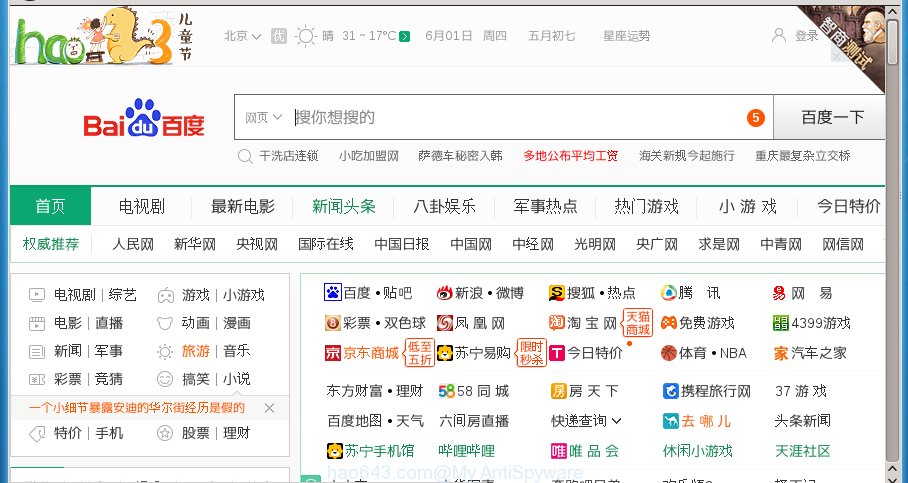
http://hao643.com/?r=***
Being infected by Hao643.com browser hijacker you will be forced to use its own search engine. It could seem not to be dangerous, but you still should be very careful, since it may show annoying and malicious advertisements created to trick you into buying some questionable applications or products, provide search results which may redirect your internet browser to some deceptive, misleading or malicious pages. We suggest that you use only the reliable search provider like Google, Yahoo or Bing.
Table of contents
- What is Hao643.com
- Hao643.com removal tutorial
- How to get rid of Hao643.com start page without any software
- Uninstall all adware and other PUPs through the Microsoft Windows Control Panel
- Fix infected internet browsers shortcuts to remove Hao643.com redirect
- Remove Hao643.com homepage from Chrome
- Remove Hao643.com from Firefox by resetting web-browser settings
- Remove Hao643.com startpage from Microsoft Internet Explorer
- Hao643.com redirect automatic removal
- How to get rid of Hao643.com start page without any software
- Run AdBlocker to stop Hao643.com and stay safe online
- Why is my browser redirected to Hao643.com?
- Finish words
While redirecting, your browser’s status bar may show the following messages: ‘Waiting for Hao643.com’, ‘Transferring data from Hao643.com’, ‘Looking up Hao643.com’, ‘Read Hao643.com’, ‘Connected to Hao643.com’.
The Hao643.com hijacker can change certain settings of browsers, but often that the unwanted software can also infect all types of web browsers by changing their desktop shortcuts. Thus forcing the user to see Hao643.com unwanted web-site every time launch the internet browser.
We strongly suggest that you perform the step by step guide below which will allow you to remove Hao643.com redirect using the standard features of Windows and some proven free software.
Hao643.com removal tutorial
Most often browser hijackers requires more than a simple uninstall with the help of MS Windows Control panel in order to be fully removed. For that reason, our team designed several removal ways that we’ve combined in a detailed tutorial. Therefore, if you have the annoying Hao643.com hijacker on your personal computer and are currently trying to have it removed then feel free to follow the step-by-step tutorial below in order to resolve your problem. Certain of the steps below will require you to exit the web site. So, please read the steps carefully, after that bookmark or print it for later reference.
How to get rid of Hao643.com startpage without any software
Most common browser hijacker infections may be removed without any antivirus applications. The manual hijacker removal is post guide that will teach you how to remove the Hao643.com home page.
Uninstall all adware and other PUPs through the Microsoft Windows Control Panel
The best way to start the computer cleanup is to delete unknown and suspicious programs. Using the Microsoft Windows Control Panel you can do this quickly and easily. This step, in spite of its simplicity, should not be ignored, because the removing of unneeded programs can clean up the Chrome, Firefox, Internet Explorer and MS Edge from pop ups hijackers and so on.
Windows 8, 8.1, 10
First, press the Windows button
Windows XP, Vista, 7
First, click “Start” and select “Control Panel”.
It will display the Windows Control Panel as shown on the image below.

Next, press “Uninstall a program” ![]()
It will show a list of all applications installed on your system. Scroll through the all list, and remove any suspicious and unknown applications. To quickly find the latest installed programs, we recommend sort software by date in the Control panel.
Fix infected internet browsers shortcuts to remove Hao643.com redirect
Unfortunately, the browser hijacker can also hijack Windows shortcuts (mostly, your internet browsers shortcuts), so that the Hao643.com home page will be opened when you run the Google Chrome, Internet Explorer, Mozilla Firefox and MS Edge or another internet browser.
To clear the browser shortcut, right-click to it and select Properties. On the Shortcut tab, locate the Target field. Click inside, you will see a vertical line – arrow pointer, move it (using -> arrow key on your keyboard) to the right as possible. You will see a text similar “http://site.address” that has been added here. You need to delete it.

When the text is removed, click the OK button. You need to clean all shortcuts of all your web browsers, as they may be infected too.
Remove Hao643.com startpage from Chrome
Like other modern web-browsers, the Chrome has the ability to reset the settings to their default values and thereby restore the web browser homepage, new tab page and default search provider that have been changed by the Hao643.com browser hijacker infection.
First run the Google Chrome. Next, press the button in the form of three horizontal stripes (![]() ). It will open the main menu. Further, click the option named “Settings”. Another way to open the Google Chrome’s settings – type chrome://settings in the web-browser adress bar and press Enter.
). It will open the main menu. Further, click the option named “Settings”. Another way to open the Google Chrome’s settings – type chrome://settings in the web-browser adress bar and press Enter.

The internet browser will display the settings screen. Scroll down to the bottom of the page and click the “Show advanced settings” link. Now scroll down until the “Reset settings” section is visible, as shown on the screen below and click the “Reset settings” button.

The Google Chrome will open the confirmation prompt. You need to confirm your action, press the “Reset” button. The browser will launch the task of cleaning. When it’s finished, the internet browser’s settings including start page, new tab and default search engine back to the values that have been when the Chrome was first installed on your system.
Remove Hao643.com from Firefox by resetting web-browser settings
Resetting your Firefox is basic troubleshooting step for any issues with your internet browser program, including the redirect to Hao643.com site.
First, launch the Firefox and press ![]() button. It will show the drop-down menu on the right-part of the web browser. Further, click the Help button (
button. It will show the drop-down menu on the right-part of the web browser. Further, click the Help button (![]() ) as shown on the screen below
) as shown on the screen below
.

In the Help menu, select the “Troubleshooting Information” option. Another way to open the “Troubleshooting Information” screen – type “about:support” in the web browser adress bar and press Enter. It will display the “Troubleshooting Information” page as shown below. In the upper-right corner of this screen, press the “Refresh Firefox” button.

It will display the confirmation prompt. Further, click the “Refresh Firefox” button. The FF will start a procedure to fix your problems that caused by the Hao643.com hijacker. Once, it’s finished, press the “Finish” button.
Remove Hao643.com start page from Microsoft Internet Explorer
First, launch the Microsoft Internet Explorer. Next, click the button in the form of gear (![]() ). It will show the Tools drop-down menu, press the “Internet Options” as shown in the figure below.
). It will show the Tools drop-down menu, press the “Internet Options” as shown in the figure below.

In the “Internet Options” window click on the Advanced tab, then press the Reset button. The IE will open the “Reset Internet Explorer settings” window as on the image below. Select the “Delete personal settings” check box, then click “Reset” button.

You will now need to restart your system for the changes to take effect.
Hao643.com redirect automatic removal
Manual removal tutorial does not always help to completely remove the hijacker, as it is not easy to identify and delete components of hijacker and all malicious files from hard disk. Therefore, it is recommended that you run malware removal tool to completely remove Hao643.com off your machine. Several free malicious software removal tools are currently available that can be used against the browser hijacker. The optimum method would be to run Zemana Anti-malware, Malwarebytes Free and AdwCleaner.
Use Zemana Anti-malware to remove hijacker
Zemana Anti-malware is a utility that can remove adware, potentially unwanted applications, hijacker infections and other malicious software from your personal computer easily and for free. Zemana Anti-malware is compatible with most antivirus software. It works under Windows (10 – XP, 32 and 64 bit) and uses minimum of PC system resources.
Download Zemana antimalware by clicking on the link below.
164813 downloads
Author: Zemana Ltd
Category: Security tools
Update: July 16, 2019
After downloading is done, close all software and windows on your computer. Open a directory in which you saved it. Double-click on the icon that’s named Zemana.AntiMalware.Setup as shown in the figure below.
![]()
When the install starts, you will see the “Setup wizard” that will help you install Zemana anti-malware on your computer.

Once installation is done, you will see window as shown below.

Now click the “Scan” button . This will start scanning the whole personal computer to find out browser hijacker which redirects your browser to the Hao643.com unwanted web-site. A scan can take anywhere from 10 to 30 minutes, depending on the count of files on your personal computer and the speed of your personal computer. When a threat is found, the count of the security threats will change accordingly. Wait until the the checking is finished.

When it has finished scanning, it’ll open you the results. Review the scan results and then click “Next” button.

The Zemana Anti-malware will begin removing Hao643.com hijacker related files, folders and registry keys.
Automatically remove Hao643.com with Malwarebytes
We recommend using the Malwarebytes Free which are completely clean your computer of the hijacker. The free tool is an advanced malware removal application made by (c) Malwarebytes lab. This program uses the world’s most popular antimalware technology. It is able to help you remove hijackers, PUPs, malicious software, ‘ad supported’ software, toolbars, ransomware and other security threats from your machine for free.

Download Malwarebytes Free by clicking on the link below.
327070 downloads
Author: Malwarebytes
Category: Security tools
Update: April 15, 2020
When downloading is finished, run it and follow the prompts. Once installed, the Malwarebytes will try to update itself and when this process is done, click the “Scan Now” button to perform a system scan with this utility for the Hao643.com browser hijacker which cause a redirect to Hao643.com. This procedure can take quite a while, so please be patient. During the scan it’ll detect all threats exist on your PC. When you are ready, click “Quarantine Selected” button.
The Malwarebytes is a free program that you can use to get rid of all detected folders, files, services, registry entries and so on. To learn more about this malware removal utility, we recommend you to read and follow the guide or the video guide below.
Scan and free your system of hijacker with AdwCleaner
AdwCleaner is a free removal tool that can be downloaded and use to remove hijackers, adware, malicious software, potentially unwanted applications, toolbars and other threats from your machine. You may use this tool to find threats even if you have an antivirus or any other security program.

- Download AdwCleaner by clicking on the link below.
AdwCleaner download
225545 downloads
Version: 8.4.1
Author: Xplode, MalwareBytes
Category: Security tools
Update: October 5, 2024
- Once the downloading process is finished, double click the AdwCleaner icon. Once this utility is launched, click “Scan” button for checking your PC for the Hao643.com browser hijacker and browser’s malicious addons. This task may take some time, so please be patient. During the scan it will detect all threats exist on your PC system.
- When the system scan is complete, it’ll open you the results. When you’re ready, press “Clean” button. It will open a prompt, click “OK”.
These few simple steps are shown in detail in the following video guide.
Run AdBlocker to stop Hao643.com and stay safe online
Using an ad blocker application such as AdGuard is an effective way to alleviate the risks. Additionally, ad-blocking applications will also protect you from malicious advertisements and web pages, and, of course, block redirection chain to Hao643.com and similar sites.
Download AdGuard program from the following link.
26842 downloads
Version: 6.4
Author: © Adguard
Category: Security tools
Update: November 15, 2018
Once the download is finished, run the downloaded file. You will see the “Setup Wizard” screen as shown on the image below.

Follow the prompts. Once the installation is finished, you will see a window as shown below.

You can press “Skip” to close the install program and use the default settings, or press “Get Started” button to see an quick tutorial that will allow you get to know AdGuard better.
In most cases, the default settings are enough and you do not need to change anything. Each time, when you launch your PC, AdGuard will start automatically and stop pop-up advertisements, web sites such Hao643.com, as well as other harmful or misleading pages. For an overview of all the features of the program, or to change its settings you can simply double-click on the AdGuard icon, that is located on your desktop.
Why is my browser redirected to Hao643.com?
Most often Hao643.com hijacker come in the composition, together with various free programs, as a bonus. Therefore it is very important at the stage of installing applications downloaded from the Internet carefully review the Terms of use and the License agreement, as well as to always select the Advanced, Custom or Manual install mode. In this method, you may turn off all unwanted add-ons, including the Hao643.com browser hijacker infection, which will be installed along with the desired program. Of course, if you uninstall the free software from your PC system, your favorite web browser’s settings will not be restored. So, to restore the Chrome, IE, Firefox and Edge’s new tab page, startpage and search provider by default you need to follow the steps above.
Finish words
After completing the step by step tutorial above, your computer should be clean from browser hijacker, ad supported software and malware. The Google Chrome, Firefox, MS Edge and Internet Explorer will no longer open Hao643.com annoying homepage on startup. Unfortunately, if the steps does not help you, then you have caught a new browser hijacker, and then the best way – ask for help in our Spyware/Malware removal forum.


















