The Micmusik.com is a web-page that is loaded into your web browser with the help of adware (also known as ‘ad-supported’ software). The adware may alter the settings of internet browsers such as Google Chrome, FF, Microsoft Internet Explorer and Microsoft Edge or install a malicious web browser extension that created to generate tons of undesired popup advertisements. It’ll lead to the fact that when you open the browser or surfing the Net, it’ll always be forced to show Micmusik.com pop-ups, even when your web-browser is configured to stop ads or your PC system has a program that blocks pop-up ads. On current date, the adware continues to increase the number of PCs that have been infected.
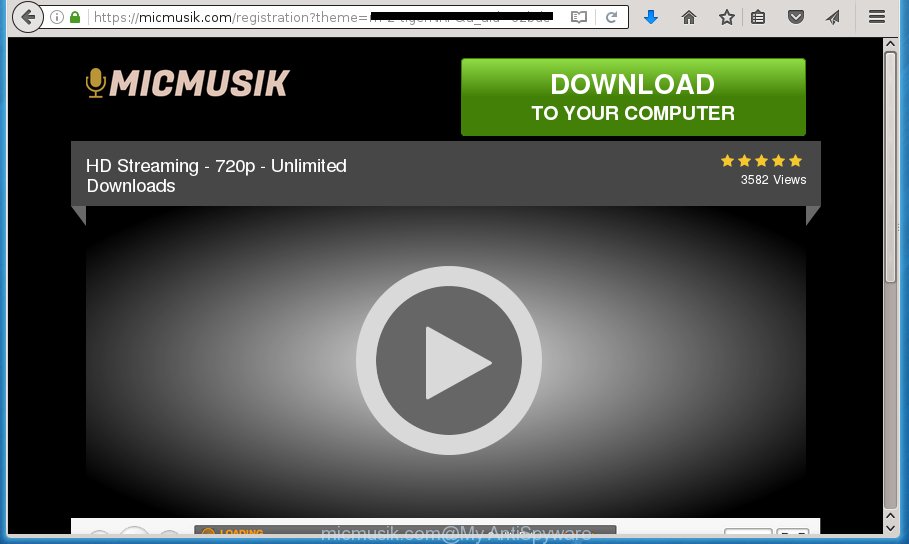
https://micmusik.com/registration?theme= …
What is more, the ‘ad supported’ software may display advertisements depend on a web-site that you are visiting. That is, it’s clear that this adware, without your permission, steals your private information such as: your ip address, what is a web page you are viewing now, what you are looking for on the Internet, which links you are clicking, and much, much more. The ad supported software may monetize its functionality by collecting data from your browsing sessions and selling it to third party companies. This puts your personal information at a security risk.
Table of contents
- What is Micmusik.com
- Micmusik.com ads removal instructions
- Manual Micmusik.com redirect removal
- Uninstall all ‘ad supported’ software and other potentially unwanted programs through the Microsoft Windows Control Panel
- Fix browser shortcuts, modified by adware
- Delete Micmusik.com advertisements from Internet Explorer
- Remove Micmusik.com pop up ads from Google Chrome
- Remove Micmusik.com from Mozilla Firefox by resetting web-browser settings
- How to remove Micmusik.com ads with free applications
- Manual Micmusik.com redirect removal
- How to block Micmusik.com redirect
- Tips to prevent Micmusik.com ads and other unwanted applications
- Final words
In addition to that, as was mentioned earlier, some ‘ad supported’ software to also alter all web browsers shortcuts which located on your Desktop or Start menu. So, every infected shortcut will try to reroute your web browser to undesired ad sites such as Micmusik.com, some of which might be malicious. It can make the whole computer more vulnerable to hacker attacks.
It is important, do not use Micmusik.com web-site and don’t click on advertisements placed on it, as they can lead you to a more malicious or misleading web-pages. The best option is to use the guide posted below to clean your computer of ad-supported software and thereby delete Micmusik.com redirect.
Micmusik.com ads removal instructions
The following guidance will help you to get rid of Micmusik.com redirect from the Chrome, Mozilla Firefox, Internet Explorer and MS Edge. Moreover, the tutorial below will help you to delete malware, hijackers, potentially unwanted applications and toolbars that your personal computer may be infected. Please do the tutorial step by step. If you need assist or have any questions, then ask for our assistance or type a comment below. Some of the steps below will require you to close the web page. So, please read the guide carefully, after that bookmark or print it for later reference.
Manual Micmusik.com redirect removal
The useful removal tutorial for the Micmusik.com redirect. The detailed procedure can be followed by anyone as it really does take you step-by-step. If you follow this process to get rid of Micmusik.com redirect let us know how you managed by sending us your comments please.
Uninstall all ‘ad supported’ software and other potentially unwanted software through the Microsoft Windows Control Panel
The best way to begin the machine cleanup is to uninstall unknown and suspicious applications. Using the MS Windows Control Panel you can do this quickly and easily. This step, in spite of its simplicity, should not be ignored, because the removing of unneeded applications can clean up the Chrome, Firefox, Edge and Internet Explorer from pop-up ads hijackers and so on.
- If you are using Windows 8, 8.1 or 10 then click Windows button, next click Search. Type “Control panel”and press Enter.
- If you are using Windows XP, Vista, 7, then press “Start” button and click “Control Panel”.
- It will display the Windows Control Panel.
- Further, click “Uninstall a program” under Programs category.
- It will open a list of all programs installed on the PC system.
- Scroll through the all list, and uninstall suspicious and unknown applications. To quickly find the latest installed software, we recommend sort programs by date.
See more details in the video guidance below.
Fix browser shortcuts, modified by adware
Once installed, this adware may add an argument similar “http://site.address” into the Target property of the desktop shortcut for the Google Chrome, Firefox, Microsoft Edge and Microsoft Internet Explorer. Due to this, every time you open the browser, it will display an unwanted ad web-site.
Right click to a desktop shortcut for your web-browser. Choose the “Properties” option. It will open the Properties window. Select the “Shortcut” tab here, after that, look at the “Target” field. The ‘ad supported’ software can replace it. If you are seeing something such as “…exe http://site.address” then you need to remove “http…” and leave only, depending on the web-browser you are using:
- Google Chrome: chrome.exe
- Opera: opera.exe
- Firefox: firefox.exe
- Internet Explorer: iexplore.exe
Look at the example as on the image below.

Once is done, click the “OK” button to save the changes. Please repeat this step for browser shortcuts which redirects to an undesired web-sites. When you have completed, go to next step.
Delete Micmusik.com advertisements from Internet Explorer
If you find that IE browser settings such as startpage, new tab and search provider by default having been replaced by adware which developed to redirect your web-browser to various ad web-sites like Micmusik.com, then you may return your settings, via the reset web browser procedure.
First, open the Microsoft Internet Explorer, then click ‘gear’ icon ![]() . It will open the Tools drop-down menu on the right part of the web-browser, then click the “Internet Options” as shown below.
. It will open the Tools drop-down menu on the right part of the web-browser, then click the “Internet Options” as shown below.

In the “Internet Options” screen, select the “Advanced” tab, then click the “Reset” button. The Microsoft Internet Explorer will open the “Reset Internet Explorer settings” dialog box. Further, press the “Delete personal settings” check box to select it. Next, click the “Reset” button as shown in the figure below.

When the procedure is done, click “Close” button. Close the IE and restart your computer for the changes to take effect. This step will help you to restore your internet browser’s start page, newtab page and search provider by default to default state.
Remove Micmusik.com popup ads from Google Chrome
If your Chrome web browser is redirected to annoying Micmusik.com web-page, it may be necessary to completely reset your web browser program to its default settings.
First open the Google Chrome. Next, press the button in the form of three horizontal stripes (![]() ). It will show the main menu. Further, press the option named “Settings”. Another way to open the Chrome’s settings – type chrome://settings in the web browser adress bar and press Enter.
). It will show the main menu. Further, press the option named “Settings”. Another way to open the Chrome’s settings – type chrome://settings in the web browser adress bar and press Enter.

The internet browser will display the settings screen. Scroll down to the bottom of the page and click the “Show advanced settings” link. Now scroll down until the “Reset settings” section is visible, as on the image below and click the “Reset settings” button.

The Chrome will show the confirmation dialog box. You need to confirm your action, click the “Reset” button. The internet browser will launch the process of cleaning. Once it is finished, the browser’s settings including homepage, newtab and default search engine back to the values that have been when the Google Chrome was first installed on your PC system.
Remove Micmusik.com from Mozilla Firefox by resetting web-browser settings
The Firefox reset will keep your personal information such as bookmarks, passwords, web form auto-fill data, restore preferences and security settings, remove redirections to undesired Micmusik.com web page and adware extensions.
First, launch the Mozilla Firefox. Next, press the button in the form of three horizontal stripes (![]() ). It will open the drop-down menu. Next, press the Help button (
). It will open the drop-down menu. Next, press the Help button (![]() ).
).

In the Help menu click the “Troubleshooting Information”. In the upper-right corner of the “Troubleshooting Information” page click on “Refresh Firefox” button as on the image below.

Confirm your action, click the “Refresh Firefox”.
How to remove Micmusik.com advertisements with free applications
After completing the manual removal guidance above all unwanted software and web-browser’s extensions which causes browser redirects to the Micmusik.com site should be uninstalled. If the problem with Micmusik.com advertisements is still remained, then we suggest to scan your PC system for any remaining malicious components. Run recommended free ad-supported software removal software below.
Run Zemana Anti-malware to remove Micmusik.com
We recommend you to run the Zemana Anti-malware which are completely clean your PC of Micmusik.com popup ads. Moreover, the tool will allow you to remove PUPs, malware, toolbars and hijacker infections that your PC system can be infected too.

- Please download Zemana anti-malware to your desktop from the following link.
Zemana AntiMalware
164814 downloads
Author: Zemana Ltd
Category: Security tools
Update: July 16, 2019
- At the download page, click on the Download button. Your browser will open the “Save as” dialog box. Please save it onto your Windows desktop.
- Once the downloading process is finished, please close all software and open windows on your machine. Next, start a file named Zemana.AntiMalware.Setup.
- This will open the “Setup wizard” of Zemana antimalware onto your computer. Follow the prompts and do not make any changes to default settings.
- When the Setup wizard has finished installing, the antimalware will launch and show the main window.
- Further, click the “Scan” button to perform a system scan for the adware that causes a ton of intrusive Micmusik.com ads. This procedure may take quite a while, so please be patient. While the tool is checking, you can see how many objects it has identified as being infected by malware.
- When the system scan is finished, it’ll display a scan report.
- In order to remove all items, simply click the “Next” button to begin cleaning your system. Once the task is done, you may be prompted to restart the PC.
- Close the Zemana Anti-Malware and continue with the next step.
How to automatically delete Micmusik.com with Malwarebytes
We suggest using the Malwarebytes Free that are completely clean your machine of the ad-supported software. The free tool is an advanced malicious software removal application created by (c) Malwarebytes lab. This program uses the world’s most popular antimalware technology. It is able to help you delete undesired Micmusik.com advertisements from your web browsers, PUPs, malicious software, hijackers, toolbars, ransomware and other security threats from your PC for free.

Download Malwarebytes Free from the link below.
327071 downloads
Author: Malwarebytes
Category: Security tools
Update: April 15, 2020
After the download is done, run it and follow the prompts. Once installed, the Malwarebytes will try to update itself and when this procedure is finished, click the “Scan Now” button to perform a system scan with this tool for the ad supported software which causes intrusive Micmusik.com pop-up advertisements. This procedure can take quite a while, so please be patient. While the tool is checking, you can see number of objects and files has already scanned. Review the report and then press “Quarantine Selected” button.
The Malwarebytes is a free program that you can use to remove all detected folders, files, services, registry entries and so on. To learn more about this malware removal tool, we recommend you to read and follow the tutorial or the video guide below.
Remove Micmusik.com popups and malicious extensions with AdwCleaner
AdwCleaner is a free removal tool that can be downloaded and run to delete adware that causes unwanted Micmusik.com pop up ads, browser hijackers, malicious software, potentially unwanted programs, toolbars and other threats from your machine. You can run this utility to find threats even if you have an antivirus or any other security application.
Download AdwCleaner from the link below.
225545 downloads
Version: 8.4.1
Author: Xplode, MalwareBytes
Category: Security tools
Update: October 5, 2024
Once the downloading process is done, open the file location. You will see an icon like below.
![]()
Double click the AdwCleaner desktop icon. Once the tool is opened, you will see a screen as on the image below.

Further, click “Scan” button . This will start scanning the whole PC system to find out adware that causes a large number of undesired Micmusik.com pop ups. This procedure can take quite a while, so please be patient. Once the scan is done, a list of all items detected is produced like below.

Next, you need to press “Clean” button. It will display a prompt as shown below.

You need to click “OK”. Once the cleaning process is finished, the AdwCleaner may ask you to reboot your PC system. When your computer is started, you will see an AdwCleaner log.
These steps are shown in detail in the following video guide.
How to block Micmusik.com redirect
It is important to run adblocker applications like AdGuard to protect your computer from malicious web sites. Most security experts says that it’s okay to block advertisements. You should do so just to stay safe! And, of course, the AdGuard can to block Micmusik.com and other annoying web sites.
Download AdGuard program from the following link.
26843 downloads
Version: 6.4
Author: © Adguard
Category: Security tools
Update: November 15, 2018
Once the download is complete, start the downloaded file. You will see the “Setup Wizard” screen as shown on the screen below.

Follow the prompts. When the installation is finished, you will see a window as on the image below.

You can click “Skip” to close the setup program and use the default settings, or click “Get Started” button to see an quick tutorial which will assist you get to know AdGuard better.
In most cases, the default settings are enough and you do not need to change anything. Each time, when you start your computer, AdGuard will launch automatically and block pop-up ads, web pages such Micmusik.com, as well as other malicious or misleading web-sites. For an overview of all the features of the application, or to change its settings you can simply double-click on the AdGuard icon, that is located on your desktop.
Tips to prevent Micmusik.com ads and other unwanted applications
The adware is usually is bundled within free software and install themselves, with or without your knowledge, on your machine. This happens especially when you’re installing a free programs. The application installer tricks you into accepting the setup of additional programs, which you do not really want. Moreover, certain paid applications may also install additional software which you don’t want! Therefore, always download free applications and paid applications from reputable download web sites. Use ONLY custom or manual setup mode and never blindly click Next button.
Final words
Now your PC should be free of the ‘ad supported’ software that developed to redirect your web-browser to various ad web pages like Micmusik.com. Remove AdwCleaner. We suggest that you keep AdGuard (to help you stop unwanted pop ups and intrusive harmful web-pages) and Zemana Anti-malware (to periodically scan your system for new hijackers, malware and adware). Probably you are running an older version of Java or Adobe Flash Player. This can be a security risk, so download and install the latest version right now.
If you are still having problems while trying to get rid of Micmusik.com redirect from the Chrome, Mozilla Firefox, IE and Microsoft Edge, then ask for help in our Spyware/Malware removal forum.


















