The Social New Pages is a PUP (potentially unwanted program) from the category of browser hijackers. Once installed, it can make changes to settings of web browsers. It will set Social New Pages as your new tab page, startpage and search engine by default. Thus, if you start any of the web browsers, it will always be open this undesired page. Moreover, when you create a new tab, the Google Chrome, Firefox, Microsoft Edge and IE can be also re-directed to Social New Pages web-page.
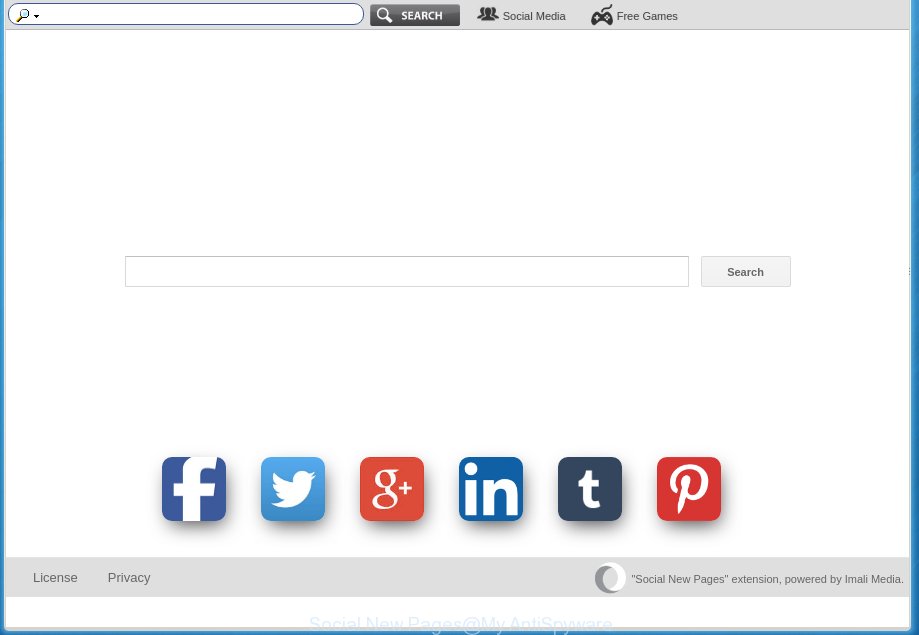
In addition, the Social New Pages hijacker can also change the search engine selected in the web browser. When you try to search on the infected internet browser, you will be presented with search results, consisting of ads and Google (or Yahoo, or Bing) search results for your query. Among these search results can occur links that lead to unwanted and ad web sites.
Table of contents
- What is Social New Pages
- How to remove Social New Pages from machine
- Manual Social New Pages search removal
- Delete suspicious and potentially unwanted programs using Windows Control Panel
- Disinfect the web browser’s shortcuts to get rid of Social New Pages home page
- Delete Social New Pages from Google Chrome
- Get rid of Social New Pages homepage from Internet Explorer
- Remove Social New Pages redirect from Firefox
- Scan your machine and remove Social New Pages with free tools
- Manual Social New Pages search removal
- Stop Social New Pages and other annoying web sites
- Why has my homepage/searchengine changed to Social New Pages?
- To sum up
Some hijackers also contain adware (sometimes called ‘ad-supported’ software) that can be used to display unwanted advertisements and or gather a wide variety of user info that can be transferred to third parties. These unwanted advertisements can be displayed as pop-unders, pop-ups, in-text advertisements, video advertisements, text links or banners or even massive full page advertisements. Most of the ‘ad supported’ software is designed to show ads, but some adware is form of spyware that often used to track users to gather personal information.
Most often, the Social New Pages browser hijacker affects most common web browsers like Firefox, Google Chrome, IE and MS Edge. But such browser hijackers as well can infect other internet browsers by changing its shortcuts (adding ‘http://site.address’ into Target field of internet browser’s shortcut). So every time you start the web browser, it’ll open Social New Pages web site. Even if you setup your homepage again, the unwanted Social New Pages page will be the first thing which you see when you launch the browser.
We suggest you to get rid of Social New Pages and free your personal computer of hijacker as quickly as possible, until the presence of the browser hijacker has not led to even worse consequences. Complete the step-by-step guide below that will allow you to completely remove Social New Pages home page, using only the built-in Windows features and a few of specialized free utilities.
How to remove Social New Pages from machine
The following step by step tutorial will help you to delete Social New Pages redirect from the Firefox, Google Chrome, Microsoft Internet Explorer and Edge. Moreover, the step-by-step guide below will help you to remove malicious software like PUPs, ‘ad supported’ software and toolbars that your personal computer may be infected. Please do the guidance step by step. If you need help or have any questions, then ask for our assistance or type a comment below. Read it once, after doing so, please print this page as you may need to close your internet browser or reboot your computer.
Manual Social New Pages search removal
If you perform exactly the steps below you should be able to remove the Social New Pages from the Chrome, Internet Explorer, FF and Edge web-browsers.
Delete suspicious and potentially unwanted programs using Windows Control Panel
Some PUPs, browser hijacking software and ‘ad supported’ software can be removed by uninstalling the free programs they came with. If this way does not succeed, then looking them up in the list of installed software in MS Windows Control Panel. Use the “Uninstall” command in order to remove them.
Windows 8, 8.1, 10
First, press the Windows button
Windows XP, Vista, 7
First, click “Start” and select “Control Panel”.
It will display the Windows Control Panel as shown below.

Next, click “Uninstall a program” ![]()
It will show a list of all programs installed on your system. Scroll through the all list, and delete any suspicious and unknown applications. To quickly find the latest installed applications, we recommend sort software by date in the Control panel.
Disinfect the web browser’s shortcuts to get rid of Social New Pages homepage
Important to know, most anti malware applications which are able to remove hijacker infection, but unable to find and recover altered shortcuts. So, you need to fix the desktop shortcuts for your Firefox, Google Chrome, Internet Explorer and Microsoft Edge internet browsers manually.
Open the properties of the web browser shortcut. Right click on the shortcut of infected web browser and choose the “Properties” option and it’ll show the properties of the shortcut. Next, select the “Shortcut” tab and have a look at the Target field as on the image below.

Normally, if the last word in the Target field is chrome.exe, iexplore.exe, firefox.exe. Be sure to pay attention to the extension, should be “exe”! All shortcuts which have been changed by hijacker such as Social New Pages usually point to .bat, .cmd or .url files instead of .exe like below

Another variant, an address has been added at the end of the line. In this case the Target field looks such as …Application\chrome.exe” http://site.address like below.

In order to fix a shortcut, you need to insert right path to the Target field or remove an address (if it has been added at the end). You can use the following information to fix your shortcuts which have been altered by hijacker.
| Chrome | C:\Program Files (x86)\Google\Chrome\Application\chrome.exe |
| C:\Program Files\Google\Chrome\Application\chrome.exe | |
| Mozilla Firefox | C:\Program Files\Mozilla Firefox\firefox.exe |
| IE | C:\Program Files (x86)\Internet Explorer\iexplore.exe |
| C:\Program Files\Internet Explorer\iexplore.exe | |
| Opera | C:\Program Files (x86)\Opera\launcher.exe |
| C:\Program Files\Opera\launcher.exe |
Once is done, click OK to save changes. Repeat the step for all web browsers which are rerouted to the Social New Pages undesired site.
Delete Social New Pages from Google Chrome
In order to be sure that there is nothing left behind, we recommend you to reset Chrome web-browser. It’ll restore Chrome settings including startpage, new tab and default search provider to defaults.
First run the Google Chrome. Next, press the button in the form of three horizontal stripes (![]() ). It will open the main menu. Further, press the option named “Settings”. Another way to open the Chrome’s settings – type chrome://settings in the web browser adress bar and press Enter.
). It will open the main menu. Further, press the option named “Settings”. Another way to open the Chrome’s settings – type chrome://settings in the web browser adress bar and press Enter.

The browser will show the settings screen. Scroll down to the bottom of the page and click the “Show advanced settings” link. Now scroll down until the “Reset settings” section is visible, as shown on the screen below and click the “Reset settings” button.

The Chrome will display the confirmation prompt. You need to confirm your action, click the “Reset” button. The browser will start the procedure of cleaning. Once it is finished, the web-browser’s settings including start page, newtab page and search provider by default back to the values that have been when the Chrome was first installed on your computer.
Get rid of Social New Pages home page from Internet Explorer
By resetting IE web browser you return your browser settings to its default state. This is good initial when troubleshooting problems that might have been caused by browser hijacker such as Social New Pages.
First, launch the Internet Explorer, press ![]() ) button. Next, click “Internet Options” as on the image below.
) button. Next, click “Internet Options” as on the image below.

In the “Internet Options” screen select the Advanced tab. Next, press Reset button. The IE will display the Reset Internet Explorer settings prompt. Select the “Delete personal settings” check box and click Reset button.

You will now need to reboot your PC for the changes to take effect. It will remove Social New Pages browser hijacker, disable malicious and ad-supported web-browser’s extensions and restore the Internet Explorer’s settings like new tab, startpage and search engine by default to default state.
Remove Social New Pages redirect from Firefox
If your Mozilla Firefox web-browser startpage has modified to Social New Pages without your permission or a an unknown search engine shows results for your search, then it may be time to perform the web-browser reset.
Click the Menu button (looks like three horizontal lines), and press the blue Help icon located at the bottom of the drop down menu as shown on the screen below.

A small menu will appear, click the “Troubleshooting Information”. On this page, press “Refresh Firefox” button as on the image below.

Follow the onscreen procedure to return your Mozilla Firefox web browser settings to its original state.
Scan your machine and remove Social New Pages with free tools
Use malicious software removal tools to get rid of Social New Pages automatically. The free programs utilities specially made for hijacker, adware and other potentially unwanted software removal. These tools can delete most of hijacker from Chrome, Firefox, IE and Microsoft Edge. Moreover, it may remove all components of Social New Pages from Windows registry and system drives.
Run Zemana Anti-malware to get rid of hijacker
We suggest using the Zemana Anti-malware. You can download and install Zemana Anti-malware to detect and get rid of Social New Pages from your PC system. When installed and updated, the malware remover will automatically scan and detect all threats present on the computer.
Download Zemana antimalware on your computer by clicking on the link below. Save it on your Windows desktop or in any other place.
164813 downloads
Author: Zemana Ltd
Category: Security tools
Update: July 16, 2019
When the download is complete, close all software and windows on your personal computer. Double-click the set up file named Zemana.AntiMalware.Setup. If the “User Account Control” dialog box pops up as shown on the screen below, click the “Yes” button.

It will open the “Setup wizard” that will help you install Zemana anti malware on your personal computer. Follow the prompts and do not make any changes to default settings.

Once installation is done successfully, Zemana anti malware will automatically start and you can see its main screen as shown on the screen below.

Now click the “Scan” button to perform a system scan with this utility for the browser hijacker . A scan may take anywhere from 10 to 30 minutes, depending on the number of files on your system and the speed of your PC. While the program is checking, you may see count of objects it has identified as threat.

Once the scan is complete, you may check all threats detected on your computer. Next, you need to click “Next” button. The Zemana anti-malware will start removing Social New Pages browser hijacker infection and other security threats. Once disinfection is complete, you may be prompted to restart the personal computer.
Automatically remove Social New Pages search with Malwarebytes
We suggest using the Malwarebytes Free that are completely clean your system of the hijacker. The free utility is an advanced malicious software removal program created by (c) Malwarebytes lab. This program uses the world’s most popular anti malware technology. It is able to help you get rid of browser hijackers, PUPs, malicious software, ad-supported software, toolbars, ransomware and other security threats from your system for free.

- Please download Malwarebytes to your desktop from the following link.
Malwarebytes Anti-malware
327070 downloads
Author: Malwarebytes
Category: Security tools
Update: April 15, 2020
- At the download page, click on the Download button. Your browser will open the “Save as” dialog box. Please save it onto your Windows desktop.
- After downloading is complete, please close all programs and open windows on your machine. Double-click on the icon that’s named mb3-setup.
- This will launch the “Setup wizard” of Malwarebytes onto your PC system. Follow the prompts and do not make any changes to default settings.
- When the Setup wizard has finished installing, the Malwarebytes will start and show the main window.
- Further, click the “Scan Now” button . This will begin scanning the whole PC system to find out browser hijacker and other malware and adware. This process can take quite a while, so please be patient. While the tool is checking, you may see count of objects and files has already scanned.
- Once the scanning is done, it’ll display a list of all threats detected by this utility.
- Review the scan results and then click the “Quarantine Selected” button to begin cleaning your personal computer. Once the procedure is done, you may be prompted to restart the PC.
- Close the Anti-Malware and continue with the next step.
Video instruction, which reveals in detail the steps above.
Remove Social New Pages from web-browsers with AdwCleaner
If MalwareBytes anti-malware or Zemana anti malware cannot remove this hijacker infection, then we suggests to run the AdwCleaner. AdwCleaner is a free removal tool for hijacker infections, adware, PUPs and toolbars.
Download AdwCleaner from the link below.
225545 downloads
Version: 8.4.1
Author: Xplode, MalwareBytes
Category: Security tools
Update: October 5, 2024
When downloading is finished, open the file location. You will see an icon like below.
![]()
Double click the AdwCleaner desktop icon. When the tool is launched, you will see a screen as shown below.

Further, press “Scan” button to perform a system scan with this utility for the Social New Pages browser hijacker that cause a reroute to Social New Pages. A system scan can take anywhere from 5 to 30 minutes, depending on your computer. Once the system scan is complete, you’ll be opened the list of all found threats on your machine as on the image below.

Make sure all entries have ‘checkmark’ and click “Clean” button. It will display a prompt like below.

You need to click “OK”. When the clean up is complete, the AdwCleaner may ask you to reboot your computer. When your PC is started, you will see an AdwCleaner log.
These steps are shown in detail in the following video guide.
Stop Social New Pages and other annoying web sites
Enabling an ad-blocking application such as AdGuard is an effective way to alleviate the risks. Additionally, ad-blocker applications will also protect you from harmful advertisements and sites, and, of course, block redirection chain to Social New Pages and similar pages.
Download AdGuard program by clicking on the following link.
26842 downloads
Version: 6.4
Author: © Adguard
Category: Security tools
Update: November 15, 2018
When downloading is finished, run the downloaded file. You will see the “Setup Wizard” screen as shown on the screen below.

Follow the prompts. When the install is complete, you will see a window as shown in the figure below.

You can click “Skip” to close the install application and use the default settings, or click “Get Started” button to see an quick tutorial that will allow you get to know AdGuard better.
In most cases, the default settings are enough and you do not need to change anything. Each time, when you start your system, AdGuard will launch automatically and stop ads, Social New Pages redirects, as well as other harmful or misleading pages. For an overview of all the features of the program, or to change its settings you can simply double-click on the AdGuard icon, that is located on your desktop.
Why has my homepage/searchengine changed to Social New Pages?
In many cases, the Social New Pages browser hijacker is bundled with the installation packages from a free hosting and file sharing web sites. So, install a free applications is a a good chance that you will find a bundled hijacker. If you don’t know how to avoid it, then use a simple trick. During the install, choose the Custom or Advanced installation option. Next, press ‘Decline’ button and clear all checkboxes on offers that ask you to install additional applications. Moreover, please carefully read Term of use and User agreement before installing any software or otherwise you can end up with another unwanted application on your personal computer like this browser hijacker.
To sum up
Now your machine should be clean of the Social New Pages redirect. Remove AdwCleaner. We suggest that you keep AdGuard (to help you block unwanted pop up ads and unwanted malicious web-sites) and Malwarebytes (to periodically scan your PC system for new malware, browser hijackers and ad-supported software). Make sure that you have all the Critical Updates recommended for Windows OS. Without regular updates you WILL NOT be protected when new browser hijacker, harmful software and adware are released.
If you are still having problems while trying to get rid of Social New Pages search from your web browser, then ask for help in our Spyware/Malware removal forum.


















