The Waaavetab.com is a program that falls under the category of malicious software from browser hijackers family. Once installed, it makes changes to current settings of installed internet browsers. It will set Waaavetab.com as your newtab, home page and search provider by default. Thus, if you open any of the web browsers, it’ll always be show this unwanted web-site. Moreover, when you create a new tab, the Google Chrome, FF, Edge and Internet Explorer can be also redirected to Waaavetab.com site.
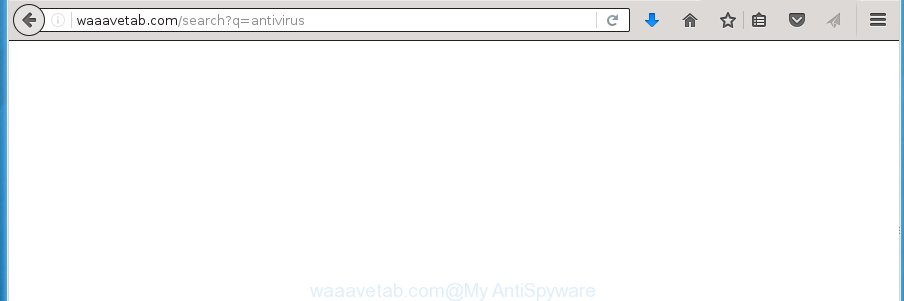
The browser hijacker, which set the Waaavetab.com as your homepage may also set this annoying web site as your search engine. You will encounter the fact that the search in the web-browser has become uncomfortable to use, because the search results will consist of tons of ads, links to ad and unwanted pages and a small amount of regular links, which are obtained from a search in the major search engines. Therefore, look for something using Waaavetab.com web-site would be a waste of time or worse, it can lead to even more infected computer.
Although, Waaavetab.com browser hijacker is not a virus, but it does bad things, and it alters settings of installed web browsers. Moreover, an adware (sometimes called ‘ad-supported’ software) can be additionally installed on to your computer with this browser hijacker infection, that will open a large number of advertisements, or even massive full page advertisements that blocks surfing the Internet. Often such these ads can recommend to install other unknown and unwanted software or visit harmful web-pages.
Table of contents
- What is Waaavetab.com
- How to remove Waaavetab.com from PC
- Delete Waaavetab.com redirect without any tools
- Delete all ad supported software and other PUPs through the Microsoft Windows Control Panel
- Clean up the internet browsers shortcuts that have been hijacked by Waaavetab.com
- Remove Waaavetab.com search from Internet Explorer
- Remove Waaavetab.com search from Chrome
- Get rid of Waaavetab.com redirect from Mozilla Firefox
- Scan your computer and remove Waaavetab.com with free tools
- Delete Waaavetab.com redirect without any tools
- Run AdBlocker to stop Waaavetab.com and stay safe online
- Method of Waaavetab.com browser hijacker intrusion into your PC
- To sum up
A malware that may impose certain unwanted changes to settings of all your typical web-browsers on Waaavetab.com mostly affects only Firefox, Google Chrome, Microsoft Internet Explorer and Microsoft Edge. However, possible situations, when any other internet browsers will be affected too. The Waaavetab.com browser hijacker can alter the Target property of browser’s shortcuts, so every time you start the internet browser, instead of your start page, you will see a completely different web-page.
Thus, it is clear that the presence of browser hijacker on your computer is not desirable, and you need to clean up your computer ASAP. Follow the tutorial below in order to delete Waaavetab.com from Google Chrome, Firefox, MS Edge and Internet Explorer.
How to remove Waaavetab.com from PC
There are a few methods which can be used to remove Waaavetab.com. But, not all PUPs such as this hijacker can be completely removed utilizing only manual ways. In many cases you are not able to remove any hijacker using standard Microsoft Windows options. In order to remove Waaavetab.com you need complete a few manual steps and run reliable removal tools. Most IT security researchers states that Zemana Anti-malware, Malwarebytes or AdwCleaner tools are a right choice. These free programs are able to find and delete Waaavetab.com from your PC system and revert back your browser settings to defaults.
Delete Waaavetab.com redirect without any tools
If you perform exactly the few simple steps below you should be able to get rid of the Waaavetab.com start page from the Chrome, Firefox, Microsoft Edge and IE web-browsers.
Delete all ad supported software and other PUPs through the Microsoft Windows Control Panel
First of all, check the list of installed software on your PC system and uninstall all unknown and recently installed software. If you see an unknown application with incorrect spelling or varying capital letters, it have most likely been installed by malicious software and you should clean it off first with malware removal tool such as Zemana Anti-malware.
- If you are using Windows 8, 8.1 or 10 then press Windows button, next click Search. Type “Control panel”and press Enter.
- If you are using Windows XP, Vista, 7, then click “Start” button and click “Control Panel”.
- It will display the Windows Control Panel.
- Further, click “Uninstall a program” under Programs category.
- It will display a list of all programs installed on the machine.
- Scroll through the all list, and remove suspicious and unknown software. To quickly find the latest installed programs, we recommend sort programs by date.
See more details in the video instructions below.
Clean up the internet browsers shortcuts that have been hijacked by Waaavetab.com
Important to know, most antimalware programs that are able to remove browser hijacker infection, but unable to scan for and recover modified shortcuts. So, you need to fix the desktop shortcuts for your Google Chrome, Internet Explorer, Firefox and Microsoft Edge browsers manually.
Open the properties of the web browser shortcut. Right click on the shortcut of infected web browser and select the “Properties” option and it will display the properties of the shortcut. Next, select the “Shortcut” tab and have a look at the Target field like below.

Normally, if the last word in the Target field is chrome.exe, iexplore.exe, firefox.exe. Be sure to pay attention to the extension, should be “exe”! All shortcuts which have been modified by browser hijacker such as Waaavetab.com usually point to .bat, .cmd or .url files instead of .exe as shown in the figure below

Another variant, an address has been added at the end of the line. In this case the Target field looks such as …Application\chrome.exe” http://site.address as shown in the figure below.

In order to fix a shortcut, you need to insert right path to the Target field or remove an address (if it has been added at the end). You can use the following information to fix your shortcuts which have been altered by hijacker.
| Google Chrome | C:\Program Files (x86)\Google\Chrome\Application\chrome.exe |
| C:\Program Files\Google\Chrome\Application\chrome.exe | |
| Mozilla Firefox | C:\Program Files\Mozilla Firefox\firefox.exe |
| IE | C:\Program Files (x86)\Internet Explorer\iexplore.exe |
| C:\Program Files\Internet Explorer\iexplore.exe | |
| Opera | C:\Program Files (x86)\Opera\launcher.exe |
| C:\Program Files\Opera\launcher.exe |
Once is finished, press OK to save changes. Repeat the step for all web browsers which are rerouted to the Waaavetab.com undesired web site.
Remove Waaavetab.com search from Internet Explorer
By resetting Internet Explorer browser you revert back your web browser settings to its default state. This is good initial when troubleshooting problems that might have been caused by hijacker like Waaavetab.com.
First, open the Internet Explorer. Next, press the button in the form of gear (![]() ). It will show the Tools drop-down menu, click the “Internet Options” as shown on the image below.
). It will show the Tools drop-down menu, click the “Internet Options” as shown on the image below.

In the “Internet Options” window click on the Advanced tab, then press the Reset button. The Microsoft Internet Explorer will display the “Reset Internet Explorer settings” window as on the image below. Select the “Delete personal settings” check box, then press “Reset” button.

You will now need to restart your personal computer for the changes to take effect.
Remove Waaavetab.com search from Chrome
Like other modern internet browsers, the Google Chrome has the ability to reset the settings to their default values and thereby recover the web-browser newtab page, home page and search engine by default that have been modified by the Waaavetab.com browser hijacker infection.
Open the Chrome menu by clicking on the button in the form of three horizontal stripes (![]() ). It will show the drop-down menu. Next, click to “Settings” option.
). It will show the drop-down menu. Next, click to “Settings” option.

Scroll down to the bottom of the page and click on the “Show advanced settings” link. Now scroll down until the Reset settings section is visible, as shown in the figure below and click the “Reset settings” button.

Confirm your action, press the “Reset” button.
Get rid of Waaavetab.com redirect from Mozilla Firefox
If your Firefox web browser start page has changed to Waaavetab.com without your permission or a an unknown search engine opens results for your search, then it may be time to perform the web browser reset.
Click the Menu button (looks like three horizontal lines), and press the blue Help icon located at the bottom of the drop down menu as shown in the figure below.

A small menu will appear, click the “Troubleshooting Information”. On this page, click “Refresh Firefox” button as on the image below.

Follow the onscreen procedure to restore your Mozilla Firefox browser settings to its original state.
Scan your computer and remove Waaavetab.com with free tools
Many antivirus companies have created software that allow detect and delete browser hijacker infection, and thereby revert back web-browsers settings. Below is a a few of the free applications you may want to use. Your PC system may have a ton of potentially unwanted software, adware and browser hijacker infections installed at the same time, so we recommend, if any unwanted or malicious application returns after restarting the computer, then boot your PC system into Safe Mode and run the anti-malware utility again.
Use Zemana Anti-malware to remove hijacker
We suggest you to run the Zemana Anti-malware which are completely clean your PC. Moreover, the utility will help you to remove potentially unwanted software, malware, toolbars and ad-supported software that your system can be infected too.
Download Zemana anti malware from the link below.
164813 downloads
Author: Zemana Ltd
Category: Security tools
Update: July 16, 2019
Once the download is complete, close all programs and windows on your personal computer. Open a directory in which you saved it. Double-click on the icon that’s named Zemana.AntiMalware.Setup as shown in the figure below.
![]()
When the installation begins, you will see the “Setup wizard” that will allow you install Zemana anti malware on your machine.

Once install is finished, you will see window as on the image below.

Now click the “Scan” button to perform a system scan with this utility for the browser hijacker and other malicious software and ad-supported software. This procedure may take some time, so please be patient. While the tool is scanning, you can see number of objects it has identified either as being malware.

Once the system scan is complete, it will display a list of found threats. In order to delete all threats, simply click “Next” button.

The Zemana Anti-malware will start removing Waaavetab.com hijacker related files, folders and registry keys.
How to automatically remove Waaavetab.com with Malwarebytes
Manual Waaavetab.com startpage removal requires some computer skills. Some files and registry entries that created by the browser hijacker can be not completely removed. We suggest that run the Malwarebytes Free that are completely clean your computer of browser hijacker infection. Moreover, the free program will help you to remove malicious software, potentially unwanted programs, ad supported software and toolbars that your computer can be infected too.

Download Malwarebytes Free by clicking on the link below.
327070 downloads
Author: Malwarebytes
Category: Security tools
Update: April 15, 2020
When the download is done, run it and follow the prompts. Once installed, the Malwarebytes will try to update itself and when this process is finished, click the “Scan Now” button to begin checking your personal computer for the Waaavetab.com browser hijacker and web-browser’s malicious extensions. This task can take some time, so please be patient. While the tool is scanning, you can see how many objects it has identified as being infected by malicious software. Review the report and then press “Quarantine Selected” button.
The Malwarebytes is a free application that you can use to remove all detected folders, files, services, registry entries and so on. To learn more about this malware removal utility, we recommend you to read and follow the step by step guidance or the video guide below.
Scan and clean your system of hijacker with AdwCleaner
AdwCleaner is a free removal utility that may be downloaded and use to get rid of browser hijackers, adware, malicious software, PUPs, toolbars and other threats from your PC system. You can run this tool to scan for threats even if you have an antivirus or any other security program.

- Download AdwCleaner from the link below.
AdwCleaner download
225545 downloads
Version: 8.4.1
Author: Xplode, MalwareBytes
Category: Security tools
Update: October 5, 2024
- Once downloading is finished, double click the AdwCleaner icon. Once this tool is started, click “Scan” button for checking your PC for the Waaavetab.com browser hijacker and other malware and adware. This process may take some time, so please be patient. While the program is scanning, you can see how many objects it has identified as threat.
- Once the scan is finished, it will open a screen that contains a list of malware that has been detected. In order to delete all threats, simply press “Clean” button. It will show a prompt, click “OK”.
These few simple steps are shown in detail in the following video guide.
Run AdBlocker to stop Waaavetab.com and stay safe online
Using an ad-blocking program such as AdGuard is an effective way to alleviate the risks. Additionally, ad blocker programs will also protect you from harmful ads and web pages, and, of course, stop redirection chain to Waaavetab.com and similar web-pages.
- Download AdGuard program by clicking on the following link.
Adguard download
26842 downloads
Version: 6.4
Author: © Adguard
Category: Security tools
Update: November 15, 2018
- After the download is finished, start the downloaded file. You will see the “Setup Wizard” program window. Follow the prompts.
- When the installation is done, press “Skip” to close the installation program and use the default settings, or click “Get Started” to see an quick tutorial which will help you get to know AdGuard better.
- In most cases, the default settings are enough and you do not need to change anything. Each time, when you run your machine, AdGuard will start automatically and block pop ups, web sites such Waaavetab.com, as well as other malicious or misleading web pages. For an overview of all the features of the application, or to change its settings you can simply double-click on the icon named AdGuard, which is located on your desktop.
Method of Waaavetab.com browser hijacker intrusion into your PC
Usually, Waaavetab.com browser hijacker gets into your system as part of a bundle with free applications, sharing files and other unsafe software that you downloaded from the Internet. The makers of this hijacker infection pays software creators for distributing Waaavetab.com hijacker infection within their applications. So, third-party programs is often included as part of the installer. In order to avoid the install of any browser hijackers like Waaavetab.com: select only Manual, Custom or Advanced installation mode and uncheck all additional software in which you are unsure.
To sum up
Now your personal computer should be free of the Waaavetab.com search. Uninstall AdwCleaner. We suggest that you keep AdGuard (to help you block unwanted pop-ups and intrusive harmful sites) and Malwarebytes (to periodically scan your personal computer for new browser hijackers, malware and adware). Probably you are running an older version of Java or Adobe Flash Player. This can be a security risk, so download and install the latest version right now.
If you are still having problems while trying to delete Waaavetab.com home page from the Chrome, Internet Explorer, FF and Edge, then ask for help in our Spyware/Malware removal forum.


















