The Ai.tapxchange.com is a page that can be loaded into your web browser with the help of adware (sometimes called ‘ad-supported’ software). The adware may change the settings of internet browsers such as Chrome, FF, Microsoft Internet Explorer and Microsoft Edge or install a harmful web-browser addon that made to generate a large amount of annoying pop up advertisements. It will lead to the fact that when you start the browser or surf the Net, it will always be forced to open Ai.tapxchange.com advertisements, even when your web browser is configured to stop ads or your computer has a program that stops pop up ads. On current date, the adware continues to increase the number of personal computers which have been infected.
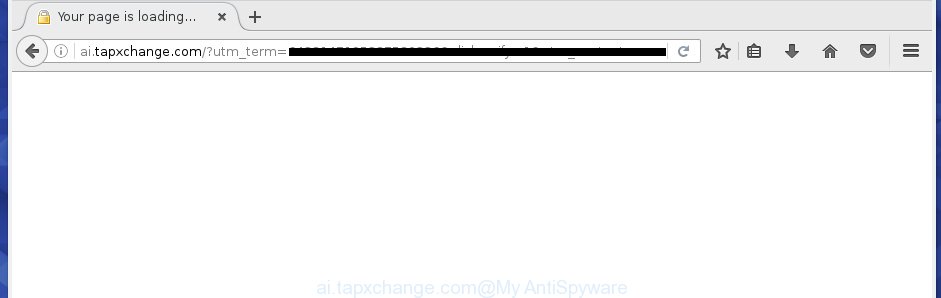
http://ai.tapxchange.com/?utm_medium= …
Technically, the adware is not a virus, but it does bad things, it generates a ton of advertisements, hindering or completely blocking the work in the web browser. It may install other unknown and unwanted applications without your permission, force you to visit malicious web-sites. Moreover, the adware can download and install browser hijacker. Once installed, it’ll replace your home page with an unwanted site.
Most often, the ‘ad supported’ software affects the most common web-browsers such as the Chrome, Firefox, Microsoft Internet Explorer and Microsoft Edge. But such the harmful software as well may infect another browsers by changing its shortcuts (adding an argument like ‘http://site.address’ into Target field of a web browser’s shortcut). So every time you start the web browser, it’ll redirect to the unwanted Ai.tapxchange.com web site. Even if you setup a new start page, an unwanted web-site will be the first thing you see when you launch the Firefox, Google Chrome, Internet Explorer and MS Edge.
Table of contents
- What is Ai.tapxchange.com
- Ai.tapxchange.com pop-ups removal steps
- Manual Ai.tapxchange.com popups removal
- Remove Ai.tapxchange.com associated software by using Microsoft Windows Control Panel
- Disinfect the internet browser’s shortcuts to remove Ai.tapxchange.com redirect
- Remove Ai.tapxchange.com redirect from FF
- Delete Ai.tapxchange.com pop-up ads from Internet Explorer
- Remove Ai.tapxchange.com redirect from Chrome
- Get rid of unwanted Scheduled Tasks
- Run free malware removal tools to completely delete Ai.tapxchange.com pop up advertisements
- Manual Ai.tapxchange.com popups removal
- How to stop Ai.tapxchange.com redirect
- Tips to prevent Ai.tapxchange.com pop-up advertisements and other unwanted applications
- Final words
Instructions which is shown below, will help you to clean your computer from the ‘ad supported’ software as well as remove Ai.tapxchange.com intrusive pop ups from the Google Chrome, Firefox, Internet Explorer and Microsoft Edge and other web-browsers.
Ai.tapxchange.com popups removal steps
The following guide will allow you to delete Ai.tapxchange.com pop ups from the Google Chrome, FF, Internet Explorer and Edge. Moreover, the instructions below will help you to get rid of malware, hijackers, PUPs and toolbars that your PC system may be infected. Please do the instructions step by step. If you need help or have any questions, then ask for our assistance or type a comment below. Read this manual carefully, bookmark or print it, because you may need to exit your browser or restart your computer.
Manual Ai.tapxchange.com popups removal
The following instructions is a step-by-step guide, which will help you manually remove Ai.tapxchange.com popup ads from the Google Chrome, Firefox, Microsoft Edge and Internet Explorer.
Remove Ai.tapxchange.com associated software by using Microsoft Windows Control Panel
Check out the Windows Control Panel (Programs and Features section) to see all installed software. We suggest to click on the “Date Installed” in order to sort the list of programs by the date you installed them. If you see any unknown and suspicious programs, they are the ones you need to delete.
Windows 10, 8.1, 8
Click the MS Windows logo, and then click Search ![]() . Type ‘Control panel’and press Enter as on the image below.
. Type ‘Control panel’and press Enter as on the image below.

Once the ‘Control Panel’ opens, press the ‘Uninstall a program’ link under Programs category like below.

Windows 7, Vista, XP
Open Start menu and select the ‘Control Panel’ at right as shown on the image below.

Then go to ‘Add/Remove Programs’ or ‘Uninstall a program’ (Windows 7 or Vista) as shown on the image below.

Carefully browse through the list of installed programs and get rid of all software which has the name similar to the Ai.tapxchange.com web site. We recommend to press ‘Installed programs’ and even sorts all installed programs by date. Once you have found anything suspicious that may be the browser hijacker, adware or PUPs, then select this program and click ‘Uninstall’ in the upper part of the window. If the suspicious program blocked from removal, then run Revo Uninstaller Freeware to fully remove it from your machine.
Disinfect the internet browser’s shortcuts to remove Ai.tapxchange.com redirect
Important to know, most anti-malware applications that are able to remove adware, but unable to scan for and recover modified shortcuts. So, you need to fix the desktop shortcuts for your Chrome, Firefox, IE and Edge web browsers manually.
Right click to a desktop shortcut for your internet browser. Choose the “Properties” option. It will open the Properties window. Select the “Shortcut” tab here, after that, look at the “Target” field. The adware can replace it. If you are seeing something like “…exe http://site.address” then you need to remove “http…” and leave only, depending on the web-browser you are using:
- Google Chrome: chrome.exe
- Opera: opera.exe
- Firefox: firefox.exe
- Internet Explorer: iexplore.exe
Look at the example as shown on the image below.

Once is done, click the “OK” button to save the changes. Please repeat this step for web-browser shortcuts which redirects to an undesired pages. When you have completed, go to next step.
Remove Ai.tapxchange.com redirect from FF
If your Mozilla Firefox web-browser is redirected to Ai.tapxchange.com without your permission or a an unknown search engine displays results for your search, then it may be time to perform the web-browser reset.
Click the Menu button (looks like three horizontal lines), and click the blue Help icon located at the bottom of the drop down menu as shown on the screen below.

A small menu will appear, press the “Troubleshooting Information”. On this page, click “Refresh Firefox” button as shown on the screen below.

Follow the onscreen procedure to restore your Firefox browser settings to its original state.
Delete Ai.tapxchange.com pop up advertisements from Internet Explorer
If you find that Microsoft Internet Explorer internet browser settings like homepage, newtab page and search provider by default having been changed by ‘ad supported’ software which cause undesired Ai.tapxchange.com pop ups to appear, then you may restore your settings, via the reset internet browser procedure.
First, launch the Microsoft Internet Explorer, click ![]() ) button. Next, click “Internet Options” like below.
) button. Next, click “Internet Options” like below.

In the “Internet Options” screen select the Advanced tab. Next, press Reset button. The Internet Explorer will show the Reset Internet Explorer settings prompt. Select the “Delete personal settings” check box and click Reset button.

You will now need to restart your machine for the changes to take effect. It will remove Ai.tapxchange.com pop-up ads, disable malicious and ad-supported web browser’s extensions and restore the IE’s settings like homepage, new tab page and search provider by default to default state.
Remove Ai.tapxchange.com redirect from Chrome
Reset Chrome settings is a simple way to remove the ‘ad supported’ software, malicious and adware extensions, as well as to restore the browser’s start page, newtab page and search engine by default that have been replaced by ad-supported software that reroutes your web browser to annoying Ai.tapxchange.com page.
First run the Chrome. Next, click the button in the form of three horizontal stripes (![]() ). It will show the main menu. Further, click the option named “Settings”. Another way to open the Google Chrome’s settings – type chrome://settings in the internet browser adress bar and press Enter.
). It will show the main menu. Further, click the option named “Settings”. Another way to open the Google Chrome’s settings – type chrome://settings in the internet browser adress bar and press Enter.

The browser will open the settings screen. Scroll down to the bottom of the page and click the “Show advanced settings” link. Now scroll down until the “Reset settings” section is visible, as on the image below and press the “Reset settings” button.

The Google Chrome will open the confirmation prompt. You need to confirm your action, click the “Reset” button. The web browser will start the task of cleaning. When it’s done, the web-browser’s settings including startpage, new tab page and search provider by default back to the values that have been when the Chrome was first installed on your PC system.
Get rid of unwanted Scheduled Tasks
If the annoying Ai.tapxchange.com web-site opens automatically on Windows startup or at equal time intervals, then you need to check the Task Scheduler Library and delete all the tasks that have been created by adware.
Press Windows and R keys on your keyboard simultaneously. It will show a dialog box which titled with Run. In the text field, type “taskschd.msc” (without the quotes) and click OK. Task Scheduler window opens. In the left-hand side, click “Task Scheduler Library”, as shown on the image below.

Task scheduler, list of tasks
In the middle part you will see a list of installed tasks. Select the first task, its properties will be show just below automatically. Next, click the Actions tab. Necessary to look at the text which is written under Details. Found something such as “explorer.exe http://site.address” or “chrome.exe http://site.address” or “firefox.exe http://site.address”, then you need delete this task. If you are not sure that executes the task, then google it. If it’s a component of the ‘ad-supported’ software, then this task also should be removed.
Further click on it with the right mouse button and select Delete as shown on the image below.

Task scheduler, delete a task
Repeat this step, if you have found a few tasks that have been created by adware. Once is complete, close the Task Scheduler window.
Run free malware removal tools to completely delete Ai.tapxchange.com popup advertisements
Manual removal is not always as effective as you might think. Often, even the most experienced users may not completely delete ad supported software that causes lots of intrusive Ai.tapxchange.com popups. So, we suggest to check your PC for any remaining harmful components with free adware removal programs below.
Scan and clean your internet browser of Ai.tapxchange.com redirect with Zemana Anti-malware
You can get rid of Ai.tapxchange.com popups automatically with a help of Zemana Anti-malware. We suggest this malicious software removal tool because it may easily delete browser hijackers, PUPs, adware which redirects your web-browser to Ai.tapxchange.com web site with all their components such as folders, files and registry entries.
Download Zemana anti-malware by clicking on the link below.
164787 downloads
Author: Zemana Ltd
Category: Security tools
Update: July 16, 2019
After the download is complete, close all applications and windows on your PC system. Open a directory in which you saved it. Double-click on the icon that’s named Zemana.AntiMalware.Setup as shown on the image below.
![]()
When the installation starts, you will see the “Setup wizard” that will help you install Zemana antimalware on your PC.

Once setup is complete, you will see window like below.

Now click the “Scan” button for scanning your system for the ‘ad supported’ software that causes browsers to open undesired Ai.tapxchange.com pop-up ads. A scan can take anywhere from 10 to 30 minutes, depending on the number of files on your computer and the speed of your system. While the tool is scanning, you can see how many objects it has identified as being infected by malicious software.

When the system scan is finished, the results are displayed in the scan report. In order to remove all threats, simply click “Next” button.

The Zemana Anti-malware will start removing ‘ad supported’ software related files, folders and registry keys.
How to delete Ai.tapxchange.com with Malwarebytes
We recommend using the Malwarebytes Free that are completely clean your personal computer of the adware. The free tool is an advanced malicious software removal program developed by (c) Malwarebytes lab. This program uses the world’s most popular antimalware technology. It is able to help you delete unwanted Ai.tapxchange.com redirect from your web-browsers, PUPs, malicious software, hijackers, toolbars, ransomware and other security threats from your personal computer for free.
Download Malwarebytes from the link below.
327044 downloads
Author: Malwarebytes
Category: Security tools
Update: April 15, 2020
Once downloading is finished, close all applications and windows on your computer. Open a directory in which you saved it. Double-click on the icon that’s named mb3-setup as shown in the figure below.
![]()
When the installation starts, you will see the “Setup wizard” which will help you install Malwarebytes on your PC system.

Once installation is finished, you will see window as shown on the screen below.

Now click the “Scan Now” button for scanning your computer for the adware that causes lots of annoying Ai.tapxchange.com advertisements. A system scan can take anywhere from 5 to 30 minutes, depending on your PC system. While the tool is checking, you may see number of objects and files has already scanned.

When it has finished scanning your PC, you can check all items detected on your PC. Review the report and then click “Quarantine Selected” button.

The Malwarebytes will begin removing Ai.tapxchange.com adware related files, folders, registry keys. Once disinfection is finished, you may be prompted to restart your machine.
The following video explains step by step instructions on how to delete adware and other malicious software with Malwarebytes Anti-malware.
Get rid of Ai.tapxchange.com redirect and malicious extensions with AdwCleaner
AdwCleaner is a free removal utility that can be downloaded and use to remove adware which causes intrusive Ai.tapxchange.com pop-ups, hijackers, malware, potentially unwanted software, toolbars and other threats from your PC. You may run this tool to scan for threats even if you have an antivirus or any other security program.
Download AdwCleaner utility from the link below. Save it to your Desktop so that you can access the file easily.
225536 downloads
Version: 8.4.1
Author: Xplode, MalwareBytes
Category: Security tools
Update: October 5, 2024
When downloading is finished, open the directory in which you saved it and double-click the AdwCleaner icon. It will run the AdwCleaner utility and you will see a screen as shown on the image below. If the User Account Control prompt will ask you want to open the program, click Yes button to continue.

Next, click “Scan” to perform a system scan with this utility for the adware that causes annoying Ai.tapxchange.com pop ups. A system scan can take anywhere from 5 to 30 minutes, depending on your computer. While the utility is checking, you may see how many objects and files has already scanned.

Once the scanning is done is finished, it will show a scan report as on the image below.

Review the scan results and then press “Clean” button. It will show a prompt. Click “OK” to begin the cleaning procedure. Once the cleaning procedure is finished, the AdwCleaner may ask you to reboot your machine. After reboot, the AdwCleaner will show the log file.
All the above steps are shown in detail in the following video instructions.
How to stop Ai.tapxchange.com redirect
If you browse the World Wide Web, you can’t avoid malicious advertising. But you can protect your web-browser against it. Download and use an adblocker application. AdGuard is an ad-blocker that can filter out a large number of of the malvertising, blocking dynamic scripts from loading harmful content.
Installing the AdGuard ad blocking program is simple. First you’ll need to download AdGuard from the following link.
26839 downloads
Version: 6.4
Author: © Adguard
Category: Security tools
Update: November 15, 2018
When downloading is done, double-click the downloaded file to start it. The “Setup Wizard” window will show up on the computer screen as shown on the image below.

Follow the prompts. AdGuard will then be installed and an icon will be placed on your desktop. A window will show up asking you to confirm that you want to see a quick guidance as shown on the screen below.

Click “Skip” button to close the window and use the default settings, or click “Get Started” to see an quick instructions that will assist you get to know AdGuard better.
Each time, when you run your machine, AdGuard will launch automatically and block pop-up ads, web-sites such Ai.tapxchange.com, as well as other malicious or misleading web sites. For an overview of all the features of the application, or to change its settings you can simply double-click on the AdGuard icon, that can be found on your desktop.
Tips to prevent Ai.tapxchange.com pop up ads and other unwanted applications
Most of intrusive popup advertisements such as Ai.tapxchange.com ads come from internet browser toolbars, web-browser extensions, BHOs (browser helper objects) and optional programs. Most commonly, these items claim itself as software which improve your experience on the Net by providing a fast and interactive homepage or a search engine that does not track you. Remember, how to avoid the unwanted applications. Be cautious, run only reputable applications which download from reputable sources. NEVER install any unknown and suspicious programs.
Final words
Once you have finished the step by step guide shown above, your computer should be free from malware and adware that causes web browsers to show unwanted Ai.tapxchange.com popups. The Firefox, Google Chrome, Internet Explorer and Edge will no longer reroute you to various annoying pages. Unfortunately, if the step by step guide does not help you, then you have caught a new ad-supported software, and then the best way – ask for help in our Spyware/Malware removal forum.




















