If you’re reading this blog post, it means that you are seeing the Exclusiverewards.bobx.gdn unknown web site and your internet browser began opening lots of ads. All of these problems with your personal computer caused by ‘ad-supported’ software (also known as adware), which is often installs on the personal computer with the free programs. You probably want to know how to remove this adware as well as remove Exclusiverewards.bobx.gdn advertisements. In the few simple steps below we will tell you about how to solve your problems.
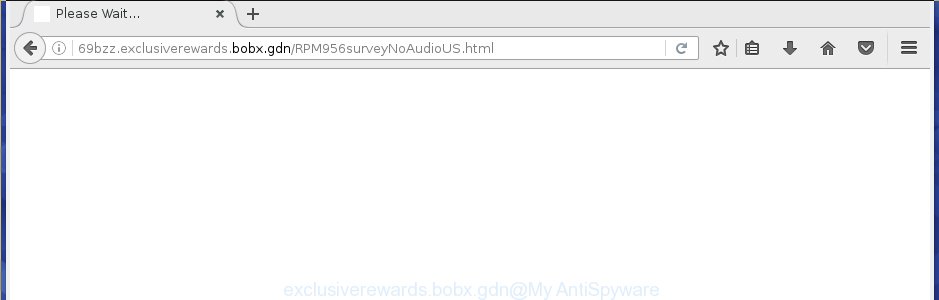
Technically, the adware is not a virus, but it does bad things, it generates a huge number of pop-up ads, hindering or completely blocking the work in the web-browser. It may install other unknown and unwanted programs without your permission, force you to visit malicious web sites. Moreover, the adware can download and install internet browser hijacker. Once installed, it’ll replace your startpage with an unwanted web site.
The ‘ad supported’ software usually affects only the Google Chrome, Internet Explorer, Firefox and MS Edge by changing the web-browser’s settings or installing a malicious add ons. Moreover, possible situations, when any other web-browsers will be affected too. The adware will perform a scan of the PC for web browser shortcuts and modify them without your permission. When it infects the web-browser shortcuts, it will add the argument such as ‘http://site.address’ into Target property. So, each time you open the web browser, you will see an annoying Exclusiverewards.bobx.gdn page.
We strongly suggest that you perform the steps below which will assist you to get rid of Exclusiverewards.bobx.gdn pop-up advertisements using the standard features of Windows and some proven free programs.
Table of contents
- What is Exclusiverewards.bobx.gdn
- Exclusiverewards.bobx.gdn ads removal instructions
- How to manually delete Exclusiverewards.bobx.gdn
- Delete Exclusiverewards.bobx.gdn associated software by using Microsoft Windows Control Panel
- Disinfect the web browser’s shortcuts to get rid of Exclusiverewards.bobx.gdn redirect
- Get rid of Exclusiverewards.bobx.gdn advertisements from Firefox
- Delete Exclusiverewards.bobx.gdn advertisements from Microsoft Internet Explorer
- Remove Exclusiverewards.bobx.gdn pop ups from Chrome
- Remove unwanted Scheduled Tasks
- How to automatically get rid of Exclusiverewards.bobx.gdn pop ups
- How to manually delete Exclusiverewards.bobx.gdn
- Stop Exclusiverewards.bobx.gdn ads and other annoying web-sites
- How did you get infected with Exclusiverewards.bobx.gdn pop-up advertisements
- Finish words
Exclusiverewards.bobx.gdn advertisements removal instructions
Without a doubt, the ad supported software is harmful to your computer. So you need to quickly and completely delete this adware which cause undesired Exclusiverewards.bobx.gdn popups to appear. To remove this ad supported software, you can use the manual removal tutorial which are given below or free malware removal tool like Zemana Anti-malware, Malwarebytes or AdwCleaner (all are free). We suggest you use automatic removal way which will help you to remove Exclusiverewards.bobx.gdn ads easily and safely. Manual removal is best used only if you are well versed in PC system or in the case where ad-supported software is not uninstalled automatically. Read this manual carefully, bookmark or print it, because you may need to close your web browser or restart your PC system.
How to manually delete Exclusiverewards.bobx.gdn
Most common ad supported software may be removed without any antivirus programs. The manual adware removal is article steps that will teach you how to get rid of the Exclusiverewards.bobx.gdn redirect.
Delete Exclusiverewards.bobx.gdn associated software by using Microsoft Windows Control Panel
In order to get rid of potentially unwanted programs like this adware, open the MS Windows Control Panel and click on “Uninstall a program”. Check the list of installed applications. For the ones you do not know, run an Internet search to see if they are ad supported software, browser hijacker infection or PUPs. If yes, remove them off. Even if they are just a applications that you do not use, then deleting them off will increase your computer start up time and speed dramatically.
Windows 8, 8.1, 10
First, press Windows button

When the ‘Control Panel’ opens, click the ‘Uninstall a program’ link under Programs category as shown below.

You will see the ‘Uninstall a program’ panel as shown in the figure below.

Very carefully look around the entire list of applications installed on your PC system. Most likely, one or more of them are responsible for the appearance of ads and internet browser redirect to the annoying Exclusiverewards.bobx.gdn web page. If you have many programs installed, you can help simplify the search of harmful software by sort the list by date of installation. Once you have found a suspicious, unwanted or unused program, right click to it, after that click ‘Uninstall’.
Windows XP, Vista, 7
First, click ‘Start’ button and select ‘Control Panel’ at right panel as on the image below.

Once the Windows ‘Control Panel’ opens, you need to press ‘Uninstall a program’ under ‘Programs’ like below.

You will see a list of applications installed on your machine. We recommend to sort the list by date of installation to quickly find the applications that were installed last. Most likely they responsibility for the appearance of popup ads and browser redirect. If you are in doubt, you can always check the application by doing a search for her name in Google, Yahoo or Bing. Once the application which you need to delete is found, simply click on its name, and then click ‘Uninstall’ as shown on the screen below.

Disinfect the web browser’s shortcuts to get rid of Exclusiverewards.bobx.gdn redirect
A adware may hijack various Windows shortcuts on your desktop (most often, all internet browsers shortcuts), so in this step you need to check and clean them by removing the argument like http://site.address/.
To clear the web browser shortcut, right-click to it and select Properties. On the Shortcut tab, locate the Target field. Click inside, you will see a vertical line – arrow pointer, move it (using -> arrow key on your keyboard) to the right as possible. You will see a text such as “http://site.address” that has been added here. You need to delete it.

When the text is removed, click the OK button. You need to clean all shortcuts of all your internet browsers, as they may be infected too.
Get rid of Exclusiverewards.bobx.gdn advertisements from Firefox
If the Mozilla Firefox settings like startpage, new tab and search engine by default have been replaced by the ad supported software, then resetting it to the default state can help.
First, start the Firefox. Next, press the button in the form of three horizontal stripes (![]() ). It will show the drop-down menu. Next, press the Help button (
). It will show the drop-down menu. Next, press the Help button (![]() ).
).

In the Help menu click the “Troubleshooting Information”. In the upper-right corner of the “Troubleshooting Information” page press on “Refresh Firefox” button as on the image below.

Confirm your action, click the “Refresh Firefox”.
Delete Exclusiverewards.bobx.gdn ads from Microsoft Internet Explorer
In order to recover all web browser newtab page, start page and search engine by default you need to reset the IE to the state, which was when the Microsoft Windows was installed on your system.
First, start the Internet Explorer, then press ‘gear’ icon ![]() . It will display the Tools drop-down menu on the right part of the internet browser, then click the “Internet Options” as on the image below.
. It will display the Tools drop-down menu on the right part of the internet browser, then click the “Internet Options” as on the image below.

In the “Internet Options” screen, select the “Advanced” tab, then press the “Reset” button. The IE will show the “Reset Internet Explorer settings” dialog box. Further, click the “Delete personal settings” check box to select it. Next, click the “Reset” button as shown on the screen below.

Once the process is done, click “Close” button. Close the Microsoft Internet Explorer and restart your system for the changes to take effect. This step will help you to restore your internet browser’s startpage, new tab and search provider by default to default state.
Remove Exclusiverewards.bobx.gdn popups from Chrome
Use the Reset web-browser utility of the Google Chrome to reset all its settings such as home page, newtab and default search engine to original defaults. This is a very useful utility to use, in the case of web browser redirects to intrusive ad web-sites such as Exclusiverewards.bobx.gdn.

- First start the Google Chrome and click Menu button (small button in the form of three horizontal stripes).
- It will open the Google Chrome main menu. Select “Settings” option.
- You will see the Google Chrome’s settings page. Scroll down and click “Show advanced settings” link.
- Scroll down again and click the “Reset settings” button.
- The Google Chrome will display the reset profile settings page as shown on the screen above.
- Next press the “Reset” button.
- Once this process is done, your web-browser’s new tab, start page and search provider by default will be restored to their original defaults.
- To learn more, read the article How to reset Chrome settings to default.
Remove unwanted Scheduled Tasks
Once installed, the adware can add a task in to the Windows Task Scheduler Library. Due to this, every time when you run your computer, it will show Exclusiverewards.bobx.gdn unwanted page. So, you need to check the Task Scheduler Library and remove all malicious tasks that have been created by adware.
Press Windows and R keys on the keyboard together. This opens a dialog box that titled with Run. In the text field, type “taskschd.msc” (without the quotes) and click OK. Task Scheduler window opens. In the left-hand side, click “Task Scheduler Library”, as shown below.

Task scheduler
In the middle part you will see a list of installed tasks. Please choose the first task, its properties will be display just below automatically. Next, click the Actions tab. Pay attention to that it launches on your machine. Found something like “explorer.exe http://site.address” or “chrome.exe http://site.address”, then remove this harmful task. If you are not sure that executes the task, check it through a search engine. If it’s a component of the ‘ad-supported’ application, then this task also should be removed.
Having defined the task that you want to get rid of, then click on it with the right mouse button and choose Delete like below.

Delete a task
Repeat this step, if you have found a few tasks which have been created by ‘ad-supported’ applications. Once is complete, close the Task Scheduler window.
How to automatically get rid of Exclusiverewards.bobx.gdn pop ups
If your personal computer is still infected with ad supported software which causes intrusive Exclusiverewards.bobx.gdn ads, then the best method of detection and removal is to use an antimalware scan on the PC. Download free malware removal utilities below and run a full system scan. It will allow you remove all components of the adware from hardisk and Windows registry.
Remove Exclusiverewards.bobx.gdn ads with Zemana Anti-malware
You can remove Exclusiverewards.bobx.gdn ads automatically with a help of Zemana Anti-malware. We recommend this malicious software removal tool because it can easily get rid of hijackers, potentially unwanted applications, ad-supported software that redirects your web-browser to Exclusiverewards.bobx.gdn page with all their components such as folders, files and registry entries.
Download Zemana anti-malware on your PC by clicking on the link below. Save it on your Windows desktop or in any other place.
164785 downloads
Author: Zemana Ltd
Category: Security tools
Update: July 16, 2019
After the download is finished, close all applications and windows on your computer. Double-click the set up file named Zemana.AntiMalware.Setup. If the “User Account Control” prompt pops up as shown on the screen below, click the “Yes” button.

It will open the “Setup wizard” that will help you install Zemana antimalware on your PC system. Follow the prompts and don’t make any changes to default settings.

Once installation is done successfully, Zemana anti-malware will automatically start and you can see its main screen as shown below.

Now press the “Scan” button to perform a system scan with this tool for the ‘ad supported’ software that causes tons of unwanted Exclusiverewards.bobx.gdn popup advertisements. This procedure can take quite a while, so please be patient. While the tool is scanning, you can see how many objects it has identified as being infected by malware.

When it has finished scanning, you can check all items detected on your personal computer. Review the scan results and then click “Next” button. The Zemana anti malware will start removing ad-supported software and other security threats. Once disinfection is finished, you may be prompted to restart the PC.
How to automatically delete Exclusiverewards.bobx.gdn with Malwarebytes
You can remove Exclusiverewards.bobx.gdn pop-ups automatically with a help of Malwarebytes Free. We recommend this free malicious software removal utility because it can easily delete hijackers, adware, potentially unwanted applications and toolbars with all their components such as files, folders and registry entries.
Download Malwarebytes on your computer from the link below. Save it on your Windows desktop or in any other place.
327041 downloads
Author: Malwarebytes
Category: Security tools
Update: April 15, 2020
Once the downloading process is done, close all programs and windows on your personal computer. Double-click the set up file named mb3-setup. If the “User Account Control” dialog box pops up as shown in the figure below, click the “Yes” button.

It will open the “Setup wizard” that will help you install Malwarebytes on your PC. Follow the prompts and don’t make any changes to default settings.

Once install is done successfully, press Finish button. Malwarebytes will automatically start and you can see its main screen like below.

Now click the “Scan Now” button to begin scanning your personal computer for the ‘ad supported’ software which developed to redirect your web-browser to various ad web sites such as Exclusiverewards.bobx.gdn. This task may take some time, so please be patient.

When it has finished scanning your PC, the results are displayed in the scan report. In order to remove all items, simply press “Quarantine Selected” button. The Malwarebytes will start removing adware and other security threats. Once disinfection is finished, you may be prompted to restart the system.
We suggest you look at the following video, which completely explains the procedure of using the Malwarebytes to delete adware and other malware.
Scan your computer and get rid of Exclusiverewards.bobx.gdn redirect with AdwCleaner
If MalwareBytes antimalware or Zemana antimalware cannot delete this ad-supported software, then we suggests to run the AdwCleaner. AdwCleaner is a free removal tool for hijackers, potentially unwanted software, toolbars and adware which causes intrusive Exclusiverewards.bobx.gdn pop ups.
Download AdwCleaner from the link below.
225535 downloads
Version: 8.4.1
Author: Xplode, MalwareBytes
Category: Security tools
Update: October 5, 2024
After downloading is done, open the folder in which you saved it. You will see an icon like below.
![]()
Double click the AdwCleaner desktop icon. When the utility is started, you will see a screen as shown on the image below.

Further, press “Scan” button to start checking your PC for the adware that causes annoying Exclusiverewards.bobx.gdn popup ads. This task may take some time, so please be patient. When it has finished scanning, you will be shown the list of all found items on your system like below.

Make sure all entries have ‘checkmark’ and click “Clean” button. It will open a dialog box as on the image below.

You need to click “OK”. Once the cleaning process is complete, the AdwCleaner may ask you to restart your computer. When your machine is started, you will see an AdwCleaner log.
These steps are shown in detail in the following video guide.
Stop Exclusiverewards.bobx.gdn ads and other annoying web-sites
If you surf the Internet, you cannot avoid malicious advertising. But you can protect your web-browser against it. Download and run an ad-blocking application. AdGuard is an ad-blocking which can filter out a lot of of the malvertising, blocking dynamic scripts from loading malicious content.
Download AdGuard program by clicking on the following link.
26839 downloads
Version: 6.4
Author: © Adguard
Category: Security tools
Update: November 15, 2018
Once the downloading process is finished, run the downloaded file. You will see the “Setup Wizard” screen as shown in the figure below.

Follow the prompts. When the installation is finished, you will see a window as shown on the image below.

You can click “Skip” to close the install program and use the default settings, or click “Get Started” button to see an quick tutorial that will assist you get to know AdGuard better.
In most cases, the default settings are enough and you do not need to change anything. Each time, when you run your computer, AdGuard will start automatically and block pop ups, pages such Exclusiverewards.bobx.gdn, as well as other malicious or misleading web-pages. For an overview of all the features of the application, or to change its settings you can simply double-click on the AdGuard icon, which is located on your desktop.
How did you get infected with Exclusiverewards.bobx.gdn pop-up advertisements
Many ‘ad supported’ software are included in the free applications setup package. Most often, a user have a chance to disable all included “offers”, but certain install packages are designed to confuse the average users, in order to trick them into installing the adware that made to reroute your browser to various ad sites such as Exclusiverewards.bobx.gdn. Anyway, easier to prevent the ad-supported software rather than clean up your PC system after one. So, keep the web browser updated (turn on automatic updates), use a good antivirus programs, double check a free programs before you start it (do a google search, scan a downloaded file with VirusTotal), avoid malicious and unknown web-pages.
Finish words
Now your computer should be clean of the adware that redirects your web-browser to intrusive Exclusiverewards.bobx.gdn page. Remove AdwCleaner. We suggest that you keep Zemana Anti-malware (to periodically scan your computer for new malicious software, browser hijackers and ‘ad supported’ software) and AdGuard (to help you block undesired pop ups and malicious web-sites). Moreover, to prevent adware, please stay clear of unknown and third party programs, make sure that your antivirus program, turn on the option to find PUPs (potentially unwanted programs).
If you need more help with Exclusiverewards.bobx.gdn redirect related issues, go to our Spyware/Malware removal forum.




















