The appearance Thewhizmarket.co instead of your start page or search provider is a classic sign of browser hijacker infection that installed on your PC system. Moreover, the browser hijacker can lead to weird internet browser behavior (freezing/crash), delays when starting a new browser window or delays when searching for anything on the Internet. We think you definitely want to solve this problem. For this purpose, necessity to perform cleanup of your computer. Perform the instructions below that will allow you to remove Thewhizmarket.co redirect and free your browser from the hijacker using the standard features of Microsoft Windows and some proven free applications.
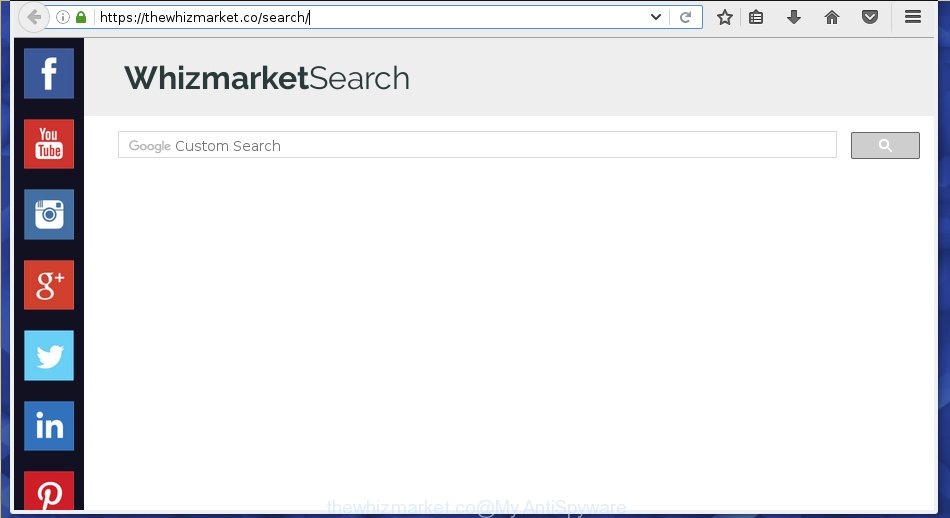
https://thewhizmarket.co/search/
The Thewhizmarket.co browser hijacker will change your web browser’s search provider so that all searches are sent via Thewhizmarket.co, that redirections to Bing, Yahoo or Google Custom Search engine which displays the search results for your query. The devs behind this hijacker infection are utilizing legitimate search provider as they may generate revenue from the advertisements which are displayed in the search results.
Table of contents
- What is Thewhizmarket.co
- How to remove Thewhizmarket.co from browser
- How to get rid of Thewhizmarket.co without any software
- Remove all ad-supported software and other potentially unwanted applications through the MS Windows Control Panel
- Disinfect the browser’s shortcuts
- Remove Thewhizmarket.co start page from Google Chrome
- Get rid of Thewhizmarket.co homepage from Internet Explorer
- Delete Thewhizmarket.co from Mozilla Firefox by resetting web-browser settings
- How to automatically remove Thewhizmarket.co hijacker
- How to get rid of Thewhizmarket.co without any software
- Use AdBlocker to block Thewhizmarket.co and stay safe online
- How to avoid installation of Thewhizmarket.co hijacker
- Finish words
Often, the PC system which has been infected with Thewhizmarket.co browser hijacker, will be also infected with adware (sometimes called ‘ad-supported’ software) which shows lots of various ads. It can be pop-ups, text links in the pages, banners where they never had. What is more, the ad supported software can replace the legitimate advertisements with malicious ads that will offer to download and install malicious software and unwanted applications or visit the various dangerous and misleading web-pages.
The browser hijacker like Thewhizmarket.co often alter all internet browser shortcuts that located on your Desktop to force you visit various intrusive pages and show unwanted pop-up ads. As a result, your browser can still redirect you to an unwanted web page despite your internet browser is actually clean of hijacker infection.
We strongly suggest that you perform the tutorial below that will allow you to get rid of Thewhizmarket.co using the standard features of Windows and some proven free programs.
How to remove Thewhizmarket.co from browser
In many cases browser hijacker infections requires more than a simple uninstall through the use of MS Windows Control panel in order to be fully deleted. For that reason, our team made several removal ways which we have combined in a detailed guide. Therefore, if you’ve the undesired Thewhizmarket.co hijacker infection on your PC and are currently trying to have it deleted then feel free to follow the step by step guidance below in order to resolve your problem. Read this manual carefully, bookmark or print it, because you may need to close your internet browser or restart your personal computer.
How to get rid of Thewhizmarket.co without any software
The useful removal instructions for the Thewhizmarket.co start page. The detailed procedure can be followed by anyone as it really does take you step-by-step. If you follow this process to remove Thewhizmarket.co redirect let us know how you managed by sending us your comments please.
Remove all ad-supported software and other potentially unwanted software through the MS Windows Control Panel
First method for manual hijacker removal is to go into the MS Windows “Control Panel”, then “Uninstall a program” console. Take a look at the list of applications on your PC and see if there are any suspicious and unknown applications. If you see any, you need to delete them. Of course, before doing so, you can do an World Wide Web search to find details on the program. If it is a potentially unwanted program, ‘ad supported’ software or malware, you will likely find information that says so.
Windows 8, 8.1, 10
First, click the Windows button
Windows XP, Vista, 7
First, click “Start” and select “Control Panel”.
It will open the Windows Control Panel as shown in the figure below.

Next, click “Uninstall a program” ![]()
It will open a list of all programs installed on your computer. Scroll through the all list, and remove any suspicious and unknown applications. To quickly find the latest installed applications, we recommend sort programs by date in the Control panel.
Disinfect the browser’s shortcuts
When the browser hijacker infection is started, it can also modify the browser’s shortcuts, adding an argument similar “http://site.address” into the Target field. Due to this, every time you run the internet browser, it will display an unwanted page.
Right click on the web browser’s shortcut, click Properties option. On the Shortcut tab, locate the Target field. Click inside, you will see a vertical line – arrow pointer, move it (using -> arrow key on your keyboard) to the right as possible. You will see a text “http://site.address” that has been added here. Remove everything after .exe. An example, for Google Chrome you should remove everything after chrome.exe.

To save changes, press OK . You need to clean all browser’s shortcuts. So, repeat this step for the Mozilla Firefox, Google Chrome, IE and Edge.
Remove Thewhizmarket.co homepage from Google Chrome
Reset Chrome settings is a simple way to delete the browser hijacker infection, malicious and ‘ad-supported’ extensions, as well as to restore the web browser’s new tab page, homepage and search provider by default that have been modified by Thewhizmarket.co browser hijacker infection.
First open the Google Chrome. Next, click the button in the form of three horizontal stripes (![]() ). It will display the main menu. Further, press the option named “Settings”. Another way to display the Chrome’s settings – type chrome://settings in the web-browser adress bar and press Enter.
). It will display the main menu. Further, press the option named “Settings”. Another way to display the Chrome’s settings – type chrome://settings in the web-browser adress bar and press Enter.

The web browser will display the settings screen. Scroll down to the bottom of the page and click the “Show advanced settings” link. Now scroll down until the “Reset settings” section is visible, as on the image below and click the “Reset settings” button.

The Google Chrome will show the confirmation prompt. You need to confirm your action, click the “Reset” button. The web-browser will launch the task of cleaning. When it’s done, the browser’s settings including start page, new tab and search engine by default back to the values that have been when the Google Chrome was first installed on your personal computer.
Get rid of Thewhizmarket.co homepage from Internet Explorer
In order to recover all internet browser startpage, newtab and default search engine you need to reset the Internet Explorer to the state, that was when the Windows was installed on your PC system.
First, open the Internet Explorer. Next, click the button in the form of gear (![]() ). It will show the Tools drop-down menu, click the “Internet Options” as shown on the image below.
). It will show the Tools drop-down menu, click the “Internet Options” as shown on the image below.

In the “Internet Options” window click on the Advanced tab, then click the Reset button. The Microsoft Internet Explorer will display the “Reset Internet Explorer settings” window like below. Select the “Delete personal settings” check box, then click “Reset” button.

You will now need to reboot your computer for the changes to take effect.
Delete Thewhizmarket.co from Mozilla Firefox by resetting web-browser settings
First, launch the Firefox. Next, press the button in the form of three horizontal stripes (![]() ). It will display the drop-down menu. Next, press the Help button (
). It will display the drop-down menu. Next, press the Help button (![]() ).
).

In the Help menu press the “Troubleshooting Information”. In the upper-right corner of the “Troubleshooting Information” page click on “Refresh Firefox” button as shown in the figure below.

Confirm your action, press the “Refresh Firefox”.
How to automatically remove Thewhizmarket.co hijacker
Manual removal is not always as effective as you might think. Often, even the most experienced users may not completely remove hijacker infection from the infected system. So, we suggest to scan your computer for any remaining malicious components with free browser hijacker infection removal programs below.
Use Zemana Anti-malware to delete Thewhizmarket.co
We recommend using the Zemana Anti-malware. You can download and install Zemana Anti-malware to scan for and remove Thewhizmarket.co redirect from your computer. When installed and updated, the malware remover will automatically scan and detect all threats exist on the machine.
Download Zemana antimalware by clicking on the link below.
164782 downloads
Author: Zemana Ltd
Category: Security tools
Update: July 16, 2019
When downloading is complete, run it and follow the prompts. Once installed, the Zemana antimalware will try to update itself and when this process is finished, click the “Scan” button to start scanning your system for the Thewhizmarket.co hijacker which cause a reroute to Thewhizmarket.co.

A scan can take anywhere from 10 to 30 minutes, depending on the number of files on your computer and the speed of your machine. When a threat is detected, the count of the security threats will change accordingly. In order to delete all items, simply press “Next” button.

The Zemana anti malware will begin removing all detected folders, files, services and registry entries.
How to get rid of Thewhizmarket.co with Malwarebytes
We suggest using the Malwarebytes Free which are completely clean your system of the hijacker. The free utility is an advanced malicious software removal program developed by (c) Malwarebytes lab. This program uses the world’s most popular anti-malware technology. It’s able to help you delete browser hijackers, PUPs, malicious software, ‘ad supported’ software, toolbars, ransomware and other security threats from your system for free.
Download Malwarebytes from the link below.
327040 downloads
Author: Malwarebytes
Category: Security tools
Update: April 15, 2020
Once downloading is finished, close all programs and windows on your system. Open a directory in which you saved it. Double-click on the icon that’s named mb3-setup like below.
![]()
When the installation begins, you will see the “Setup wizard” which will help you install Malwarebytes on your computer.

Once install is finished, you will see window as on the image below.

Now press the “Scan Now” button . This will begin scanning the whole computer to find out browser hijacker which cause a redirect to Thewhizmarket.co. This procedure may take quite a while, so please be patient. While the program is checking, you can see how many objects it has identified as threat.

Once the scan is finished, the results are displayed in the scan report. Review the report and then click “Quarantine Selected” button.

The Malwarebytes will start removing Thewhizmarket.co hijacker related files, folders, registry keys. Once disinfection is done, you may be prompted to restart your system.
The following video explains steps on how to remove browser hijacker and other malware with Malwarebytes Anti-malware.
If the problem with Thewhizmarket.co search is still remained
The AdwCleaner utility is free and easy to use. It can scan and delete hijacker like Thewhizmarket.co, malicious software, PUPs and ad supported software in Chrome, Firefox, Internet Explorer and Edge web-browsers and thereby restore their default settings (homepage, newtab and search provider by default). AdwCleaner is powerful enough to find and get rid of malicious registry entries and files that are hidden on the system.
Download AdwCleaner from the link below.
225534 downloads
Version: 8.4.1
Author: Xplode, MalwareBytes
Category: Security tools
Update: October 5, 2024
After downloading is complete, open the folder in which you saved it. You will see an icon like below.
![]()
Double click the AdwCleaner desktop icon. When the utility is started, you will see a screen as shown on the screen below.

Further, press “Scan” button to start scanning your computer for the Thewhizmarket.co hijacker that cause a reroute to Thewhizmarket.co. A system scan may take anywhere from 5 to 30 minutes, depending on your PC. Once the scanning is finished, you’ll be shown the list of all detected threats on your PC system as on the image below.

Review the report and then click “Clean” button. It will open a prompt as shown on the image below.

You need to click “OK”. When the cleaning procedure is complete, the AdwCleaner may ask you to reboot your personal computer. When your PC is started, you will see an AdwCleaner log.
These steps are shown in detail in the following video guide.
Use AdBlocker to block Thewhizmarket.co and stay safe online
If you browse the Internet, you cannot avoid malvertising. But you can protect your web browser against it. Download and use an ad-blocking program. AdGuard is an ad blocking which can filter out a ton of of the malicious advertising, blocking dynamic scripts from loading malicious content.
Download AdGuard application from the following link.
26839 downloads
Version: 6.4
Author: © Adguard
Category: Security tools
Update: November 15, 2018
After downloading is done, start the downloaded file. You will see the “Setup Wizard” screen as shown on the image below.

Follow the prompts. Once the install is complete, you will see a window as shown on the image below.

You can click “Skip” to close the install program and use the default settings, or press “Get Started” button to see an quick tutorial that will allow you get to know AdGuard better.
In most cases, the default settings are enough and you do not need to change anything. Each time, when you start your personal computer, AdGuard will start automatically and block popup advertisements, sites such Thewhizmarket.co, as well as other harmful or misleading pages. For an overview of all the features of the program, or to change its settings you can simply double-click on the AdGuard icon, that is located on your desktop.
How to avoid installation of Thewhizmarket.co hijacker
The majority of hijackers like Thewhizmarket.co gets onto computer by being attached to free programs or even paid programs which World Wide Web users can easily download online. The installers of such software, most commonly, clearly indicate that they will install third-party applications. The option is given to users to block the installation of any third-party programs. So, in order to avoid the installation of any hijackers: read all disclaimers and install screens very carefully, choose only Custom or Advanced setup method and uncheck all additional software in which you are unsure.
Finish words
Now your PC system should be free of the Thewhizmarket.co . Delete AdwCleaner. We suggest that you keep AdGuard (to help you stop unwanted pop up advertisements and unwanted malicious web sites) and Malwarebytes (to periodically scan your machine for new browser hijackers, malware and adware). Probably you are running an older version of Java or Adobe Flash Player. This can be a security risk, so download and install the latest version right now.
If you are still having problems while trying to delete Thewhizmarket.co homepage from the Chrome, Firefox, IE and MS Edge, then ask for help in our Spyware/Malware removal forum.




















