The Track.adredirtrk.com site appeared on your computer without any notice? After that, you are faced with the fact that your web-browser is now redirected to other annoying sites and filled with a variety of pop up advertisements and banners. The cause of all your problems with your computer is ‘ad-supported’ software (also known as adware) that has been installed on many systems around the world without users permission, so you are one of many. Most probably, you do not even know how and where this ad-supported software has got into your computer. In the steps below, we will explain all the general features of ad supported software and its typical behavior on the personal computer, as well as effective methods for manually removing it from your computer.
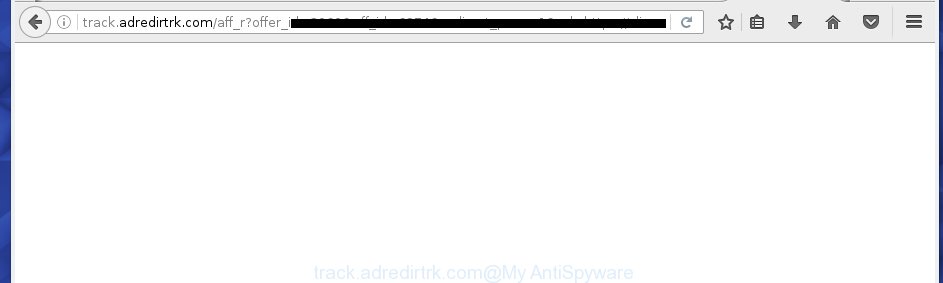
http://track.adredirtrk.com/aff_r?offer_id= …
Technically, the ad-supported software is not a virus, but it does bad things, it generates a lot of popups, hindering or completely blocking the work in the web browser. It may install other unknown and unwanted programs without your permission, force you to visit malicious web-pages. Moreover, the adware can download and install web browser hijacker. Once installed, it’ll change your start page with an unwanted site.
Table of contents
- What is Track.adredirtrk.com
- Remove Track.adredirtrk.com redirect
- Manual Track.adredirtrk.com redirect removal
- Removing the Track.adredirtrk.com, check the list of installed software first
- Disinfect the web-browser’s shortcuts to get rid of Track.adredirtrk.com redirect
- Remove Track.adredirtrk.com pop ups from Internet Explorer
- Get rid of Track.adredirtrk.com popups from FF
- Remove Track.adredirtrk.com pop-ups from Chrome
- Delete unwanted Scheduled Tasks
- Track.adredirtrk.com ads automatic removal
- Manual Track.adredirtrk.com redirect removal
- How to block Track.adredirtrk.com
- How did Track.adredirtrk.com advertisements get on your system
- Finish words
The adware usually affects only the Firefox, Chrome, IE and Microsoft Edge by changing the web browser’s settings or installing a malicious add ons. Moreover, possible situations, when any other web browsers will be affected too. The adware will perform a scan of the system for web browser shortcuts and modify them without your permission. When it infects the web-browser shortcuts, it will add the argument like ‘http://site.address’ into Target property. So, each time you run the web-browser, you will see an undesired Track.adredirtrk.com web-page.
It’s important, don’t use Track.adredirtrk.com web page and do not click on ads placed on it, as they can lead you to a more harmful or misleading web sites. The best option is to use the guide posted below to clean your machine of ad supported software and thereby delete Track.adredirtrk.com pop-up ads.
Remove Track.adredirtrk.com redirect
Fortunately, we have an effective method that will help you manually or/and automatically remove Track.adredirtrk.com from your internet browser and bring your browser settings, including homepage, new tab page and default search engine, back to normal. Below you will find a removal instructions with all the steps you may need to successfully delete ad-supported software and its components. Certain of the steps will require you to restart your PC or close the web page. So, read this guide carefully, then bookmark or print it for later reference.
Manual Track.adredirtrk.com redirect removal
The following instructions is a step-by-step guide, which will help you manually get rid of Track.adredirtrk.com popups from the Firefox, Google Chrome, Microsoft Internet Explorer and MS Edge.
Removing the Track.adredirtrk.com, check the list of installed software first
Check out the Microsoft Windows Control Panel (Programs and Features section) to see all installed programs. We recommend to click on the “Date Installed” in order to sort the list of applications by the date you installed them. If you see any unknown and suspicious programs, they are the ones you need to uninstall.
- If you are using Windows 8, 8.1 or 10 then click Windows button, next click Search. Type “Control panel”and press Enter.
- If you are using Windows XP, Vista, 7, then click “Start” button and press “Control Panel”.
- It will open the Windows Control Panel.
- Further, click “Uninstall a program” under Programs category.
- It will open a list of all applications installed on the PC.
- Scroll through the all list, and delete suspicious and unknown programs. To quickly find the latest installed applications, we recommend sort applications by date.
See more details in the video instructions below.
Disinfect the web-browser’s shortcuts to get rid of Track.adredirtrk.com redirect
When installed, this ad-supported software may add an argument such as “http://site.address” into the Target property of the desktop shortcut for the Chrome, Internet Explorer, Firefox and Microsoft Edge. Due to this, every time you start the internet browser, it will display an unwanted ad page.
To clear the web-browser shortcut, right-click to it and select Properties. On the Shortcut tab, locate the Target field. Click inside, you will see a vertical line – arrow pointer, move it (using -> arrow key on your keyboard) to the right as possible. You will see a text similar “http://site.address” which has been added here. You need to delete it.

When the text is removed, click the OK button. You need to clean all shortcuts of all your browsers, as they may be infected too.
Remove Track.adredirtrk.com pop ups from Internet Explorer
By resetting Microsoft Internet Explorer browser you restore your internet browser settings to its default state. This is good initial when troubleshooting problems that might have been caused by adware that cause intrusive Track.adredirtrk.com pop ups to appear.
First, launch the Internet Explorer. Next, press the button in the form of gear (![]() ). It will show the Tools drop-down menu, press the “Internet Options” as shown in the figure below.
). It will show the Tools drop-down menu, press the “Internet Options” as shown in the figure below.

In the “Internet Options” window click on the Advanced tab, then press the Reset button. The Internet Explorer will display the “Reset Internet Explorer settings” window as shown on the screen below. Select the “Delete personal settings” check box, then click “Reset” button.

You will now need to reboot your PC system for the changes to take effect.
Get rid of Track.adredirtrk.com popups from FF
The Firefox reset will keep your personal information such as bookmarks, passwords, web form auto-fill data, recover preferences and security settings, remove redirections to unwanted Track.adredirtrk.com site and ad-supported software extensions.
First, run the Mozilla Firefox and click ![]() button. It will show the drop-down menu on the right-part of the internet browser. Further, click the Help button (
button. It will show the drop-down menu on the right-part of the internet browser. Further, click the Help button (![]() ) like below
) like below
.

In the Help menu, select the “Troubleshooting Information” option. Another way to open the “Troubleshooting Information” screen – type “about:support” in the internet browser adress bar and press Enter. It will display the “Troubleshooting Information” page as on the image below. In the upper-right corner of this screen, click the “Refresh Firefox” button.

It will open the confirmation prompt. Further, click the “Refresh Firefox” button. The Firefox will begin a task to fix your problems that caused by the ad supported software that causes internet browsers to show intrusive Track.adredirtrk.com ads. When, it is finished, click the “Finish” button.
Remove Track.adredirtrk.com pop-ups from Chrome
Like other modern web-browsers, the Chrome has the ability to reset the settings to their default values and thereby recover the web browser’s settings such as newtab, homepage and search engine by default that have been modified by the ad supported software that redirects your web browser to annoying Track.adredirtrk.com web-site.
First start the Google Chrome. Next, click the button in the form of three horizontal stripes (![]() ). It will show the main menu. Further, click the option named “Settings”. Another way to open the Chrome’s settings – type chrome://settings in the web-browser adress bar and press Enter.
). It will show the main menu. Further, click the option named “Settings”. Another way to open the Chrome’s settings – type chrome://settings in the web-browser adress bar and press Enter.

The web-browser will open the settings screen. Scroll down to the bottom of the page and click the “Show advanced settings” link. Now scroll down until the “Reset settings” section is visible, as shown on the screen below and click the “Reset settings” button.

The Google Chrome will open the confirmation dialog box. You need to confirm your action, click the “Reset” button. The internet browser will start the task of cleaning. When it is finished, the web-browser’s settings including homepage, new tab page and default search engine back to the values that have been when the Google Chrome was first installed on your personal computer.
Delete unwanted Scheduled Tasks
If the unwanted Track.adredirtrk.com site opens automatically on Windows startup or at equal time intervals, then you need to check the Task Scheduler Library and get rid of all the tasks that have been created by adware.
Press Windows and R keys on your keyboard at the same time. It will show a prompt that called Run. In the text field, type “taskschd.msc” (without the quotes) and click OK. Task Scheduler window opens. In the left-hand side, click “Task Scheduler Library”, as on the image below.

Task scheduler, list of tasks
In the middle part you will see a list of installed tasks. Select the first task, its properties will be display just below automatically. Next, click the Actions tab. Necessary to look at the text which is written under Details. Found something such as “explorer.exe http://site.address” or “chrome.exe http://site.address” or “firefox.exe http://site.address”, then you need remove this task. If you are not sure that executes the task, then google it. If it is a component of the adware, then this task also should be removed.
Further click on it with the right mouse button and select Delete like below.

Task scheduler, delete a task
Repeat this step, if you have found a few tasks that have been created by ‘ad-supported’ program. Once is finished, close the Task Scheduler window.
Track.adredirtrk.com advertisements automatic removal
Many antivirus companies have developed applications that help detect ‘ad supported’ software and thereby delete Track.adredirtrk.com from the Google Chrome, Firefox, Microsoft Internet Explorer and Edge web-browsers. Below is a a few of the free programs you may want to use. Your computer can have a large amount of potentially unwanted programs, ad supported software and browser hijackers installed at the same time, so we recommend, if any unwanted or harmful program returns after rebooting the personal computer, then start your computer into Safe Mode and use the anti malware tool once again.
Run Zemana Anti-malware to remove Track.adredirtrk.com
You can remove Track.adredirtrk.com redirect automatically with a help of Zemana Anti-malware. We recommend this malicious software removal tool because it may easily get rid of hijacker infections, potentially unwanted software, ‘ad supported’ software that redirects your web browser to Track.adredirtrk.com web page with all their components such as folders, files and registry entries.

- Please download Zemana antimalware to your desktop by clicking on the following link.
Zemana AntiMalware
164785 downloads
Author: Zemana Ltd
Category: Security tools
Update: July 16, 2019
- At the download page, click on the Download button. Your web browser will open the “Save as” dialog box. Please save it onto your Windows desktop.
- Once the downloading process is done, please close all programs and open windows on your PC. Next, start a file named Zemana.AntiMalware.Setup.
- This will run the “Setup wizard” of Zemana anti malware onto your system. Follow the prompts and do not make any changes to default settings.
- When the Setup wizard has finished installing, the antimalware will run and show the main window.
- Further, click the “Scan” button to perform a system scan with this utility for the ad-supported software that causes web browsers to display undesired Track.adredirtrk.com pop ups. While the program is checking, you may see how many objects it has identified as threat.
- When it has finished scanning your machine, the results are displayed in the scan report.
- When you are ready, click the “Next” button to begin cleaning your system. Once the procedure is finished, you may be prompted to reboot the computer.
- Close the Zemana Anti-Malware and continue with the next step.
Use Malwarebytes to delete Track.adredirtrk.com ads
You can remove Track.adredirtrk.com redirect automatically with a help of Malwarebytes Free. We suggest this free malware removal tool because it can easily get rid of hijackers, ad supported software, PUPs and toolbars with all their components such as files, folders and registry entries.

- Download Malwarebytes (MBAM) by clicking on the link below.
Malwarebytes Anti-malware
327041 downloads
Author: Malwarebytes
Category: Security tools
Update: April 15, 2020
- After downloading is complete, close all applications and windows on your machine. Open a folder in which you saved it. Double-click on the icon that’s named mb3-setup.
- Further, click Next button and follow the prompts.
- Once installation is complete, press the “Scan Now” button . This will begin scanning the whole PC system to find out adware that cause intrusive Track.adredirtrk.com pop-ups to appear. This task can take some time, so please be patient. While the utility is scanning, you can see count of objects and files has already scanned.
- As the scanning ends, you’ll be shown the list of all found items on your personal computer. Make sure all entries have ‘checkmark’ and click “Quarantine Selected”. Once disinfection is finished, you can be prompted to restart your computer.
The following video offers a guide on how to get rid of browser hijacker with Malwarebytes.
If the problem with Track.adredirtrk.com redirect is still remained
AdwCleaner is a free portable program that scans your computer for ‘ad supported’ software which causes unwanted Track.adredirtrk.com popup advertisements, potentially unwanted software and browser hijackers and allows delete them easily. Moreover, it will also help you remove any malicious web browser extensions and add-ons.

- Download AdwCleaner from the link below.
AdwCleaner download
225535 downloads
Version: 8.4.1
Author: Xplode, MalwareBytes
Category: Security tools
Update: October 5, 2024
- Once downloading is finished, double click the AdwCleaner icon. Once this utility is started, press “Scan” button to begin scanning your computer for the adware that causes undesired Track.adredirtrk.com pop-up advertisements. Depending on your system, the scan can take anywhere from a few minutes to close to an hour. While the utility is scanning, you can see how many objects and files has already scanned.
- Once the scan is finished, you will be displayed the list of all detected items on your system. Review the report and then click “Clean” button. It will display a prompt, click “OK”.
These few simple steps are shown in detail in the following video guide.
How to block Track.adredirtrk.com pop up ads
Run ad-blocking program like AdGuard in order to block ads, malvertisements, pop-ups and online trackers, avoid having to install harmful and adware browser plug-ins and add-ons that affect your system performance and impact your PC security. Surf the Web anonymously and stay safe online!
Installing the AdGuard ad-blocking program is simple. First you will need to download AdGuard from the following link.
26839 downloads
Version: 6.4
Author: © Adguard
Category: Security tools
Update: November 15, 2018
After the download is finished, double-click the downloaded file to run it. The “Setup Wizard” window will show up on the computer screen as shown on the screen below.

Follow the prompts. AdGuard will then be installed and an icon will be placed on your desktop. A window will show up asking you to confirm that you want to see a quick guide like below.

Click “Skip” button to close the window and use the default settings, or click “Get Started” to see an quick guidance that will help you get to know AdGuard better.
Each time, when you start your personal computer, AdGuard will launch automatically and block pop ups, web sites such Track.adredirtrk.com, as well as other malicious or misleading sites. For an overview of all the features of the program, or to change its settings you can simply double-click on the AdGuard icon, that may be found on your desktop.
How did Track.adredirtrk.com ads get on your system
Usually, adware gets into your computer as part of a bundle with free software, sharing files and other unsafe software which you downloaded from the Internet. The creators of this ‘ad supported’ software pays software developers for distributing ad-supported software within their programs. So, optional software is often included as part of the installation package. In order to avoid the installation of any ad-supported software that cause annoying Track.adredirtrk.com advertisements to appear: choose only Manual, Custom or Advanced installation mode and uncheck all third-party programs in which you are unsure.
Finish words
Once you have finished the step-by-step instructions above, your PC should be clean from malware and adware that causes lots of annoying Track.adredirtrk.com pop ups. The Mozilla Firefox, Google Chrome, Internet Explorer and Microsoft Edge will no longer redirect you to various annoying pages. Unfortunately, if the guide does not help you, then you have caught a new ‘ad supported’ software, and then the best way – ask for help in our Spyware/Malware removal forum.




















