If you keep receiving the Whizmarket Search when you launch the internet browser, then it is a sign your internet browser has been hijacked with obnoxious unwanted software from the browser hijacker family. Once installed, it imposes changes to settings of web-browsers. So, every time, when you will open the browser, it’ll begin to open Whizmarket Search intrusive redirect instead of your homepage. Moreover, this malware may block an option to restore your start page.
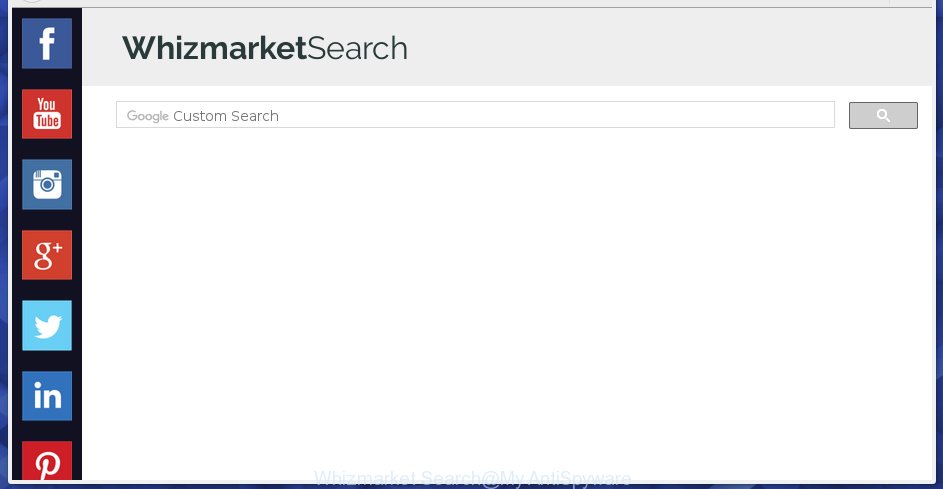
When you perform a search via Whizmarket Search, in addition to search results from Yahoo, Bing or Google Custom Search which provide links to web pages, news articles, images or videos you will also be shown lots of intrusive ads. The devs behind Whizmarket Search doing this to generate advertising money from these ads.
Table of contents
- What is Whizmarket Search
- How to remove Whizmarket Search from computer
- How to block Whizmarket Search
- Prevent Whizmarket Search browser hijacker infection from installing
- Finish words
Most often, the Whizmarket Search browser hijacker infection affects most common browsers such as Chrome, Microsoft Internet Explorer, FF and MS Edge. But such browser hijackers as well can infect other web browsers by changing its shortcuts (adding ‘http://site.address’ into Target field of web-browser’s shortcut). So every time you open the internet browser, it will open Whizmarket Search web-site. Even if you setup your home page again, the intrusive Whizmarket Search web-site will be the first thing which you see when you open the web browser.
We strongly recommend that you perform the step by step instructions below which will assist you to remove Whizmarket Search redirect using the standard features of Windows and some proven freeware.
How to remove Whizmarket Search from computer
The answer is right here on this page. We have put together simplicity and efficiency. It will help you easily to clean your computer of browser hijacker. Moreover, you can select manual or automatic removal solution. If you are familiar with the machine then use manual removal, otherwise run the free antimalware utility created specifically to delete hijacker infection such as Whizmarket Search. Of course, you can combine both methods. Read it once, after doing so, please print this page as you may need to exit your web browser or restart your computer.
Remove Whizmarket Search start page without any tools
The few simple steps will help you remove Whizmarket Search . These Whizmarket Search removal steps work for the Google Chrome, IE, Firefox and Microsoft Edge, as well as every version of MS Windows operating system.
Deleting the Whizmarket Search, check the list of installed programs first
In order to delete Whizmarket Search, first thing you need to do is to delete unknown and suspicious applications from your PC using Microsoft Windows control panel. When uninstalling this hijacker, check the list of installed software and try to find suspicious programs and uninstall them all. Pay special attention to recently installed applications, as it’s most likely that the Whizmarket Search browser hijacker сame along with it.
Windows 8, 8.1, 10
First, click Windows button

Once the ‘Control Panel’ opens, click the ‘Uninstall a program’ link under Programs category as shown below.

You will see the ‘Uninstall a program’ panel as on the image below.

Very carefully look around the entire list of software installed on your system. Most likely, one or more of them are responsible for the appearance of popup ads and browser redirect to the intrusive Whizmarket Search web page. If you have many programs installed, you can help simplify the search of malicious programs by sort the list by date of installation. Once you have found a suspicious, unwanted or unused program, right click to it, after that click ‘Uninstall’.
Windows XP, Vista, 7
First, press ‘Start’ button and select ‘Control Panel’ at right panel as on the image below.

Once the Windows ‘Control Panel’ opens, you need to press ‘Uninstall a program’ under ‘Programs’ as shown on the screen below.

You will see a list of software installed on your PC. We recommend to sort the list by date of installation to quickly find the applications that were installed last. Most likely they responsibility for the appearance of popup advertisements and browser redirect. If you are in doubt, you can always check the program by doing a search for her name in Google, Yahoo or Bing. Once the application which you need to delete is found, simply press on its name, and then click ‘Uninstall’ as shown in the figure below.

Disinfect the web-browser’s shortcuts
Important to know, most anti-malware software which are able to remove browser hijacker, but unable to detect and recover modified shortcuts. So, you need to fix the desktop shortcuts for your Chrome, Firefox, MS Edge and Internet Explorer web-browsers manually.
Open the properties of the browser shortcut. Right click on the shortcut of infected internet browser and select the “Properties” option and it will show the properties of the shortcut. Next, select the “Shortcut” tab and have a look at the Target field as shown on the image below.

Normally, if the last word in the Target field is chrome.exe, iexplore.exe, firefox.exe. Be sure to pay attention to the extension, should be “exe”! All shortcuts that have been changed by hijacker infection like Whizmarket Search usually point to .bat, .cmd or .url files instead of .exe as shown on the screen below

Another variant, an address has been added at the end of the line. In this case the Target field looks like …Application\chrome.exe” http://site.address as on the image below.

In order to fix a shortcut, you need to insert right path to the Target field or remove an address (if it has been added at the end). You can use the following information to fix your shortcuts that have been altered by browser hijacker infection.
| Google Chrome | C:\Program Files (x86)\Google\Chrome\Application\chrome.exe |
| C:\Program Files\Google\Chrome\Application\chrome.exe | |
| Mozilla Firefox | C:\Program Files\Mozilla Firefox\firefox.exe |
| Internet Explorer | C:\Program Files (x86)\Internet Explorer\iexplore.exe |
| C:\Program Files\Internet Explorer\iexplore.exe | |
| Opera | C:\Program Files (x86)\Opera\launcher.exe |
| C:\Program Files\Opera\launcher.exe |
Once is complete, click OK to save changes. Repeat the step for all web-browsers that are re-directed to the Whizmarket Search intrusive web-page.
Remove Whizmarket Search start page from Chrome
Like other modern web browsers, the Google Chrome has the ability to reset the settings to their default values and thereby restore the internet browser startpage, new tab page and search engine by default that have been changed by the Whizmarket Search browser hijacker infection.

- First, start the Chrome and click the Menu icon (icon in the form of three horizontal stripes).
- It will show the Google Chrome main menu, click the “Settings” menu.
- Next, press “Show advanced settings” link, which located at the bottom of the Settings page.
- On the bottom of the “Advanced settings” page, click the “Reset settings” button.
- The Google Chrome will display the reset settings prompt as shown on the image above.
- Confirm the web browser’s reset by clicking on the “Reset” button.
- To learn more, read the post How to reset Google Chrome settings to default.
Remove Whizmarket Search from IE
The Internet Explorer reset is great if your web browser is hijacked or you’ve unwanted extensions or toolbars on your web browser, that installed by a malware.
First, run the Microsoft Internet Explorer, click ![]() ) button. Next, click “Internet Options” as on the image below.
) button. Next, click “Internet Options” as on the image below.

In the “Internet Options” screen select the Advanced tab. Next, click Reset button. The Internet Explorer will show the Reset Internet Explorer settings dialog box. Select the “Delete personal settings” check box and press Reset button.

You will now need to restart your PC for the changes to take effect. It will get rid of Whizmarket Search hijacker infection, disable malicious and ad-supported browser’s extensions and restore the Microsoft Internet Explorer’s settings such as startpage, new tab page and search provider by default to default state.
Delete Whizmarket Search from Firefox by resetting browser settings
If the FF settings like homepage, new tab and default search provider have been changed by the hijacker infection, then resetting it to the default state can help.
First, run the FF and press ![]() button. It will display the drop-down menu on the right-part of the web-browser. Further, click the Help button (
button. It will display the drop-down menu on the right-part of the web-browser. Further, click the Help button (![]() ) as shown on the image below
) as shown on the image below
.

In the Help menu, select the “Troubleshooting Information” option. Another way to open the “Troubleshooting Information” screen – type “about:support” in the browser adress bar and press Enter. It will display the “Troubleshooting Information” page as shown in the figure below. In the upper-right corner of this screen, press the “Refresh Firefox” button.

It will display the confirmation prompt. Further, click the “Refresh Firefox” button. The Mozilla Firefox will start a task to fix your problems that caused by the Whizmarket Search hijacker. When, it’s complete, press the “Finish” button.
Use free malware removal tools to completely remove Whizmarket Search home page
The browser hijacker can hide its components which are difficult for you to find out and remove completely. This can lead to the fact that after some time, the browser hijacker infection once again infect your computer and change settings of all your typical internet browsers to Whizmarket Search. Moreover, I want to note that it’s not always safe to get rid of browser hijacker infection manually, if you do not have much experience in setting up and configuring the MS Windows operating system. The best way to detect and remove hijackers is to use free malware removal programs.
How to remove Whizmarket Search with Zemana Anti-malware
We recommend you to use the Zemana Anti-malware that are completely clean your PC. Moreover, the tool will allow you to remove potentially unwanted programs, malware, toolbars and adware that your computer can be infected too.
Download Zemana antimalware on your machine from the link below. Save it on your desktop.
164783 downloads
Author: Zemana Ltd
Category: Security tools
Update: July 16, 2019
After the download is complete, close all windows on your computer. Further, start the file named Zemana.AntiMalware.Setup. If the “User Account Control” dialog box pops up as shown on the image below, click the “Yes” button.

It will show the “Setup wizard” that will assist you install Zemana antimalware on the personal computer. Follow the prompts and do not make any changes to default settings.

Once setup is finished successfully, Zemana anti-malware will automatically start and you may see its main window as shown on the screen below.

Next, press the “Scan” button to perform a system scan for the hijacker that cause a reroute to Whizmarket Search. A system scan may take anywhere from 5 to 30 minutes, depending on your PC.

When it has finished scanning, the results are displayed in the scan report. Review the scan results and then click “Next” button.

The Zemana anti-malware will begin removing Whizmarket Search hijacker infection and other security threats. Once disinfection is finished, you can be prompted to restart your personal computer.
Run Malwarebytes to remove Whizmarket Search
Manual Whizmarket Search removal requires some computer skills. Some files and registry entries that created by the hijacker can be not completely removed. We suggest that run the Malwarebytes Free that are completely free your personal computer of hijacker. Moreover, the free program will allow you to delete malware, potentially unwanted applications, ‘ad supported’ software and toolbars that your computer can be infected too.
Download Malwarebytes from the link below.
327041 downloads
Author: Malwarebytes
Category: Security tools
Update: April 15, 2020
Once downloading is finished, close all software and windows on your computer. Open a directory in which you saved it. Double-click on the icon that’s named mb3-setup like below.
![]()
When the setup starts, you will see the “Setup wizard” that will help you install Malwarebytes on your PC system.

Once installation is finished, you will see window as shown in the figure below.

Now click the “Scan Now” button . This will start scanning the whole personal computer to find out browser hijacker and web-browser’s malicious addons. Depending on your system, the scan can take anywhere from a few minutes to close to an hour. While the utility is checking, you can see how many objects it has identified as being infected by malware.

When the system scan is done, you can check all items found on your PC system. In order to delete all items, simply press “Quarantine Selected” button.

The Malwarebytes will start removing Whizmarket Search browser hijacker related files, folders, registry keys. Once disinfection is finished, you may be prompted to restart your PC system.
The following video explains few simple steps on how to get rid of hijacker and other malware with Malwarebytes Anti-malware.
Delete Whizmarket Search from web browsers with AdwCleaner
AdwCleaner is a free portable program that scans your computer for adware, potentially unwanted programs and hijackers such as Whizmarket Search and helps get rid of them easily. Moreover, it’ll also help you remove any malicious web browser extensions and add-ons.

- Download AdwCleaner from the link below.
AdwCleaner download
225535 downloads
Version: 8.4.1
Author: Xplode, MalwareBytes
Category: Security tools
Update: October 5, 2024
- When downloading is finished, double click the AdwCleaner icon. Once this utility is started, press “Scan” button . This will start scanning the whole machine to find out Whizmarket Search browser hijacker and internet browser’s malicious extensions. Depending on your PC system, the scan can take anywhere from a few minutes to close to an hour. While the program is checking, you can see number of objects it has identified as threat.
- When it completes the scan, it will show a screen which contains a list of malicious software that has been detected. When you are ready, press “Clean” button. It will display a prompt, click “OK”.
These few simple steps are shown in detail in the following video guide.
How to block Whizmarket Search
It is also critical to protect your internet browsers from malicious sites and ads by using an ad blocker application such as AdGuard. Security experts says that it will greatly reduce the risk of malicious software, and potentially save lots of money. Additionally, the AdGuard can also protect your privacy by blocking almost all trackers.
- Download AdGuard program from the following link.Adguard download
26839 downloads
Version: 6.4
Author: © Adguard
Category: Security tools
Update: November 15, 2018
- Once downloading is finished, launch the downloaded file. You will see the “Setup Wizard” program window. Follow the prompts.
- Once the setup is complete, press “Skip” to close the setup program and use the default settings, or click “Get Started” to see an quick tutorial which will assist you get to know AdGuard better.
- In most cases, the default settings are enough and you don’t need to change anything. Each time, when you start your computer, AdGuard will start automatically and block pop up advertisements, web-sites such Whizmarket Search, as well as other harmful or misleading web-sites. For an overview of all the features of the application, or to change its settings you can simply double-click on the icon named AdGuard, that is located on your desktop.
Prevent Whizmarket Search browser hijacker infection from installing
In many cases Whizmarket Search hijacker gets on your computer along with free applications. So, think back, have you ever download and run any free applications? Because most users, in the Setup Wizard, simply click the Next button and do not read any information such as ‘Terms of use’ and ‘Software license’. This leads to the fact that the system is infected, the web browser’s settings are replaced and your’s new tab, home page and search provider by default set to the Whizmarket Search. Even removing the free software that contains this hijacker, your web browser’s settings will not be restored. Therefore, you must follow the instructions above to revert back the Chrome, IE, Firefox and MS Edge’s homepage, new tab and search provider by default.
Finish words
Now your PC system should be free of the Whizmarket Search. Remove AdwCleaner. We suggest that you keep AdGuard (to help you stop unwanted popups and intrusive malicious web-sites) and Malwarebytes (to periodically scan your PC system for new browser hijackers, malware and ad-supported software). Probably you are running an older version of Java or Adobe Flash Player. This can be a security risk, so download and install the latest version right now.
If you are still having problems while trying to get rid of Whizmarket Search start page from the Firefox, Chrome, Microsoft Internet Explorer and MS Edge, then ask for help in our Spyware/Malware removal forum.




















