The Hellosearch.fr is classified as browser hijacker. It’s a type of unwanted software that makes changes to your computer’s browser settings such as homepage, new tab and search engine by default. Once started, this browser hijacker will alter current settings of installed web browsers to Hellosearch.fr startpage. Please ignore this web-site and refrain from clicking to any links on it and going to any sites mentioned on it. We recommend you to free your PC of hijacker and thereby revert back your home page as soon as possible , you need to follow the guidance below. The detailed removal steps will assist you remove the Hellosearch.fr home page and protect your machine from more dangerous malicious software and trojans.
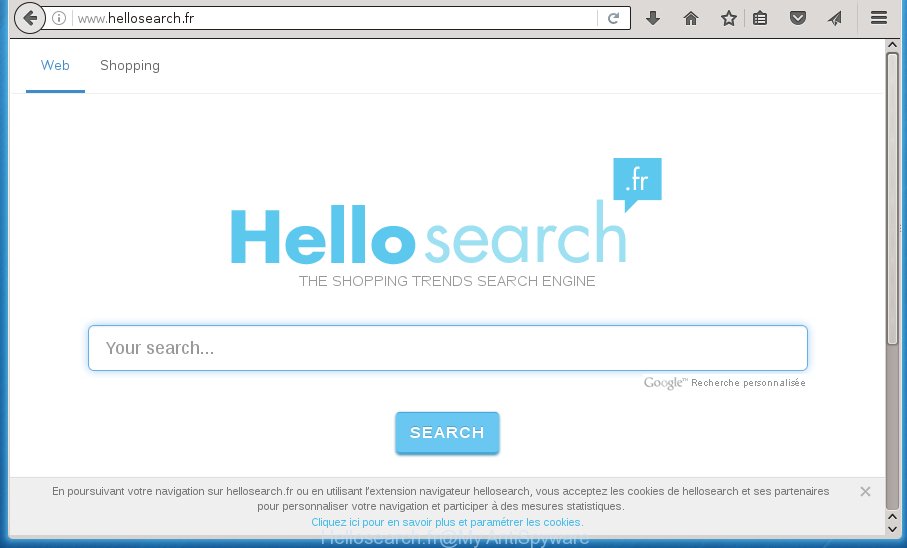
http://www.hellosearch.fr/
As mentioned above, the Hellosearch.fr hijacker also changes the browser’s search provider. So, your browser, when searching something, will show a hodgepodge of advertisements, links to unwanted and ad pages and search results from the big search providers like Google or Bing. As a result, actual use of a web-browser’s search becomes uncomfortable. Moreover, it can also lead to slowing or even freeze your browser.
While redirecting, your web browser’s status bar may show the following messages: ‘Waiting for Hellosearch.fr’, ‘Transferring data from Hellosearch.fr’, ‘Looking up Hellosearch.fr’, ‘Read Hellosearch.fr’, ‘Connected to Hellosearch.fr’.
A malware that makes various changes to certain settings of internet browsers on Hellosearch.fr commonly affects only Chrome, Microsoft Internet Explorer, Firefox and MS Edge. However, possible situations, when any other internet browsers will be affected too. The Hellosearch.fr browser hijacker can change the Target property of browser’s shortcuts, so every time you launch the browser, instead of your startpage, you will see a completely different web site.
So, it’s very important to free your computer of browser hijacker as soon as possible. The step by step instructions, which is shown below, will help you to remove Hellosearch.fr from the Chrome, Firefox, MS Edge and Internet Explorer and other web-browsers.
Remove Hellosearch.fr
The answer is right here on this web-page. We have put together simplicity and efficiency. It will allow you easily to clean your PC of hijacker infection. Moreover, you can choose manual or automatic removal way. If you’re familiar with the computer then use manual removal, otherwise use the free anti malware tool developed specifically to remove hijacker such as Hellosearch.fr. Of course, you may combine both methods. Certain of the steps below will require you to exit the web-site. So, please read the guidance carefully, after that bookmark or print it for later reference.
Get rid of Hellosearch.fr startpage without any utilities
The steps will help you remove Hellosearch.fr home page. These Hellosearch.fr removal steps work for the Google Chrome, Firefox, Microsoft Edge and Internet Explorer, as well as every version of Windows operating system.
Remove Hellosearch.fr related software through the Control Panel of your personal computer
The process of hijacker infection removal is generally the same across all versions of Microsoft Windows OS from 10 to XP. To start with, it is necessary to check the list of installed software on your computer and remove all unused, unknown and suspicious applications.
Windows 8, 8.1, 10
First, press Windows button

Once the ‘Control Panel’ opens, press the ‘Uninstall a program’ link under Programs category as shown in the figure below.

You will see the ‘Uninstall a program’ panel as shown on the screen below.

Very carefully look around the entire list of applications installed on your personal computer. Most likely, one or more of them are responsible for the appearance of pop up advertisements and browser redirect to the unwanted Hellosearch.fr page. If you have many programs installed, you can help simplify the search of harmful software by sort the list by date of installation. Once you have found a suspicious, unwanted or unused program, right click to it, after that click ‘Uninstall’.
Windows XP, Vista, 7
First, click ‘Start’ button and select ‘Control Panel’ at right panel as shown on the screen below.

Once the Windows ‘Control Panel’ opens, you need to press ‘Uninstall a program’ under ‘Programs’ like below.

You will see a list of software installed on your computer. We recommend to sort the list by date of installation to quickly find the software that were installed last. Most likely they responsibility for the appearance of popup advertisements and web-browser redirect. If you are in doubt, you can always check the program by doing a search for her name in Google, Yahoo or Bing. When the program which you need to delete is found, simply press on its name, and then click ‘Uninstall’ like below.

Clean up the browsers shortcuts that have been hijacked
Once installed, this hijacker may add an argument such as “http://site.address” into the Target property of the desktop shortcut for the FF, Google Chrome, Microsoft Internet Explorer and Edge. Due to this, every time you start the browser, it will display the unwanted startpage.
Right click on the web-browser’s shortcut, click Properties option. On the Shortcut tab, locate the Target field. Click inside, you will see a vertical line – arrow pointer, move it (using -> arrow key on your keyboard) to the right as possible. You will see a text “http://site.address” that has been added here. Remove everything after .exe. An example, for Google Chrome you should remove everything after chrome.exe.

To save changes, press OK . You need to clean all browser’s shortcuts. So, repeat this step for the Firefox, Chrome, Microsoft Internet Explorer and MS Edge.
Remove Hellosearch.fr search from IE
First, launch the Internet Explorer. Next, click the button in the form of gear (![]() ). It will show the Tools drop-down menu, click the “Internet Options” as shown in the figure below.
). It will show the Tools drop-down menu, click the “Internet Options” as shown in the figure below.

In the “Internet Options” window click on the Advanced tab, then click the Reset button. The IE will show the “Reset Internet Explorer settings” window as shown in the figure below. Select the “Delete personal settings” check box, then press “Reset” button.

You will now need to restart your PC for the changes to take effect.
Delete Hellosearch.fr home page from FF
First, open the Firefox and click ![]() button. It will display the drop-down menu on the right-part of the web-browser. Further, press the Help button (
button. It will display the drop-down menu on the right-part of the web-browser. Further, press the Help button (![]() ) as shown in the figure below
) as shown in the figure below
.

In the Help menu, select the “Troubleshooting Information” option. Another way to open the “Troubleshooting Information” screen – type “about:support” in the browser adress bar and press Enter. It will show the “Troubleshooting Information” page as shown in the figure below. In the upper-right corner of this screen, press the “Refresh Firefox” button.

It will open the confirmation dialog box. Further, click the “Refresh Firefox” button. The Firefox will start a task to fix your problems that caused by the Hellosearch.fr browser hijacker. When, it’s finished, press the “Finish” button.
Remove Hellosearch.fr start page from Google Chrome
If your Chrome browser is rerouted to annoying Hellosearch.fr web-page, it may be necessary to completely reset your internet browser application to its default settings.

- First, launch the Chrome and press the Menu icon (icon in the form of three horizontal stripes).
- It will display the Google Chrome main menu, click the “Settings” menu.
- Next, click “Show advanced settings” link, which located at the bottom of the Settings page.
- On the bottom of the “Advanced settings” page, click the “Reset settings” button.
- The Google Chrome will show the reset settings dialog box as shown on the image above.
- Confirm the browser’s reset by clicking on the “Reset” button.
- To learn more, read the post How to reset Google Chrome settings to default.
How to automatically remove Hellosearch.fr browser hijacker
Manual removal instructions does not always help to completely delete the browser hijacker, as it is not easy to identify and remove components of hijacker and all malicious files from hard disk. Therefore, it is recommended that you use malicious software removal utility to completely delete Hellosearch.fr off your computer. Several free malware removal tools are currently available that can be used against the hijacker. The optimum way would be to use Zemana Anti-malware, Malwarebytes Free and AdwCleaner.
Automatically remove Hellosearch.fr with Zemana Anti-malware
We recommend using the Zemana Anti-malware. You may download and install Zemana Anti-malware to scan for and delete Hellosearch.fr start page from your computer. When installed and updated, the malicious software remover will automatically scan and detect all threats present on the system.

- Download Zemana anti malware (ZAM) by clicking on the link below.
Zemana AntiMalware
164787 downloads
Author: Zemana Ltd
Category: Security tools
Update: July 16, 2019
- Once the download is complete, close all applications and windows on your personal computer. Open a file location. Double-click on the icon that’s named Zemana.AntiMalware.Setup.
- Further, press Next button and follow the prompts.
- Once installation is finished, click the “Scan” button for scanning your personal computer for the browser hijacker infection and browser’s malicious add-ons. A scan can take anywhere from 10 to 30 minutes, depending on the number of files on your computer and the speed of your computer. While the tool is checking, you may see how many objects and files has already scanned.
- When it completes the scan, a list of all threats found is produced. Review the scan results and then press “Next”. Once disinfection is finished, you can be prompted to restart your PC system.
How to remove Hellosearch.fr with Malwarebytes
Manual Hellosearch.fr removal requires some computer skills. Some files and registry entries that created by the browser hijacker can be not completely removed. We suggest that use the Malwarebytes Free that are completely clean your machine of hijacker infection. Moreover, the free program will allow you to delete malicious software, potentially unwanted software, adware and toolbars that your PC can be infected too.
Download Malwarebytes on your computer by clicking on the link below. Save it on your Windows desktop or in any other place.
327044 downloads
Author: Malwarebytes
Category: Security tools
Update: April 15, 2020
When downloading is done, close all software and windows on your PC system. Double-click the set up file named mb3-setup. If the “User Account Control” prompt pops up as shown in the figure below, click the “Yes” button.

It will open the “Setup wizard” which will help you install Malwarebytes on your system. Follow the prompts and don’t make any changes to default settings.

Once install is complete successfully, press Finish button. Malwarebytes will automatically start and you can see its main screen as shown on the image below.

Now click the “Scan Now” button . This will begin scanning the whole computer to find out hijacker that redirects your browser to the Hellosearch.fr annoying web site. A system scan can take anywhere from 5 to 30 minutes, depending on your computer. While the program is checking, you may see count of objects it has identified as threat.

As the scanning ends, it will open a list of all items detected by this tool. Make sure all entries have ‘checkmark’ and click “Quarantine Selected” button. The Malwarebytes will begin removing Hellosearch.fr hijacker and other security threats. Once disinfection is finished, you may be prompted to reboot the PC system.
We recommend you look at the following video, which completely explains the process of using the Malwarebytes to delete hijacker infection and other malware.
Run AdwCleaner to remove Hellosearch.fr from the computer
AdwCleaner is a free portable program that scans your personal computer for adware, PUPs and hijacker infections such as Hellosearch.fr and helps get rid of them easily. Moreover, it’ll also help you remove any malicious browser extensions and add-ons.
Download AdwCleaner utility by clicking on the link below. Save it to your Desktop so that you can access the file easily.
225536 downloads
Version: 8.4.1
Author: Xplode, MalwareBytes
Category: Security tools
Update: October 5, 2024
After downloading is finished, open the file location and double-click the AdwCleaner icon. It will start the AdwCleaner utility and you will see a screen as shown on the image below. If the User Account Control prompt will ask you want to display the program, click Yes button to continue.

Next, press “Scan” to perform a system scan for the Hellosearch.fr hijacker that cause a reroute to Hellosearch.fr. This task can take quite a while, so please be patient. When a malicious software, adware or potentially unwanted software are detected, the number of the security threats will change accordingly.

When it has finished scanning is complete, you’ll be displayed the list of all found threats on your PC system like below.

When you’re ready, press “Clean” button. It will open a dialog box. Click “OK” to begin the cleaning procedure. Once the cleaning process is complete, the AdwCleaner may ask you to restart your personal computer. After restart, the AdwCleaner will display the log file.
All the above steps are shown in detail in the following video instructions.
How to stop Hellosearch.fr search
It’s important to run ad blocking software such as AdGuard to protect your PC system from harmful web-pages. Most security experts says that it is okay to block ads. You should do so just to stay safe! And, of course, the AdGuard can to block Hellosearch.fr and other undesired web sites.
- Download AdGuard application from the following link.
Adguard download
26839 downloads
Version: 6.4
Author: © Adguard
Category: Security tools
Update: November 15, 2018
- When downloading is done, start the downloaded file. You will see the “Setup Wizard” program window. Follow the prompts.
- Once the installation is done, press “Skip” to close the installation program and use the default settings, or click “Get Started” to see an quick tutorial which will allow you get to know AdGuard better.
- In most cases, the default settings are enough and you don’t need to change anything. Each time, when you run your computer, AdGuard will launch automatically and stop pop up advertisements, web pages such Hellosearch.fr, as well as other malicious or misleading pages. For an overview of all the features of the program, or to change its settings you can simply double-click on the icon named AdGuard, that is located on your desktop.
How to avoid install of Hellosearch.fr browser hijacker
Many browser hijackers such as Hellosearch.fr come from web browser toolbars, browser extensions, BHOs (browser helper objects) and third-party programs. In many cases, these items claim itself as software which improve your experience on the Net by providing a fast and interactive start page or a search engine that does not track you. Remember, how to avoid the unwanted software. Be cautious, launch only reputable software which download from reputable sources. NEVER install an unknown and suspicious program.
Finish words
Now your machine should be clean of the Hellosearch.fr start page. Remove AdwCleaner. We suggest that you keep AdGuard (to help you stop unwanted pop-ups and intrusive harmful web-pages) and Malwarebytes (to periodically scan your personal computer for new browser hijackers, malware and adware). Probably you are running an older version of Java or Adobe Flash Player. This can be a security risk, so download and install the latest version right now.
If you are still having problems while trying to remove Hellosearch.fr home page from the Chrome, Mozilla Firefox, Edge and Microsoft Internet Explorer, then ask for help in our Spyware/Malware removal forum.




















