If you’ve ever found your browser start page inexplicably changing to Fast PDF Converter page, or notice that the default search provider in your web browser has replaced, then you could say that your PC has been a victim of the hijacker infection. The makers of hijacker infection do so in order to make money via Google, Yahoo or Bing search provider. Thus, in order to force you to use Fast PDF Converter search services as often as possible the hijacker can alter your web-browsers settings such as newtab page, home page and search engine by default.
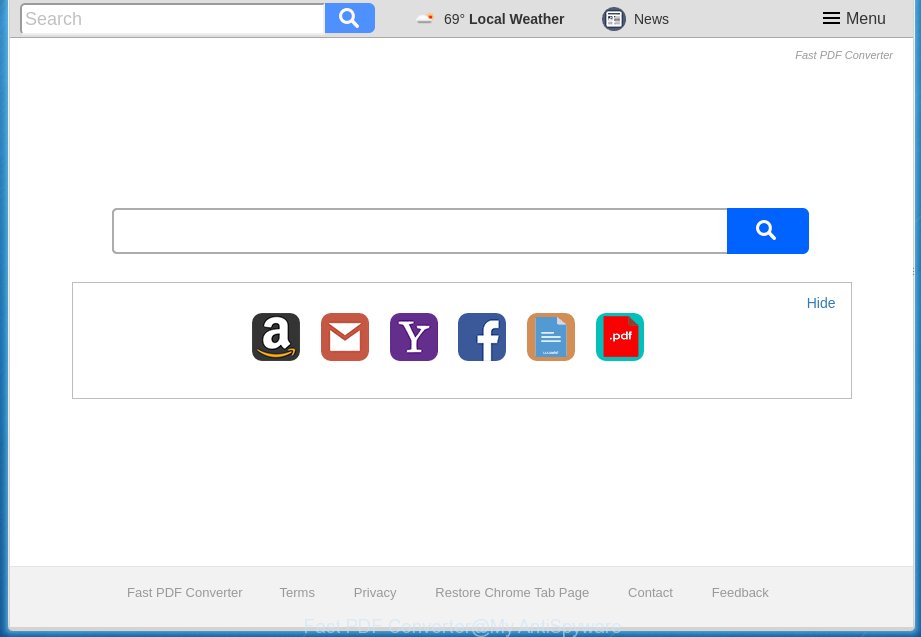
Table of contents
If your personal computer has been infected by Fast PDF Converter browser hijacker, every time you launch your web-browser you will see this web page. Of course you may setup your start page again, but next time you open a internet browser you will see that Fast PDF Converter search return. As mentioned above, the hijacker can alter the default search provider on this annoying web page too, so all your search queries will be redirected to Fast PDF Converter. Thus the authors of the browser hijacker may collect the search terms of your queries, and redirect you to intrusive web-sites.
The Fast PDF Converter hijacker is not a virus, but the virus behaves similarly. As a rootkit hides in the system, imposes various changes to some settings of all your typical internet browsers, and blocks them from changing. Also this hijacker can install additional web-browser plugins and modules that will show ads and popups. And finally, the Fast PDF Converter hijacker can collect lots of personal info such as what web sites you are opening, what you’re looking for the Internet and so on. This information, in the future, can be used for marketing purposes.
The Fast PDF Converter browser hijacker usually affects only the Chrome, Internet Explorer, Firefox and MS Edge. However, possible situations, when any other internet browsers will be affected too. The hijacker infection will perform a scan of the personal computer for web browser shortcuts and change them without your permission. When it infects the web browser shortcuts, it will add the argument like ‘http://site.address’ into Target property. So, each time you launch the web browser, you will see the Fast PDF Converter annoying page.
Therefore it’s very important to clean your computer of hijacker ASAP. Follow the step-by-step instructions below to delete Fast PDF Converter search, as well as other malware and adware, which may be installed onto your PC along with it.
Fast PDF Converter startpage removal guide
There are a simple manual instructions below which will help you to get rid of Fast PDF Converter from your MS Windows PC. The most effective way to remove this hijacker is to perform the manual removal guidance and then use Zemana Anti-malware, Malwarebytes or AdwCleaner automatic tools (all are free). The manual way will help to weaken this browser hijacker infection and these malware removal utilities will completely delete Fast PDF Converter and return the Google Chrome, Microsoft Internet Explorer, FF and Microsoft Edge settings to default.
How to manually remove Fast PDF Converter
The following instructions is a step-by-step guide, which will help you manually delete Fast PDF Converter redirect from the Chrome, Firefox, Internet Explorer and Edge.
Uninstall all adware and other PUPs through the Microsoft Windows Control Panel
First method for manual hijacker infection removal is to go into the Windows “Control Panel”, then “Uninstall a program” console. Take a look at the list of software on your computer and see if there are any suspicious and unknown software. If you see any, you need to uninstall them. Of course, before doing so, you can do an Internet search to find details on the application. If it is a potentially unwanted application, adware or malicious software, you will likely find information that says so.
Windows 10, 8.1, 8
Click the Windows logo, and then click Search ![]() . Type ‘Control panel’and press Enter as shown on the image below.
. Type ‘Control panel’and press Enter as shown on the image below.

When the ‘Control Panel’ opens, click the ‘Uninstall a program’ link under Programs category as shown on the image below.

Windows 7, Vista, XP
Open Start menu and select the ‘Control Panel’ at right as on the image below.

Then go to ‘Add/Remove Programs’ or ‘Uninstall a program’ (Windows 7 or Vista) as on the image below.

Carefully browse through the list of installed applications and remove all applications which has the name similar to the web site which has been set as your Google Chrome, Firefox, Internet Explorer and Edge newtab, startpage and search engine by default. We recommend to click ‘Installed programs’ and even sorts all installed software by date. When you have found anything suspicious that may be the hijacker, ad-supported software or potentially unwanted programs, then choose this application and click ‘Uninstall’ in the upper part of the window. If the suspicious application blocked from removal, then run Revo Uninstaller Freeware to fully get rid of it from your machine.
Disinfect the web browser’s shortcuts
Now you need to clean up the browser shortcuts. Check that the shortcut referring to the right exe-file of the web browser, and not on any unknown file.
Open the properties of the browser shortcut. Right click on the shortcut of infected web browser and select the “Properties” option and it will display the properties of the shortcut. Next, select the “Shortcut” tab and have a look at the Target field like below.

Normally, if the last word in the Target field is chrome.exe, iexplore.exe, firefox.exe. Be sure to pay attention to the extension, should be “exe”! All shortcuts which have been altered by browser hijacker infection like Fast PDF Converter usually point to .bat, .cmd or .url files instead of .exe as shown on the screen below

Another variant, an address has been added at the end of the line. In this case the Target field looks like …Application\chrome.exe” http://site.address as shown on the image below.

In order to fix a shortcut, you need to insert right path to the Target field or remove an address (if it has been added at the end). You can use the following information to fix your shortcuts that have been modified by browser hijacker.
| Google Chrome | C:\Program Files (x86)\Google\Chrome\Application\chrome.exe |
| C:\Program Files\Google\Chrome\Application\chrome.exe | |
| FF | C:\Program Files\Mozilla Firefox\firefox.exe |
| Microsoft Internet Explorer | C:\Program Files (x86)\Internet Explorer\iexplore.exe |
| C:\Program Files\Internet Explorer\iexplore.exe | |
| Opera | C:\Program Files (x86)\Opera\launcher.exe |
| C:\Program Files\Opera\launcher.exe |
Once is finished, press OK to save changes. Repeat the step for all internet browsers that are redirected to the Fast PDF Converter undesired site.
Delete Fast PDF Converter from Internet Explorer
The Internet Explorer reset is great if your web-browser is hijacked or you have unwanted add ons or toolbars on your web browser, that installed by a malicious software.
First, launch the Internet Explorer, press ![]() ) button. Next, click “Internet Options” as shown below.
) button. Next, click “Internet Options” as shown below.

In the “Internet Options” screen select the Advanced tab. Next, click Reset button. The Internet Explorer will show the Reset Internet Explorer settings dialog box. Select the “Delete personal settings” check box and click Reset button.

You will now need to reboot your computer for the changes to take effect. It will remove Fast PDF Converter browser hijacker, disable malicious and ad-supported browser’s extensions and restore the Microsoft Internet Explorer’s settings such as new tab, start page and search engine by default to default state.
Delete Fast PDF Converter from Firefox
If the Firefox settings such as start page, new tab page and search provider by default have been replaced by the browser hijacker infection, then resetting it to the default state can help.
First, launch the FF. Next, click the button in the form of three horizontal stripes (![]() ). It will open the drop-down menu. Next, press the Help button (
). It will open the drop-down menu. Next, press the Help button (![]() ).
).

In the Help menu click the “Troubleshooting Information”. In the upper-right corner of the “Troubleshooting Information” page press on “Refresh Firefox” button as on the image below.

Confirm your action, click the “Refresh Firefox”.
Remove Fast PDF Converter search from Google Chrome
Use the Reset web browser tool of the Google Chrome to reset all its settings like startpage, newtab page and search provider by default to original defaults. This is a very useful utility to use, in the case of web browser hijacks like Fast PDF Converter.

- First, start the Chrome and click the Menu icon (icon in the form of three horizontal stripes).
- It will open the Chrome main menu, click the “Settings” menu.
- Next, click “Show advanced settings” link, that located at the bottom of the Settings page.
- On the bottom of the “Advanced settings” page, click the “Reset settings” button.
- The Google Chrome will open the reset settings prompt as shown on the image above.
- Confirm the web browser’s reset by clicking on the “Reset” button.
- To learn more, read the post How to reset Chrome settings to default.
Fast PDF Converter redirect automatic removal
After completing the manual removal tutorial above all unwanted applications and internet browser’s extensions which causes web-browser redirects to the Fast PDF Converter web page should be uninstalled. If the problem with Fast PDF Converter browser hijacker infection is still remained, then we recommend to scan your machine for any remaining malicious components. Use recommended free browser hijacker infection removal programs below.
Run Zemana Anti-malware to remove Fast PDF Converter start page
Zemana Anti-malware is a tool which can delete adware, potentially unwanted programs, hijacker infections and other malicious software from your machine easily and for free. Zemana Anti-malware is compatible with most antivirus software. It works under Windows (10 – XP, 32 and 64 bit) and uses minimum of machine resources.
Download Zemana anti-malware on your PC from the link below. Save it on your Windows desktop or in any other place.
164813 downloads
Author: Zemana Ltd
Category: Security tools
Update: July 16, 2019
When the download is finished, close all software and windows on your computer. Double-click the set up file named Zemana.AntiMalware.Setup. If the “User Account Control” prompt pops up as on the image below, click the “Yes” button.

It will open the “Setup wizard” which will help you install Zemana anti malware on your PC system. Follow the prompts and do not make any changes to default settings.

Once setup is complete successfully, Zemana anti-malware will automatically start and you can see its main screen as shown in the figure below.

Now click the “Scan” button to start scanning your machine for the hijacker infection that redirects your web-browser to the Fast PDF Converter intrusive page. Depending on your machine, the scan can take anywhere from a few minutes to close to an hour. When a threat is found, the count of the security threats will change accordingly. Wait until the the checking is complete.

When it has finished scanning your PC system, a list of all threats found is produced. When you’re ready, click “Next” button. The Zemana antimalware will begin removing Fast PDF Converter hijacker and other security threats. Once disinfection is done, you may be prompted to restart the computer.
Run Malwarebytes to remove browser hijacker infection
We suggest using the Malwarebytes Free which are completely clean your computer of the browser hijacker. The free utility is an advanced malicious software removal application made by (c) Malwarebytes lab. This program uses the world’s most popular anti-malware technology. It is able to help you delete browser hijackers, PUPs, malware, ad supported software, toolbars, ransomware and other security threats from your system for free.

- Download Malwarebytes (MBAM) by clicking on the link below.
Malwarebytes Anti-malware
327070 downloads
Author: Malwarebytes
Category: Security tools
Update: April 15, 2020
- Once downloading is complete, close all software and windows on your PC. Open a file location. Double-click on the icon that’s named mb3-setup.
- Further, click Next button and follow the prompts.
- Once install is complete, click the “Scan Now” button to perform a system scan for the hijacker infection and web browser’s malicious add-ons. A scan may take anywhere from 10 to 30 minutes, depending on the number of files on your system and the speed of your PC system. When a threat is found, the number of the security threats will change accordingly. Wait until the the scanning is complete.
- Once the system scan is finished, the results are displayed in the scan report. Review the report and then click “Quarantine Selected”. Once disinfection is finished, you may be prompted to reboot your PC.
The following video offers a step-by-step tutorial on how to get rid of browser hijacker with Malwarebytes.
Double-check for potentially unwanted software with AdwCleaner
AdwCleaner is a free portable program that scans your personal computer for adware, potentially unwanted programs and browser hijackers like Fast PDF Converter and helps remove them easily. Moreover, it’ll also allow you remove any harmful web browser extensions and add-ons.

- Download AdwCleaner by clicking on the following link.
AdwCleaner download
225545 downloads
Version: 8.4.1
Author: Xplode, MalwareBytes
Category: Security tools
Update: October 5, 2024
- Select the directory in which you saved it as Desktop, and then click Save.
- When downloading is finished, start the AdwCleaner, double-click the adwcleaner_xxx.exe file.
- If the “User Account Control” prompts, click Yes to continue.
- Read the “Terms of use”, and press Accept.
- In the AdwCleaner window, press the “Scan” for scanning your PC for the Fast PDF Converter hijacker infection . A scan can take anywhere from 10 to 30 minutes, depending on the number of files on your computer and the speed of your computer. While the utility is checking, you can see number of objects it has identified either as being malicious software.
- When it has finished scanning, it will display a screen which contains a list of malicious software that has been found. Review the report and then press “Clean”. If the AdwCleaner will ask you to reboot your personal computer, click “OK”.
The guidance shown in detail in the following video.
How to stop Fast PDF Converter redirect
Use ad blocker program such as AdGuard in order to block ads, malvertisements, pop-ups and online trackers, avoid having to install malicious and adware browser plug-ins and add-ons which affect your PC performance and impact your computer security. Surf the World Wide Web anonymously and stay safe online!
Installing the AdGuard adblocker program is simple. First you’ll need to download AdGuard from the following link.
26842 downloads
Version: 6.4
Author: © Adguard
Category: Security tools
Update: November 15, 2018
When downloading is finished, double-click the downloaded file to start it. The “Setup Wizard” window will show up on the computer screen like below.

Follow the prompts. AdGuard will then be installed and an icon will be placed on your desktop. A window will show up asking you to confirm that you want to see a quick instructions as shown on the screen below.

Click “Skip” button to close the window and use the default settings, or press “Get Started” to see an quick instructions that will assist you get to know AdGuard better.
Each time, when you launch your computer, AdGuard will run automatically and block pop-up advertisements, web pages such Fast PDF Converter, as well as other malicious or misleading web sites. For an overview of all the features of the program, or to change its settings you can simply double-click on the AdGuard icon, which can be found on your desktop.
How can you prevent your computer from the attack of Fast PDF Converter browser hijacker
The Fast PDF Converter hijacker usually is bundled with another program in the same installer. The risk of this is especially high for the various free software downloaded from the Web. The developers of the software are hoping that users will use the quick install mode, that is simply to press the Next button, without paying attention to the information on the screen and do not carefully considering every step of the installation procedure. Thus, the hijacker can infiltrate your computer without your knowledge. Therefore, it’s very important to read all the information that tells the application during install, including the ‘Terms of Use’ and ‘Software license’. Use only the Manual, Custom or Advanced installation method. This mode will help you to disable all optional and unwanted programs and components.
To sum up
Now your computer should be clean of the Fast PDF Converter startpage. Remove AdwCleaner. We suggest that you keep AdGuard (to help you block unwanted advertisements and intrusive harmful web-pages) and Malwarebytes (to periodically scan your computer for new browser hijackers, malware and ad supported software). Probably you are running an older version of Java or Adobe Flash Player. This can be a security risk, so download and install the latest version right now.
If you are still having problems while trying to get rid of Fast PDF Converter redirect from the Google Chrome, Internet Explorer, Firefox and MS Edge, then ask for help in our Spyware/Malware removal forum.


















