If you keep receiving the Hidemysearch.com when you run the internet browser or perform a search in the Internet, then you need to know that a potentially unwanted program from the browser hijacker family get installed on your machine. Once installed, it makes various changes to current settings of all your typical browsers. So, every time, when you will run the browser or perform a search, it will redirect your web browser to unwanted Hidemysearch.com site. Moreover, this unwanted software can block an option to restore your startpage and search provider.
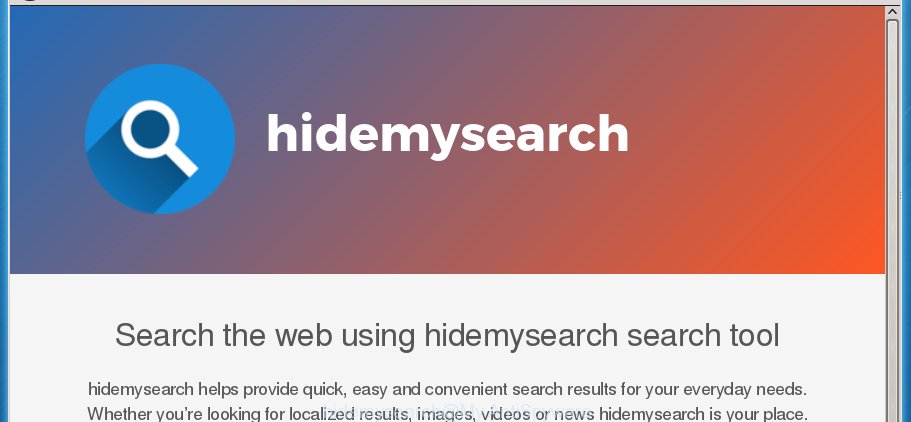
Except that the Hidemysearch.com can make certain unwanted changes to internet browser’s startpage and new tab, it also replaces your search provider, which leads to the fact that use of the internet browser’s search becomes uncomfortable. The reason for this is that the search results will consist of lots of advertisements, links to unwanted and ad sites and only the remaining part is search results for your query from well-known search engines such as Google or Bing.
Although, Hidemysearch.com browser hijacker is not a virus, but it does bad things, and it changes settings of installed internet browsers. Moreover, an ‘ad-supported’ software (also known as adware) can be additionally installed on to your personal computer by this hijacker, which will open a large amount of advertisements, or even massive full page ads that blocks surfing the Web. Often such these ads may recommend to install other unknown and unwanted programs or visit harmful sites.
Table of contents
The hijacker such as Hidemysearch.com often modify all internet browser shortcuts which located on your Desktop to force you visit various intrusive pages and open undesired pop-ups. As a result, your web-browser can still redirect you to an intrusive web site despite your browser is actually free of hijacker.
Therefore it is very important to free your system of hijacker as soon as possible. Follow the guide below to remove Hidemysearch.com home page, as well as other malware and adware, which can be installed onto your personal computer along with it.
How to remove Hidemysearch.com redirect
There are a few methods that can be used to remove Hidemysearch.com. But, not all PUPs such as this browser hijacker can be completely removed using only manual methods. In many cases you’re not able to delete any browser hijacker using standard Microsoft Windows options. In order to remove Hidemysearch.com you need complete a few manual steps and run reliable removal utilities. Most IT security researchers states that Zemana Anti-malware, Malwarebytes or AdwCleaner tools are a right choice. These free programs are able to find and get rid of Hidemysearch.com from your PC and restore your web-browser settings to defaults.
Manual Hidemysearch.com homepage removal
The following instructions is a step-by-step guide, which will help you manually remove Hidemysearch.com redirect from the Chrome, Microsoft Internet Explorer, Firefox and Edge.
Delete suspicious and potentially unwanted applications using Microsoft Windows Control Panel
The process of hijacker removal is generally the same across all versions of Windows OS from 10 to XP. To start with, it is necessary to check the list of installed applications on your PC system and delete all unused, unknown and suspicious applications.
- If you are using Windows 8, 8.1 or 10 then click Windows button, next click Search. Type “Control panel”and press Enter.
- If you are using Windows XP, Vista, 7, then click “Start” button and press “Control Panel”.
- It will show the Windows Control Panel.
- Further, click “Uninstall a program” under Programs category.
- It will display a list of all applications installed on the machine.
- Scroll through the all list, and delete suspicious and unknown applications. To quickly find the latest installed software, we recommend sort applications by date.
See more details in the video tutorial below.
Fix browser shortcuts, altered by Hidemysearch.com hijacker
A hijacker infection can hijack various Windows shortcuts on your desktop (most often, all browsers shortcuts), so in this step you need to check and clean them by removing the argument such as http://site.address/.
To clear the internet browser shortcut, right-click to it and select Properties. On the Shortcut tab, locate the Target field. Click inside, you will see a vertical line – arrow pointer, move it (using -> arrow key on your keyboard) to the right as possible. You will see a text similar “http://site.address” that has been added here. You need to delete it.

When the text is removed, click the OK button. You need to clean all shortcuts of all your web-browsers, as they may be infected too.
Remove Hidemysearch.com home page from Google Chrome
If your Chrome browser is redirected to annoying Hidemysearch.com web-page, it may be necessary to completely reset your internet browser program to its default settings.

- First, start the Google Chrome and press the Menu icon (icon in the form of three horizontal stripes).
- It will open the Chrome main menu, click the “Settings” menu.
- Next, click “Show advanced settings” link, which located at the bottom of the Settings page.
- On the bottom of the “Advanced settings” page, click the “Reset settings” button.
- The Google Chrome will display the reset settings dialog box as shown on the image above.
- Confirm the internet browser’s reset by clicking on the “Reset” button.
- To learn more, read the article How to reset Chrome settings to default.
Remove Hidemysearch.com search from IE
If you find that IE web-browser settings such as start page, newtab and default search provider having been hijacked, then you may revert back your settings, via the reset browser procedure.
First, start the Internet Explorer. Next, click the button in the form of gear (![]() ). It will display the Tools drop-down menu, click the “Internet Options” as on the image below.
). It will display the Tools drop-down menu, click the “Internet Options” as on the image below.

In the “Internet Options” window click on the Advanced tab, then click the Reset button. The Internet Explorer will open the “Reset Internet Explorer settings” window like below. Select the “Delete personal settings” check box, then click “Reset” button.

You will now need to reboot your system for the changes to take effect.
Remove Hidemysearch.com from Firefox
The Firefox reset will keep your personal information such as bookmarks, passwords, web form auto-fill data and delete unwanted search provider and homepage like Hidemysearch.com, modified preferences, extensions and security settings.
Start the Firefox and press the menu button (it looks like three stacked lines) at the top right of the web browser screen. Next, click the question-mark icon at the bottom of the drop-down menu. It will show the slide-out menu.

Select the “Troubleshooting information”. If you are unable to access the Help menu, then type “about:support” in your address bar and press Enter. It bring up the “Troubleshooting Information” page as shown below.

Click the “Refresh Firefox” button at the top right of the Troubleshooting Information page. Select “Refresh Firefox” in the confirmation prompt. The Firefox will begin a procedure to fix your problems that caused by the Hidemysearch.com hijacker infection. When, it is complete, press the “Finish” button.
How to remove Hidemysearch.com redirect with free applications
Manual removal is not always as effective as you might think. Often, even the most experienced users may not completely get rid of browser hijacker from the infected computer. So, we suggest to check your computer for any remaining malicious components with free browser hijacker removal software below.
Delete Hidemysearch.com with Zemana Anti-malware
We recommend using the Zemana Anti-malware that are completely clean your computer of the hijacker infection. The utility is an advanced malware removal program developed by (c) Zemana lab. It’s able to help you get rid of potentially unwanted software, browser hijackers, ‘ad supported’ software, malicious software, toolbars, ransomware and other security threats from your PC for free.

- Download Zemana anti-malware (ZAM) from the link below.
Zemana AntiMalware
164814 downloads
Author: Zemana Ltd
Category: Security tools
Update: July 16, 2019
- After the download is done, close all programs and windows on your computer. Open a file location. Double-click on the icon that’s named Zemana.AntiMalware.Setup.
- Further, press Next button and follow the prompts.
- Once installation is finished, click the “Scan” button for checking your system for the browser hijacker that reroutes your browser to the Hidemysearch.com intrusive page. This process can take quite a while, so please be patient. While the program is scanning, you may see count of objects it has identified as threat.
- When it has finished scanning your machine, you may check all items detected on your PC system. In order to remove all threats, simply press “Next”. Once disinfection is complete, you may be prompted to restart your system.
How to automatically remove Hidemysearch.com with Malwarebytes
You can delete Hidemysearch.com automatically with a help of Malwarebytes Free. We suggest this free malware removal tool because it can easily get rid of hijackers, ad-supported software, potentially unwanted software and toolbars with all their components such as files, folders and registry entries.
Download Malwarebytes Free on your personal computer from the link below. Save it on your desktop.
327071 downloads
Author: Malwarebytes
Category: Security tools
Update: April 15, 2020
After downloading is finished, close all windows on your system. Further, start the file named mb3-setup. If the “User Account Control” dialog box pops up as shown on the screen below, click the “Yes” button.

It will show the “Setup wizard” which will assist you install Malwarebytes on the PC. Follow the prompts and do not make any changes to default settings.

Once installation is finished successfully, press Finish button. Then Malwarebytes will automatically start and you may see its main window as on the image below.

Next, press the “Scan Now” button to perform a system scan for the hijacker which redirects your web browser to the Hidemysearch.com intrusive web-page. A system scan can take anywhere from 5 to 30 minutes, depending on your computer. While the program is checking, you can see how many objects it has identified as threat.

When it completes the scan, it’ll display a scan report. Review the report and then press “Quarantine Selected” button.

The Malwarebytes will start removing Hidemysearch.com hijacker infection and other security threats. Once disinfection is finished, you may be prompted to restart your system. We recommend you look at the following video, which completely explains the procedure of using the Malwarebytes to remove browser hijacker, adware and other malicious software.
Scan your system and get rid of Hidemysearch.com redirect with AdwCleaner
AdwCleaner is a free portable program that scans your PC system for ‘ad supported’ software, potentially unwanted programs and hijackers like Hidemysearch.com and allows delete them easily. Moreover, it’ll also help you delete any harmful internet browser extensions and add-ons.
Download AdwCleaner by clicking on the link below.
225545 downloads
Version: 8.4.1
Author: Xplode, MalwareBytes
Category: Security tools
Update: October 5, 2024
After the download is done, open the file location. You will see an icon like below.
![]()
Double click the AdwCleaner desktop icon. Once the tool is started, you will see a screen as shown on the image below.

Further, press “Scan” button . This will start scanning the whole personal computer to find out Hidemysearch.com browser hijacker that cause a redirect to Hidemysearch.com. A scan can take anywhere from 10 to 30 minutes, depending on the number of files on your PC and the speed of your PC system. Once the scan is finished, you’ll be displayed the list of all found items on your computer as shown in the figure below.

In order to remove all items, simply click “Clean” button. It will show a prompt like below.

You need to press “OK”. Once the cleaning process is finished, the AdwCleaner may ask you to reboot your PC system. When your PC system is started, you will see an AdwCleaner log.
These steps are shown in detail in the following video guide.
Use AdBlocker to stop Hidemysearch.com and stay safe online
By installing an ad-blocker program like AdbGuard, you are able to stop Hidemysearch.com, autoplaying video ads and delete lots of distracting and intrusive ads on pages.
Download AdGuard program by clicking on the following link.
26843 downloads
Version: 6.4
Author: © Adguard
Category: Security tools
Update: November 15, 2018
When downloading is finished, start the downloaded file. You will see the “Setup Wizard” screen as shown on the screen below.

Follow the prompts. Once the installation is done, you will see a window as shown below.

You can click “Skip” to close the installation program and use the default settings, or press “Get Started” button to see an quick tutorial that will allow you get to know AdGuard better.
In most cases, the default settings are enough and you do not need to change anything. Each time, when you start your PC, AdGuard will launch automatically and block pop up advertisements, web pages such Hidemysearch.com, as well as other harmful or misleading sites. For an overview of all the features of the application, or to change its settings you can simply double-click on the AdGuard icon, which is located on your desktop.
How to avoid install of Hidemysearch.com hijacker
In many cases Hidemysearch.com hijacker gets on your personal computer together with free programs. So, think back, have you ever download and run any free programs? Because most users, in the Setup Wizard, simply press the Next button and don’t read any information like ‘Terms of use’ and ‘Software license’. This leads to the fact that the computer is infected, the web browser’s settings are replaced and your’s start page, newtab and search engine by default set to the Hidemysearch.com. Even removing the free applications that contains this hijacker, your browser’s settings will not be restored. Therefore, you must follow the step-by-step guidance above to return the Google Chrome, IE, FF and Edge’s home page, new tab page and search engine by default.
To sum up
Now your personal computer should be clean of the Hidemysearch.com redirect. Delete AdwCleaner. We suggest that you keep AdGuard (to help you block unwanted pop-up ads and unwanted harmful web sites) and Malwarebytes (to periodically scan your PC system for new malware, browser hijackers and ad-supported software). Make sure that you have all the Critical Updates recommended for Windows OS. Without regular updates you WILL NOT be protected when new browser hijacker, harmful software and ad-supported software are released.
If you are still having problems while trying to delete Hidemysearch.com start page from your web-browser, then ask for help in our Spyware/Malware removal forum.


















