Search.myquickconverter.com is defined as internet browser hijacker. It alters the start page, new tab and search engine by default of your installed web browsers such as Google Chrome, FF, Microsoft Internet Explorer and Edge. When this hijacker is installed, it will change the internet browser’s settings so that they automatically being redirected to the Search.myquickconverter.com as your startpage and use it for World Wide Web searches. So, every time, when your web-browser opens, it’ll open Search.myquickconverter.com web-page. Furthermore, when you try to search via affected web-browser, it’ll reroute your queries first to Search.myquickconverter.com, and then on to Bing or Yahoo or Google Custom Search.
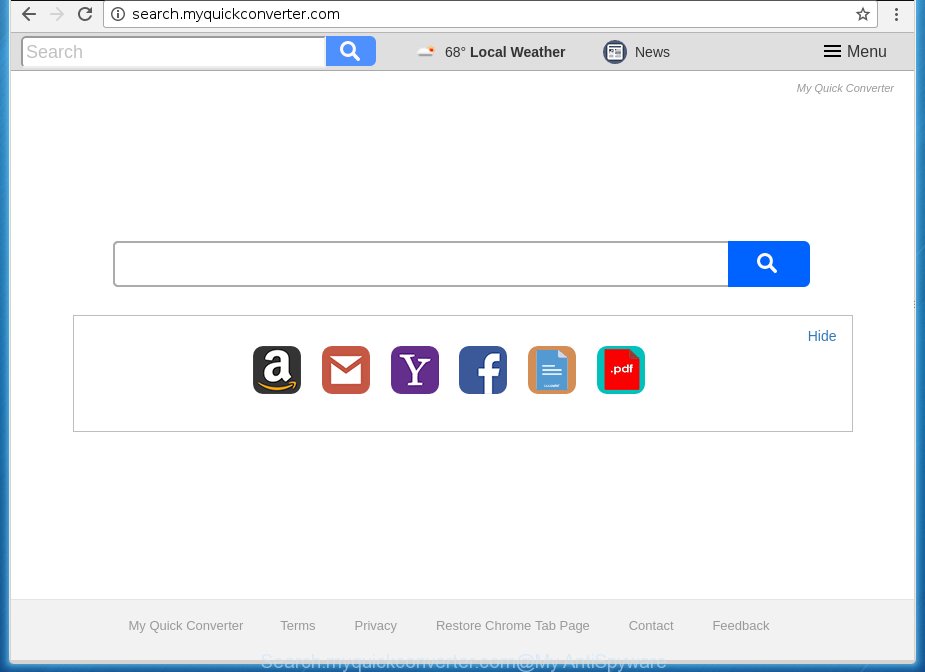
http://search.myquickconverter.com/
The Search.myquickconverter.com hijacker takes over your web browser’s default search engine and controls what will be displayed to you whenever you do a searching. Other than the search results, it also provides lots of intrusive ads on the search page. Some of these advertisements created to mislead you into buying certain questionable products and software. Moreover, sometimes, those ads could redirect you to misleading or malicious pages.
Table of contents
- What is Search.myquickconverter.com
- How to remove Search.myquickconverter.com from machine
- Manual Search.myquickconverter.com redirect removal
- Deleting the Search.myquickconverter.com, check the list of installed applications first
- Fix web-browser shortcuts, modified by browser hijacker
- Remove Search.myquickconverter.com from Chrome
- Delete Search.myquickconverter.com search from Microsoft Internet Explorer
- Remove Search.myquickconverter.com from FF by resetting web-browser settings
- How to automatically delete Search.myquickconverter.com browser hijacker infection
- Manual Search.myquickconverter.com redirect removal
- How to stop Search.myquickconverter.com
- How did you get infected with Search.myquickconverter.com hijacker
- To sum up
It’s not a good idea to have an unwanted program like Search.myquickconverter.com hijacker on your PC. The reason for this is simple, it doing things you do not know about. The browser hijacker can also be used to gather personal information which may be later sold to third parties. You do not know if your home address, account names and passwords are safe. And of course you completely don’t know what will happen when you click on any ads on the Search.myquickconverter.com web-site.
Most often, the Search.myquickconverter.com browser hijacker affects most common web browsers such as Google Chrome, FF, MS Edge and Internet Explorer. But such hijacker infections as well can infect other internet browsers by changing its shortcuts (adding ‘http://site.address’ into Target field of internet browser’s shortcut). So every time you open the browser, it will display Search.myquickconverter.com web-site. Even if you setup your start page again, the annoying Search.myquickconverter.com web-site will be the first thing which you see when you open the web browser.
We strongly suggest that you perform the guide below that will allow you to remove Search.myquickconverter.com homepage using the standard features of Windows and some proven free applications.
How to remove Search.myquickconverter.com from machine
There are a simple manual steps below which will assist you to remove Search.myquickconverter.com from your MS Windows PC. The most effective way to remove this hijacker is to complete the manual removal guide and then use Zemana Anti-malware, Malwarebytes or AdwCleaner automatic tools (all are free). The manual method will help to weaken this browser hijacker and these malware removal tools will completely get rid of Search.myquickconverter.com and return the Google Chrome, Mozilla Firefox, Edge and Microsoft Internet Explorer settings to default.
Manual Search.myquickconverter.com redirect removal
If you perform exactly the steps below you should be able to delete the Search.myquickconverter.com redirect from the Chrome, Firefox, MS Edge and Microsoft Internet Explorer browsers.
Deleting the Search.myquickconverter.com, check the list of installed applications first
In order to get rid of Search.myquickconverter.com, first thing you need to do is to remove unknown and suspicious programs from your computer using Windows control panel. When removing this hijacker, check the list of installed programs and try to find suspicious programs and remove them all. Pay special attention to recently installed software, as it’s most probably that the Search.myquickconverter.com browser hijacker сame along with it.
Windows 10, 8.1, 8
Click the Windows logo, and then click Search ![]() . Type ‘Control panel’and press Enter as shown in the figure below.
. Type ‘Control panel’and press Enter as shown in the figure below.

When the ‘Control Panel’ opens, click the ‘Uninstall a program’ link under Programs category like below.

Windows 7, Vista, XP
Open Start menu and choose the ‘Control Panel’ at right as on the image below.

Then go to ‘Add/Remove Programs’ or ‘Uninstall a program’ (Windows 7 or Vista) as shown below.

Carefully browse through the list of installed programs and delete all programs which has the name similar to the web site which has been set as your Google Chrome, FF, Edge and Microsoft Internet Explorer newtab, homepage and search engine by default. We recommend to click ‘Installed programs’ and even sorts all installed applications by date. Once you have found anything suspicious that may be the browser hijacker, adware or PUPs, then choose this program and click ‘Uninstall’ in the upper part of the window. If the suspicious program blocked from removal, then use Revo Uninstaller Freeware to fully remove it from your computer.
Fix web-browser shortcuts, modified by browser hijacker
Now you need to clean up the web-browser shortcuts. Check that the shortcut referring to the right exe-file of the web browser, and not on any unknown file.
Open the properties of the web browser shortcut. Right click on the shortcut of infected browser and choose the “Properties” option and it will open the properties of the shortcut. Next, choose the “Shortcut” tab and have a look at the Target field as on the image below.

Normally, if the last word in the Target field is chrome.exe, iexplore.exe, firefox.exe. Be sure to pay attention to the extension, should be “exe”! All shortcuts that have been altered by browser hijacker like Search.myquickconverter.com usually point to .bat, .cmd or .url files instead of .exe as shown below

Another variant, an address has been added at the end of the line. In this case the Target field looks like …Application\chrome.exe” http://site.address as shown in the figure below.

In order to fix a shortcut, you need to insert right path to the Target field or remove an address (if it has been added at the end). You can use the following information to fix your shortcuts which have been changed by browser hijacker.
| Chrome | C:\Program Files (x86)\Google\Chrome\Application\chrome.exe |
| C:\Program Files\Google\Chrome\Application\chrome.exe | |
| FF | C:\Program Files\Mozilla Firefox\firefox.exe |
| Internet Explorer | C:\Program Files (x86)\Internet Explorer\iexplore.exe |
| C:\Program Files\Internet Explorer\iexplore.exe | |
| Opera | C:\Program Files (x86)\Opera\launcher.exe |
| C:\Program Files\Opera\launcher.exe |
Once is finished, click OK to save changes. Repeat the step for all web-browsers which are redirected to the Search.myquickconverter.com annoying page.
Remove Search.myquickconverter.com from Chrome
Run the Reset browser utility of the Google Chrome to reset all its settings such as new tab page, startpage and search provider by default to original defaults. This is a very useful tool to use, in the case of browser hijacks such as Search.myquickconverter.com.

- First run the Chrome and click Menu button (small button in the form of three horizontal stripes).
- It will display the Google Chrome main menu. Select “Settings” option.
- You will see the Chrome’s settings page. Scroll down and press “Show advanced settings” link.
- Scroll down again and press the “Reset settings” button.
- The Google Chrome will display the reset profile settings page as shown on the image above.
- Next click the “Reset” button.
- Once this process is complete, your web browser’s newtab page, homepage and search engine by default will be restored to their original defaults.
- To learn more, read the post How to reset Google Chrome settings to default.
Delete Search.myquickconverter.com search from Microsoft Internet Explorer
In order to recover all web-browser newtab page, startpage and search engine by default you need to reset the Microsoft Internet Explorer to the state, which was when the MS Windows was installed on your personal computer.
First, start the Internet Explorer. Next, press the button in the form of gear (![]() ). It will display the Tools drop-down menu, click the “Internet Options” as shown on the image below.
). It will display the Tools drop-down menu, click the “Internet Options” as shown on the image below.

In the “Internet Options” window click on the Advanced tab, then click the Reset button. The Internet Explorer will open the “Reset Internet Explorer settings” window as on the image below. Select the “Delete personal settings” check box, then click “Reset” button.

You will now need to reboot your PC system for the changes to take effect.
Remove Search.myquickconverter.com from FF by resetting web-browser settings
If your FF web browser homepage has changed to Search.myquickconverter.com without your permission or a an unknown search engine displays results for your search, then it may be time to perform the web browser reset.
Click the Menu button (looks like three horizontal lines), and click the blue Help icon located at the bottom of the drop down menu as shown on the screen below.

A small menu will appear, click the “Troubleshooting Information”. On this page, click “Refresh Firefox” button as on the image below.

Follow the onscreen procedure to restore your Firefox web-browser settings to its original state.
How to automatically delete Search.myquickconverter.com browser hijacker infection
Run malicious software removal utilities to get rid of Search.myquickconverter.com automatically. The free programs utilities specially developed for browser hijacker infection, ad supported software and other potentially unwanted programs removal. These utilities can remove most of browser hijacker from Chrome, Mozilla Firefox, Microsoft Edge and Internet Explorer. Moreover, it may remove all components of Search.myquickconverter.com from Windows registry and system drives.
Automatically get rid of Search.myquickconverter.com with Zemana Anti-malware
You can delete Search.myquickconverter.com automatically with a help of Zemana Anti-malware. We suggest this malicious software removal utility because it can easily remove hijackers, PUPs, adware and toolbars with all their components such as folders, files and registry entries.
Download Zemana antimalware by clicking on the link below.
164813 downloads
Author: Zemana Ltd
Category: Security tools
Update: July 16, 2019
When the download is finished, run it and follow the prompts. Once installed, the Zemana antimalware will try to update itself and when this procedure is finished, press the “Scan” button to perform a system scan with this tool for the Search.myquickconverter.com hijacker which redirects your web browser to the Search.myquickconverter.com unwanted web-site.

This process can take quite a while, so please be patient. While the utility is checking, you may see count of objects it has identified as being infected by malware. Next, you need to press “Next” button.

The Zemana anti malware will begin removing all detected folders, files, services and registry entries.
Use Malwarebytes to delete Search.myquickconverter.com homepage
You can remove Search.myquickconverter.com redirect automatically with a help of Malwarebytes Free. We suggest this free malicious software removal tool because it may easily delete browser hijackers, adware, PUPs and toolbars with all their components such as files, folders and registry entries.
Download Malwarebytes Free on your system by clicking on the link below. Save it on your desktop.
327070 downloads
Author: Malwarebytes
Category: Security tools
Update: April 15, 2020
Once the download is finished, close all windows on your computer. Further, open the file named mb3-setup. If the “User Account Control” dialog box pops up like below, click the “Yes” button.

It will show the “Setup wizard” that will allow you install Malwarebytes on the computer. Follow the prompts and do not make any changes to default settings.

Once installation is done successfully, press Finish button. Then Malwarebytes will automatically run and you can see its main window as on the image below.

Next, press the “Scan Now” button to perform a system scan for the hijacker infection which redirects your internet browser to the Search.myquickconverter.com undesired web-page. Depending on your computer, the scan may take anywhere from a few minutes to close to an hour. While the tool is scanning, you can see number of objects it has identified as being infected by malware.

When it has finished scanning your machine, it’ll open a list of detected threats. In order to get rid of all items, simply press “Quarantine Selected” button.

The Malwarebytes will start removing Search.myquickconverter.com browser hijacker and other security threats. Once disinfection is complete, you may be prompted to restart your PC. We suggest you look at the following video, which completely explains the procedure of using the Malwarebytes to remove hijacker, adware and other malware.
Get rid of Search.myquickconverter.com hijacker and malicious extensions with AdwCleaner
AdwCleaner is a free portable application that scans your personal computer for adware, potentially unwanted software and hijackers like Search.myquickconverter.com and helps delete them easily. Moreover, it’ll also help you get rid of any harmful web browser extensions and add-ons.

- Download AdwCleaner from the link below.
AdwCleaner download
225545 downloads
Version: 8.4.1
Author: Xplode, MalwareBytes
Category: Security tools
Update: October 5, 2024
- Once downloading is finished, double click the AdwCleaner icon. Once this tool is launched, click “Scan” button to start checking your personal computer for the Search.myquickconverter.com browser hijacker infection that cause a redirect to Search.myquickconverter.com. Depending on your computer, the scan can take anywhere from a few minutes to close to an hour.
- Once the checking is finished, it will open you the results. Review the report and then press “Clean” button. It will show a prompt, click “OK”.
These few simple steps are shown in detail in the following video guide.
How to stop Search.myquickconverter.com
It’s also critical to protect your internet browsers from malicious web sites and advertisements by using an adblocker program like AdGuard. Security experts says that it will greatly reduce the risk of malware, and potentially save lots of money. Additionally, the AdGuard can also protect your privacy by blocking almost all trackers.
Download AdGuard application from the following link.
26842 downloads
Version: 6.4
Author: © Adguard
Category: Security tools
Update: November 15, 2018
When the download is done, launch the downloaded file. You will see the “Setup Wizard” screen like below.

Follow the prompts. Once the installation is done, you will see a window like below.

You can press “Skip” to close the setup program and use the default settings, or click “Get Started” button to see an quick tutorial that will help you get to know AdGuard better.
In most cases, the default settings are enough and you don’t need to change anything. Each time, when you start your PC, AdGuard will run automatically and stop ads, sites such Search.myquickconverter.com, as well as other malicious or misleading web pages. For an overview of all the features of the application, or to change its settings you can simply double-click on the AdGuard icon, that can be found on your desktop.
How did you get infected with Search.myquickconverter.com hijacker
Many hijackers like Search.myquickconverter.com come from web browser toolbars, browser extensions, BHOs (browser helper objects) and optional programs. Most often, these items claim itself as programs that improve your experience on the Internet by providing a fast and interactive home page or a search engine that does not track you. Remember, how to avoid the unwanted software. Be cautious, launch only reputable programs which download from reputable sources. NEVER install an unknown and suspicious application.
To sum up
Now your PC system should be free of the Search.myquickconverter.com redirect. Uninstall AdwCleaner. We suggest that you keep AdGuard (to help you stop unwanted pop-ups and undesired malicious web-pages) and Malwarebytes (to periodically scan your personal computer for new browser hijackers, malware and adware). Probably you are running an older version of Java or Adobe Flash Player. This can be a security risk, so download and install the latest version right now.
If you are still having problems while trying to get rid of Search.myquickconverter.com homepage from the Chrome, Microsoft Internet Explorer, FF and MS Edge, then ask for help in our Spyware/Malware removal forum.

















